Make Blurry Videos Clear to Have High-quality Visual Experience
Have you tried uploading a video on social media that turns out to be blurry? And then you want to make blurry videos clear. Video blurriness comes from many reasons, such as low resolution, poor lighting, or being encoded differently. It is already given that social platforms will reduce video resolution according to their standards, so you must take steps to edit your video. While you are looking for solutions, this article poses a guide on how to make a blurry video clear and the best tool alternatives.
Guide List
Part 1: Use AnyRec to Reduce Video Blur to Make it Clear Part 2: Re-code to Make Blurry Video Clear on VLC Part 3: Change Contrast to Make Video Clear on iMovie Part 4: FAQs about Making Blurry Videos ClearPart 1: Use AnyRec to Reduce Video Blur to Make it Clear
AnyRec Video Enhancer is a desktop software with powerful features to remove blur from a video. The program is designed with the latest AI technology to export a video clip with enhanced quality automatically. It also has four primary enhancing tools to remove video noise, reduce blurriness, upscale resolution, and optimize brightness and contrast. Since editing tools are essential, AnyRec Video Enhancer gives the best set of filters, effects, and themes for your liking. You can download the video editor on Windows and Mac.

Remove blur from a video with a large file size without distorting the quality.
Change output settings for the video codec, frame rate, resolution, etc.
Export video in HD, 4K, YouTube, TV, iPhone, and other video formats.
Edit the video and optimize brightness and contrast after removing blurry.
100% Secure
100% Secure
Step 1.Download AnyRec Video Enhancer from the website. After that, launch the software to remove blur from a video file. Click the "Add" File button to add the video.
100% Secure
100% Secure
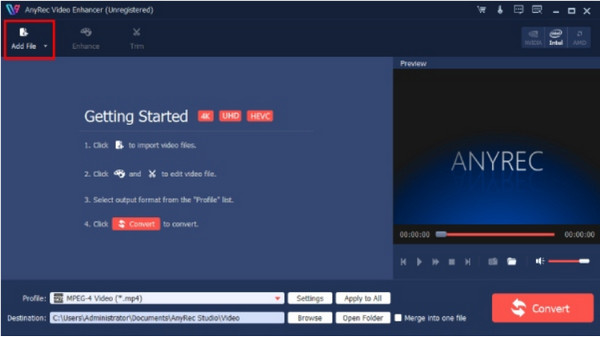
Step 2.Once the file is uploaded, go to the "Enhance" menu to adjust the settings for footage. Go to the "Effect" menu and adjust the effect. Click the "Apply" button to apply changes.
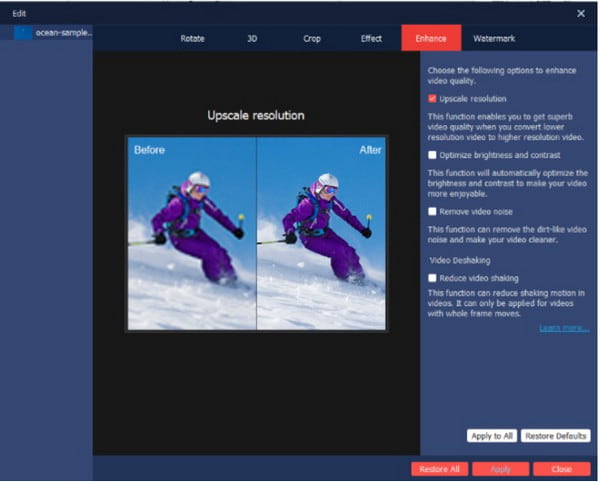
Step 3.Click the "Settings" button to Pull down the list for the video encoder, frame rate, aspect ratio, bitrate, and audio settings. Click the "OK" button to save the edited output.

Step 4.Finally, go to the "Destination" menu, where you must select the destination folder to save the video file. Wrap up everything by clicking the Convert button.

100% Secure
100% Secure
Part 2: Re-code to Make Blurry Video Clear on VLC
If you use VLC as an alternative media player on Windows or Mac, you can also use it to reduce video blur. The media player is well-known for its ability to open and play various video and audio files. It supports playing and editing MKV, MP4, MOV, and AVI for free. Since VLC Media Player has a built-in editor, this post will show how to make videos less blurry:
Step 1.If you still don’t have the software installed on your device, download it from the official webpage for free. Then launch VLC Media Player and head to the "Tools" menu. Select the "Preferences" option from the drop-down list.
Step 2.Go to the "Video" tab for specific settings. Under the Display section, disable the "Accelerated Video Output (Overlay)" option. Save the changes and open the video file with the media player.
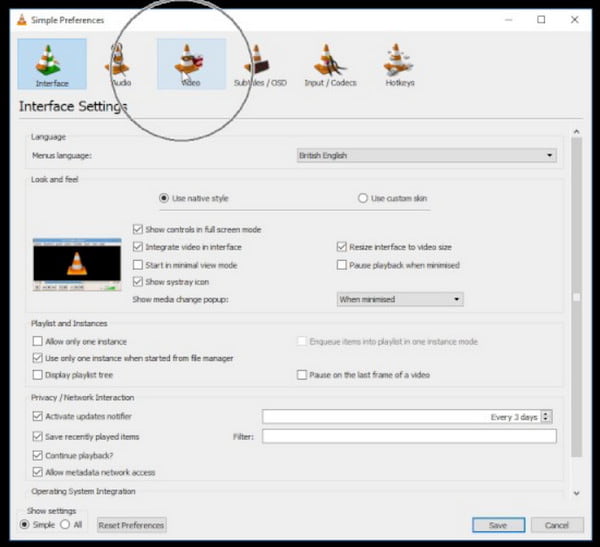
Step 3.You also can reduce blurriness by enhancing the network cache rate. Click the "Preferences" button and head to the "Input/Codecs" menu. Then go to the "Advanced" section. Double-click the "Network Caching (ms)" button to enhance the value.
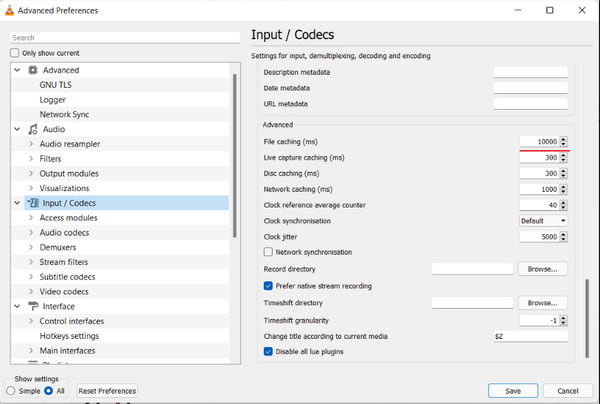
Part 3: Change Contrast to Make Video Clear on iMovie
The advantage of being an Apple user means you can utilize its built-in apps, such as iMovie. It is a free and professional app that provides all the tools you need for video editing. Aside from its robust features, you can blur videos in iMovie, so you can also make blurry videos clear and export them with the best visual quality. You can try using iMovie on your device with the workable methods below: Step 1: Open iMovie on your computer and create a new project. Import the blurry video from the interface by dragging and dropping the file from the folder.
Step 1.Open iMovie on your computer and create a new project. Import the blurry video from the interface by dragging and dropping the file from the folder.
Step 2.From the upper part of the preview window, select the "Color Correction" option and drag the slider to increase the contrast. Then click the "OK" button to save.
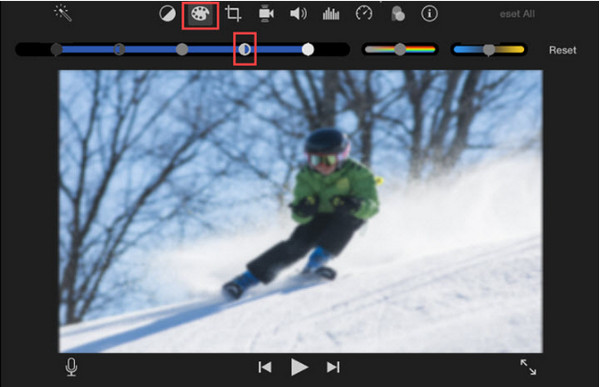
Part 4: FAQs about Making Blurry Videos Clear
-
1. How to fix blurry videos online for free?
The recommended online tool for reducing blur from videos is Clideo. Visit the official website and click the Choose File button to open the local folder. Once the file is uploaded, adjust the video settings like brightness, contrast, hue, etc. Click the Export button to save the file.
-
2. How to avoid blurry videos when shooting a film?
To prevent making a blurry video, ensure that you use proper filters when shooting a video. A video stabilizer can also help focus the camera during many movements. Then, set the camera in a high-quality setting and clean the lens before filming.
-
3. Is it possible to blur the background when creating a video?
Yes. If you are using a camera, switch to aperture priority shooting mode. Then, choose the widest aperture from your lens; it can be f/2.8 or f/4. You can also trigger the blurred background if you get closer to the subject while filming.
Conclusion
An unfocused video can be disappointing, but these recommended tools can help you to make blurry videos clear before you post the clip to your social media account. It could be challenging to remove blur from a video and even upscale video to 4K. However, AnyRec Video Enhancer is designed to upscale any video type on Windows and Mac easily. Grab the best solution from the official website and see the outstanding result!
100% Secure
100% Secure
