Hot
AnyRec Video Converter
Merge 2, 3, 4, 5, and more videos into one easily.
Secure Download
How to Merge Videos on Windows 10 with 5 Effective Tools
The best thing to do with small video clips is to merge them into one file. But how to merge videos on Windows 10? If you are using windows 10, there are many simple methods to merge videos, and this post will give you a clear guide on how to do it. Also, you can see other alternatives for video editing on Windows 8 and 11. Without further ado, let’s see the recommended methods to merge videos on Windows 10!
Guide List
Part 1: Use Windows Photo to Merge Videos on Windows 10/11 Part 2: Use AnyRec to Stitch Videos Together on All Windows Online Part 3: Windows Media Player to Conflate Videos on Windows 8/10/11 Part 4: Combine Videos into One with Adobe Premiere on All Windows Part 5: Merge Videos Together with Movie Maker on Windows 8/10/11 Part 6: FAQs about Merging Videos on Windows 10Part 1: Use Windows Photo to Merge Videos on Windows 10/11
The newest version of Windows is packed with the best built-in features. One of the most anticipated functions for 10 and 11 is the updated Photos app with a video editor. Looking inside, it has a customizable interface where you can upload more media content. The Video Editor provides items for editing, such as trimming, splitting, merging, and so on. It also has elements to enhance video clips, including filters, 3D effects, and text. Merge videos on Windows 10 by following the demonstrations below:
Step 1.Press the "Windows" key to open the "Start" window. Type the Photos app from the search bar, and open the app. Click the "Video Editor" button from the upper part of the window.
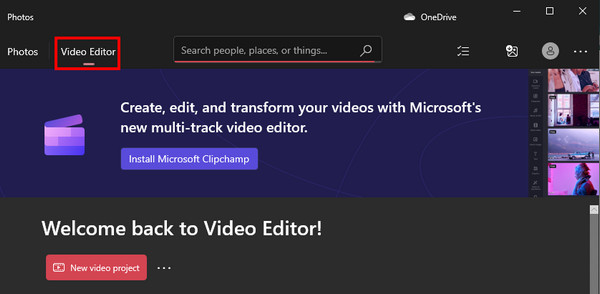
Step 2.Click the "New Video Project" button and put a title on the new project. You can also click the "Skip" button to name the video later. Then, add the video clips from your computer.
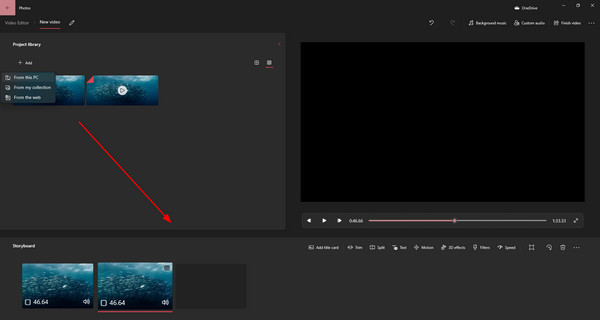
Step 3.Drag the uploaded files to the timeline from below and trim the clips. Preview the output and click the "Finish Video" button. Finalize the merged file by clicking the "Export" button.
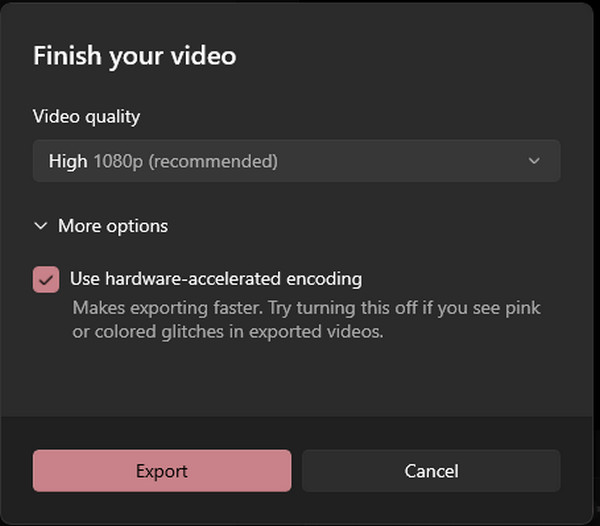
Part 2: Use AnyRec to Stitch Videos Together on All Windows Online
Although Windows offers a free video editor, it lacks output settings to configure the video for higher quality. So for an alternative, use AnyRec Free Video Merger Online to merge videos on Windows 8/10/11 and Mac. It allows you to quickly upload videos and add up to five video clips with different input formats. Aside from the configurable video settings, the Video Merger also lets you configure the audio for the output format, encoder, channel, sample rate, and bitrate.
Features:
- Support various video formats for merging videos.
- No file size restrictions for uploading video clips.
- Provide a trimmer to trim clips before merging.
- Configure video settings like quality, code, and more.
Step 1.Visit AnyRec Free Video Merger Online and click the "Upload File" button. You can also directly upload videos to the site’s interface from your folder. Wait until the upload is completed.
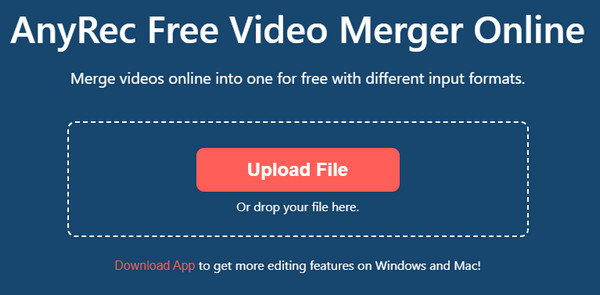
Step 2.After uploading the first clip, add the second one by clicking the "Add Video" button. Then trim the video or rearrange the clips using the "Up" and "Down" controls.
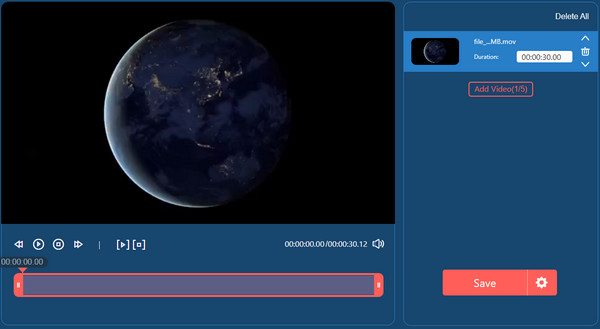
Step 3.For the "Output" settings, click the "Gear" button to Change the video settings. Go to the "Audio" tab to configure the sound setting. Click the "Confirm" button to save changes.
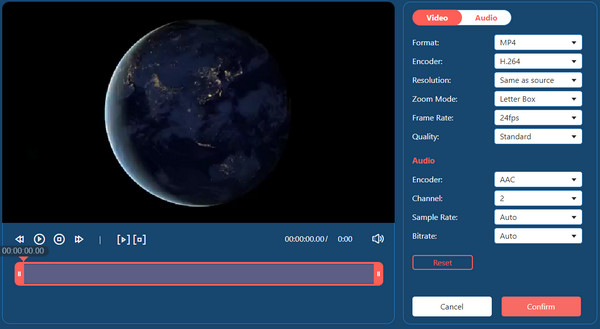
Step 4.Finally, click the Save button to download the output. Keep in mind that the video will only save at 720p, but you can get a higher resolution by downloading the desktop version.
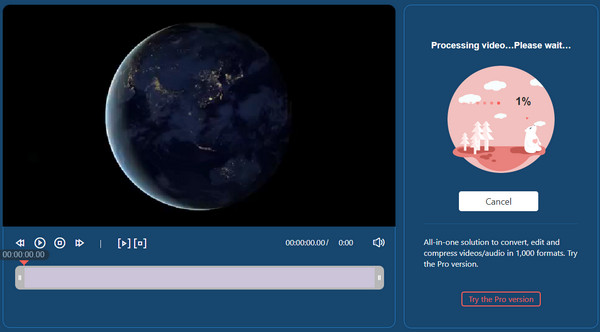
Part 3: Windows Media Player to Conflate Videos on Windows 8/10/11
Another default way to merge videos on Windows 10 is to use Windows Media Player. The video player enables to play of downloaded videos smoothly, with some basic editing features. Unfortunately, you must install additional software to stitch videos together. But it is a free application for the Media Player, which also edits popular video formats, such as MP4, AVI, and MOV. Here are the detailed and simple steps to use Windows Media Joiner.
Step 1.Download and install the Media Joiner. Then, launch the software to start merging the videos. Go to the "File" menu and click the "Add File" button to upload video clips.
Step 2.Input the desired title for the output from the "Name" tab. Click the "Join Files" button to merge the clips into one file. Then, open the output on Windows Media Player to view the result.
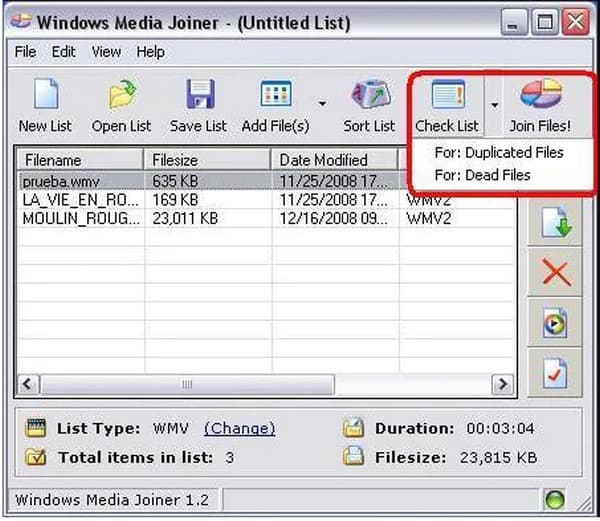
Part 4: Combine Videos into One with Adobe Premiere on All Windows
Adobe PR is recommended as a professional way of merging videos on Windows 10. The desktop tool has all the features you need for video editing, including animations, effects, and sound effects. It is also flexible for many video formats, such as WMV, MP4, HEVC, MOV, etc. But aside from the fact that Adobe PR is a paid tool for professionals, many users still find it difficult to navigate. If you are new to this software, here’s the demonstration to follow:
Step 1.Launch the application on your device and upload the videos from your local folder. Repeat the procedure until you have all the video clips on the software’s interface. Drag the clips on the timeline below.
Step 2.Then, you can choose the clips you want to merge by pressing and holding the "Shift" key. Right-click your mouse and click the "Nest" button from the dropdown. A window will appear where you can rename the output. Click the "OK" button to save.
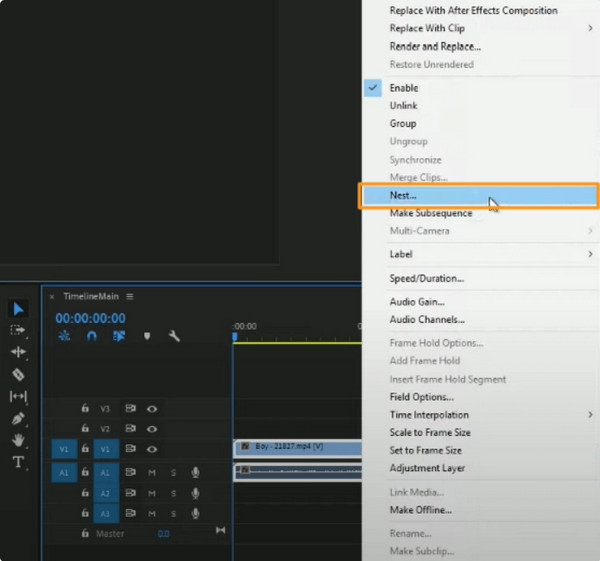
Part 5: Merge Videos Together with Movie Maker on Windows 8/10/11
A powerful application designed for video editing and creating. Even as a third-party app, Movie Maker is known to be the default video editor for Windows versions like Vista and XP. Thanks for the latest update. You can also install the app on Windows 10 and 11. It upgrades all of its functions, including transitions, effects, filters, and basic tools. Movie Maker is a free platform where you can merge videos on Windows 10 to make the video longer, and can be downloaded from trusted sources.
Step 1.After you have downloaded the app, launch Movie Maker and click the "Add Videos and Photos" button from the top menu.
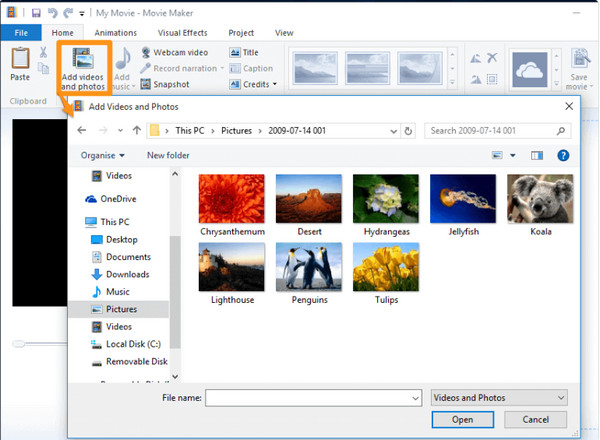
Step 2.When all the video clips are on the app’s menu, you have the option to rearrange the position or edit them as a whole. Click the "Save Movie" button after merging the clips.
Part 6: FAQs about Merging Videos on Windows 10
-
How to merge video on Android and iOS?
Use VivaVideo – Video Editor&Maker on Android or iOS. It is a free app with professional tools to combine various clips. Install the app and go to the Collage menu. Tap Plus to import the videos. Proceed to trim the clips and rearrange them. Tap Check to save the result.
-
Can I merge videos on TikTok from my gallery?
Yes. To combine multiple videos from your gallery to TikTok, open the app and tap Plus. Tap Upload to select the first video. Once uploaded, tap Edit from the editing tools at the upper right. Tap Plus to upload the second video clip. Post the result to your newsfeed or save the video.
-
What should I consider when merging videos?
There are many things to deal with when combining video clips. The quality and color correction should be the same for all the clips and organizing the files before compiling them. For an easier way to finish the task, download AnyRec Video Converter. The software has all tools you need to merge and edit clips.
100% Secure
100% Secure
Conclusion
To conclude, there are some built-in video editors to merge videos on Windows 10 and 11. It will help you easily combine video clips on the Photos app and even with Windows Media Player. But since these default tools only offer average-level features like cutting and trimming videos on Windows 10, AnyRec Free Video Merger Online is a recommended alternative for a free and professional video editor to merge videos on Windows 8/10/11. Visit the official webpage for more exclusive free online tools.
