Hot
AnyRec Phone Mirror
Display iPhone and iPad screen on PC without lagging.
Secure Download
How to Mirror iPhone to iPad Pro/Air with A Larger Screen
Screen mirroring iPhone to iPad arrives if you desire to view content in a more prominent display, such as games, presentations, editing videos, and much more. With it, you can cast and operate your iPhone activities to a lager screen. Although Apple provide AirPlay tools to mirror iPhone screen, it’s not workable on iPad. Thus, check out 3 simple tools that can significantly help you cast iPhone to iPad in this article, and you won’t have to restrict yourself to a smaller screen anymore on the iPhone.
Guide List
Can You Mirror iPhone to iPad with AirPlay? 3 Efficient Tools to Mirror Screen from iPhone to iPad FAQs about How to Mirror iPhone to iPadCan You Mirror iPhone to iPad with AirPlay?
Since the iPhone and iPad are two Apple devices and have support for AirPlay, can you AirPlay from iPhone to iPad? Sad to say, the answer is No. Although Apple allows its devices to cast a screen with different devices using the AirPlay built-in feature, it is only applicable to mirror your iPhone or iPad screen with an Apple TV.
In order to let AirPlay help you mirror iPhone to iPad, you will need a third-party app that will act as a middleman for the mirroring operation to get done. You will always be required to have software to view your iPhone screen on a bigger screen.
3 Efficient Tools to Mirror Screen from iPhone to iPad
Is it feasible to mirror iPhone to iPad? Yes. Still, many apps are out there in the market. All you must do is find the suitable one for you and enjoy using it to screen mirror to iPad! This part will introduce you to 3 efficient apps that can assist you in mirroring your iPhone screen; get to know each of them below.
1. Mirror iPhone to iPad by EasyCast
The first stop for mirroring iPhone screen to iPad is an incredible app named Easycast. It is primarily made for people tired of their small mobile screens and love to switch to iPad and other giant screens, including Windows PCs and Mac computers. It comes with an amicable user interface and easy operation, allowing you to mirror iPhone to iPad as well as other devices instantly. On top of that, you can view documents, like PDF, Excel, Word, and others, and mirror them from iPhone to TV or other devices with the help of this excellent application.
Features:
- Browse photos, videos, music, documents, etc., to mirror on other screens.
- Capable of detecting web pages and then sharing them in real-time.
- Choose the content in one click and mirror and play it on another device.
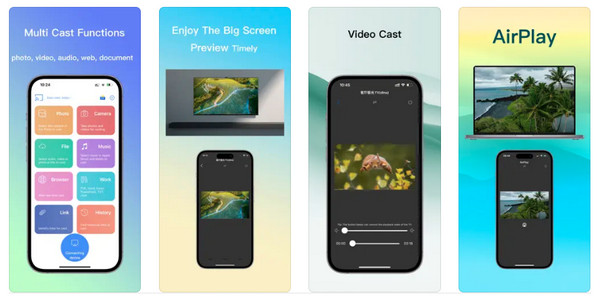
2. Mirror iPhone to iPad by TeamViewer
Another tool for effortlessly mirror content from iPhone to iPad is the TeamViewer. It covers Windows, Linux, Mac, Chrome OS, and mobile operating systems, iOS and Android. The tool is well-known for its ability to connect two devices remotely. Whether you’re traveling and wish to keep connecting to your work, you can work remotely with your team. Plus, it comes with a trustworthy technique so that you can accomplish your mirroring tasks without concerns. Once you have the target device, you can start doing mirror iPhone to iPad hassle-free.
Features:
- Remotely control your devices, such as computers, mobile phones, or tablets from your device.
- Let you record your remote session for training purposes and documentation.
- Have a QuickSteps toolbar, which is handy for shortcuts and customizing.
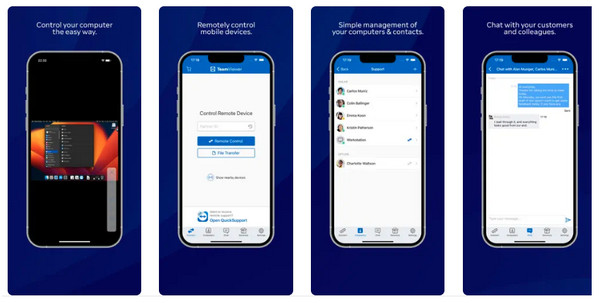
3. Mirror iPhone to iPad by AirDroid
Lastly, you will get AirDroid, which is a user-friendly tool and lightweight at the same time to screen mirror iPhone to iPad wirelessly and effortlessly. Besides that, it provides you with a bunch of features for screencasting with different devices since it is an all-around cross-platform supporting Windows, macOS, web, iOS, and Android devices. Whether you’re presenting or working on mobile devices, with AirDroid, you can share different screens in just one quick click, promoting your productivity in no time.
Features:
- Cast your screen to Windows, Mac, iOS, and Android devices.
- Share your device’s screen with complete audio in any situation, giving you the best experience.
- Let you have complete control of Android and iOS devices beyond your finger.
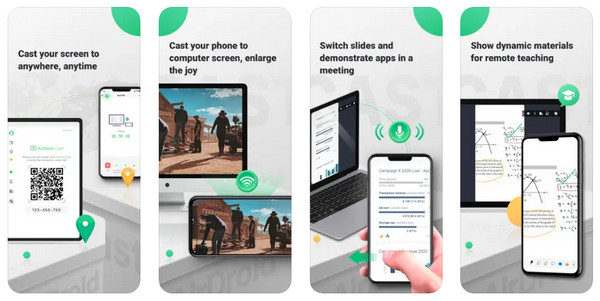
Bonus Tips to Mirror iPhone/iPad to Computers Easily
Now that you’ve understood how to mirror iPhone to iPad with the assistance of the three great applications above. If you want to mirror iPhone screen a larger device like Windows/Mac, have a try on AnyRec Phone Mirror! Whatever you’re doing, whether a game, live stream, online classes, meetings, etc., you can get a finer, larger display and adventure if you cast iPhone 16/15/14 on PC. On top of that, you can mirror all apps and any activities without a sluggish experience. See what other exciting features you can get while using the program.

Let you cast multiple devices to a PC through Wi-Fi, USB, or QR Code smoothly.
Mirror your iPhone/iPad to PC in an entire or half-screen without lagging.
Keep the original quality of the mirrored screen of iPhone/Android.
After screen mirroring, you can then record screen video and audio with high quality.
100% Secure
FAQs about How to Mirror iPhone to iPad
-
Is it possible to mirror from iPhone to iPad without using Wi-Fi?
No. There’s no way you can mirror from iPhone to iPad without Wi-Fi. Screen mirroring requires you to have a stable network connection to use it correctly.
-
How to enable AirPlay on iPhone/iPad to mirror with Apple TV?
Make sure your TV and iPhone or iPad are using the same Wi-Fi network. Then, open Control Center, tap the Screen Mirroring button, and select your TV name from the list.
-
Can you share iPad screen with iPhone?
Yes. However, remember that you cannot use the AirPlay feature to mirror iPad and iPhone. To accomplish it, please use a tool compatible with iOS devices capable of screen sharing.
-
Does AirDroid Cast can be used without an Internet connection?
Yes. As AirDroid cast is a flexible tool, you’re allowed to cast your iPhone with other devices with or without Wi-Fi; instead, use a USB cable to accomplish the mirroring.
-
Can I use Bluetooth to mirror iPhone to iPad?
No. While it is impossible to use the AirPlay feature to screen mirror to iPad, it is also impossible to cast your iPhone to an iPad through Bluetooth. You’ll need to have a stable Wi-Fi connection between two devices.
Conclusion
Still wondering, "Can I mirror iPhone to iPad?" the answer is yes! However, you have seen that you cannot AirPlay iPhone to iPad, and it is only applicable to mirroring them on Apple TV. Instead, you can use third-party apps, such as EasyCast, TeamViewer, AirDroid. and much more, to enjoy the giant screens. And as for mirroring iPhone/iPad to PC, do it with AnyRec Phone Mirror. Using it, you can mirror your phone to a PC smoothly and with high quality. So, come on and enjoy this provided phone mirroring tool for everyone and have an enjoyable viewing experience.
100% Secure
