How to Make DVD from MKV on Windows/Mac? 6 Ways to Do It!
Despite MKV being among those formats that stand out for its quality and flexibility, perhaps you need to burn MKV to DVD because of some factors. Maybe you want to preserve it with physical copies or have complete freedom to see subtitles, tracks, and chapters. Regardless of the reason, transforming MKV to DVD requires the perfect tool! Thus, this post is here today to give you the six best tools to help you achieve the burning task. Dive right now!
Guide List
Tool 1: AnyRec DVD Creator Tool 2: Freemake Video Converter Tool 3: AVStoDVD Tool 4: DVD Flick Tool 5: iDVD Tool 6: ImgBurn FAQs| Software | Platform | Price | Pros | Cons |
| AnyRec DVD Creator | Windows, Mac | $9.98 | • Have many DVD menu templates. • Fast burning speed. • Easy-to-operate options. | • Many options aren’t available in the unpaid version. |
| Freemake Video Converter | Windows | $23.97 | • Support video preview and editor. • Convert more than 30 formats to DVD. • Handle 40 hours of video content. | • Cannot edit the menu templates. • The output contains a watermark. |
| AVStoDVD | Windows | Free | • Cover multiple encoders internals. • Allow you to choose the program not to author DVDs. | • Have no customization features. • Pretty challenging for beginners. |
| DVD Flick | Windows, Mac | Free | • Have encoding options for optimizing quality. • Arrange videos into titles/chapters.44 | • Stop updating for years. • Cover a simple DVD authoring feature. |
| iDVD | Mac | Free | • You’ll not face a steep learning curve. • Features are enhanced with every update. • Offer a smooth burning process. | • Support a few file formats only. • The burning process might freeze. |
| ImgBurn | Windows | Free | • The interface is entirely friendly. • Receive updates regularly. | • Complexity during the installation process. • Lack so much in the build mode. |
Tool 1: AnyRec DVD Creator
Successfully burn all your files to DVD, Blu-ray, ISO files, and more using AnyRec DVD Creator. This Windows and Mac program, supports any type of format, including MKV. On top of burning MKV to DVD, you can make it yours by personalizing it with the menu templates and using the tools of its built-in editor. You can trim, add a watermark, rotate, and do more to your video before burning it. After everything, you can guarantee nothing but a high-quality DVD from MKV videos.
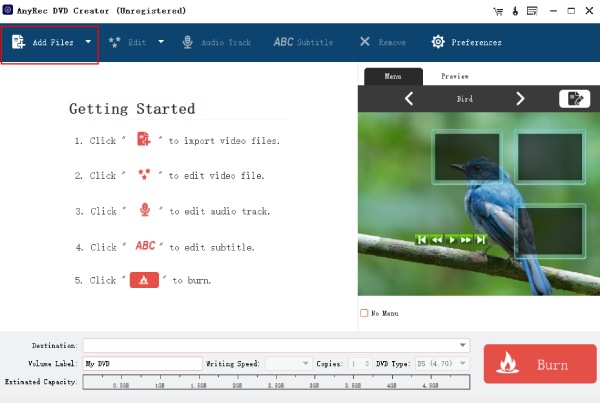

Create DVDs with videos in MKV, MOV, MP4, and other popular formats.
Make DVDs in different types and disc, including DVD-R, DVD+R, etc.
Customize the DVD menu by changing the frame, text, button, and position.
Adjust tracks, add subtitles, and apply filter effects to your created DVDs.
100% Secure
100% Secure
Tool 2: Freemake Video Converter
A free solution by Freemake Video Converter can help you achieve the MKV to DVD conversion on the Windows platform. Aside from having support for tons of video formats, it has multiple customizable menu templates perfect for occasions; otherwise, upload your image to make it more personalized.
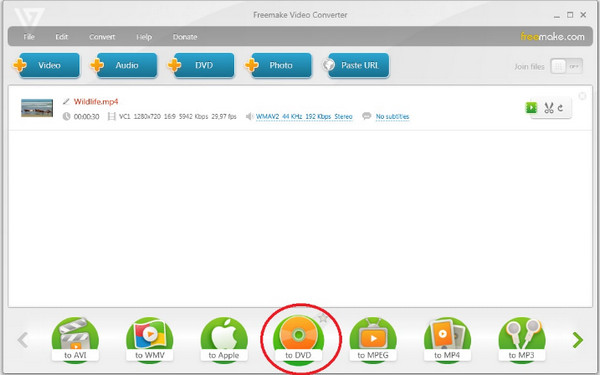
- Pros
- Have a built-in editor and a real-time preview.
- Can burn 40 hours of video content.
- Handle converting 62 video formats to discs.
- Cons
- Cannot alter menu templates.
- Watermarks are embedded in the output.
Tool 3: AVStoDVD
AVStoDVD is another ideal choice to burn MKV to DVD as it is mainly designed with the power of converting multiple formats to DVD-R or DVD+R. It utilizes a bunch of free encoding and authoring programs, such as ImgBurn for building ISO images and burning and AviSynth for editing the video and audio. Now, you can merge all of them to get the complete results after burning MKV to DVD.
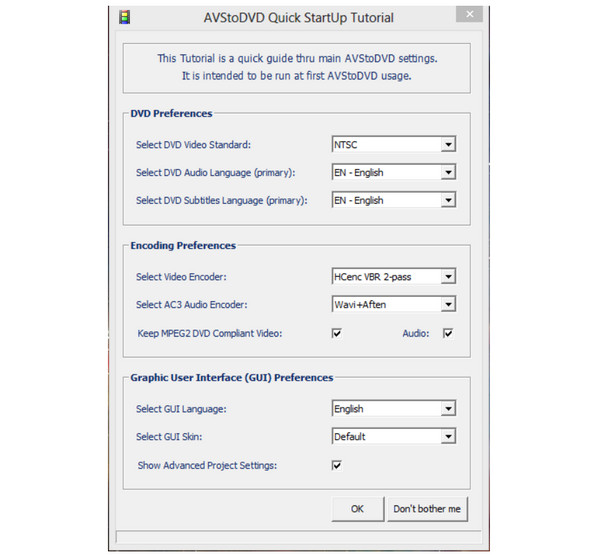
- Pros
- Have a series of encoders internals.
- Offer separate options for authoring DVDs.
- Cons
- Offer no customization features.
- It's quite challenging for starters.
Tool 4: DVD Flick
Ensuring a safe and utterly free MKV to DVD conversion process, DVDFlick is that kind of software! The program features a primary customization DVD menu and the power to upload subtitles, making your DVD more personal. Also, besides allowing you to burn MKV to DVD, it covers well-known video formats, like MP4, MOV, AVI, WebM, and so forth.

- Pros
- Support encoding options to optimize quality.
- Allow users to arrange videos into titles and chapters.
- Cons
- Haven’t received an update for years.
- It only offers a simple DVD authoring feature.
Tool 5: iDVD
For Mac users, iDVD is among the options you’ve got to burn MKV to DVD. This unique application allows you to design a DVD menu, including the main one and chapters. You can customize the fonts, text boxes, button styles, and position. In addition, it presents a map view where you can see the flow of your project menu.
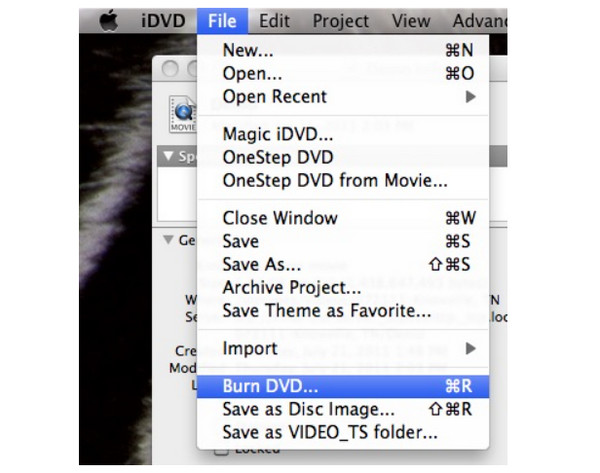
- Pros
- No steep learning curve is offered.
- Enhanced features every update.
- Smooth MKV to DVD burning process.
- Cons
- Only some file formats are supported.
- The loading process may stop mid-way.
Tool 6: ImgBurn
Ending the list of MKV to DVD converters, ImgBurn is a no-cost DVD, Blu-ray, and CD recorder that can help you accomplish the burning procedure with high DVD resolution. Before, it was designed as an image burner, but as time passed, it incorporated multiple burning options, so today, you can burn MKV to DVD with it!
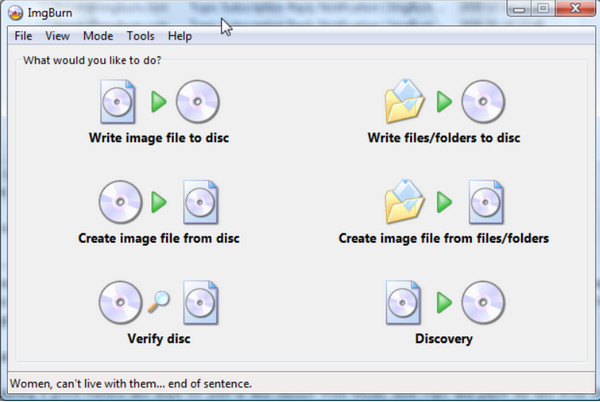
- Pros
- Friendly user interface without complex experience.
- It updates regularly to enhance functionalities.
- Cons
- Difficulties during the installation process.
- The build mode needs to be improved.
FAQs
-
What factors should I consider when using an MKV to DVD converter?
You should look for its support for video formats, its burning speed, its ease of use, and if it gives a high-quality output. Also, check if the program provides extra functionalities like real-time preview, editor, template for menu, etc.
-
Can I use VLC to convert MKV to DVD?
Yes. VLC is not like those media players that are exclusive only in playing various video files; it’s a player that has support for burning videos to DVD as well as basic editing.
-
Can you play MKV file content on DVD players?
No. MKV is a container format, so you cannot play it on DVD players. But, if you want to play MKV content on it, you must burn MKV to disc. Or, use a player software that supports MKV videos.
-
What is the perfect format for burning to DVD?
The best format to store video and audio is MPEG-2, as it is compatible with DVD and Blu-ray players. Also, it’s the one used by many, like TV stations and other equipment.
-
Does Handbrake burn MKV to DVD?
Unfortunately, no. Among the things Handbrake cannot do is combine tons of video clips and create DVD or Blu-ray discs.
Conclusion
Though burning videos to DVD might be complex at first, with the right software, you can burn MKV to DVD with great ease! Consider the six reliable MKV to DVD converters discussed in this post. Among them, the suggested program will be the AnyRec DVD Creator for Windows and Mac. Aside from the burning features you need, you can get some extra ones, like preview, fast MKV to DVD burning speed, editor, DVD menu templates, and more that will exceed your preferences. Try it for free!
100% Secure
100% Secure
