MKV to MOV: 8 Ways to Convert Video to MOV with No Limit
Among the following 8 methods to convert MKV to MOV, you can choose the best one:
- AnyRec Video Converter: Export high-quality MOV videos quickly.
- VLC: Play and convert MKV to MOV with no customized settings.
- FFmpeg: Complex command to convert videos with editing tools.
- Convertio: Convert a batch of MKV to MOV without annoying ads.
- CloudConvert: Also with e-books, documents, and more.
- ZamZar: Easy online way to convert MKV to MKV within 50MB.
- FreeConvert: Support 60+ formats to convert with easy link share.
100% Secure
100% Secure

MKV format is good at saving high-quality movies, but it’s not supported by many platforms. As an Apple user, you may think of converting MKV to MOV format for better and easier playback. There are so many tools for you, but how to maintain the original quality of MKV movies? See this post now, which recommends 8 tested tools that provide quality conversion to change MKV to MOV. Get to know them in the following.
Guide List
Easy Way to Convert MKV to MOV for Apple Devices How to Use VLC to Convert MKV to MOV How to Convert MKV to MOV via FFmpeg 5 Online Ways to Change MKV to MOV Videos FAQsHow to Convert MKV to MOV for Apple Devices with High Quality
AnyRec Video Converter is reliable MKV to MOV video converter for Windows and Mac users. Actually, it covers more than a thousand formats to meet all your requirements. It uses an advanced algorithm that enhances the quality during and after the conversion. Moreover, if you’re into transforming your MKV videos into attractive ones, you can take advantage of its built-in editor to enhance the overall visual, add video effects, and more. This free MKV to MOV converter has everything you need to convert, edit, and enhance videos.

Provide preset settings to convert MKV to MOV for different Apple devices.
A lightning-fast speed converter, letting you batch convert MKV movie files quickly.
Won't sacrifice the original high quality after the conversion process with AI technology.
Enable you to alter the resolution, frame rate, quality, and other parameters.
100% Secure
100% Secure
Step 1.Once you get into the AnyRec Video Converter home screen, add your MKV file by using the "Add Files" button or dragging it inside the program.
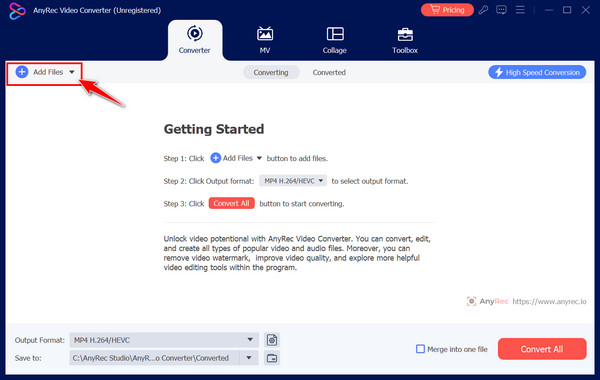
Step 2.Determine the output format under the "Format" drop-down menu button; head straight to the "Video" section and locate the "MOV" format. You can also convert MOV to WAV.

Step 3.Though it is already set with profile settings, you can change it yourself by clicking the "Custom Profile" button. Click the "Create New" button to apply those changes.
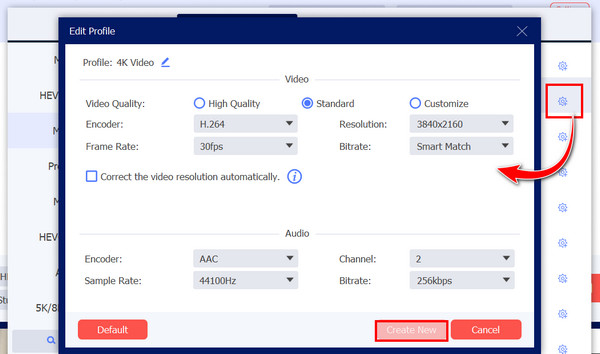
Step 4.Conclude the MKV to MOV process by selecting a file name and location for your converted file, then click the "Convert All" button to save it to your local files.
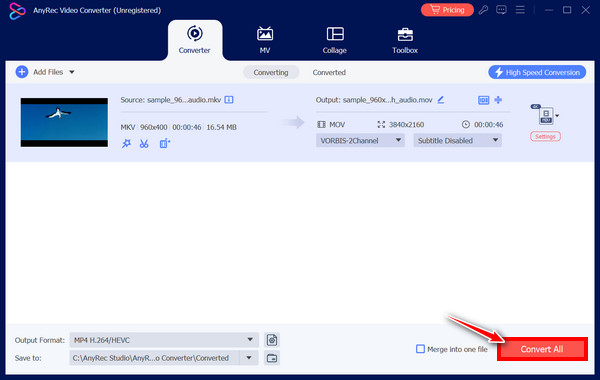
100% Secure
100% Secure
How to Use VLC to Convert MKV to MOV
The wonderful thing about the famous VLC is that it’s a dependable program for playing, editing, trimming, and converting MKV to MOV videos! There is no doubt that it is compatible with playing formats like MP4, MOV, AVI, and more, which helps to convert MKV to MOV easily. Though it often glitches randomly on your end after receiving updates, you can still make use of it.
Step 1.Click the "Convert/Save" option from the "Media" tab after launching VLC. Next, click the "Add" button in the "Open Media" window to upload your MKV file, then click the "Convert/Save" button.
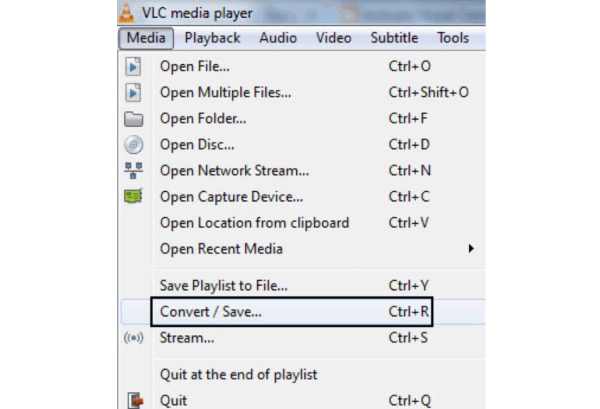
Step 2.Inside the "Convert" window, select the "MOV" format in the "Profile" drop-down menu list. Afterward, choose a path to your file in the "Destination file" menu. Head to the "Start" button to convert MKV to MOV with VLC.
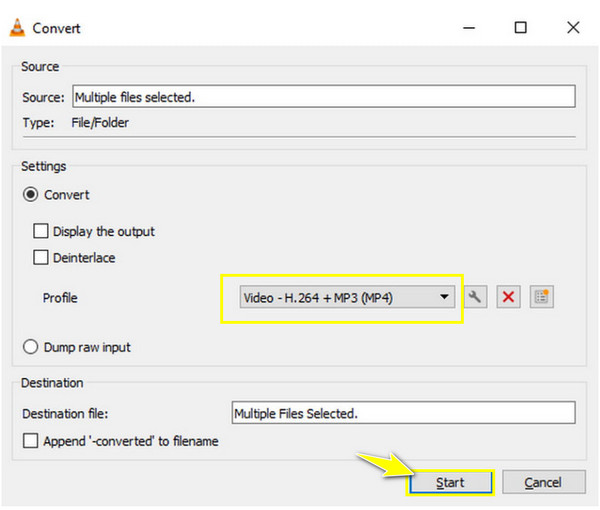
How to Convert MKV to MOV via FFmpeg
Step 1.On your Mac computer, navigate to the far-right corner to enter "terminal", then click on it. After that, enter the command line:
/bin/bash -c "$(curl -fsSL DOWNLOAD SITE)"
Step 2.Once the HomeBrew gets installed, input the command line to get the FFmpeg on Mac: brew install ffmpeg.
Step 3.Now, when the command prompt window opens, enter one of these command lines to convert MKV to MOV:
- ffmpeg -hide_banner -y -i input.mkv -c:v copy -c:a copy remux_output.mov
- ffmpeg -hide_banner -y -i input.mkv -c:v prores -c:a copy transcode_output.mov
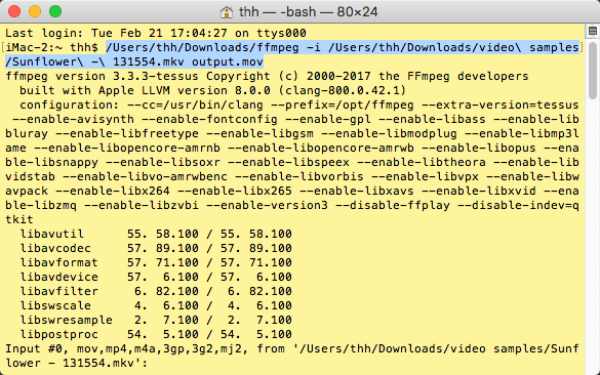
5 Online Ways to Change MKV to MOV Videos
Nothing beats an online solution for converting files, as it requires no installation and offers easy access through web browsers. Hence, check out the five recommendations for converting MKV to MOV options.
1. Convertio
Quickly execute the MKV to MOV conversion process using Convertio. This online tool provides no popping-up advertisements that may irritate you during the operation. Also, multiple files can be batch converted at once with its batch converter, supporting all types without affecting the quality.
Step 1.Start by clicking the "Choose Files" button on the Convertio page to upload your MKV file. Then, choose "MOV" under the "Format" menu list.
Step 2.You can edit the video settings by clicking the "Settings" button. Lastly, click the "Convert" button to start MKV to MOV conversion.
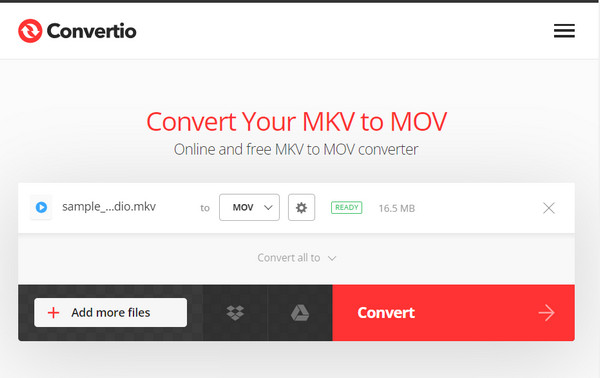
2. CloudConvert
CloudConvert is a web-based MKV to MOV converter that efficiently converts many files to different formats. It supports video, audio, documents, e-books, and more in addition to MKV files. In addition, it features editing functionalities that permit you to personalize your file.
Step 1.On the CloudConvert page, click the "Select File" to open your MKV file. Next, find "MOV" in the "Video" area under the "Format" menu.
Step 2.The "Settings" function lets you optionally change video settings, like TikTok video size, for more personalization. Now, to end the process, click the "Convert" button.
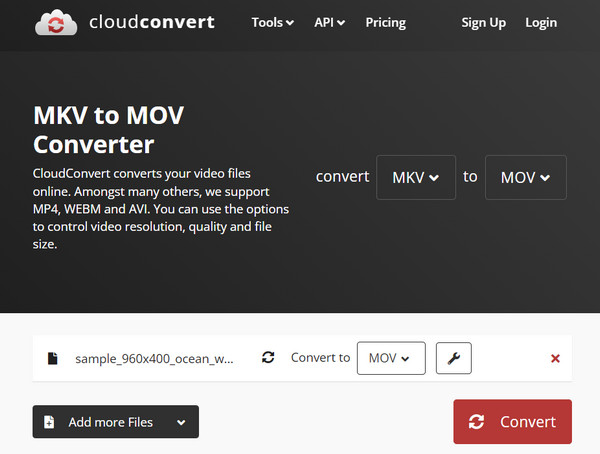
3. Zamzar
You should be aware of Zamzar, too, if seeking an online MKV to MOV converter! Using it, you can enjoy converting over a thousand different formats with high quality for video, image, audio, and more. Also, security and protection are guaranteed for all your files throughout the process.
Step 1.Search for Zamzar's leading site. Drag your MKV file to the page after selecting the "Video Converter" section.
Step 2.Locate "MOV" inside the "Convert To" menu list. Finally, go to the "Convert Now" button to start the MKV to MOV conversion process.
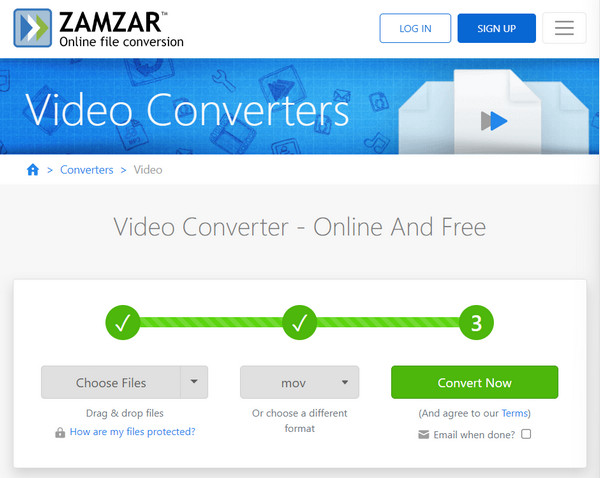
4. FreeConvert
More than 60 formats are supported by the next MKV to MOV converter named FreeConvert, coverting well-known ones such as MOV, MP4, WebM, AVI, etc. Aside from being completely free to use, it allows you to upload files from many options, like storage services, URLs, etc. Also, it transforms files into another one with high quality.
Step 1.Upon entering the FreeConvert page, click the "Choose Files" button to put your MKV file inside. After that, click the "Output" drop-down list to set it as "MOV".
Step 2.To make additional changes, click the "Settings" button beside the format. Or, you can quickly direct to the "Convert" button to save your file.
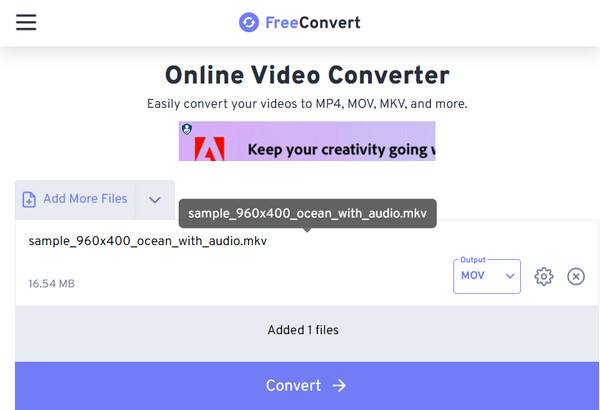
5. FIleZigzag
Despite FIleZigzag being the newest MKV to QuickTime MOV converter available, it has already made a name in the online conversion industry. It provides quick processing speed without sacrificing the quality. Its user-friendly interface makes everything more accessible, even for those starters.
Step 1.Drag and drop your MKV file into the FIleZigzag box or use the "Browse for files" button. Continue to transform MKV to MOV.
Step 2.Next, pick "MOV" under the available formats in the "Please select" menu button. To end the procedure, click the "Start Converting" button.
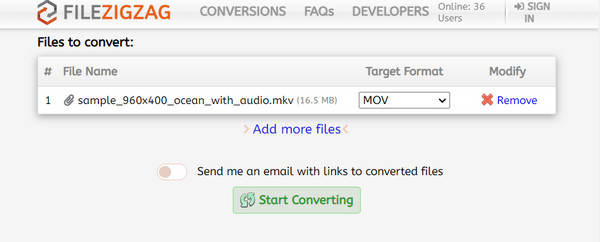
FAQs
-
Are MOV and MKV the same in terms of quality?
Both formats offer better video quality. However, if you are into playing it on Apple devices, MOV can give you high-quality video. MKV is a better choice if you don’t mind the compatibility with Apple and prioritize quality.
-
What media players support playing the MKV format?
Here are some MKV players: VLC, GOM Player, PowerDVD, Macgo Blu-ray Player, 5KPlayer, RealPlayer, KMPlayer, etc.
-
What is the vast difference between MOV and MKV formats?
MOV files are smaller than MKV files, making it practical for all users who have limited storage space to use MOV files, especially Apple device users.
-
What format should I use besides MOV to convert MKV to QuickTime?
Aside from MOV, the default Mac player QuickTime also plays MP4 files and AVI, M4V, and other audio files, like AIFF, AAC, WAV, and more.
-
Can I convert MKV to MOV on my iPhone?
Yes. You can search online tools, including the ones discussed, such as CloudConvert, FreeConvertio, and more. Some that are mentioned are Media.io, VEED.io, and more.
Conclusion
With the assistance of the suggested tools, converting from MKV to MOV would be such an easy task! Each of them gives you excellent video quality, but if you want more customizations, don’t hesitate to try AnyRec Video Converter on Windows and Mac. The latest AI technology supports its solution offers, so you can guarantee there’s no sacrifice in quality after the huge MKV to MOV conversion process, even if it is a batch conversion. You can also explore more functionalities besides the converter.
100% Secure
100% Secure
