Langkah demi Langkah: Bagaimana untuk Menambah Sarikata YIFY pada Filem?
Mungkin ia adalah filem asing yang anda miliki yang anda mendapati diri anda bergelut untuk mengikuti dialog. Atau, kualiti bunyi bukan sahaja begitu bagus sehingga anda tidak dapat mendengarnya dengan betul. Di sinilah sari kata YIFY masuk! Menambahnya pada filem anda akan membawa pengalaman menonton anda ke peringkat seterusnya! Oleh itu, siaran hari ini akan membimbing anda kepada langkah mudah untuk menambah sari kata YIFY pada filem yang anda muat turun. Selami sekarang dan tangkap setiap perkataan sebagai peminat filem!
Senarai Panduan
Langkah Terperinci untuk Muat Turun Sarikata YIFY Yang Diingini Cara Menambah dan Menyegerakkan Sarikata YIFY ke Filem Secara Kekal Bolehkah Anda Main Filem dengan Sarikata YIFY melalui VLCLangkah Terperinci untuk Muat Turun Sarikata YIFY Yang Diingini
Memandangkan Sarikata YIFY ialah tapak web muat turun di mana anda boleh mengakses sari kata untuk filem, anda boleh mencari sari kata yang anda cari dengan cepat. Tidak kira genre, seperti percintaan, thriller, fantasi, dsb., laman web ini menawarkan semuanya. Jadi, tanpa berlengah lagi, ikuti langkah berikut di bawah untuk memuat turun sari kata YIFY yang anda inginkan:
Langkah 1.Pada penyemak imbas pilihan anda, cari tapak web rasmi Sarikata YIFY. Kemudian, dalam bar carian, masukkan nama filem yang ingin anda sertakan dalam sari kata.
Langkah 2.Klik pada poster untuk mengakses halaman penuh, tatal ke bawah, dan cari sari kata yang tersedia dalam bahasa berbeza, seperti Bahasa Inggeris, Sepanyol, dll. Tentukan bahasa sari kata yang anda perlukan, kemudian klik butang "Muat turun".
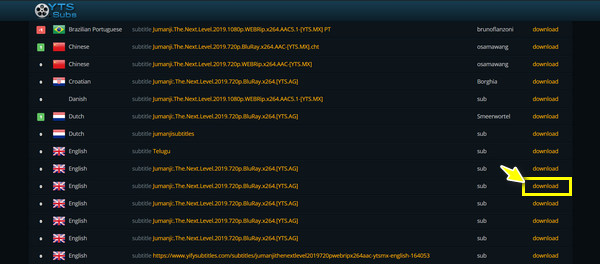
Langkah 3.Di sini, pada halaman muat turun, klik butang "Muat turun Sari Kata" untuk mengesahkan sari kata yang dimuat turun dari tapak web YIFY. Tunggu sehingga ia selesai, dan anda akan mendapat fail sari kata dalam ZIP.
Cara Menambah dan Menyegerakkan Sarikata YIFY ke Filem Secara Kekal
Berjaya memuat turun sari kata YIFY untuk filem anda, bagaimana anda boleh menambahkannya secara kekal? Untuk memenuhi rasa ingin tahu anda, kenali alat terbaik, Penukar Video AnyRec. Program ini berfungsi selain daripada penukar, kerana ia menyediakan editor video terbina dalam, membolehkan anda memangkas, memutar, memangkas, menggunakan kesan dan penapis, dan, yang paling penting, menambah sari kata pada filem kegemaran anda! Sebaik sahaja anda menambah sari kata YIFY, anda boleh melaraskan fon, warna, saiz dan banyak lagi. Semua boleh dicapai dengan cepat dan tanpa kehilangan kualiti.

Tawaran istimewa editor sari kata di mana anda boleh menambah sari kata YIFY secara kekal.
Nikmati menonton video anda dengan sari kata tanpa kehilangan kualiti dan tera air.
Pratonton masa nyata membolehkan anda menyemak semula semua butiran yang diubah pada skrin.
Sesuaikan teks, gaya, fon, kedudukan dan sebagainya sari kata YIFY anda.
100% Selamat
100% Selamat
Langkah 1.Selepas dilancarkan Penukar Video AnyRec, klik butang "Tambah Fail" dari skrin utama untuk memuat naik fail filem. Sekarang, buka editor video dengan menuding kursor tetikus anda pada butang "Edit".
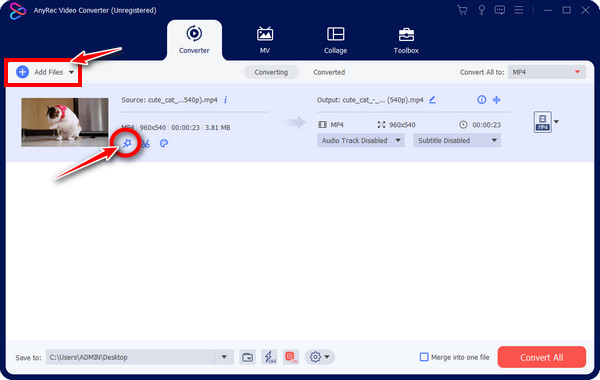
Langkah 2.Setelah editor siap, anda boleh memutar, menggunakan tera air dan penapis, dan melakukan lebih banyak lagi. Jika tidak, langkau bahagian pengeditan tersebut dan pergi terus ke tab "Sari Kata" untuk menambah sari kata YIFY secara kekal.
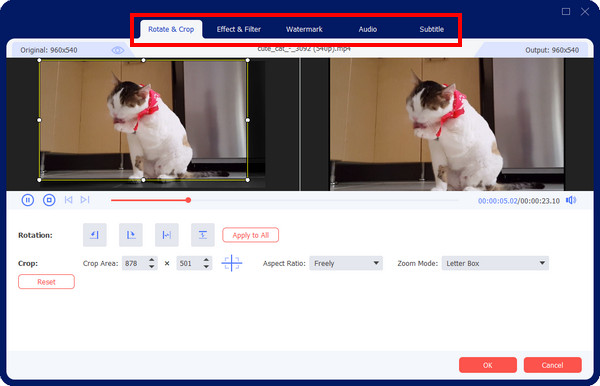
Langkah 3.Untuk mula menambahkan sari kata YIFY anda, yang mungkin dalam SRT, STL, teks biasa atau format lain, klik butang "Tambah" di sebelah medan "Sari kata". Kemudian, gunakan warna, fon dan pilihan pelarasan lain untuk dipertingkatkan mengikut keperluan.
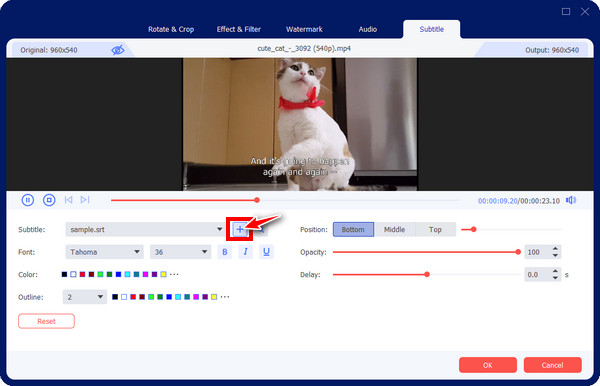
Selain itu, tarik setiap peluncur kelegapan, kelewatan dan kedudukan untuk menambah baik sari kata tambahan. Jika semua perubahan menunjukkan kepuasan, klik butang "OK".
Langkah 4.Akhiri dengan memilih format yang anda inginkan jika anda mahu daripada senarai menu "Tukar Semua kepada". Kemudian, tetapkan nama fail dan direktori sebelum mengklik butang "Tukar Semua" untuk berjaya memuat turun filem anda dengan sari kata YIFY ke laluan pilihan anda.
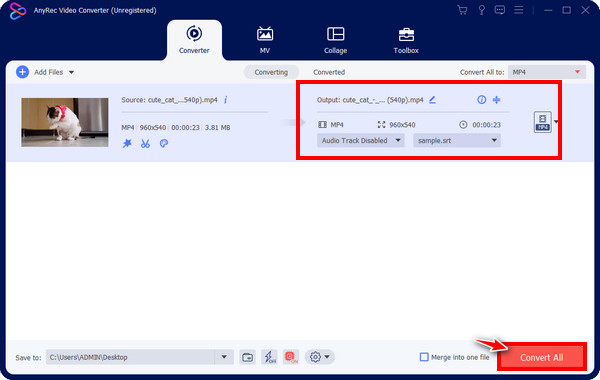
100% Selamat
100% Selamat
Bolehkah Anda Main Filem dengan Sarikata YIFY melalui VLC
Memandangkan anda akhirnya telah memuat turun sari kata YIFY untuk filem kegemaran anda, anda sedang mencari pemain untuk mengakses dan memainkannya. Mungkin anda tidak mempunyai banyak masa untuk membenamkan sari kata secara kekal. Dalam kes ini, pemain pertama yang muncul dalam fikiran anda ialah Pemain Media VLC. Bolehkah anda memainkan filem dengan sari kata YIFY menggunakan VLC? Ya! Anda pasti boleh bergantung pada pemain media mesra pengguna ini untuk menikmati menonton filem anda. Begini cara melakukannya:
Langkah 1.Selepas menyahzip fail sari kata, untuk akses lebih mudah, namakan semula untuk sepadan dengan nama fail filem. Kemudian, lancarkan VLC pada skrin komputer anda. Klik menu "Media" dan pilih "Buka Fail" untuk menyemak imbas filem anda.
Langkah 2.Selepas itu, klik menu "Sari Kata", kemudian pilih "Tambah Fail Sari Kata". Terus ke tempat fail sari kata YIFY anda disimpan dan pilihnya untuk ditambahkan pada pemain.
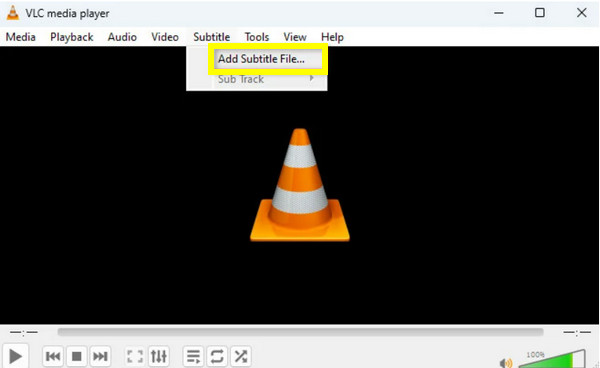
Jika anda mendapati Kelewatan sari kata VLC masalah, anda boleh melaraskan pemasaan dalam "Alat". Klik butang "Keutamaan", pergi ke "Sari Kata/OSD", dan kemudian tukar tetapan di sana untuk menyegerakkannya.
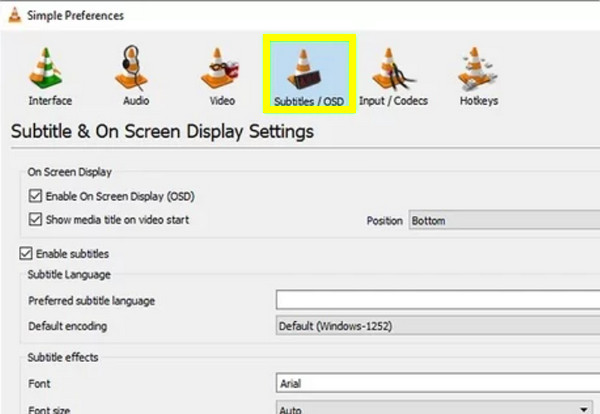
Langkah 3.Kini, anda boleh mengambil popcorn anda dan menikmati menonton filem kegemaran anda dengan sari kata YIFY melalui VLC Media Player.
Kesimpulan
Seperti yang anda lihat, menggunakan sari kata YIFY adalah cara terbaik untuk mempertingkatkan semua filem anda yang dimuat turun tanpa sari kata. Menambahnya akan membolehkan anda memahami dialog dengan lebih baik dan mengikuti garis filem. Terima kasih kepada siaran ini, anda akan dapat memuat turun sari kata YIFY untuk koleksi filem anda dan menikmati menontonnya pada pemain seperti VLC. Namun, untuk mengelak menambah sari kata pada video setiap kali anda mahu menonton, tambahkan sari kata YIFY secara kekal dengan Penukar Video AnyRec. Program ini boleh memastikan semua malam filem anda berjaya dengan sari kata terbenam pada setiap filem kegemaran anda, dengan fon, warna dan gaya yang anda suka. Dapatkan popcorn anda sekarang dan nikmati pesta menonton!
100% Selamat
100% Selamat
