Hot

AnyRec Blu-ray Player
Play M2TS files on Windows and Mac smoothly.
Secure Download
Step-by-step Guide to Play M2TS Files on Computer/Phone
Whether you get an output file with M2TS format from a ripped Blu-ray disc or a high-definition camcorder, playing it is tricky, and what's worse is that you might also be unable to play it. Thus, this post collects five workable ways that you can use to make M2TS files playable on your Windows, Mac, Android, and iPhone. Apart from that, this post also provides a brief guide about the M2TS file format. So, without any further ado, start diving below!
Guide List
What is M2TS, and Why Can’t You Open It Best Way to Play M2TS Files on Windows/Mac Play M2TS Videos on the VLC Media Player How to Play M2TS with PotPlayer 2 Useful Apps to Play M2TS on Android/iPhone FAQs| Five Solutions | Unique Features |
| AnyRec Blu-ray Player | Play HD and 4K M2TS files with hardware acceleration for smooth playback. |
| VLC Media Player | Play various variations of M2TS files without requiring additional codecs. |
| PotPlayer | Play M2TS videos in 360 degrees (for M2TS files captured in 360 degrees). |
| KMPlayer | Access and play M2TS files saved from cloud services such as GDrive, OneDrive, and Dropbox. |
| PLAYit-All in One Video Player | Play M2TS files with the subtitles acquired online. |
What is M2TS, and Why Can’t You Open It
Before exploring this post’s five workable ways how to play M2TS files, you may first explore what and why you can’t open it. So, M2TS is a filename extension utilized for BDAV MPEG-2 Transport Stream container format. This format was developed to distribute high-definition videos containing essential data such as video, audio, subtitles, etc. Moreover, this format is used on Blu-ray discs and AVCHD high-definition videos.
Now, what are the reasons why you can’t open the M2TS format?
- Lack of AACS decoding on your device, which is a requirement to play .m2ts format.
- Your hardware is insufficient to support playing M2TS files formatted in high definition.
- Your device or media player doesn’t have the appropriate codec to play M2TS files.
Best Way to Play M2TS Files on Windows/Mac
If you are searching for the best way to play the M2TS file on a Windows/Mac, then the AnyRec Blu-ray Player tool is what you are looking for. Apart from this tool’s ability to play Blu-ray and DVDs, it can also play various video formats, including M2TS format. Moreover, this tool can play high-definition videos like M2TS with original images and audio quality. Additionally, this tool also enables you to redefine the looks of your M2TS video file. It lets you add video effects and adjust contrast, brightness, saturation, etc! These features allow you to easily open and play the M2TS format and acquire the best watching experience!

Play HD or 4K M2TS file with lossless audio and visual effects.
Provide easy-to-use playback options to full or minimize the preview.
Adjust the tracks, subtitles, and more effects of your M2TS files.
Enable you to screenshot the M2TS file while watching on it.
100% Secure
100% Secure
Step 1.Install the AnyRec Blu-ray Player tool on your computer. Then, launch the tool and click the "Open File" button to import the M2TS file you wish to play.
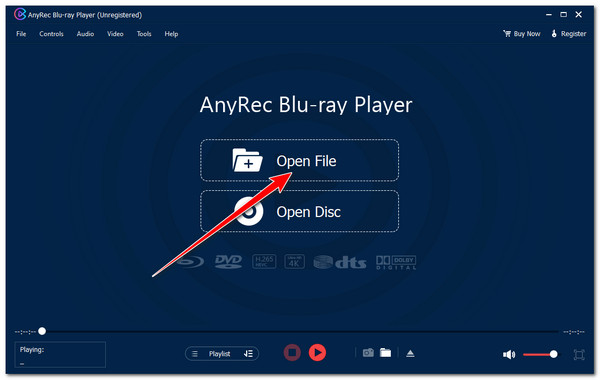
Step 2.After that, once the M2TS file is successfully imported, it will automatically play. While watching, you can use the playback buttons below the preview to control the playback.
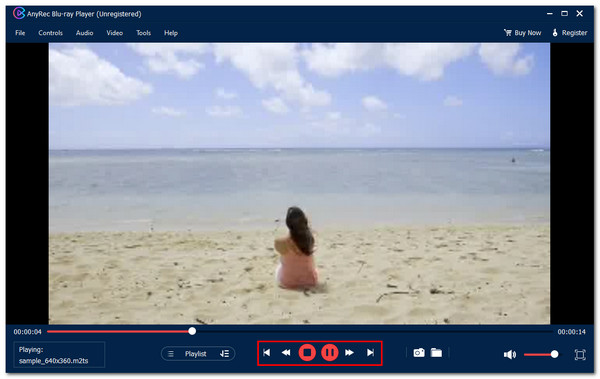
Step 3.Then, you can take a screenshot by clicking the "camera" button and modifying the tool’s preview window and volume. And that’s it! That’s how you play the M2TS format.
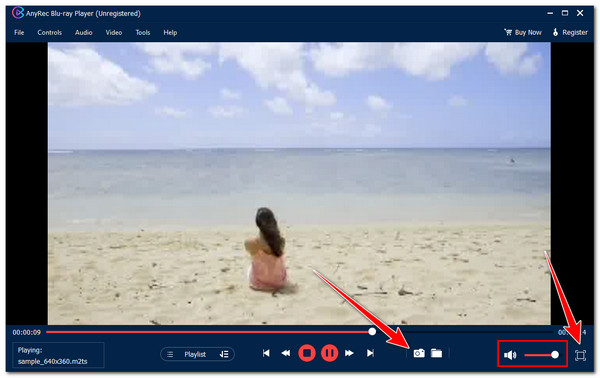
100% Secure
100% Secure
Play M2TS Videos on the VLC Media Player
Apart from the tool above, you can also use VLC Media Player to play videos in M2TS format. This free and open-source media player supports various video formats, such as those most common and rare. Moreover, VLC supports quite an easy-to-use playback feature, and even enables you to convert M2TS to MP4. However, there are reports that VLC doesn’t support playing all M2TS files. There are times when the video suddenly freezes while its audio is continuing.
Step 1.Install the VLC on your computer. Then, run the player, click the "Media" tab at the upper left corner, and select the "Open File" option to import the M2TS file.
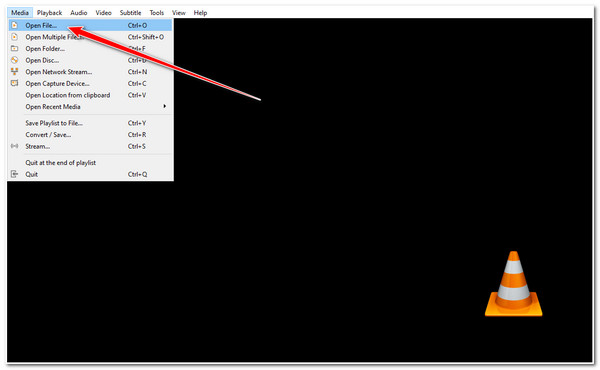
Step 2.Once the M2TS file is imported, it will automatically play. You can use the buttons on the lower left to control the playback. You can also adjust the volume in the right corner.

How to Play M2TS with PotPlayer
Aside from VLC, another player you can use to open and play the M2TS format is PotPlayer. The same goes for VLC; PotPlayer is a free player that can play most media formats, including M2TS files. However, this tool installs extra programs, comes with unnecessary ads, and is designed for experienced/professional users. Now, if you still want to know how to play M2TS files using PotPlayer after discovering those drawbacks, then here are the steps you must follow:
Step 1.Install the PotPlayer on your Windows computer. Then, launch the tool, click the "File" button, and import the M2TS file you wish to play.
Step 2.After that, once the M2TS file is successfully imported, the tool will automatically play it for you. And you can control the playback as you like.
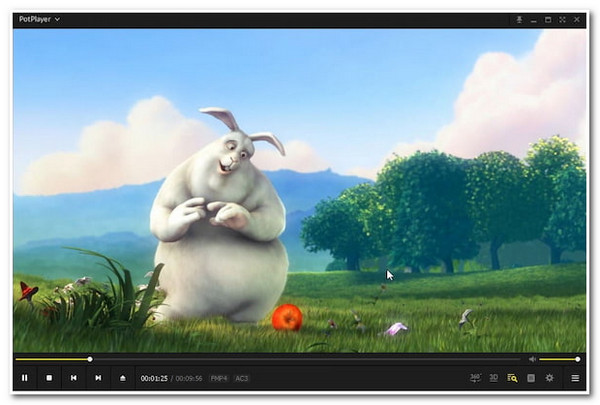
2 Useful Apps to Play M2TS on Android/iPhone
Otherwise, if you are looking for an app that enables you to play M2TS file format on your Android/iPhone, there are great apps you can use! And you can find two of them here! Explore each of them below.
1. KMPlayer (Android/iPhone)
The first application you can use to play the M2TS file is the KMPlayer. This app can play various video formats, including M2TS. It can also seamlessly play high-resolution M2TS videos with subtitles. Moreover, this app is also rich with playback-related features such as a quick button, bookmark, subtitles settings, and play speed options. However, this app unexpectedly pops up ads that cause playback disturbance.
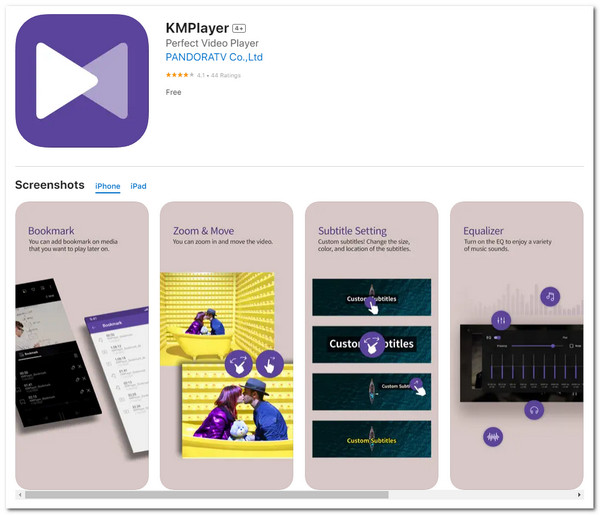
2. PLAYit-All in One Video Player (Android/iPhone)
Another application you should try to play M2TS file format is the PLAY-it All in One Video Player. The same goes for KMPlayer; this app can play high-quality video formats like MT2S. Moreover, this app supports an option to find subtitles online and use them as your M2TS video’s subtitles. However, this app, similar to KMPlayer, also contains annoying ads. Aside from that, it also comes with bugs!
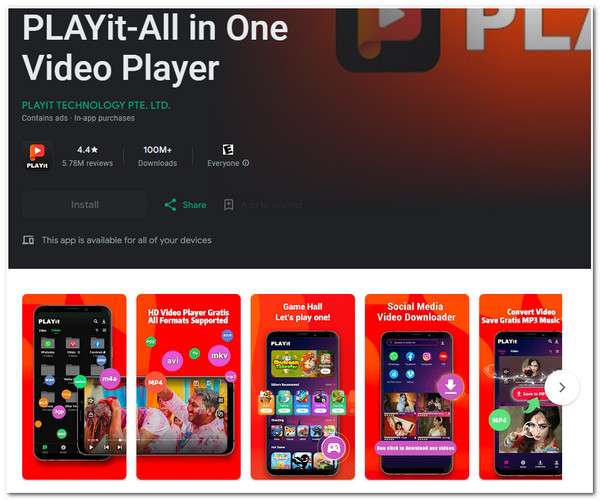
FAQs
-
Which one is the best format? M2TS or MP4?
If you want a format widely supported by various devices, then MP4 is the best pick. Otherwise, if you want to watch videos in high-quality, then go for M2TS. However, M2TS consumes a lot of storage space, while MP4 doesn’t and offers a satisfiable quality.
-
Can I play M2TS files using Mac’s default video player?
No. You can’t directly play M2TS files on your Mac using its default video player program, QuickTime Player. Why? QuickTime Player only supports limited video formats; the M2TS format is not included in those supported ones.
-
Why does my M2TS file play audio but not video?
The reason why your M2TS file plays audio but not video is due to an incompatible or missing video codec. The best way to address this is to look for a third-party tool that enables you to play M2TS files seamlessly, like the tools featured here.
-
Can I upload videos in M2TS format on YouTube?
No. You can’t upload videos in M2TS format on YouTube because the streaming platform doesn’t support it. If you want to upload it, you can convert it into another video format supported by YouTube. One of the best examples is MP4.
-
Does the PLAYit-All in One Video Player is free to use?
Yes. You can download and use PLAYit-All in One Video Player for free. But, if you want to use the app without annoying ads, you must purchase its paid version.
Conclusion
That’s it! That’s the guide about what and why you can’t open the M2TS format. Apart from that, you can also explore this post’s five different ways of playing M2TS files! After reading this post, you can enjoy watching your M2TS files without issues! If you are looking for the best way to play M2TS files, then AnyRec Blu-ray Player is what you are searching for! With this tool’s ability to easily play M2TS without compromising its original quality, you can acquire the best watching experience! Free download and start your free trial now!
100% Secure
100% Secure
