5 Ways to Convert PNG to BMP on Windows/Mac/Online/iPhone/Android
There are common scenarios in that people want to convert PNG to BMP. For example, you can change to BMP format for compatibility with older software. It is also an excellent way to get higher image quality by converting images to the BMP format. Or you can get the increased color depth and legacy support through the PNG to BMP image conversion. If you encounter those situations, and you want to find the best PNG to BMP converter for further image conversions, you can continue reading to get detailed information.
Guide List
Part 1: 5 Ways to Convert PNG to BMP Unlimitedly Part 2: Change BMP to PNG Online for Free Part 3: FAQs of PNG and BMPPart 1: 5 Ways to Convert PNG to BMP Unlimitedly
You can find the perfect solution here, no matter how many PNG images you want to convert to BMP, or how large the total file size is. Check the following table to see which method you prefer.
| Tools | Pros | Cons |
| Online Tools | • Turn PNG to BMP on Windows, Mac, iPhone, and Android without installing extra tools. • Some online BMP converters support batch conversion. | • Require fast and stable Internet connection. • Need to pay to remove the maximum file size limit or watermark. |
| Desktop Software | • Full PNG to BMP image conversions offline. • No maximum file size limit. | • Need to download extra software on your computer. |
| Chrome Extension | • Free and easy to use. • Get a quicker way to change the image format. | • If you use Firefox, Edge, and other browsers, you need to install other extensions. |
| Python | • You can transform PNG to BMP and other thousands of images per time by using Python. • It is safe to perform image conversions without the Internet. | • As for Mac users, you need to install Python and IDLE manually. |
| Mobile Apps | • You can batch convert PNG to BMP images on iPhone and Android. • The Internet connection speed doesn’t matter. | • Some apps require in-app purchases for advanced editing. |
1. Online Tools
You can see many online PNG to BMP converters through search engines. Those online BMP converters have similar interface and functions. You can upload your PNG pictures from the local drive or cloud storage space. Then set BMP as the output format. The main difference is the maximum file size limit of those PNG to BMP online converters. Here is a quick list you can check.
| Online BMP Converters | Maximum Image Size |
| Convertio | 100MB |
| CloudConvert | 25 conversions per day |
| Zamzar | 50MB |
| FreeConvert | 25 conversion minutes per day |
| ASPOSE | 250MB |
Step 1.Open a free PNG to BMP converter online on your browser, such as Convertio.
Step 2.Upload your PNG pictures from the local folder, Dropbox, or Google Drive.
Step 3.Set BMP as the output image format.
Step 4.Click "Convert" to get the converted BMP images.
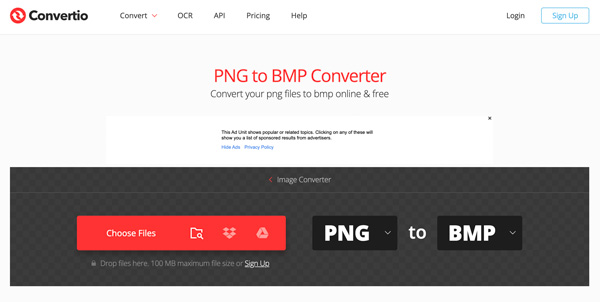
2. Desktop Software
If you want to convert PNG images to BMP offline, you can try GIMP (Windows & Mac), Paint (Windows), Pixillion Image Converter (Windows & Mac), and more. Here will take GIMP as an example.
Step 1.Run GIMP on your computer. Add your PNG picture into GIMP.
Step 2.Click "Export As…" from the "File" drop-down list in the top left corner.
Step 3.In the "Select File Type" section, select "Windows BMP image".
Step 4.Click "Export" to export PNG to BMP on Mac and Windows for free.
3. Chrome Extension
Many online PNG to BMP converters also provides the Chrome extension, including Online-Convert (Chrome & Firefox), Free Image Converter (Chrome), etc. Just add the PNG to BMP extension on your browser. Later, you can click this image converter extension for other PNG to BMP free conversions.
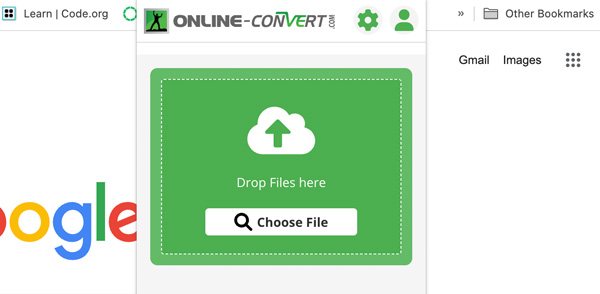
4. Python
If you are familiar with Python, you can get one more way to convert .png to .bmp for free. Here is an example you can use to change a PNG image to BMP with PIL (Python Imaging Library).
from PIL import Image
# Open the PNG image
img = Image.open(”input.png”)
# Save the image as a BMP file
img.save(”output.bmp”, ”BMP”)
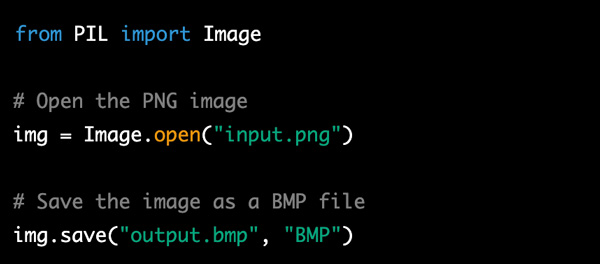
Nowadays, the PIL library is less popular than before. You can also try to perform PNG to BMP conversion with Pillow instead.
from PIL import Image
# Open the PNG image
img = Image.open(”input.png”)
# Save the image as a BMP file
img.save(”output.bmp”)
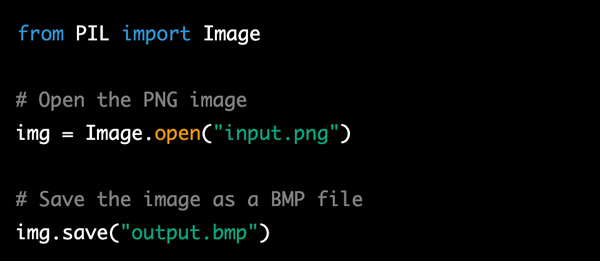
5. Mobile Apps
Now it is time to talk about the PNG to BMP image conversion on iPhone and Android. You can indeed use online converters to turn PNG pictures into BMP. But if your phone is out of the Internet connection frequently, you also need a good PNG to BMP converter app.
On iPhone:
Image Converter: Support the most popular image conversions, including PNG and BMP. However, this BMP converter app crashes occasionally.
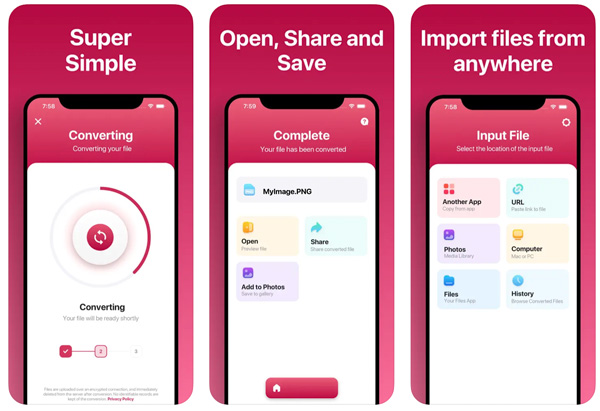
File Converter Free: You can get fast conversion speed. But it takes work to get the best image quality.
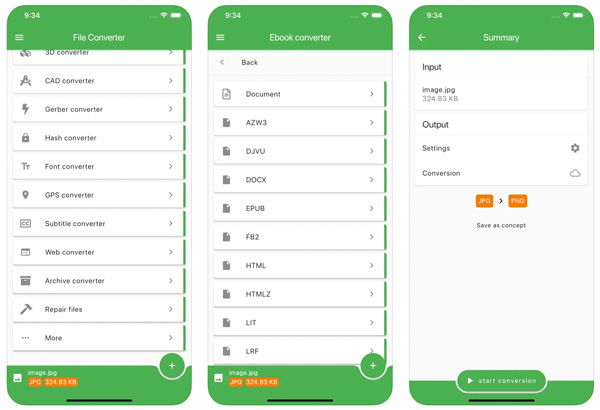
On Android:
Photo & Picture Resizer: Convert multiple PNG images to BMP on Android with fast processing speed. But the quality of the converted BMP images may be lower than expected.
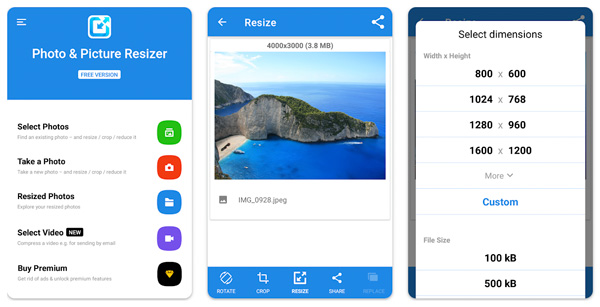
Image Converter Pro: You can transform PNG to BMP and other popular image formats on Android with Image Converter Pro. To unlock more features, you need to pay extra $2.00.
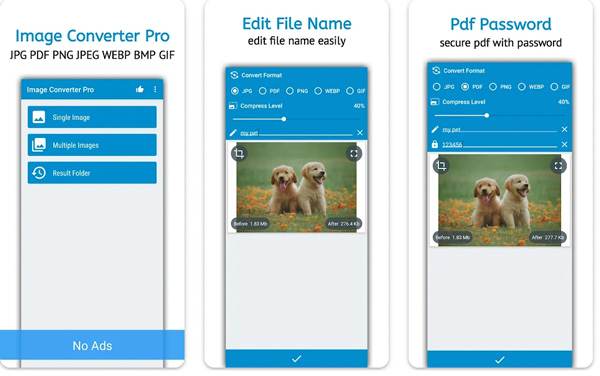
Part 2: Change BMP to PNG Online for Free
If you want to convert images from BMP to PNG format, it is highly suggested to use AnyRec Free Image Converter Online. Here you can batch convert up to 40 BMP photos to PNG, JPG, or GIF format. Just make sure each BMP picture is smaller than 5MB. No watermark nor user account is required. So you can feel free to turn images to the PNG format.
Step 1.Open the online PNG converter on your browser.
Step 2.Set PNG as the output format next to "Convert to".
Step 3.Click "Add Images" to upload your BMP photos.
Step 4.After the online conversion, click "Download All" to get those converted PNG images.
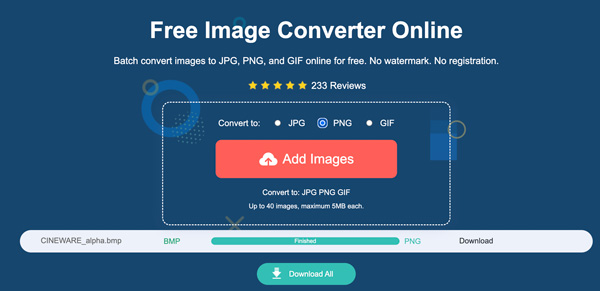
Part 3: FAQs of PNG and BMP
-
What to consider getting effective image conversion?
Check the image size, color profile, compression rate, supported file formats, image quality, and transparency (especially for PNG images). As for online image converters, you need to check the maximum file size limit and Internet connection speed.
-
PNG vs. BMP, Which Is Better?
It depends. PNG is better for web and application use due to its lossless compression, transparency support, and smaller file size. BMP is best for older Windows applications or uncompressed image storage.
-
Can I convert PNG to BMP without losing transparency?
Yes. You can use Adobe Photoshop or GIMP to change PNG to BMP while preserving transparency. Before export, find the option related to transparency or alpha channel. Later, you can keep the transparency during the PNG image conversion.
Conclusion
That’s all to convert PNG to BMP images or reversely on Windows 11/10/8/7, Mac, iPhone, Android, and online. You can use online, desktop, mobile, or even Python to get a successful image conversion. As for the best PNG image converter, you need to consider the file size limit, conversion speed, output image quality, transparency support, batch conversion support, and price. Anyway, you can try the above solutions to change image format between PNG and BMP easily.
