Record Clubhouse: 2 Ways to Capture Conversations on Phone
The Clubhouse is a new audio-chat application that allows users to create or join rooms to chat with friends. And keeping those audio chats with friends contains many funny moments you want to record. However, Clubhouse doesn't support recording for all rooms, which frustrates people who want to preserve those conversations. Luckily, this post will tackle ways to record Clubhouse audio chats on iPhone and Android, one through a program and the other by default. Read on to find out and see what works best for you.
Guide List
Part 1: What is Clubhouse and Things Must Know to Record Clubhouse Part 2: How to Record Clubhouse Chats on iOS/Android [Recommend] Part 3: How to Record Clubhouse Conversations with Built-in Recorder Part 4: FAQs about ClubhousePart 1: What is Clubhouse and Things Must Know to Record Clubhouse
As you’ve already heard, Clubhouse is a new audio chat application full of rooms where groups of friends, listeners, and speakers gather to talk or listen to a presentation through audio. In contrast with other social media apps, Clubhouse is only for audio chats, but it has become a popular tool for discussing various topics.
One of the good things about it is that it works well on both iPhone and Android users. But, it won’t allow you to record all rooms due to the security protection of users. Before discussing how to work on that problem, here are the features you can expect when using Clubhouse. Participants can send messages and choose to delete any of them during or after the conversation. Moderators can remove people from a room or select anyone who violates Clubhouse’s rules. Furthermore, users can schedule a room in the Calendar icon to set an event, date, and time the room will open. It also provides three options: Open, Social, and Closed rooms.
And before recording sessions in one of those rooms, remove that Clubhouse wasn't made for that. Although the app won’t notify anyone when recording it, you should take note of some things before deciding to record.
- The Clubhouse has limits on recording.
- You should take all participants’ permission before recording.
- Other participants might not be comfortable sharing opinions.
- May have trouble regarding low audio quality.
- It has a limited number of participants for rooms.
Part 2. How to Record Clubhouse Chats on iOS/Android [Recommend]
Since Clubhouse has limits in recording, one program is best for recording meetings, calls, and any screen activities. This part will introduce the AnyRec Screen Recorder. The program is a lightweight one but offers many superb features. One is the built-in Phone Recorder, best for recording phone calls on iPhone and Android, device screen, audio, etc., on your iPhone and Android devices. You can trim and edit the recorded Clubhouse audio chat before exporting it to your desired format.

Have a Phone Recorder to record all activities like Clubhouse.
Save the recorded Clubhouse in formats like MP3, WMA, etc.
Provide editing features to remove unwanted parts of recordings.
Record the computer and microphone audio at the same time.
100% Secure
100% Secure
Step 1.After installing the software, you can click the “Phone Recorder” button among any other options on your screen.
100% Secure
100% Secure
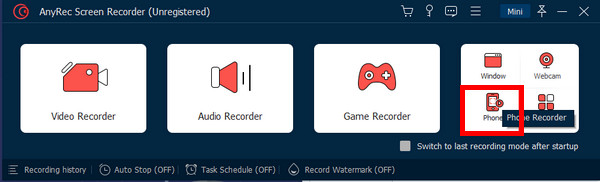
Step 2.Afterward, a new window will require you to choose between iOS and Android. Select which one of them is your device type.
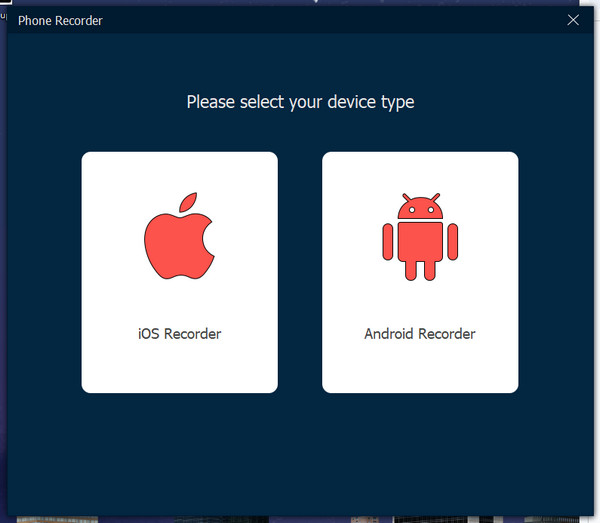
Step 3.Open the Control Center for an iPhone, then turn on the AirDrop. Tap “Screen Mirroring” on your iPhone, then locate AnyRec Screen Recorder.
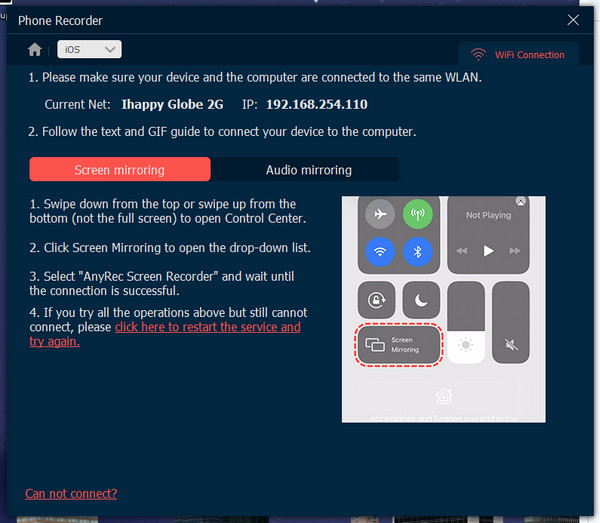
Step 4.For Android users, you need to download FoneLab Mirror. You can tap “Detect” to start or use the PIN or the QR Code options.
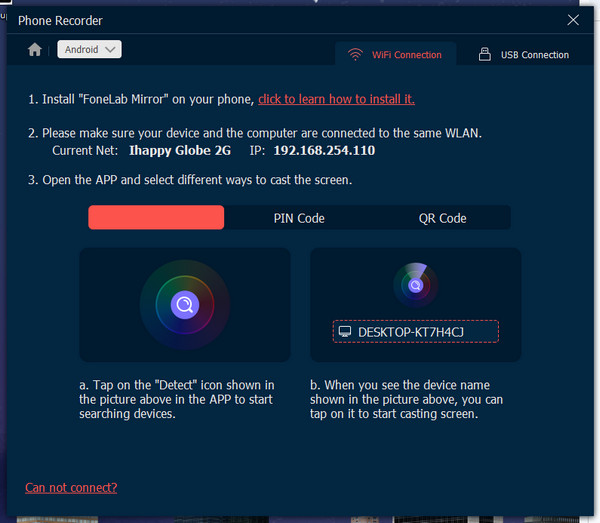
Step 5.Now, you can finally record Clubhouse chats on your iPhone and Android with the help of AnyRec Screen Recorder.
100% Secure
100% Secure
Part 3. How to Record Clubhouse Conversations with Built-in Recorder
If you don’t prefer recording on a desktop computer, you can record Clubhouse audio chats on mobile devices with built-in recorders. You don't need to download third-party apps, as there is a built-in screen recorder on Android and iPhone. However, for some Android devices, there is no available recorder, so you will have to install recording apps. Read on to discover how to record Clubhouse chats by default on mobile devices if ready.
How to Record Clubhouse on iOS:
Step 1.Open Clubhouse on your iPhone. Join a room where you want to record audio chats.
Step 2.Then swipe up for the iPhones that have the Home button to open the Control Center.
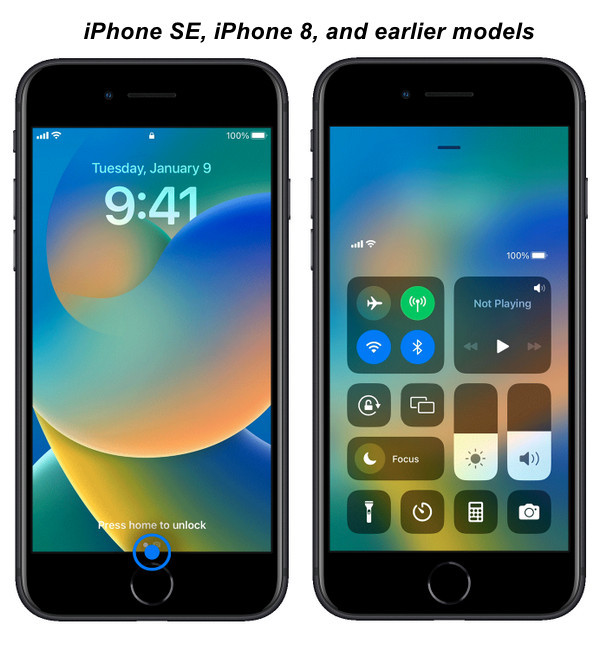
For models who do not have a Home button, swipe down from the upper right corner.

Step 3.Tap “Screen Recording”. If you do not have one, go to Settings to add the action.
Step 4.There will be a three-second countdown then your iPhone will not start recording all audio in the Clubhouse room.
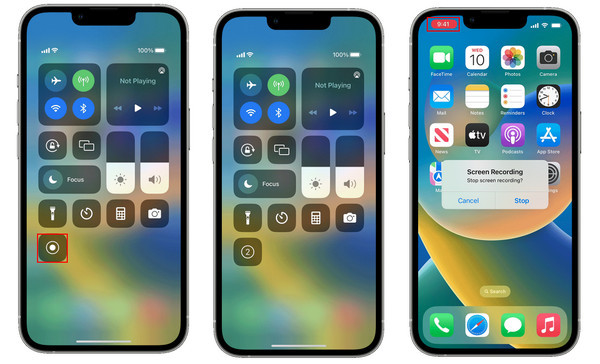
Step 5.Once done, tap “Record” with a red icon. Stop Clubhouse recording freely.
How to Record Clubhouse on Android:
Step 1.Launch the Clubhouse app, then join a room of your choice.
Step 2.Open the notification panel on your Android, then locate the Screen recording option. You can also find it in the app’s list or the tool folder.
Step 3.A control panel will appear, then go to the Clubhouse room where you wish to record audio chats.
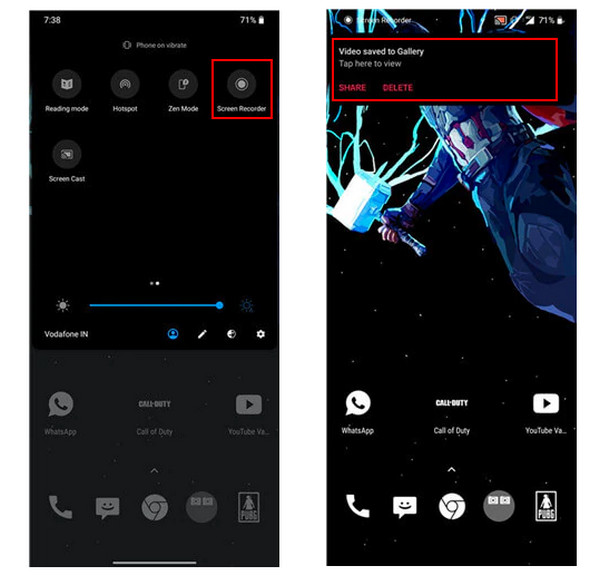
Step 4.If finished, tap “Stop” with a square-shaped icon to stop, then it will be saved automatically in your Gallery.
Part 4. FAQs about Clubhouse
-
Does Clubhouse have a built-in recorder?
Yes. The Clubhouse does have a built-in recorder, but it is only available for Open Rooms. It doesn't offer recording for all types, so you may need to download one app or use the built-in you have on your mobile devices.
-
Can all participants hear me in the Clubhouse?
No. Once you’ve entered a room, and you’re there as an audience, no one will hear you, no matter how loud you talk. However, if you're the speaker or moderator, everyone will hear you automatically in the room.
-
Can I listen to Clubhouse audio chats without an account?
Yes. You can listen if you have a share link from a room. It can be accessed through a web browser even though you don’t have an account. However, if you plan to join a room, you can’t since it will require you to create one.
Conclusion
That’s all for recording Clubhouse audio chats! Although it doesn't offer to record all conversations, you can still get the job done using a recording tool or the built-in you have on your iPhone and Android device. Always go to a powerful AnyRec Screen Recorder to record Clubhouse sessions without a problem. It will assist you in recording screens, audio, calls, and more without any issues. Try it out now!
100% Secure
100% Secure
