Can You Record FuboTV? Everything You Must Know is Here!
FuboTV is a fantastic streaming service where you can catch live sports, shows, and movies of your choice. But can you watch your favorite team playing while you’re on vacation? This is where you need to record FuboTV content! Whether you’re a die-hard fan or binge-watcher, doing so will let you watch anytime, anywhere. But is recording that easy? Read the following parts to explore various Fubo recording options, tips, and more to enjoy your favorite content.
Guide List
Can You Record on FuboTV How to Record with FuboTV Cloud DVR Better Way to Record FuboTV without Cloud DVR Best Tips to Record FuboTV without Black ScreenCan You Record on FuboTV
Can you record on FuboTV? Fortunately, yes! The streaming service has a Cloud DVR feature that lets users record live programs for later viewing. Thus, it is not necessary to have other screen recording tools to record its wide range of content.
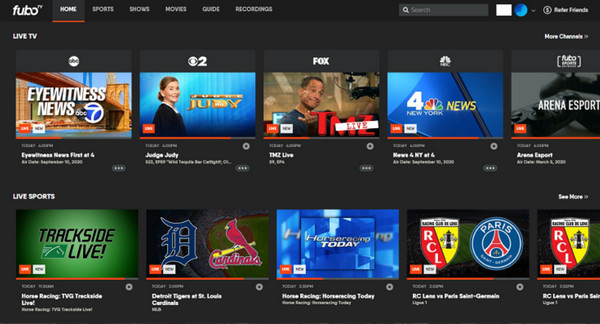
All subscribers can access the Cloud DVR feature, though the storage space can vary depending on their subscription plan. You may have a limited amount of storage today, but you have the option to upgrade to have more recording space.
As for the content available in recording, all channels can be recorded on FuboTV, including live sports events. TV shows, movies, and more for those with a subscription. However, there may be exceptions because of licensing agreements, so it’s nice to check the details first. On the other hand, not all can be recorded on FuboTV without an active subscription. Free trials may be offered, but they are limited.
Disadvantages of Using Cloud DVR:
While FuboTV’s Cloud DVR feature has many benefits for recording your favorite content, there are some disadvantages to consider before you record on FuboTV:
Storage Limitations. Though the service has unlimited Cloud DVR storage, your recordings are only available for 9 months. After that, all recordings will be deleted.
Channel Restrictions. Not all channels let you record using Cloud DVR. Other contents may be restricted from being recorded because of licensing agreements or limitations; for this, the record content may show a black screen only.
Limited Skipping. For live sports events, you are not allowed to skip through commercials when watching recorded content, though you can manually fast-forward.
Missed Recordings. If the event runs over time, FuboTV will try to extend your recording, but there may be issues, and it will cut off if it is too much.
Internet Dependency. Since Cloud DVR depends on Internet storage, if your connection is slow, it affects the quality of recordings.
How to Record with FuboTV Cloud DVR
Record FuboTV Program:
Locate the show or movie you intend to record in the "Guide" or "Shows" section. Once you find it, look for the "Record" button then FuboTV will add it to your recordings.
Record FuboTV Series:
Go to the series you intend to record, then choose "Recording Options". Here, select either "Record new episodes only" or "Record all episodes".
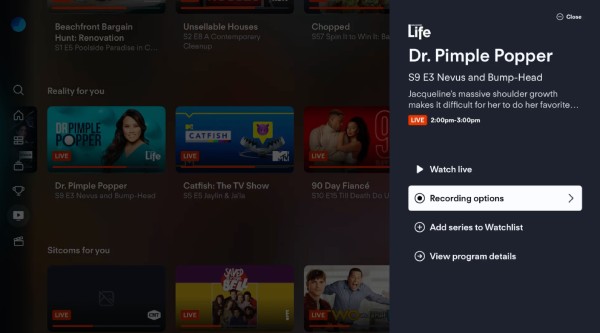
Record FuboTV Live Content:
To record live content like a sports game, look for the "Record" button, and then FuboTV will automatically record the event, even if it runs longer than scheduled.
Schedule Recording:
Go to the "Guide" section to find the program you want to record. Look for the "Record" button, and click on it to let the FuboTV record once it airs.
Manage FuboTV Recording:
To access it, go to the "My Stuff" section, and from the "Recordings" tab, you will see all scheduled recordings. You can choose one and pick either "Cancel Recording" or "Delete".

Since there are many limitations, you may also consider other ways to record FuboTV content, whether a live sports game, series, etc. In this case, check out the subsequent section to discover the best tool for recording FuboTV even without Cloud DVR.
Better Way to Record FuboTV without Cloud DVR
An all-in-one recording tool is here today to help you record FuboTV without Cloud DVR - AnyRec Screen Recorder. This tool captures high-quality FuboTV videos from your screen, ensuring smooth, high-definition recordings up to 4K. You can even set task schedule to automatically record your desired FuboTV event once it begins. In addition to video recording, you can also capture the audio without quality loss, including both system audio and mic sound. It’s indeed a great choice for anyone looking to record their favorite programs, series, live events and more seamlessly.

Record movies or shows from FuboTV in HD and up to 4K quality.
No watermarks or ads will be added and shown to your recordings.
Customize video and audio settings and formats as you like.
Preview your recordings first to make further edits as needed.
100% Secure
100% Secure
Step 1.Start by launching the AnyRec Screen Recorder on your computer. Once it is open, settle on "Video Recorder". Next, select the desired capture area, including full or part.

Aim for the "Settings" button, then the "Output" tab to customize the format, quality, and output settings to your preferences.

Step 2.Make sure to enable the "System Sound" switch to capture FuboTV audio. If you want to add your voiceover, switch on the "Microphone" button too. Adjust the volume for both by dragging the sliders below each.
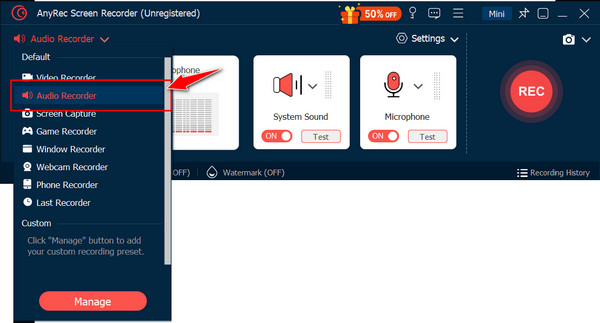
Step 3.When everything is set, click the "REC" button. During the session, use the toolbox to annotate on your screen and even take a screenshot via the "Camera" button to capture your favorite moments.

Step 4.Once done, click the "Stop" button. This will take you to the preview window, where you can watch the recorded FuboTV movie first; if you need to trim anything, you can do so here. If everything looks good, click the "Save" button.

Best Tips to Record FuboTV without Black Screen
One of the disadvantages of recording FuboTV via Cloud DVR is getting a black screen only, especially when streaming on a web browser. Thus, before ending this entire post, see first the best tips that might help to ensure that you can record FuboTV without facing a black screen:
Step 1.Fire up your web browser, used here is the Firefox browser on your computer. There, click the "Menu" button (three-lined icon), then choose "Settings" from the dropdown list.
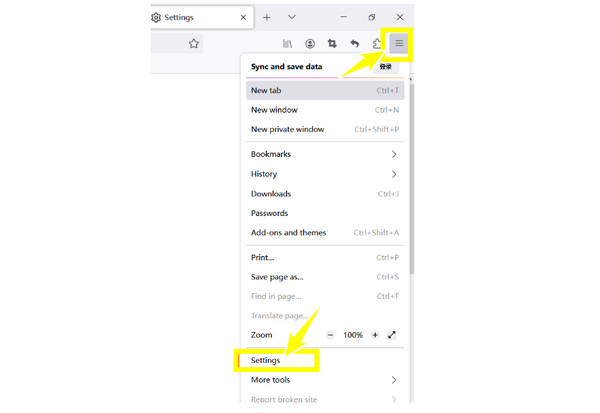
Step 2.Head to the "General" tab, and look for "Performance" then uncheck the "Use hardware acceleration when available" box. After that, exit the browser and relaunch it.
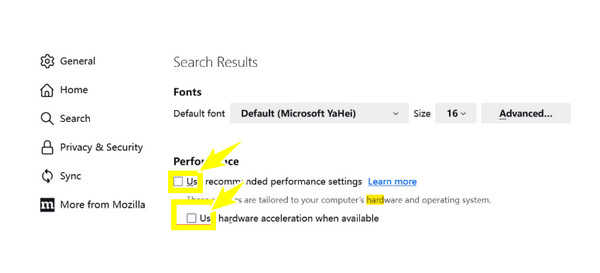
Step 3.Now, open the FuboTV website and go to the program you want to record. Your FuboTV recording now should be done without facing any black screen issues.
Conclusion
To wrap it up, you’ve seen today that you can rely on the Cloud DVR feature to record FuboTV content. With it, you can record programs, live content, series, and more, but there’s a catch: not all channels have support for recording via the Cloud DVR feature. So, this post also gives you the AnyRec Screen Recorder! This 4K screen recorder works excellently for capturing FuboTV content and other onscreen activities without restrictions. With its customizable recording areas, scheduling, and high-quality results, it is a versatile and convenient tool for all your recording needs.
100% Secure
100% Secure
