Hot

AnyRec Screen Recorder
Showcase your Genshin Impact skills with smooth screen recording!
Secure Download
How to Record Genshin Impact on PC/Android/iOS with No Lag
Playing one of the best 3D virtual role-playing games means you need to record Genshin Impact gameplay. Genshin Impact has an open-world experience where you can play as the character fights using magic. Since it is the perfect engaging game, you wonder if recording the gameplay is possible. You are in the right place! This article will give you the best solution to record Genshin Impact on PC.
Guide List
Part 1: Record Genshin Impact with AnyRec on All Platforms Part 2: How to Record Genshin Impact on Mobile [Android/iPhone] Part 3: How to Record Genshin Impact without UI Part 4: FAQs about Recording Genshin ImpactPart 1: Record Genshin Impact with AnyRec on All Platforms
If you use a device other than a PC to play Genshin Impact and want to record the gameplay, then AnyRec Scree Recorder is the recommended software. The cross-platform tool has an intuitive interface, making setup and navigation easier during the game. It captures videos on a computer and smartphone without time limitation or lag. Even for smartphones, the screen recorder promises simple usage without interrupting you from your game. You can download AnyRec Screen Recorder on Windows and Mac to create a Genshin Impact video.

Record Genshin Impact with the best quality to reappear in the game world.
Change the video format, codec, resolution, quality, frame rate, and bitrate.
LatTake less CPU usage to promise the game experience while recording.
Edit the gameplay after recording if making the Genshin Impact tutorial.
100% Secure
100% Secure
Step 1.Download the Screen Recorder by clicking the Download button. Open the app and click the "Game Recorder" button. Ensure Genshin Impact is already running to be detected.
100% Secure
100% Secure
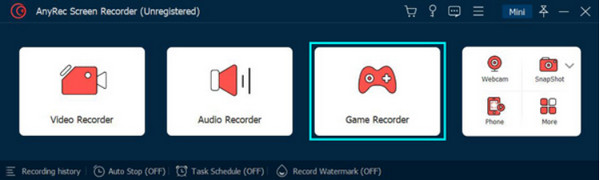
Step 2.Select the Game’s dropdown menu and choose the desired window. For further setup, go to the "Preference" menu. Click the "Save" button to apply the changes to the recording.
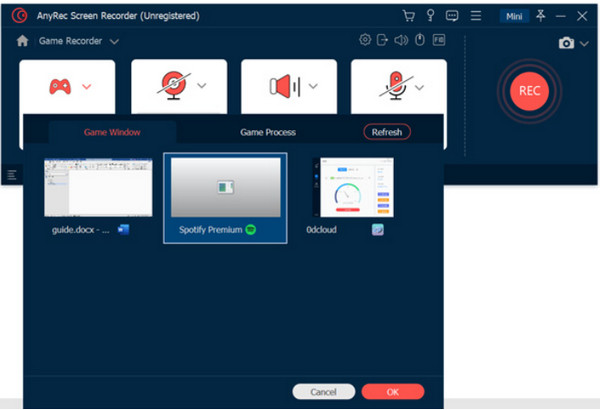
Step 3.Click the "REC" button to record Genshin Impact on PC. You can also take a screenshot by clicking the "Camera" button. Click the "Stop" button to stop the recording.
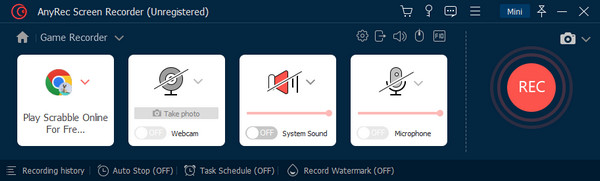
Step 4.Trim the video clip using the "Trimmer" when the "Preview" window appears. Click the "Export" button to rename and edit the file. Once done, click the "Complete" button.
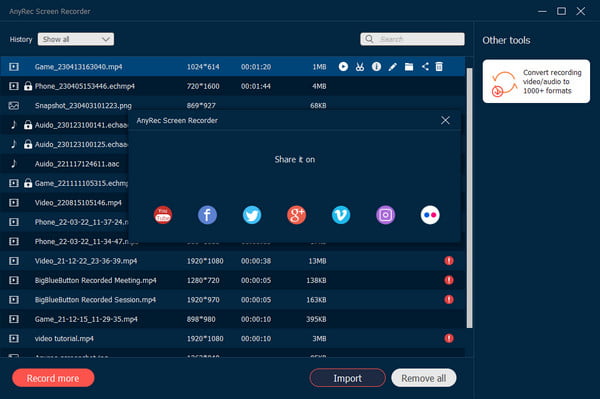
100% Secure
100% Secure
Part 2: How to Record Genshin Impact on Mobile [Android/iPhone]
You can use the built-in screen recorder to record a Genshin Impact video on Android and iPhone. Android 11 has upgraded its features, including a screen recorder that you can use unlimitedly. While iOS has the feature in all its versions and is easy to set up. Here’s how to capture Genshin Impact on Android and Mac.
On Android
Step 1.Swipe down the Notification panel twice and select the Screen Recorder icon. You might find the function by swiping right.

Step 2.Prepare the game and tap "Start" to begin recording. Swipe down from the top of the screen and tap "Stop" when you are done recording.
On iOS
Step 1.Open Settings and locate the Control Center menu. Tap "Plus" beside Screen Recording. Open Control Center and tap "Record".
Step 2.After the countdown, the recording starts. Stop the recording by tapping "Stop" with a red circle from the Control Center. It will be saved to the Photos app.
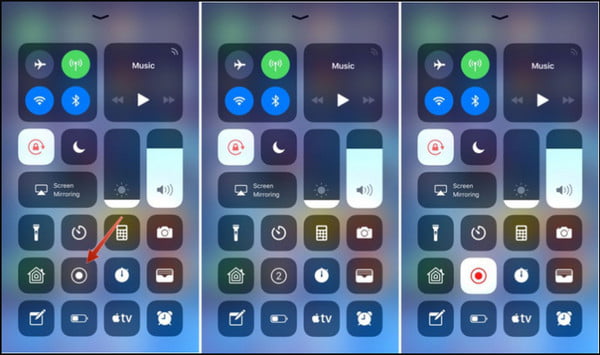
Part 3: How to Record Genshin Impact without UI
Genshin Impact has beautiful settings; many players love traveling without the user interface. The UI has too many elements that block the whole scene, which is also bothersome when you are in a battle. Recording Genshin Impact on PC can be difficult since the developers need to create a Hide UI function, despite the players' complaints and suggestions. Still, you can hide the UI by following the instructions below to record on Xbox One, PS4, computers, etc.
Step 1.On the game, open the main menu and select the Camera icon. Choose the Photo Mode and capture the desired place.
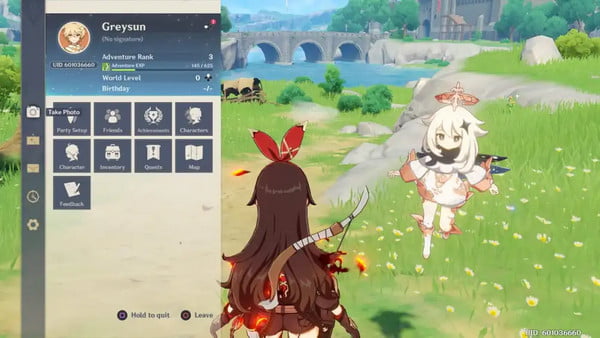
Step 2.If you use PS4, click the "Options" button from your controller. Scroll up and find the Take "Photo" option. Press the "X" button to enter camera mode.
Part 4: FAQs about Recording Genshin Impact
-
1. How to record Genshin Impact using Game Bar?
If you have Windows 10 or 11, you can use Xbox Game Bar on your PC to record Genshin Impact. Go to settings and search for Xbox Game Bar. Press Windows and G on your keyboard. From the Widget Menu, select Capture to reveal the dialog box. Click the REC button to start recording.
-
2. What is the recommended frame rate to record the Genshin Impact video?
For better video quality, set the game to the maximum frame rate it offers. You can set the game up to 120FPS, which is already offered to devices like iPhone 16 and iPad Pro. Change the frame rate on the Paimon menu under the Settings and Graphics sections.
-
3. Why is Genshin Impact slow on my PC?
Ensure that your device meets the minimum requirements for the game. For example, a desktop should have an Intel Core i7 or Ryzen 5 with 16GB. GPU should be at least NVIDIA GeForce GTX 1060 6GB. But if you have all of this, you must close all the running programs in the background.
Conclusion
Genshin Impact is a fantastic game to play. You want to record it to capture the epic battles or simply for the scenery. You can record Genshin Impact on PC, Android, iPhone, and Mac with all the recommended options. But to capture games like WoW gameplay, LoL playback, etc., without multiple apps, use AnyRec Screen Recorder to record Genshin Impact. You can use it on a phone, tablet, or computer. Click the Free Download button and try its excellent recorders!
100% Secure
100% Secure
