-
Is AnyRec Meeting Recorder free to use?
Yes. You can free download and use the program on your computer. There is no watermark attached to your recording video. You can register and get the full version if you want to extend the 3-minute recording length and get more advanced tools.
-
Is AnyRec Meeting Recorder safe to use?
Yes. AnyRec Meeting Recorder is virus free to use. No malware or annoying ads. You can download this video conferencing software from this website directly.
-
Is it ethical to record a meeting without consent?
Yes. It is legal to record virtual meetings without asking permission, except for California and Florida. But it is still suggested to inform all participants before recording in all countries.
-
Where are meeting recordings saved?
The default recording location is C:\Users\hp\Videos\AnyRec Studio\AnyRec Screen Recorder (You can replace hp with other computer brands.). Or you can find the recorded meeting video on Mac via /Users/username/Documents/AnyRec Studio. If it is too complicated, you can go to Recording History to get all files within the program.
-
Is there a recording time limit?
No. There is no maximum recording length for registered users. If you use a free trial, you can record videos for up to 3 minutes. Just enter the registration code to get the entire recording file.
-
Can I trim the recorded meeting file?
Yes. You can trim recordings within AnyRec Meeting Recorder. After recording, you can access the Advanced Trimmer to trim and split video clips flexibly.
-
Can I record just the audio of a Zoom meeting?
Yes. You can click Audio Recorder to record only audio of a Zoom meeting to MP3, WMA, AAC, M4A, etc. This method also works to capture audio only on other online meetings, including Webex, Zoho, Bluejeans, Slack, Adobe Connect, ClickMeeting, Join me, etc.



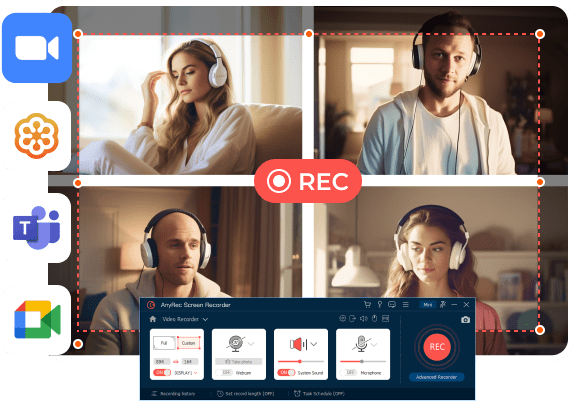
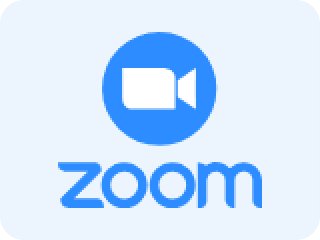
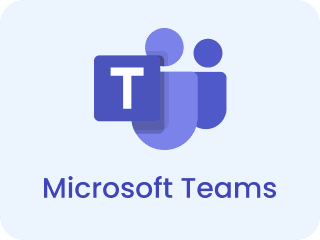
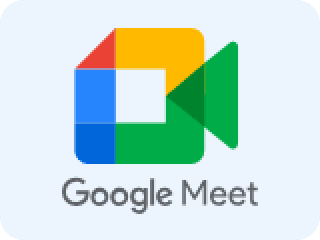


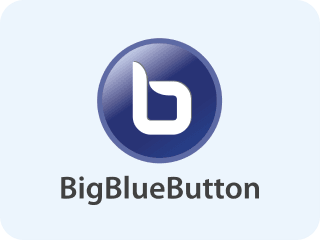
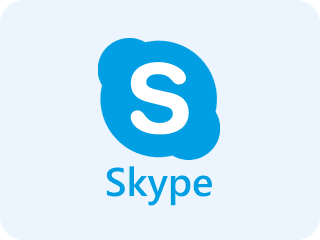

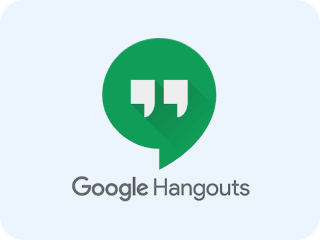









 Being heavily involved in meetings, AnyRec Meeting Recorder has become my trusted companion. Its reliable performance and precise recording capabilities make sure I never overlook vital details.
Being heavily involved in meetings, AnyRec Meeting Recorder has become my trusted companion. Its reliable performance and precise recording capabilities make sure I never overlook vital details.

