How to Record Omegle Video Chats on Windows/Mac [No Lag]
Omegle is a famous social networking site that allows you to talk and have fun with strangers online. And having a nice conversation with someone that is not really close to you in Omegle is once in a blue moon. Therefore, it deserves to be recorded and shared with the world. However, recording videos on Omegle can be complicated more often than not. Not to mention you will spend so much time getting yourself familiarized. To help you save time and simplify your work, we compiled some of the most convenient and practical solutions to record Omegle videos on your computer. These methods should help you learn how to record Omegle video and audio calls for offline playback. Continue reading the post to know how.
Guide List
The Best Way to Record Omegle on Windows/Mac How to Record Omegle Screen Online for Free Record Omegle with Windows Xbox Game Bar How to Record Omegle on iPhone or Android FAQs of Recording Omegle SiteThe Best Way to Record Omegle on Windows/Mac
If you are looking for the best way to record your Omegle videos on Windows and Mac, then the powerful video call recorder that you must have is AnyRec Screen Recorder. Download this app now and experience recording without lags and quality loss.

Record HD Omegle videos into MP4, M4V, GIF, and more with high quality.
Add text, arrow, line, and other annotation to your Omegle recording video or screenshot.
Record your Omegle videos with full screen, window, fixed region, or customized size.
Supports Omegle video recording that comes with 1080p, 2K, and 4K Ultra High-Definition.
Set hotkeys to start/pause/resume/stop recording Omegle on PC and Mac freely.
100% Secure
100% Secure
Steps to Follow in Recording Your Omegle Videos on Windows/Mac:
Step 1.Run Omegle Video Recorder Software
On your device, run AnyRec Screen Recorder. After that, click the "Video Recorder" button located on the left side of the app to record your Omegle videos.

Step 2.Customize the Recording Settings
After that, you can customize the settings to suit your needs. You have the option to record the entire screen of the Omegle video call or just a portion of it. You can also record your sounds by turning on the "Microphone" and "System Sound" buttons.

Step 3.Record Omegle Video and Audio
After you finish customizing the recording settings, you can now record your Omegle by clicking the "REC" button on the right side of the app. You can also edit the recordings with shapes, lines, and callouts in real-time.
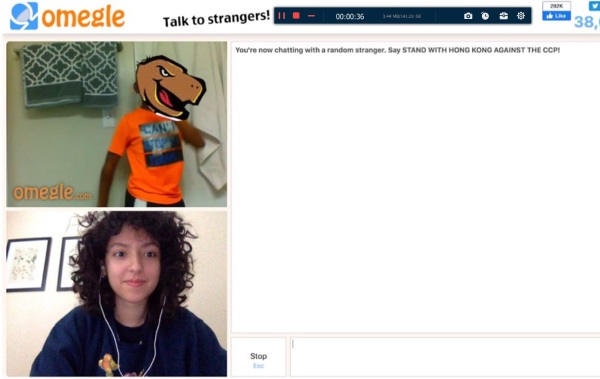
Step 4.Preview and Save Your Omegle Recordings
Finally, check your recorded Omegle video. After that, you can now save your Omegle recordings by clicking the "Save" button on the bottom right of the app. You can also clip some extra parts if you want to.
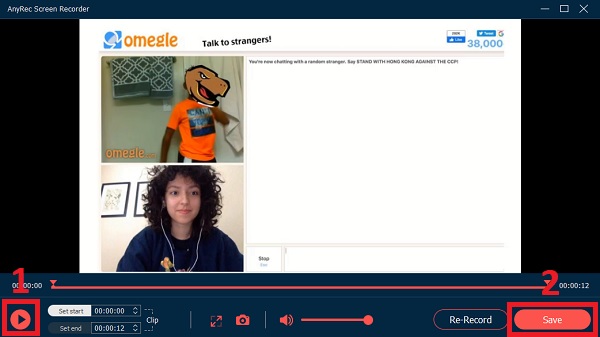
If you want to meet more new friends, you can get more sites like Omegle here. You never know what is the best moment of your online video chats. So it is important to run AnyRec Screen Recorder in the background. Just free download the program and have your free trial right now!

Record HD Omegle videos into MP4, M4V, GIF, and more with high quality.
Add text, arrow, line, and other annotation to your Omegle recording video or screenshot.
Record your Omegle videos with full screen, window, fixed region, or customized size.
Supports Omegle video recording that comes with 1080p, 2K, and 4K Ultra High-Definition.
Set hotkeys to start/pause/resume/stop recording Omegle on PC and Mac freely.
100% Secure
100% Secure
How to Record Omegle Videos Online for Free
Do you want a free screen recorder online to record your Omegle videos? AnyRec Free Screen Recorder is the most competent and convenient tool for you. This app allows you to record your fruitful conversation with strangers in Omegle without downloading any software. However, there is no 4K quality like the desktop one. Follow the provided procedures below to successfully record your Omegle videos to MP4 and WMV formats.

Record anything on your screen with a customized screen size.
Can add labels and shapes in real time to emphasize key points.
Able to adjust recording quality based on your preference.
Review and manage all your files in the recording history list.
100% Secure
100% Secure
Steps to Follow in Recording Your Omegle Videos Online:
Step 1.Run AnyRec Free Omegle Recorder on Your Computer
Navigate to the official website of AnyRec Free Screen Recorder. Click the "Record for Free" button to install the launcher for the first time. Then click the button again to open this Omegle screen recorder on your device.

Step 2.Adjust Omegle Recording Settings
After that, you can adjust the recording settings based on your preference. You can customize the recording area, turn on the "Camera" button to record yourself while having a video call on Omegle. Moreover, you can turn on the "Speaker" and "Microphone" buttons to record your audio as well.
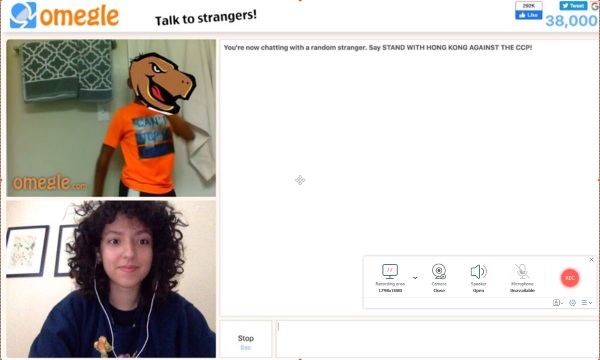
Step 3.Record Your Omegle Videos
After customizing the settings based on your preference, you can now enjoy having a meaningful conversation with your new friend and record your Omegle videos by clicking the "REC" button on the right side of the app.
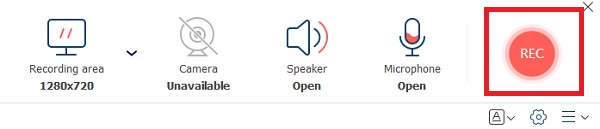
Step 4.Stop Recording on Omegle
Once you are done recording, click the "Stop" button below the screen to stop the application from recording your Omegle videos.
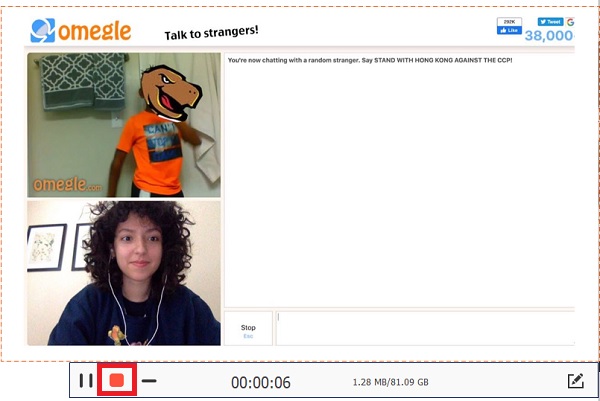
Step 5.See Recorded Omegle Videos
Finally, after recording, your recorded Omegle videos will automatically be saved on your file manager. However, you can play, rename, share, open files and delete them.
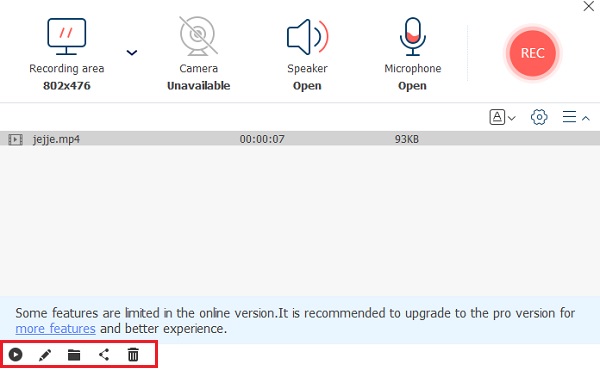
It is true that AnyRec free Omegle recorder is good to use. If you want to get higher resolution, more output formats, hotkeys, annotations, and other interesting features, the desktop Omegle screen recorder does a better job.
Record Omegle with Windows Xbox Game Bar
Windows has a default recorder, you can also launch Windows Xbox Game Bar to record Omegle. Xbox Game Bar can meet your basic requirements but has some limits, like only being able to record the whole screen and not supporting webcam recording. And webcam recording is an important feature for recording Omegle. The maximum recording time limit is up to 2 hours, which you cannot record your Omegle session all the time. And it is incompatible with Windows 8/7.
Step 1.Click the "Start" button on computer. Then clicking the "Games" button from the settings, and then you can click the "Captures" button. Now you can customize recording settings.
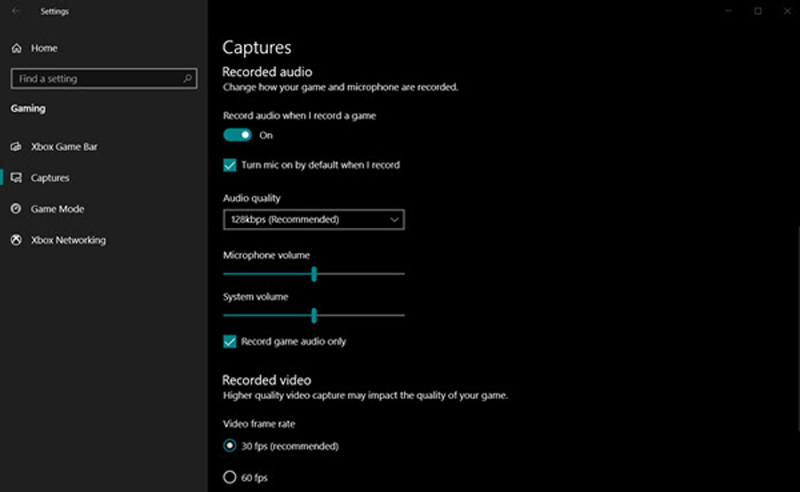
Step 2.Open the Xbox Game Bar by pressing Windows + G keys on your keyboard. You can open it during the chatting on Omegle. And if you do not open webcam on Omegle, you will not record yourself.
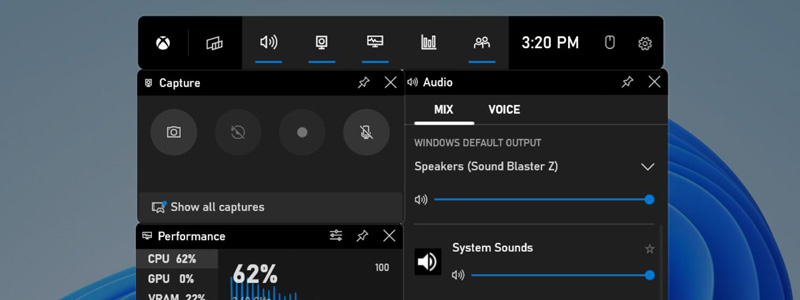
Step 3.Click the Capture button icon in the Xbox Game Bar. And click the Record button to start recording. Or you can press "Windows + ALT + G" keys shortcuts to start record.
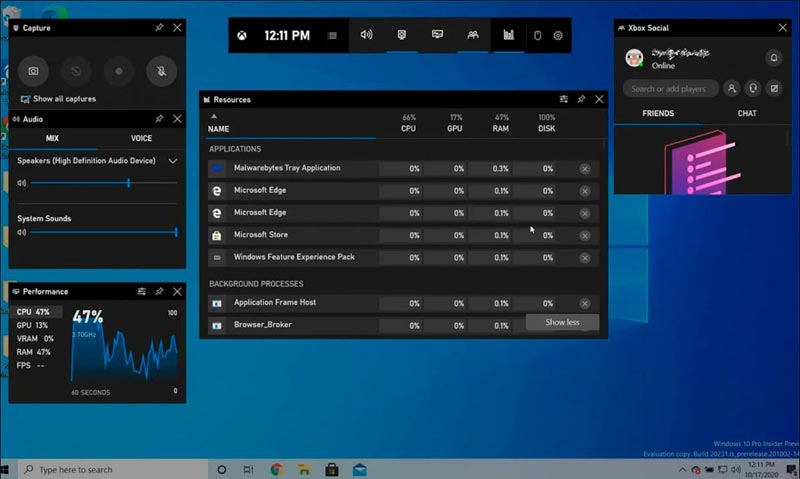
Step 4.Once you've finished your Omegle session, click the "Stop" button in the Xbox Game Bar to stop recording. And the recorded video will be saved in your Videos folder in a subfolder named Captures.
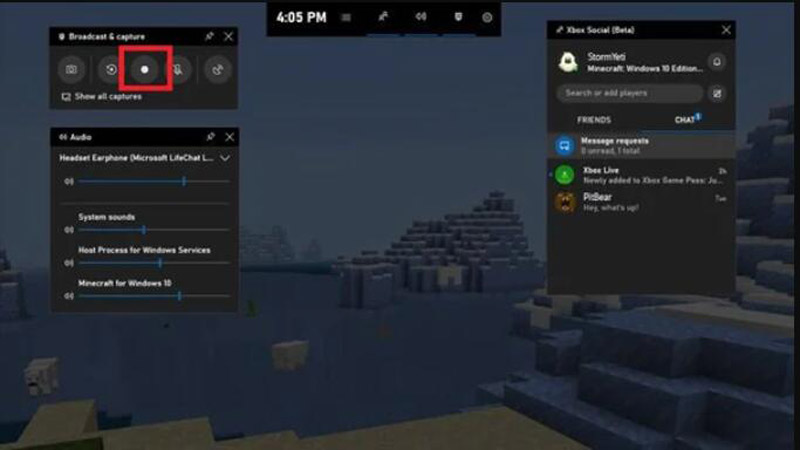
How to Record Omegle on iPhone or Android
If you are using Omegle on your mobile device, there is also a way provided for you to record Omegle. You can use screen recording tools that are built into both iPhone and Android devices.
Step 1.Open Control Center on your iPhone or Android by swiping down from the top or bottom of the screen.
Step 2.Tap Screen Recorder whose icon is a circle with a dot inside. And then your phone starts recording Omegle.
Step 3.When you're finished, stop the screen recording by tapping the red bar at the top of the screen and tapping Stop Recording.
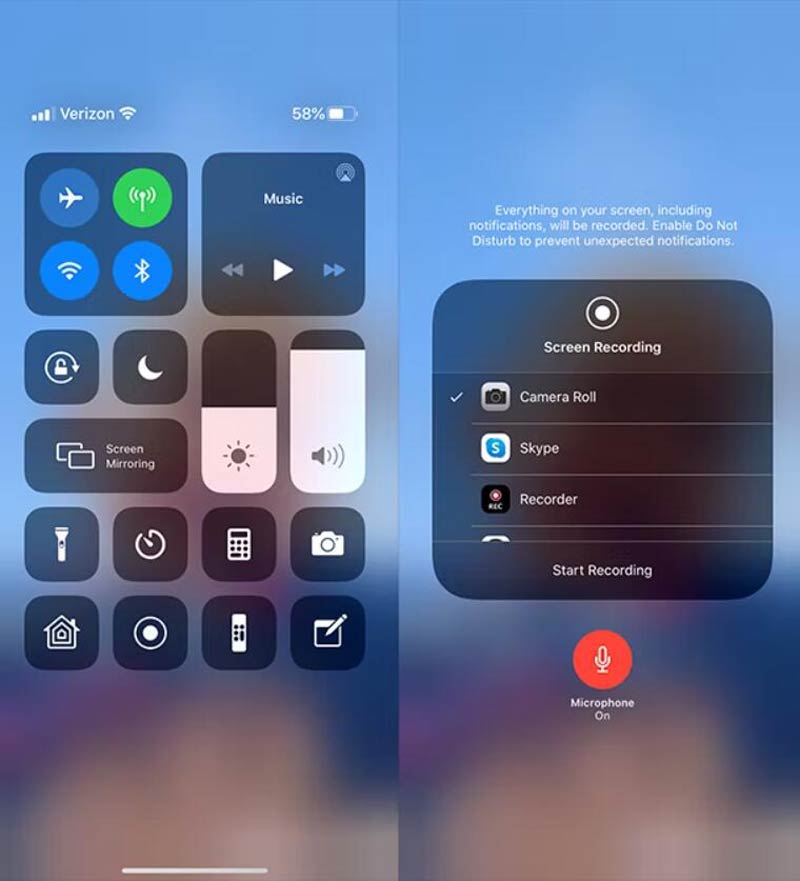
FAQs of Recording Omegle Site
-
1. Does Omegle provides a default screen recorder?
No. Omegle has no built-in screen recorder for you. To record video on Omegle, you can rely on the mentioned AnyRec Screen Recorder. And you should get the permission before the recording.
-
2. Is there a time limit on Omegle conversations?
No, there is no time limit on the Omegle video calls. However, disconnections can occur due to Omegle server failure but this has nothing to do with a time limit.
-
3. Is it possible to send photos on Omegle?
Omegle currently does not allow you to send photos. You can, however, use picture hosting services and share the link with others.
Conclusion
Above are the two most convenient and accessible ways to record Omegle videos. You can record a high-quality Omegle video call using either an online tool or desktop software like AnyRec Screen Recorder. The program can help you record Skype video calls and Google Hangouts sessions without others knowing too. If you still have queries, kindly send us a message and we will make sure to respond as soon as possible.
100% Secure
100% Secure
