Record on Sling TV: Achieve with and without DVR [and More]
Sling TV now has been your go-to streaming platform because it holds on-demand content. But can you record on Sling TV to watch it anytime, anywhere? Whether you’re a sports lover, a reality TV fan, or someone who wants to catch up on episodes despite your busy schedule, Sling TV has options. Without wasting time, dive into this post to learn how to record shows on Sling TV, where to find the recordings, and more that will enhance your viewing experience.
Guide List
How to Record on Sling TV without Cloud DVR [Unlimited] How to Record Sling TV with Cloud DVR Compare Recording on Sling TV with DVR vs. AnyRec Screen RecorderHow to Record on Sling TV without Cloud DVR [Unlimited]
While recording on Sling TV comes so easy with Cloud DVR, it is a bit tricky due to its limitations in storage and accessibility. That being the case, why not record on Sling TV effortlessly using AnyRec Screen Recorder? This recording software offers no time limit for capturing your favorite shows, live events, movies, and more content, letting you enjoy without being cut off. What’s more, it even records other screen activities, such as tutorials, meetings, gameplay, calls, etc., without having any watermarks after being exported. After recording on Sling TV, you can quickly trim and edit the video for future use and get it saved in your desired format, making it perfect to watch anytime, anywhere, and on any device.

Records screen in full, customized part, or just the Sling TV window.
Customized hotkeys for recording controls like start, pause, resume, etc.
Ensures high-quality recording up to 4K resolution for all recordings.
Trim extra parts of recorded Sling TV and make further edits as you like.
100% Secure
100% Secure
Step 1.After the AnyRec Screen Recorder launches, click the "Video Recorder" option to get started. Next, select whether to capture the computer screen via the "Full" or "Custom" option to record TV shows without DVR.
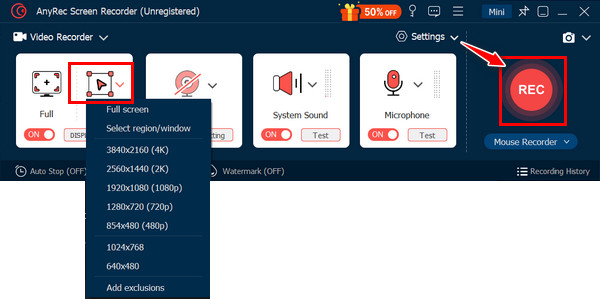
Step 2.For recording the certain Sling TV window, ensure to pick "Custom" and then aim for "Select region/window" from the dropdown list.
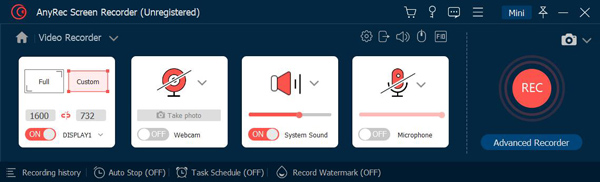
Step 3.To capture the system sound, activate the "System Sound" switch button. Make sure the volumes and settings are set up the way you want them. If ready, click the "REC" button or press the "Ctrl +Alt + R" keys.
During the recording of the Sling TV show, use the toolbar to draw on the screen, adjust the volume, take screenshots, and more.
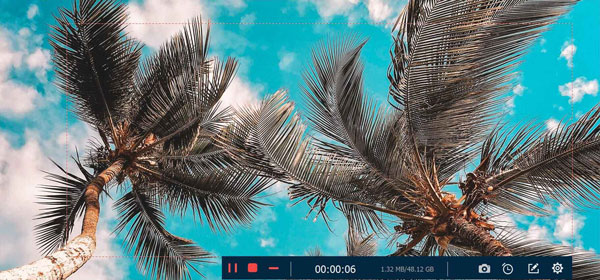
Step 4.Now, click the "Stop" button once it is ended to bring up the preview window. Here, make any crucial edits to your recording before clicking the "Done" button to save it.

100% Secure
100% Secure
How to Record Sling TV with Cloud DVR
One of the leading features of Sling TV is its Cloud DVR, where you can record Sling shows and watch them whenever you like. Different from traditional ones that call for physical storage, with Cloud DVR, your recordings are saved in the cloud automatically and securely. So, whether you’re at home or on the go, all your recorded Sling TV content is within reach.
Steps to Record Sling TV with Cloud DVR:
Step 1.On the Sling TV website, log in to your account. Next, find the show, movie, or event you want to record using the search bar.
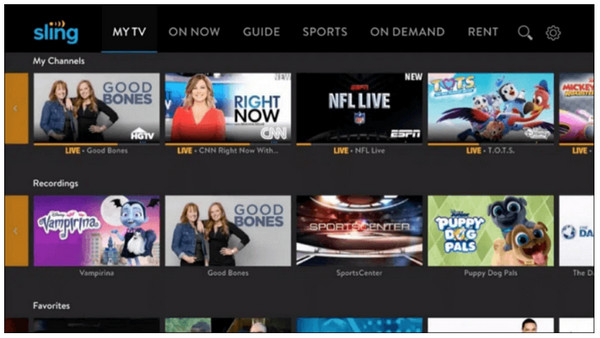
Step 2.After you’ve found it, click on it to open more details. For a live show and a program, you will see a "Record" button; click on it to start recording. Meanwhile, for series, you can pick which episode to record or even set up an automatic recording.
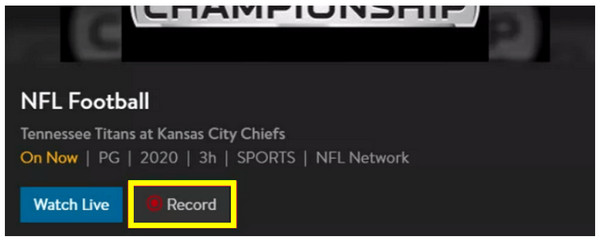
Step 3.Once done, watch it whenever you want now! You can also delete, rename, or even download recordings from the Cloud DVR section to organize your content.
Where to Find Recording Files
- 1. After you have recorded your most-loved shows or events on Sling TV, locate all recorded contents in the Cloud DVR section.
- 2. Go to the "MyTV" tab and then "Recordings" button to see the list of recordings.
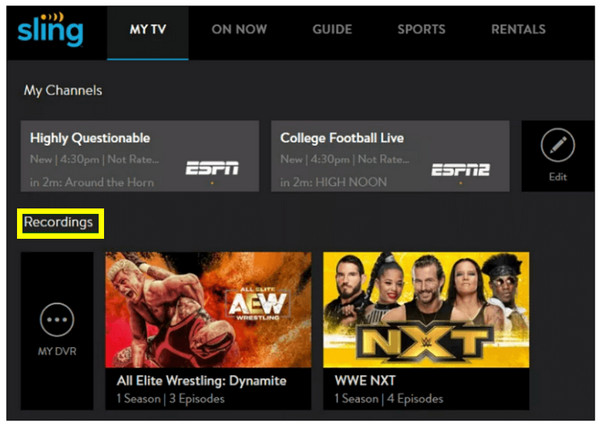
How to Auto-Record on Sling TV
- 1. If you’re making use of the Unlimited DVR plan, you can enjoy the convenience of Auto-Recording.
- 2. Simply go to the selected show’s page and choose the option to automatically record all upcoming episodes.
Know the Sling Freestream and Free DVR
Besides recording on Sling TV with Cloud DVR, did you know Sling TV also offers an exciting Sling Freestream feature? Using this service, you can have access to a wide range of live TV channels and other content for free! Even better, Sling TV covers 10 hours of Free DVR service for those who don’t have a subscription. After all of its limitations, you can still record selected shows, events, and movies to watch later. With all these exciting features, you can enjoy watching on Sling TV!
Compare Recording on Sling TV with DVR vs. AnyRec Screen Recorder
See their differences, advantages, and potential downsides to determine which is best for Sling TV recording.
| Feature | Cloud DVR on Sling TV | AnyRec Screen Recorder |
| Ease of Use | Simple to use directly on Sling TV | Easy to set up and use on Windows and Mac |
| Storage | Uses cloud storage that saves shows, movies, and events for up to 9 months | Unlimited. Depends on your system’s hard drive space |
| Recording Availability | Record live shows, movies, and events on Sling TV | Record any on-screen activities, such as Sling TV content |
| Recording Quality | Up to HD | Up to 4K |
| Flexibility | Limited to Sling TV content only | Can record from any source |
| Editing Options | Basic management options for the recorded content | Editing tools for trimming, cropping, and enhancing videos |
Conclusion
Sling TV, as you’ve seen here, can record its own movies, shows, and events with its Cloud DVR feature. Upon knowing how to record on Sling TV, you can now be delighted to watch it offline anywhere you want. However, for more flexibility and unlimited recording of Sling TV and other content on Windows and Mac screens, use the AnyRec Screen Recorder. It holds high-quality, customizable settings alongside editing tools that’ll bestow you full control over your screen recording. Whether it is from Sling TV or another source, the program is a versatile solution that works for any occasion.
100% Secure
100% Secure
