How to Record on Snapchat Without Hands [Computer/Mobile]
Snapchat offers a perfect way to share your everyday life with your friends through Snaps and Stories. However, it is indeed tiring to hold down the Snapchat record button longer if you wish to record videos. Many people have the same problem, but do you have to keep pressing the button while filming? To avoid such difficulties, thankfully, five ways await you to learn how to record on Snapchat without holding the button. Walk through this post to do an easier Snapchat recording next time.
Guide List
Direct Way [iPhone & Andorid] Use Timer [iPhone & Andorid] Use AnyRec Screen Recorder [Winddows & Mac & iPhone & Android] Set New Gesture [iPhone] Enable Recording Settings [Android] FAQsHow to Record on Snapchat without Holding the Button Directly
Whether you’re an iPhone or Android user, Snapchat provides a straightforward workaround to learn how to record on Snapchat without holding the button. After all the many complaints from Snpachat’s users, the platform decided to make resolutions to the older versions by introducing the Camera Lock feature. Using this feature, you can capture any activity without holding the recording button, but please make sure you have the latest version of the Snapchat app installed on your mobile device.
Here’s how to record Snapchat without hands holding the button:
Step 1.On "Snapchat", add any video filter you desire, then hold down the "Circular Record" button to initiate recording.
Step 2.After long-pressing on the button, slide your finger to the left, where you’ll see a "Lock" buttin; make sure to slide your finger over it.
Step 3.Take your finger off the button, and Snapchat will keep the recording process without holding the button. Once the recording is complete, click the "Circular" button again to end.
Disadvantages of Recording Without Holding the Button:
- It is possible that you will capture the details you don’t need; in this case, you need to stop the recording and start from the very beginning.
- Snapchat doesn't have enough video editing features that you can use to polish your recordings.
- All recordings are available on Snapchat until you save them to your phone’s local storage.
Use Timer to Record on Snapchat without Holding the Button
Aside from giving you the Camera Lock feature to answer how to record Snapchat without hands holding the button, Snapchat allows you to set a timer. With this, you can take off your finder after tapping on the Camera button. However, the maximum length for the timer is only 10 seconds. If you wish for longer videos, you need to start over again.
Here’s how to record on Snap without holding the record button:
Step 1.Launch the "Snapchat" app on your device, then direct to the "Add" button. Scroll down to find "Timer" among many options.
Step 2.A "Stop-watch" will be visible above the "Add" button, which means the "Photo timer" is activated. So, to enable the "Video timer", tap the "Stop-watch" button again.
Step 3.Use the "slider" to set the desired video length, and tap on "Set Timer"; choose between 1 and 10 seconds. After everything is set, tap "Record". Then, a three-second countdown will appear before recording on Snapchat without holding the button.
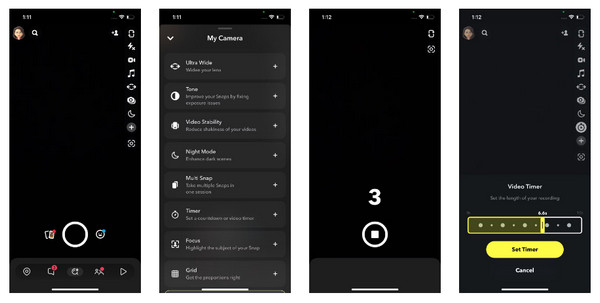
Best Way to Record on Snapchat without Hands on Windows/Mac
For folks who wish for an easy way to understand how to record hands-free on Snapchat without holding the button, you can accomplish it with AnyRec Screen Recorder for Windows/Mac! The program has the ability to capture all activities, like calls, gameplay, meetings, etc. It supports a Phone Recorder tool, which you can use to mirror your phone screen and record Snapchat on a much bigger screen. With it, after clicking on the REC button, the Snapchat recording session begins without hands! How wonderful is that? This recording tool has much more to deliver.

Phone recorder to easily capture Snapchat activities on Android/iPhone.
Add real-time drawings, like callouts, lines, arrows, and more.
Preview the recordings and eliminate unnecessary start and last parts.
Set the task schedule to start recording Snapchat withourt hands.
100% Secure
100% Secure
Step 1.Once you’ve launched the "AnyRec Screen Recorder", click on the "Phone Recorder" from the right side among the four options.

Step 2.Then select your device type: "iOS" or "Android". Then, please make sure your phone and computer use the same wireless network. Open the "Control Center" and find the "Screen Mirror" option; tap on it. From your phone screen, tap "AnyRec Screen Recorder".

Step 3.When your device becomes visible on your computer screen, direct to "Snapchat" and start filming by clicking the "REC" button on the program. Then, you can free your hands to record Snapchat all the time. After that, you can also trim Snapchat videos before saving.
100% Secure
100% Secure
How to Record on Snapchat without Holding the Button on iPhone
Now that you’ve done learning how to record without holding the button on Snapchat on computer, it’s time for iPhone and Android. Being an iOS user comes with lots of convenience, especially having the built-in screen recorder. However, you won’t be using it this time; instead, you will use the Accessibility feature on your iPhone!
To do this, here’s how to record on Snapchat without holding the button through Accessibility:
Step 1.Direct to the "Settings" app, then scroll down to find "Accessibility." Choose the "Touch" under the "Physical and Motor", go to "AssistiveTouch", and ensure it is turned on.
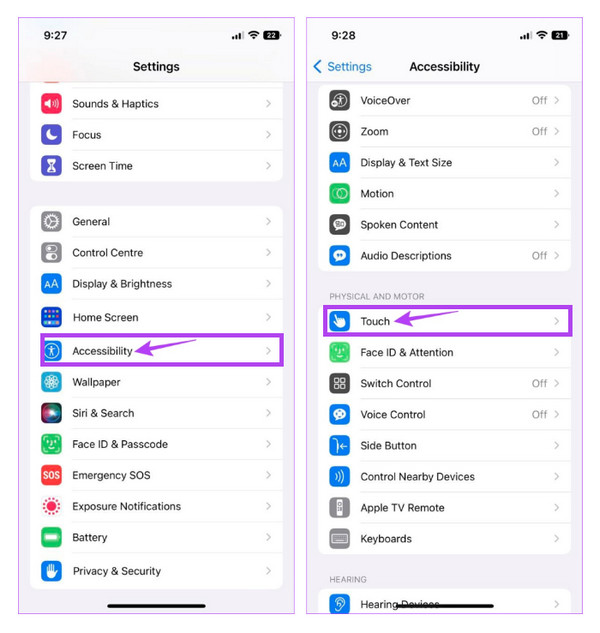
Step 2.Then under "Custom Actions", go to "Long Press", then tap "Long Press Duration." Tap either the "Minus" or "Plus" sign to decrease or increase the duration.
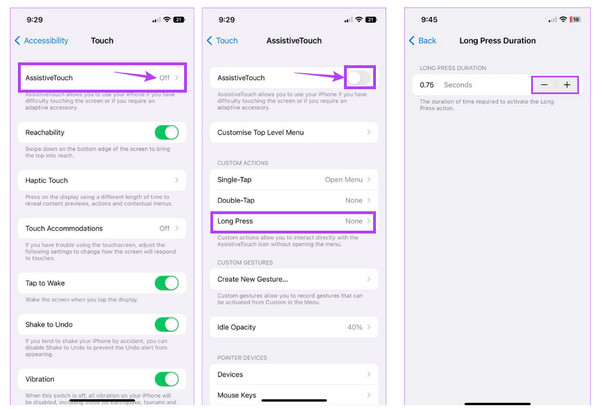
Step 3.Aftward, go to "Snapchat", select "AssistiveTouch", tap on "Custom", and the "Long Press" you’ve made. Then, drag it into the "Circular" button.
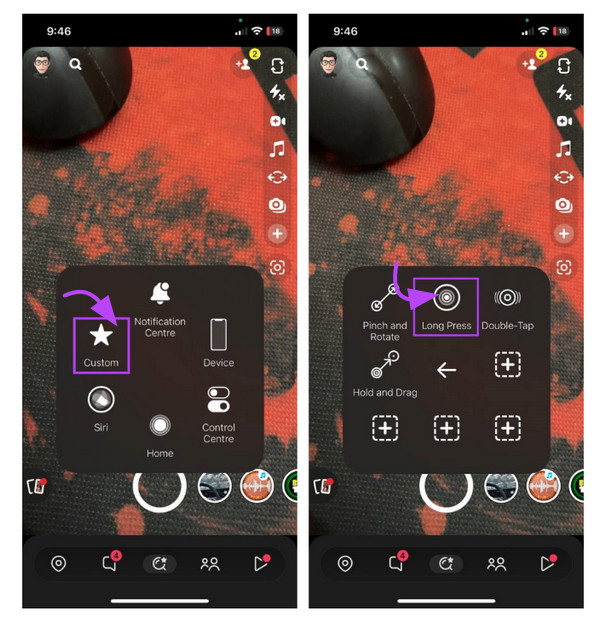
The Long Press will be the one that’ll hold down the button for you, and you can now do a Snapchat record without holding the record button.
Default Way to Record on Snapchat without Holding the Button on Android
After learning how to record on Snapchat without holding the button on the iPhone, you can also do it with your Android devices. Screen recording with Android has become much easier now that it has a built-in screen recorder. If you have been using an Android 11, you can easily find the screen recording feature that you can use to capture everything on Snapchat without holding the button longer.
Here’s how to record on Snapchat without holding the button with Android’s screen recorder:
Step 1.From your Android device, swipe down to open the "notification panel" and swipe it down again to extend the "Quick Settings" menu and locate the "Screen Record" button.
Step 2.If you cannot find the screen recording feature, you must edit and add it to your "Quick Settings" menu. Once done, tap on it and confirm access permissions before you begin.
Step 3.Head over to the "Snapchat" app, then record the video without holding the button. After that, pull down the "panel" and tap on the "Screen Recorder" to stop recording.
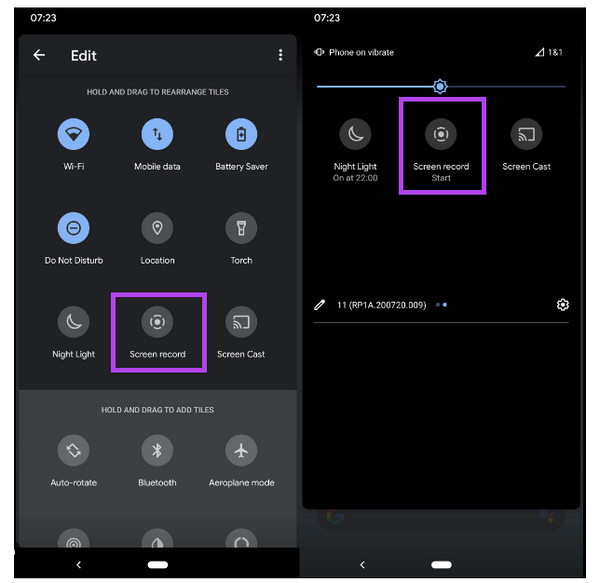
FAQs about Recording Hands-Free on Snapchat
-
Is it possible to record Snapchat without holding the button?
Yes. There are lots of methods available for iPhone and Android to do a Snapchat record without holding the button. Consider using the ones mentioned in this post, and you can get your recording hands-free.
-
Can I record Snapchat longer than 60 seconds?
No. It is not allowed to record videos up to 60 seconds within the app, but you can find alternatives to record videos on Snapchat longer than 60 seconds.
-
Can I stop the recording if I use the Timer feature on Snapchat?
Yes. You can stop the recording midway by tapping on the Shutter button. When you choose to end the 10-second timer, the video will start playing when the recording is done.
-
Can I cut out unwanted beginning parts in my Snapchat recording?
Yes. Using the Lock icon process will likely have unnecessary starting scenes; you can trim them using the editing function by Snapchat. Drag the slider from the start and end points to capture the needed video.
-
How to record on Snapchat without holding the button on an iPhone?
Besides the Long Press feature, you can also use the gesture. Once you’re in the AssistiveTouch window, tap Create New Gesture. After it is done, go to Snapchat, then tap on Custom in the AssistiveTouch. Choose the gesture you’ve made, then drag it to the Record button.
Conclusion
That’s all about how to record on Snapchat without holding the button! Snapchat will probably come up with new updates, so you can wait patiently until you can quickly record without needing to hold the button longer. But with the methods given in this post, you see that all of them are straightforward. However, if you wish for a hands-free solution, go for AnyRec Screen Recorder! After you have mirrored your phone to a computer, you can quickly record your phone screen with no problem! Just download it today and enjoy more of its features.
100% Secure
100% Secure
