VLC Record Screen – The Ultimate Guide to Capture Screen Video with VLC Media Player
To record your screen with VLC Media Player or a great alternative. The recording option of VLC Media Player only being an additional feature, its quality is relatively low. So, you might need professional tools like AnyRec Screen Recorder with a higher quality:
- VLC Media Player: Click "View" > "Advanced Controls" > "Media" > "Open Capture Device" > "Record".
- AnyRec Screen Recorder: Click "Video Recorder" > Select the screen > "System Sound" > "REC".
100% Secure
100% Secure
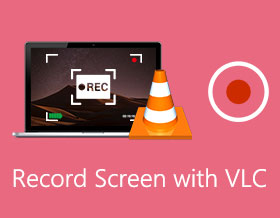
How to record screen videos on your computer for free? VLC record screen is one of the best choices you should take into consideration. VLC is free, open-source, and cross-platform software. It is more than a video player and converter, but also enables to record onscreen activities. How to record screen with VLC Media Player on Windows/Mac? Is there an alternative to capture all files with high quality? Just learn more details from the article.
Guide List
How to Record Screen with VLC Media Player The Best VLC Alternative to Record Screen for PC/Mac FAQs of VLC Record ScreenHow to Record Screen with VLC Media Player
VLC Media Player is a very portable and multi-functional media player, which supports Windows, Mac, and Linux. Of course, you can simply drag-n-drop a video to enjoy movies with VLC. But how to record screen with VLC Media Player? Here is the detailed process you should know.
Step 1.Open VLC Media Player in the Start menu from your Windows or the Applications menu from Mac. Then you can click the "View" menu and click the "Advanced Control" item from the drop-down menu, then extra controls will display on top of the "Play/Pause" buttons.
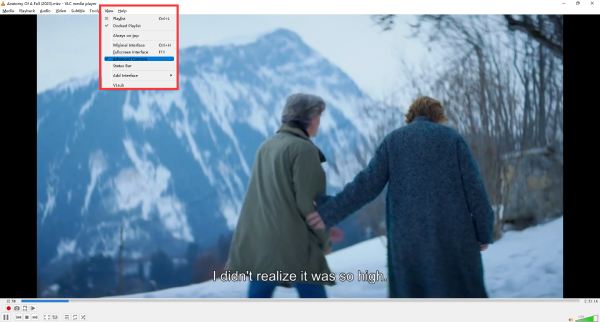
Step 2.Click the "Media" menu and then the "Open Capture Device" menu item, you can find the Open Media window. Click the "Capture Device" button, which provides 3 different modes, DirectShow, TV – digital, and Desktop. Click the "Desktop" item from the drop-down list.
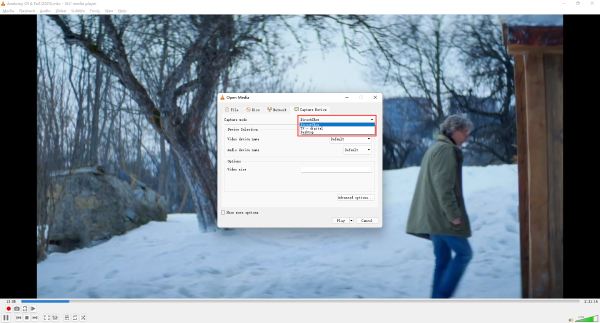
Step 3.In the Options window, you can choose your desired frame rate for the capture. Select the frame rate between 40-45 FPS for social media sites. Then click the "Convert" item under the drop-down menu. You can click the "Play" button to start recording .
Step 4.In the Convert window, click the "Convert" button in the Settings and choose the "Video - H.264 + MP3 (MP4)" item from the "Profile" drop-down menu. After that, click the "Browse" button to specify your destination file. Click the "Start" button in the Convert window to record screen with VLC Media Player.
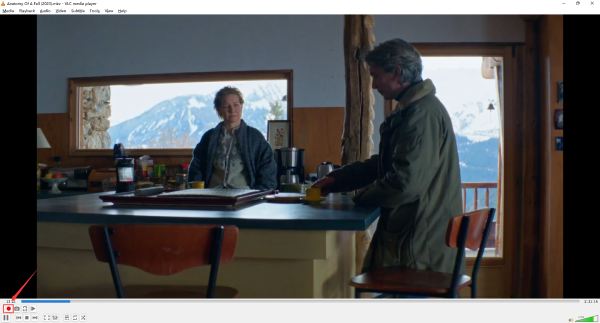
Step 5.Right-click the red button to click the "Pause" button to interrupt or click the "Stop" button to end. As an alternative, the square pattern at the button can also end recording. After recording the video with VLC, the video file will be saved into the designed folder automatically.
The Best VLC Alternative to Record Screen for PC/Mac
VLC Media Player only provides the basic screen recording features. When you need to tweak the audio/video codec, adjust the recording area, and even add an annotation to the recordings, AnyRec Screen Recorder is the best VLC screen recorder alternative. It is a versatile method that enables you to capture screen videos, record system audio, and take snapshots. You can always get the desired recording within one click.
1. Capture all onscreen activities, including video, audio, and webcam footage.
2. Add annotations, shapes, watermarks, texts, callouts, and other elements.
3. Set the desired recording area and adjust video quality before recording.
4. Save the recordings to your computer or share them on social media sites.
100% Secure
100% Secure
Step 1.Free download AnyRec Screen Recorder. Install and launch the program in clicks. To capture all desktop activities, click the "Video Recorder" button on the main interface.

Step 2.From the Recording area list, select the desired recording area with full screen or custom screen. Compare to VLC screen recording, it also enables you to add the webcam footage and choose the desired audio channel.

Step 3.Just click the "REC" button to capture the videos. During the recording process, you can also add annotations, watermarks, shapes, callouts, and more other elements to the recordings.
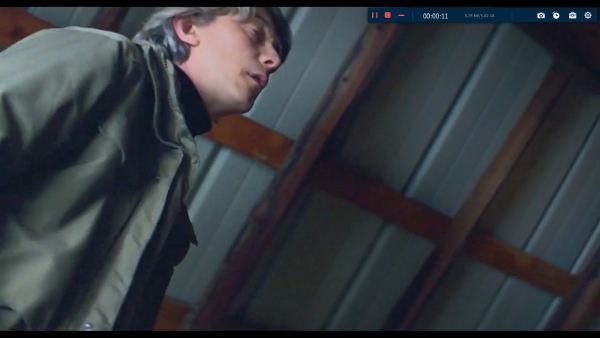
Step 4.When you capture the desired files, you can click the "Stop" button to save the recording. In the Recording History, you can access more editing tools, including advanced trimmer, video cutter, video compressor, and more.
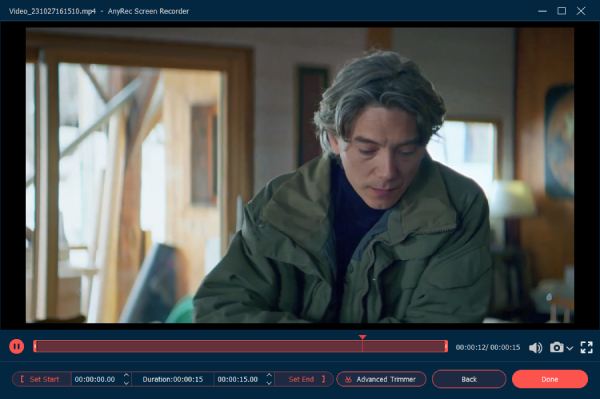
100% Secure
100% Secure
FAQs of VLC Record Screen
-
1. How to capture the mouse pointer in the VLC screen recording?
VLC cannot to record mouse click highlights or pointers, thus you have to install the mouse pointer plug-in. In this way, you can download two apps to record a screen with mouse pointers via VLC. Alternatively, the professional screen recorder also enables you to capture the screen with a mouse pointer.
-
2. Why does my VLC recording only record audio?
You should check the output format from VLC, the audio format only records audio and you have to choose a video format in advance. Instead of the output format, the older version of VLC reflects this problem frequently. Just upgrade VLC and record the screen again.
-
3. Can I record the screen with VLC on mobile platforms?
Yes. VLC is also available for also mobile platforms, such as Android, iOS, iPadOS, Windows 10 Mobile, and Windows Phone. Apart from that, VLC is also supported on digital distribution platforms such as Apple's App Store, Google Play, and Microsoft Store.
Conclusion
When you want to record screen activities, VLC Media Player is more than a video player, but also enables you to capture the desired videos. It should be too complicated to perform a VLC screen recording. Since VLC Media Player is not a professional screen capture, there are lots of restrictions. AnyRec Online Screen Recorder is the best alternative to capture all onscreen activities free of charge. For more queries about the topic, you can share more details in the comment.
100% Secure
100% Secure
