How to Record Twitch Streams and Save Permanently
Knowing how to record Twitch streams is important if you are a Twitch streamer or just enjoy watching live broadcasts. By doing so, you can save Twitch streams for later viewing, preserve gaming moments, save highlights, keep live interactions, and more. In this article, you can get easy steps to record on Twitch as a viewer or gamer. Just read and follow.
Guide List
Can You Screen Record on Twitch Streams How to Record Anybody's Twitch Stream How to Record Your Own Twitch Streams AutomaticallyCan You Screen Record on Twitch Streams
Yes. You can use VOD (Video on Demand) to record your own streams on Twitch directly. If you are a Twitch creator and want to save your broadcasts, you can use this default recording function. Both you and your fans can see your highlight records.
However, recording someone else's stream with VOD is not supported. You need to use third-party screen recording software, such as AnyRec Screen Recorder, OBS, Xbox Game Bar, and more. Considering most people don't need professional-level recording and streaming software, OBS is not a good choice. Because it requires a high CPU and steep learning curves. Your computer may run slower than before.
How to Record Anybody's Twitch Stream
So, AnyRec Screen Recorder is a good choice for low-end computers. There is no complicated setup or options. Use its Game Recorder to capture live gameplay with your face, voice, and game audio. If you want to record full screen or a particular area, choose the Video Recorder instead. Now, let's see what you can get from this Twitch game recorder.

Record game screen only. Protect your privacy.
Record with computer audio and microphone voice.
Trim, convert, compress, and rotate video.
4K recording support. No lag.
100% Secure
100% Secure
- 1. Open AnyRec Screen Recorder. Click the "Game Recorder" button. Click the down arrow button in the Display section. Here you can select a certain game window. (Or you can click the "Video Recorder" button to record gameplay in full screen instead.)
- 2. Turn on the toggle button before "Webcam" to record your face while playing a game. Then turn on the toggle button before "System Sound" and "Microphone". You can click the down arrow icon to reduce background noise and optimize audio recordings.
- 3. Click the "Record" button to start the Twitch game recording. When you stop recording, the Preview window shows. You can preview, edit, save, or share this recording file based on your needs.
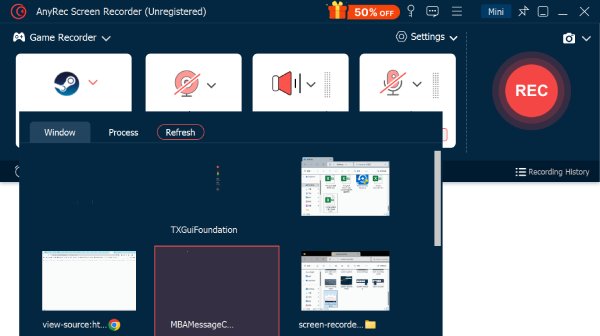
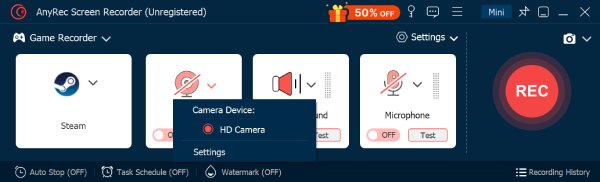
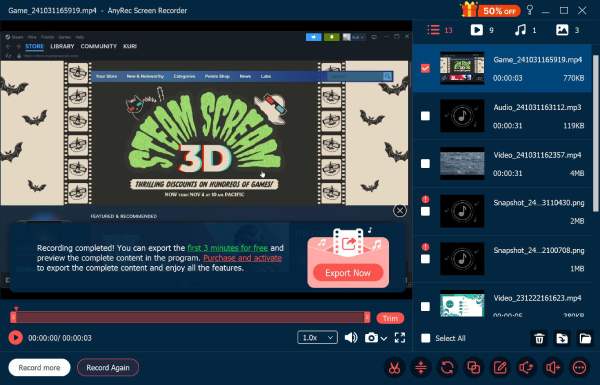
How to Record Your Own Twitch Streams Automatically
The Twitch VOD function is not enabled by default. If you want to save and archive past live streams on Twitch for later viewing, you must manually enable the Store Past Broadcast function. After that, you can record your Twitch game stream and save it as a VOD automatically.
If you are a regular streamer, your Twitch VOD is available for 7 days. It will expire on the 8th day. The past broadcast expiration increases to 14 days (for affiliates) or 60 days (for partners, turbo, and prime users) for other account types. So download your VOD within 7 or 60 days.
- 1. Visit Twitch.tv official website. Sign into your account and go to the Twitch dashboard.
- 2. Click the "Settings" button on the left panel. Then click the "Stream" button under it. Go to "VOD Settings". Switch on the toggle button before "Store past broadcasts".
- 3. If you want to make stream recording video publish automatically, you can switch on the toggle button before "Always Publish VODs". (optional)
- 4. Stream on Twitch as usual. It can record Twitch broadcasts automatically. Once you stop, click the "Content" button and then the "Video Producer" button. Click the three-dot button next to the certain video to download it.
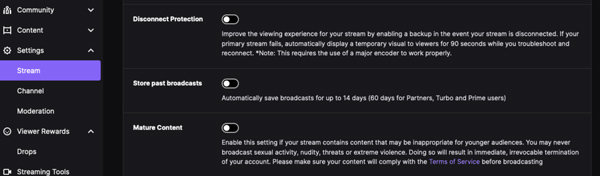
Conclusion
Just as mentioned above, AnyRec Screen Recorder can record all Twitch streams on Windows and Mac up to 4K. In contrast, VOD is available only for Twitch streamers. Compared with common recorders (online video recorders, OBS, VLC, and more), AnyRec Screen Recorder provides easy-to-navigate recording functions, built-in video editor, video schedule, 4K output, smooth recording, high-quality audio, etc. How about clicking the Free Download button below to start a free trial? You can record a game clip to see how good it is.
100% Secure
100% Secure
