2 Ways to Record World of Tanks Battles with Friends/Fans
World of Tanks allows you to experience the 1910-1970s era of combat with armored vehicles in a group. Many players like to record World of Tanks' epic battles. In the tank fighting with other players, you can control a vehicle of choice for firing, moving, and communicating with allies. It feels like you are in a Cold War and must share the gameplay with your friends. This article gives you the best way to record World of Tanks on your device with high definition.
Guide List
Part 1: Use AnyRec to Record World of Tanks and Share on Social Media Directly Part 2: Set World of Tanks to Record Last Played Game or All Gameplay Part 3: FAQs about Recording World of TankPart 1: Use AnyRec to Record World of Tanks and Share on Social Media Directly
AnyRec Screen Recorder is a lightweight desktop tool that provides video, online activities, music, and gameplay recording options. With no time limit and lag, this software is suitable for any content recording on Windows and macOS. It supports 4K resolution with a configurable frame rate of up to 60FPS. The hardware acceleration also helps to record gameplay in HD without buffering like other recorders. Use AnyRec Screen Recorder to capture World of Tanks on any platform easily.

Record your gameplay with audio and webcam when playing with teamer.
Export the video clip as MP4, MOV, WebM, and WMV for video sites.
Keep the game running in influence and with no lag when recording it.
Share the World of Tank recorded video to social media directly.
100% Secure
100% Secure
Step 1.Download AnyRec Screen Recorder by clicking the "Free Download" button. Proceed to open the World of Tanks, so the app can detect it, then click the "Game Recorder" button.
100% Secure
100% Secure
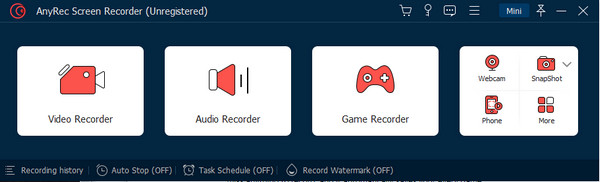
Step 2.Click the "Gear" button to head to the Preference menu. From the Output section, change the video settings. Click the "OK" button after editing the settings.
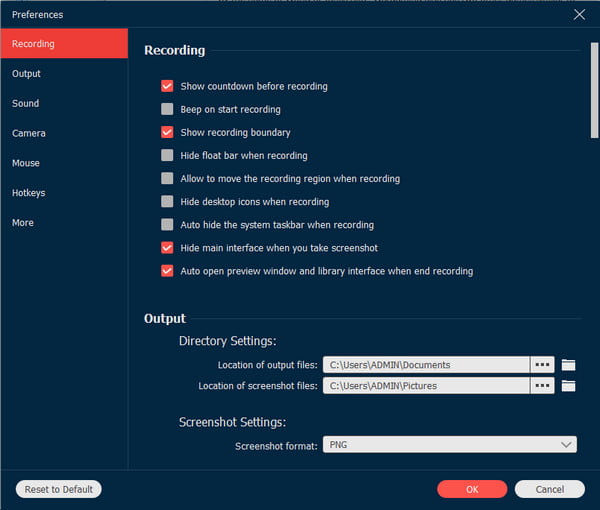
Step 3.Click the "REC" button to start recording. A 3-second countdown will start before the actual recording. While playing, you can use the widget menu to pause, stop, and others.
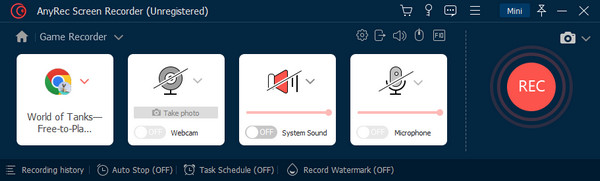
Step 4.To stop the recording, click the "Stop" button. You can trim the video clip by moving the slider from the beginning and ending points at the timeline. Click the "Export" button to proceed.
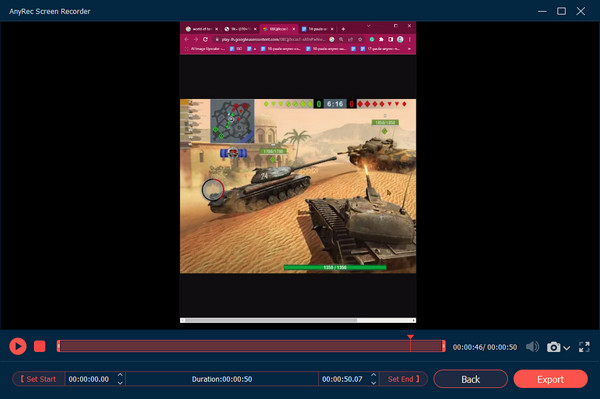
100% Secure
100% Secure
Part 2: Set World of Tanks to Record Last Played Game or All Gameplay
There are two features to record World of Tanks in the game. The first one is the last played game, which records the last minutes of the recent game. On the other hand, you can capture the whole game in 4K and 60FPS by choosing the All option from the settings. This is an excellent choice if the whole game has epic moments you don’t want to miss. The only problem using this method is the storage space consumption since all recorded games are of good quality and too many are in the folder.
Last Played Game option:
Step 1.Go to the game's settings to check if you have the right setting. Navigate to the General page and enable the battle recording. This will open a dropdown menu where you can see the three options: None, Last, and All.
Step 2.Select the Last option and return to the main menu to play the game. After playing, head to the drive where World of Tanks is located. Click the folder where you can find the replays. Rename the file so it will not overwrite when you play another game.
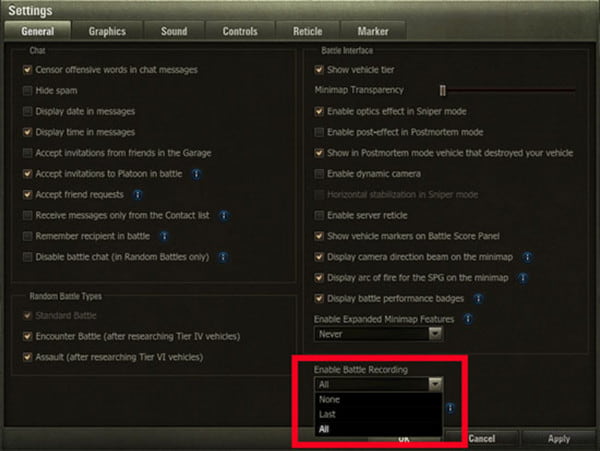
All option:
Step 1.Navigate to the settings and enter the General menu to activate the Battle Recording option. Choose the All option from the dropdown menu. Remember that every game you play will be saved automatically.
Step 2.Locate the saved game in the World of Tanks folder and rename it. You can share the video on wotreplays.com from the My Links tab. Ensure you put a title and description, then upload the video to share it with co-players.
Part 3: FAQs about Recording World of Tank
-
What is the best strategy to play World of Tanks?
Beginners may find the game challenging, but you can start by choosing a tank. Choose the best vehicle that is best for the terrain. If you choose to play on the City Map, using heavy tanks like British and American is best. Learn how to shoot correctly and join the players for support or teamwork.
-
How to use GeForce ShadowPlay to record World of Tanks?
Check the current graphics card on your device and install the latest version. After that, open the software and press Alt and Z on your keyboard to access the panel. Manually choose a folder to avoid saving video clips on the system drive. Once done, press Alt and F9 to start recording the game.
-
What are the requirements of World of Tanks?
The minimum requirement for a PC must be 64-bit, with Intel Pentium E2180. Its GPU must be at least NVIDIA GeForce 8600 with 3GB RAM and free disk space of 70GB. But the recommended requirement must be Windows 7 or later. CPU is Intel Core i5, while RAM is 6+GB. Internet speed should be 1+ Mbps.
Conclusion
Finally, you know how to record World of Tanks on your device! Luckily, the game has a recording feature, enabling you to capture the last part of the game or the whole duration. But for a quicker and easier way to set up recording, you can use AnyRec Screen Recorder with high-quality output for recording World of Tanks. The advanced settings will help you set up the video, like Overwatch, Warzone gameplay, and so on, with frame rate, format, and quality. Try the free trial version now!
100% Secure
100% Secure
