How to Recover Deleted Snapchat Messages on iPhone 16/15/14
The famous Snapchat has captured the hearts of millions of users with its filters and effects provided to take a photo. However, the messages will be removed after 24 hours, and you always need to recover the deleted Snapchat messages on your iPhone 16/15/14/13/12. Although it's great for security and privacy, it’s not friendly to those who seldom check Snapchat messages. Fortunately, this post comes! In this guide, you will find out 3 ways on how to recover deleted Snapchat messages.
Guide List
Use Snapchat My Data Use File Manager App Try iCloud Backup Back Up Snapchat Messages before Disappearing FAQsRecover Deleted Snapchat Messages on iPhone via Snapchat My Data
Generally, as said, Snapchat deletes all messages after the receivers have opened and read them. However, Snapchat allows you to recover the deleted Snapchat messages on your iPhone when you send an official request. In such a way, they combine all available data from their server with chat history and send them to you through email. Read to see how to use the My Data feature to recover Snapchat deleted messages:
Step 1.Visit the official page of "Snapchat My Data" and log in to your account. After entering the account details, the server will forward you a "PIN code" to your mobile number or email account for logging in. Then, just click "My Data".
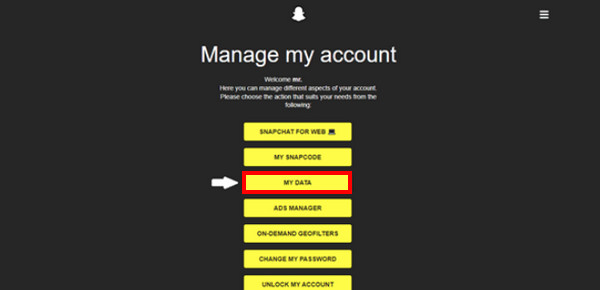
Step 2.Next, all available data will appear on your screen; ensure that the "Chat History" is marked, and then click "Submit Request". You can also set data to recover the particular deleted Snapchat messages you want.
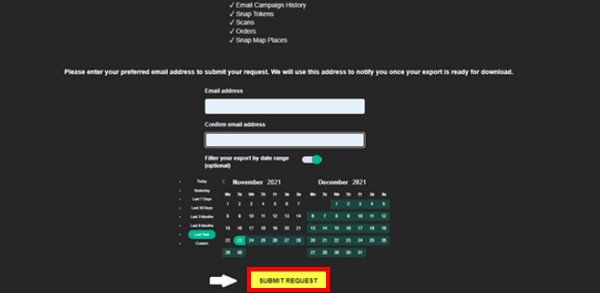
Step 3.Please wait while Snapchat is preparing your data. Once done, you will receive an email from them with a download link. When you have downloaded the data, unzip it first, then save it to your storage.
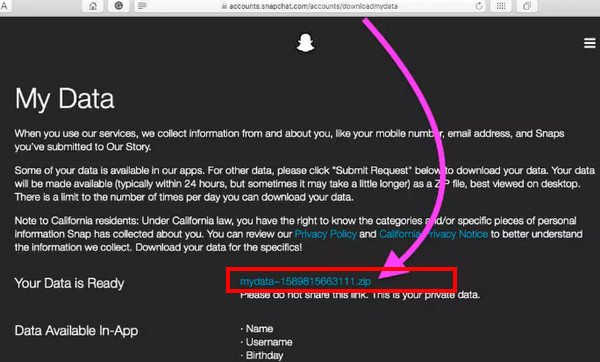
Step 4.Open the "html" folder in the downloaded file. Finally, locate the "chat_history.html" file to access all the chats you’ve sent and received. That’s how you can recover Snapchat deleted messages with My Data!
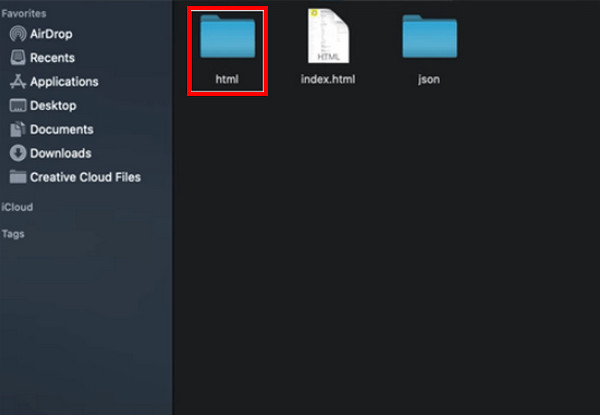
Recover Deleted Snapchat Messages on iPhone with the File Manager App
Do you want another way to recover deleted Snapchat messages on iPhone? Using the File Manager app and going into the .nomedia file, recovering unsaved chats is possible. It is achievable even without using a third-party Snapchat tool; just pick the best File Manager app in the AppStore and start following the steps:
Step 1.Get a reliable "File Manager" app in the "App Store." After that, hunt for your file in the ".no media extension," then select the file individually.
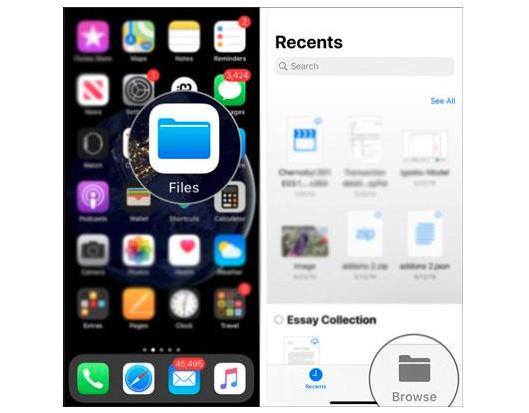
Step 2.Afterward, remove the ".nomedia extension" and rename all the files. Now, you can freely see all the old Snapchat deleted messages.
Use iCloud Backup to Recover Deleted Snapchat Messages on iPhone
The following method to recover deleted Snapchat messages on iPhone is through the iCloud Backup. Apple has provided iCloud for storing your files and keeping them safe. In this case, your valuable data are backed up and can be recovered easily. Steps to use this solution are written below:
Step 1.On your iPhone, open "Settings" app. Head to "General" and scroll down until the "Transfer or Reset iPhone" option is visible; please tap on it.
Step 2.Tap "Erase All Content Settings" at the bottom, among other resetting options. After that, tap "Continue", and a password is needed to confirm the action.
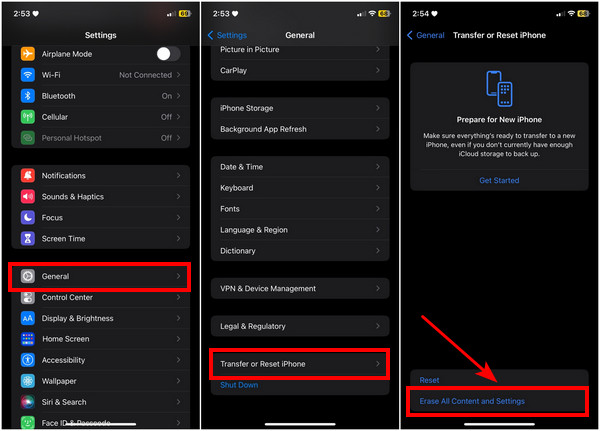
Step 3.Once it is successfully reset, set up your new iPhone as you set it up for the first time. Sign in to your "Apple ID" account.
Step 4.When reaching the "Apps & Data" window, tap "Restore from iCloud Backup" and then pick the recent backup file you’ve done, including the Snapchat deleted messages.
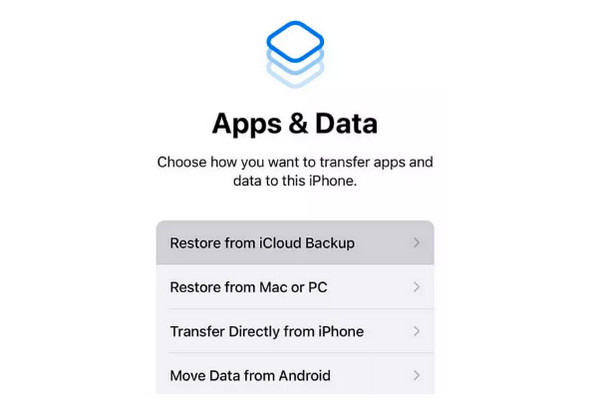
How to Save the Snapchat Messages on iPhone before Disappearing
Although Snapchat will automatically delete messages, there are still ways to save them before vanishing on your screen. This method is probably the easy choice if ever you want to recover Snapchat deleted chats. Here’s how to save messages before disappearing:
Step 1.Open "Snapchat" app and from the Snap screen, right-slide your screen to open the Chat list. Then, tap the "Chat" button and choose a contact you want to have a conversation with.
Step 2.Start a conversation, and to save the message, do it by long-tapping it. Multiple options will open; please tap "Save in Chat".
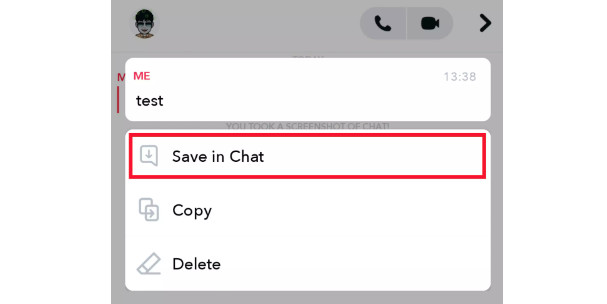
And that’s all the answer to recovering Snapchat deleted messages on iPhone! If you want to guarantee that your Snapchat chats are saved and kept, use the AnyRec PhoneMover to transfer Snapchat data from iPhone to PC and back them up. With this program, you can smoothly transfer essential data, like messages, photos, videos, and more, between iPhone, Android, and computers in no time!
100% Secure
Further Reading
FAQs about How to Recover Deleted Snapchat Messages on iPhone
-
How to recover deleted Snapchat messages with iTunes Backup?
Attach your phone via a USB cable to the computer where you backed it up. Run iTunes, and go to the Device icon; from there, select the Restore iPhone under Backups and choose the backup file you want to recover.
-
How can I know that the Snapchat messages are saved?
The messages you save will be in a gray shade, meaning they have been successfully saved. This way, you can only keep the valuable chats and leave the unimportant ones.
-
Does deleting Snapchat delete the conversations as well?
If you initiate the deletion, it will be permanently removed after 60 days. All your account settings, friends, snaps, chats, device data, and other Snapchat data will be removed, too.
-
For how long can I save the Snapchat messages?
Snapchat users can view the message for 24 hours; after that, they will be deleted. However, keeping the Snapchat deleted messages is possible if you intentionally save them before the 24-hour expiration. This way, you can store the messages for as long as possible.
-
Where to see the Snapchat messages history on iPhone?
To view the chat history, scroll down to the specific chat you wish to view the chat history with. All your saved chats will show up from above.
Conclusion
If you accidentally deleted a specific contact's Snapchat messages or missed the 24-hour expiration of messages, the solution is now right in front of you! You can quickly recover deleted Snapchat messages on iPhone using MyData, iCloud Backup, and a File Manager app. In any case, backing up all data is suggested to avoid losing essential messages; do it with AnyRec PhoneMover. It is a program that guarantees your safety in keeping your files safe on your PC or with other devices. It offers much more than you expected, so trying it out for yourself is nice.
100% Secure
 Recover Snapchat Account Without Number/Name/Email/Password
Recover Snapchat Account Without Number/Name/Email/Password