How to Remove a Watermark in a Word Document to Make Reading Easy
A document can have a watermark to protect the copyright. But in most cases, many people want to remove the watermark in Word files because the watermark makes reading difficult. What’s more, it is not necessary to have a watermark if the file is not confidential. So, if you are having a hard time deleting a logo, here are 4 ways to remove watermarks in Word, and they can serve as alternatives to try.
Guide List
3 Ways to Remove Watermark in Word 2007/2016 The Best Way to Remove Watermark in Word FAQs about Removing Watermarks in Word3 Ways to Remove Watermark in Word 2007/2016
Usually, it is easy to remove a watermark in Word and it can be done from the default method. However, this part will give you three different ways to delete any unnecessary logos from your desired documents.
1. Microsoft Word
The easiest way to remove a watermark in Word is through the document app itself. Although there are many versions, Microsoft can effectively remove an object from a document. This part will show you how to use Microsoft on Windows and Mac.
How to remove a watermark on Windows using Microsoft Word
Step 1.Open Microsoft Word, on your device and click the "Design" button then click the "Watermark" button. You can also find the option from the Page layout if you have Word 2007 or 2010.
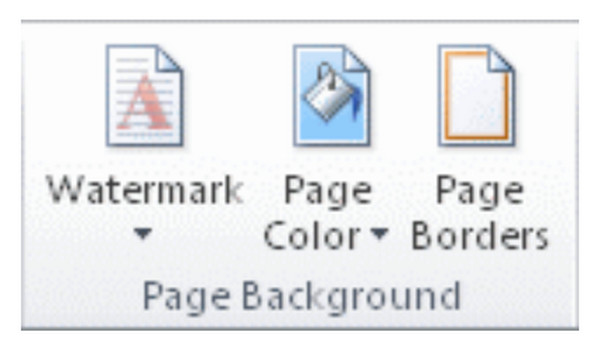
Step 2.Once you pull down the list, click the "Remove Watermark" button. If the first method didn’t work out, try to double-click the near top of a page and open the header area. Click your mouse over the watermark until there is a 4-way arrow.
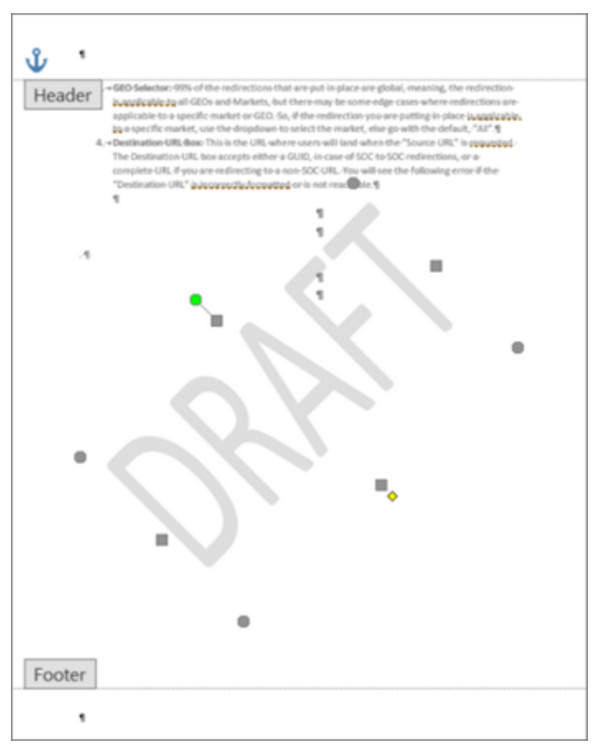
Step 3.Select the watermark and click the "Delete" button. Repeat the procedure for the rest of the pages with watermarks.
How to remove a watermark on Mac using Microsoft Word:
Step 1.Click the "Page Layout" button then click the "Watermark" button. From the Insert "Watermark" dialog box, click the "No Watermark" button.
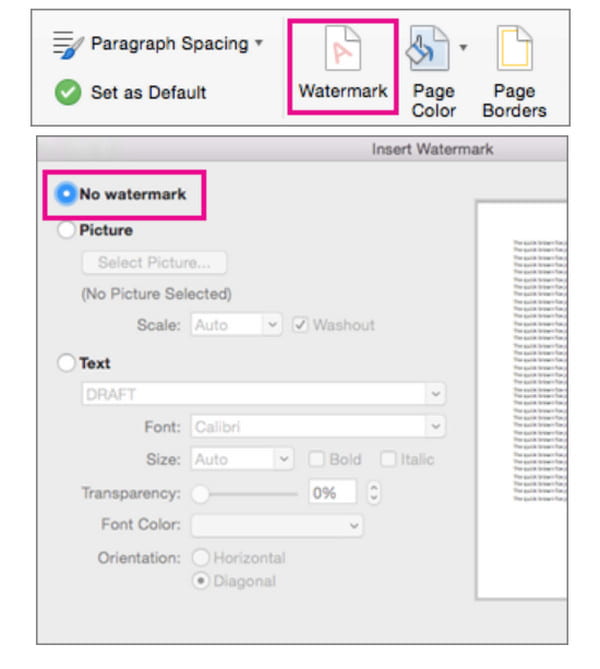
Step 2.If this method didn’t do the task, try to open the header area by double-clicking. Then, select the watermark from the page then click the "Delete" button or press the "Delete" key from your keyboard. Repeat for the other pages.
2. Save Word in XML Format
Believe it or not, saving the document in XML format is an alternative to removing the watermark from a Word document. eXtensible Markup Language is similar to HTML, allowing you to convert Word documents to plain text. Let’s see how it can help in doing the task.
How to remove watermarks in Word by converting to XML format:
Step 1.Open the document from Microsoft Word and click the File button. Click the "Save As" button and click the "Word XML Document" button from the "Save As" menu.
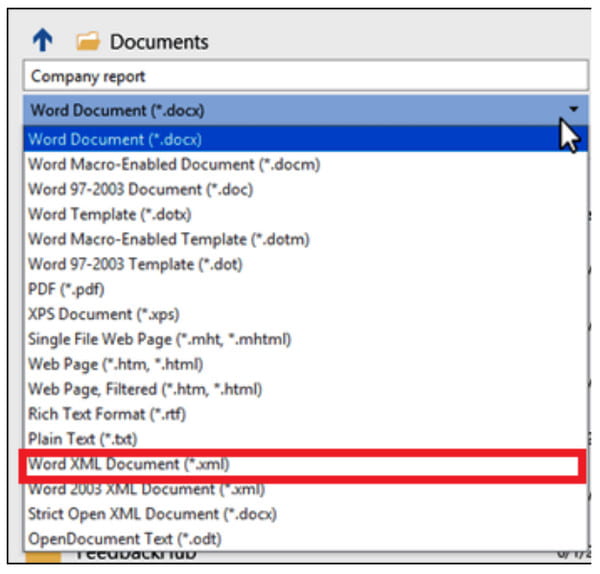
Step 2.Choose the file location to save the document or rename the file. Then, click the "Save" button. After that, go to the folder where you save the XML file and right-click on it where you need to open it with the Notepad app.
Step 3.Remember the watermark wording and press the "CTRL" and "F" keys on your keyboard, type the word you are searching for, then click the "Find Next" button. Delete the word without removing the quotation mark.
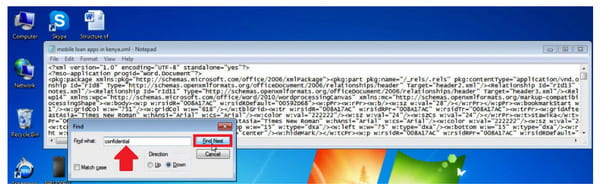
Step 4.Save the note and go back to Microsoft Word. Click the "File" button and click the "Save As" button. Pull the Save As menu and click the "Word" button.
3. 4-way Arrow
The last solution to remove a watermark in a Word document is through a Select object arrow that enables you to move and change the position of an object from a document. It is also helpful as it can delete the object.
How to remove a watermark in Word via a 4-way arrow:
Step 1.First, you need to turn off the "Changes Tracking" button from Microsoft Word. Click the "Review" button and click the "Track Changes" button.
Step 2.Eliminate the markup by clicking the "Accept" button. Then, open the section’s header and move your cursor around the watermark for the 4-way arrow to appear.
Step 3.Click the "Delete" button or press the "Delete" key from your keyboard. Repeat the process then click the "Save" button to save all the changes.
The Best Way to Remove Watermark in Word
AnyRec Free Watermark Remover Online is another alternative to remove a watermark in Word. The web-based watermark remover provides tools for deleting unwanted objects in a word document or a picture without distorting the file's original quality. It consists of various remover tools, including Polygonal for edgy shaping, Lasso for rounded shape, and Brush for manual highlighting. It supports image formats, including JPEG, PNG, BMP, GIF, and more. Convert your documents to pictures, and AnyRec Free Watermark Remover Online will remove the watermark in Word for free.
Features:
◆ Freely remove a watermark in a word and picture without signing up or creating an account.
◆ Unlimited daily uploads to delete logos, dates, text, and other watermarks.
◆ Save the output with excellent image quality with the help of AI technology.
◆ Enable users to crop output or choose other aspect ratios like 4:3, 1:1, etc.
How to remove watermarks in word with AnyRec Free Watermark Remover Online:
Step 1.Go to the website or click https://www.anyrec.io/free-online-watermark-remover/. Click the "Upload Images" button to import the picture from your device. Ensure that you have already converted the documents to photos and save them in a supported format like JPG.

Step 2.Once uploaded, choose the type of highlighter you are comfortable using from the top part of the menu. Highlight the watermark by using Polygonal, Lasso, or Brush. You can also change the brush size in desire. Click the Remove button to apply the watermark remover.

Step 3.Then click the "Crop & Save" button to change the aspect ratio of the picture. You can also use the Free option to crop the picture manually. Then, click the "Save" button to download the output. Click the "New Image" button to upload and edit another file.

FAQs about Removing Watermarks in Word
-
How to reduce the visibility of a watermark in a Word document?
If the document has a picture watermark, you can reduce the watermark by double-clicking the top part of the page. Move your cursor over the logo and click on it until the 4-way arrow appears. Under the Picture Tools section, click the Format button and click the Recolor button, Brightness, or Contrast. Save the document to your device. But for the best photo editing tool, you can edit watermark in Photoshop.
-
Can I copy the document and paste it to another blank page to remove the watermark?
Yes, you can use the copy-paste method and transfer the content to a blank page. However, it still depends on the document it allows Microsoft Word to edit it.
-
Is removing the watermark from the Word illegal?
If you claim a document that is not your work, you may accuse infringement under the US copyright act, section 1202. However, you don’t need to worry if you only need a clean copy of a document as the reason you are removing the watermark.
Conclusion
Now reading is better with the removed watermark in a Word document. If you think it is too troublesome to use Microsoft Word to remove the watermark, you can also use AnyRec Free Watermark Remover Online. It also can be seen as one of the best alternatives to delete unwanted watermarks on images too! Visit the webpage today!
