Repair MOV File: 6 Solutions to Get Your Video Playable!
It is known that MOV is a format by Apple that can store multiple videos, audio, timecode, tracks, etc. Now, it is workable on Windows, too. However, the format is prone to being corrupted because of many reasons. In this case, you need an ultimate way to repair MOV file. Fortunately, this post can be your companion throughout the operation, as it features 6 fixes to do MOV repair alongside the potential causes of the problem. Scroll down now!
The Causes of MOV File Corruption
To condition yourself with all the fixes to do MOV repair, it’s nice if you get to know first the grounds that lead to video corruption. Some of them are listed in detail below:
◆ Incompatible video player software. There’s no way you can play MOV files if it is incompatible with the media player, so ensure the software supports playing MOV format.
◆ Sudden system shutdown. If the shutdown procedure is not done properly, the structure of your MOV video files may get damaged, causing it not to play.
◆ Inappropriate file compression. Reducing the MOV file size can lead to corruption if achieved properly with a reliable compression tool.
◆ Interruption during downloading. Sudden interference or failure while transferring MOV files can make them damaged and unplayable.
◆ Virus and malware attacks. Virus attacks on certain files, specifically MOV, can affect the file's structure, resulting in corruption. In this case, it’s necessary to repair your MOV file to save it.
6 Efficient Fixes to Repair MOV Files
Now that you’ve come across the potential reasons why your MOV file is corrupted, it’s the moment to do MOV repair and make your videos playable again using the subsequent solutions.
Fix 1. Repair MOV File in One-click
If you wish for a one-click quick solution to repair broken MOV file, go to none other than AnyRec Video Repair. This amazing repair software can repair all broken, corrupt, damaged videos in all sizes and formats like MP4, MOV, AVI, etc., and devices, including cameras, phones, drones, computers, and so on. You won’t be disappointed with the quality as this MOV file repair software is guaranteed to be a tool that doesn't affect quality after your video is fixed. It will surely give you smooth and playable MOV videos.

Repair damaged MOV video and other file formats in just one click.
Preview to confirm whether the fixed video meets your demands.
Fix unplayable videos from computers, cameras, storage devices, etc.
All repaired videos will not be stored, which can protect your privacy.
100% Secure
100% Secure
Step 1.Start the MOV repair by opening the AnyRec Video Repair, then import your damaged MOV file by clicking the left pane "Add" button; meanwhile, the sample video should be added to the right pane "Add" button.
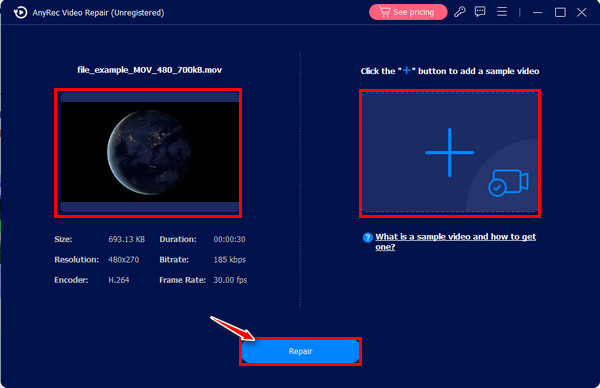
Step 2.Afterward, click the "Repair" button at the center to form the repairing process. Later, check the fixed video to see if it matches your video requirements using the "Preview" button.
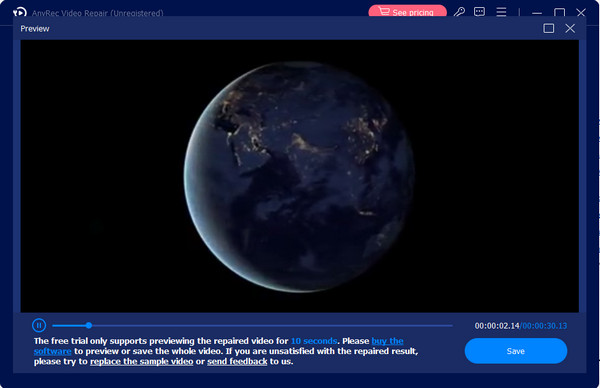
Step 3.Finally, verify the resolution, encoder, bitrate, and more parameters are well set, then click the "Save" button to end the repair MOV file process.
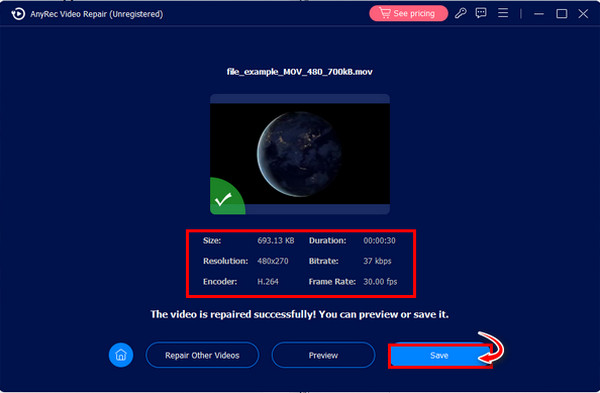
100% Secure
100% Secure
Fix 2. 2 Ways to Use VLC Media Player to Repair MOV
While being an open-source media player, VLC is a feature-packed software that is capable of repairing broken files, editing videos, and converting them to another format. The following ways are the proven fixes that can help you repair damaged MOV files easily.
1. Fix the corrupted MOV file directly.
Step 1.Head to the location where the MOV file is placed, right-click on it, and choose "Copy", then right-click anywhere in the blank area, and select "Paste". Rename your file as .avi. After that, open it on VLC.
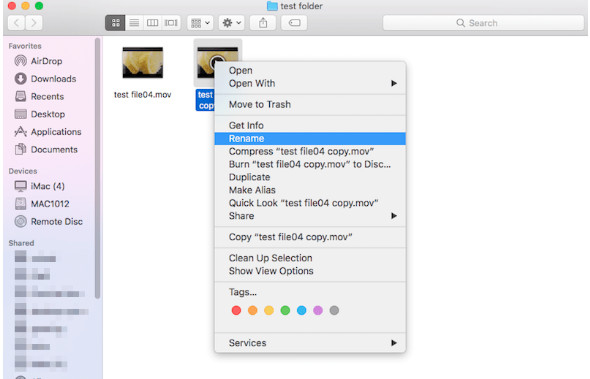
Step 2.Suppose it still doesn't play; do the MOV repair by opening VLC. Select "VLC Media Player" at the top, then choose "Preferences" from the drop-down.
Step 3.On the new window, go to the "Input/Codecs" section, scroll down to see the "Repair AVI File" menu, and pick the "Always Fix" option. Then, click the "Save" button.
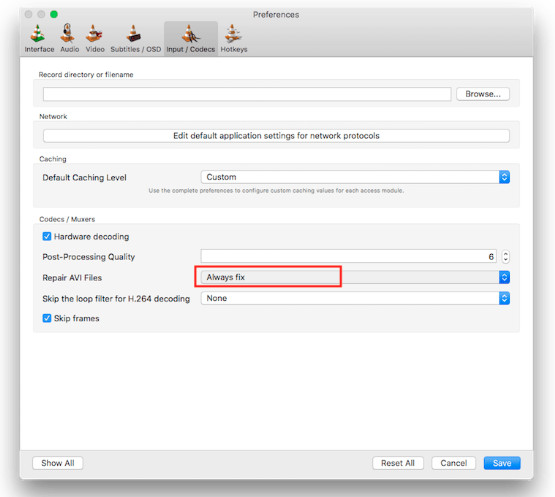
2. Convert the damaged MOV file.
Step 1.Launch VLC on your computer, select "Media" from the menu tabs, and click the "Convert/Save" option.
Step 2.Add your damaged MOV file by clicking the "Add" button. Next, click the "Show more options" box below, then proceed by clicking the "Convert/Save" button.
Step 3.Choose your desired codec from the "Profile" menu under the "Settings" section. Click the "Start" button to convert your MOV file. That’s how you do MOV repair through converting.
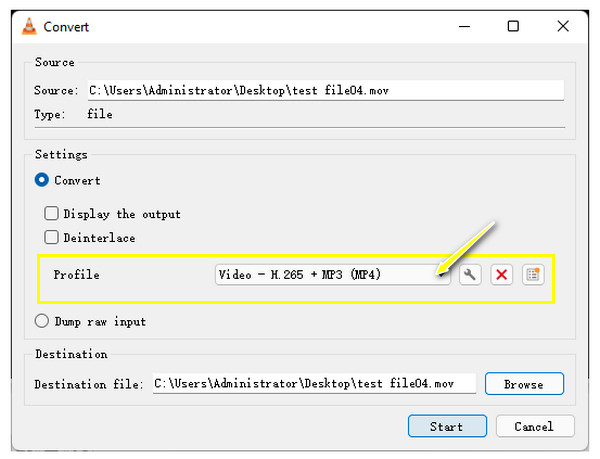
Fix 3. Repair MOV Videos with FFmpeg
Another free software project that can help you repair broken MOV files is the FFmpeg. It may be a little tricky for states as the procedure of FFmpeg is based on commands, but if you don’t mind, follow the detailed instructions below:
Step 1.Get FFmpeg installed on your computer, then copy the damaged MOV file from its source path to your desktop.
Step 2.Next, search the "Command Prompt" in the Windows bar and select "Run as administrator". From the new window, type cd Desktop, then press the "Enter" key.
Step 3.Type the command: ffmpeg -i file_corrupt.mov -c copy file.mov, then press the "Enter" key to repair MOV videos. The "file" should be typed as the name of your MOV file.
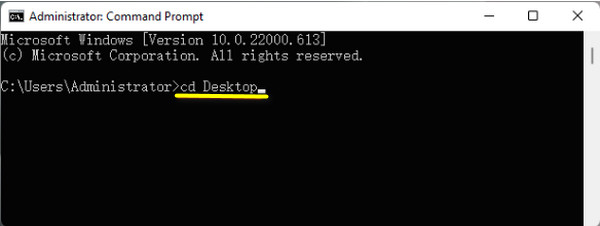
Fix 4. QuickTime Player to Repair MOV Files
As mentioned earlier, the MOV format is made by Apple; thus, videos recorded by the default QuickTime Player are saved in .mov format. If you play MOV on Mac with issues, you can directly use it to repair MOV files. Though it doesn't technically fix corrupted videos, it has a function to confirm and present the properties of your video file.
Step 1.Run QuickTime, then open your corrupted MOV file. Then, hover your cursor in the "Window" tab above and select "Show Movie Inspector".
Step 2.Inside the "Inspector" window, you will see detailed information about your MOV video file. Confirm the error code message if there is one, then search it to know what you can do to repair MOV.
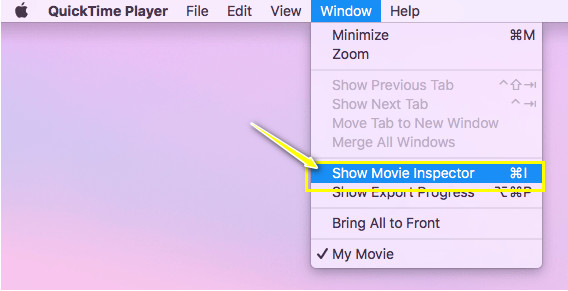
Fix 5. Convert MOV to Other Formats
Besides repairing the corrupted MOV file, why not convert it to another format as your MOV repair method? Achieving this will require you to get a reliable converter, like AnyRec Video Converter, that is capable of converting MOV files to another format with high quality. This software can convert MOV to MP4, AVI, WMV, MKV, and other formats that are playable with multiple-player software. Moreover, it enables you to specify the quality, resolution, frame rate, and other video parameters yourself.
Step 1.Launch AnyRec Video Converter, then click the "Add Files" button to load your corrupted MOV file to the program’s main screen.
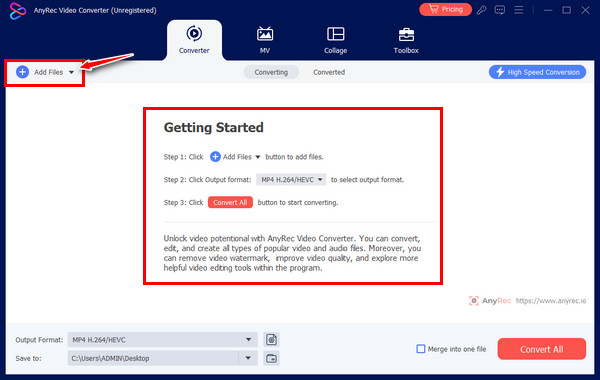
Step 2.After that, move to the "Format" button to see all formats supported; click the "Video" tab above, and select your chosen video formats, for instance, "MP4" with a set profile.
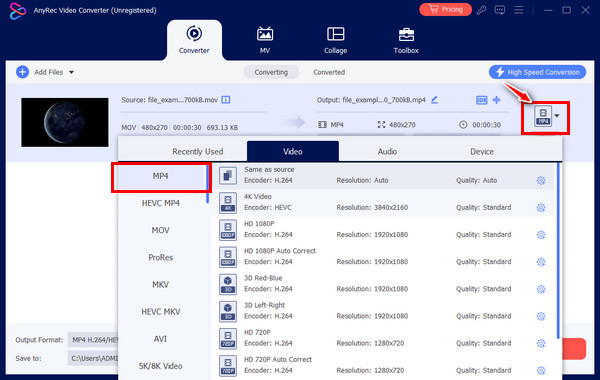
Step 3.Once done, select a filename and location in the main screen, then proceed to click the "Convert All" button. Then, you can play it to check it the MOV repair workable.
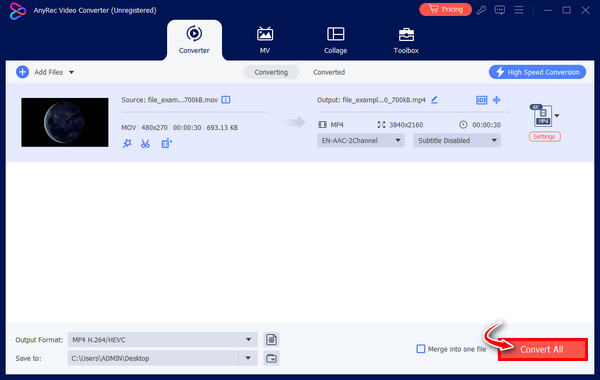
Fix 6. Redownload MOV Videos
Sadly, if all those above fixes prove nothing, you will be left with the option to re-download the MOV video file. This time, be sure that your computer has a strong connection and avoid any interruptions that will cause failure. If you think incomplete download or transfer is the suspect, this solution is guaranteed to be effective to fix MOV file corruption.
FAQs
-
How can I play MOV videos on Windows/Mac?
For playing MOV files on Mac, use the default QuickTime Player, while VLC Media Player can be used on Windows. Plus, Windows Media Player can also be used to play MOV files, however, in version 12 only.
-
Is there an online tool to repair MOV file?
Yes. There are online tools available if you want to fix your MOV video file on it, including Fix.Video, FileConvertio, Videos.Repair, 4DDiG, and others.
-
What tips should I consider using to avoid getting corrupt MOV video files?
1. Avoid changing the format to another option unless the player says it doesn't support it.
2. Also, if transferring or moving videos, ensure no interruptions or sudden shutdowns will happen.
3. If compressing videos, do it properly and with a reliable compressor. -
Is using another media player can help me repair the MOV file?
Yes. If the MOV file is unplayable on certain software, try getting another player and see if your video file works smoothly. You can consider the QuickTime, KMPlayer, 5K Player, PotPlayer, etc.
-
What should you do if the MOV file is unplayable on a Mac?
Most of the time, MOV is unplayable due to missing or incompatible codecs; thus, you have to get necessary codecs, like Periam for Mac, from reliable sites and repair unplayable MOV files.
Conclusion
That brings you to conclude the post about repairing MOV files! Surely, applying the fixes above can help you do MOV repair, such as fixing with the VLC methods, re-downloading the file, converting it, and more. But to be guaranteed, follow the click-through repairing process of AnyRec Video Repair. The MOV file repair software’s technique is to let you add the damaged video and sample video and then it will do its magic smoothly. No quality or file protection compromise will happen.
100% Secure
100% Secure
