How to Reverse a Video on Snapchat (Before/After Sending)
Social media takes different approaches to posting videos. There are sometimes when reversing videos on Snapchat gets popular. Actually, Snapchat has a wide choice of features to edit content, including captions, drawings, and filters. You can also find effects to apply to videos like reverse, transitions, and so on. But how to reverse a Snapchat video to get more views on Snapchat? And can you save the reversed video on your phone? Let’s find out in this post with other tips included.
Guide List
How to Use Video Reverse Filter on Snapchat [Before Posting] Snapchat Reverse Video Filter Missing? Try This Alternative [Before Posting] How to Reverse an Existing Video on Snapchat [After Posting] FAQs about Reversing Videos on SnapchatHow to Use Video Reverse Filter on Snapchat [Before Posting]
Applying effects like reverse on a video clip is easy, just like applying a filter. Since Snapchat is a well-known social media platform, you can use and do reverse footage on Android and iOS devices. Follow the instructions below on how to do it:
Step 1.Open the social media app on your phone and record a new video. Tap and hold the Record button to start recording. Ensure to capture at least 10 seconds of video clips to get the reverse effect successfully.
Step 2.Browse for the filter by swiping left on your screen until you see the reversed arrow icon. The video will play in reverse. Remember that the audio will be reversed automatically. You can edit it by muting the original audio and adding new background music.
Step 3.Other options include adding text, stickers, and other elements. Once done, tap “Send To” to share the video clip with your stories or send it to your friends. You can also save the video on your phone by tapping ”Download.”
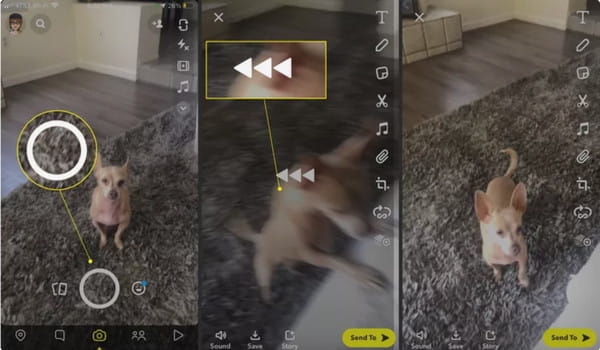
Snapchat Reverse Video Filter Missing? Try This Alternative [Before Posting]
What if you can’t find the Snapchat effect on your computer and you can’t reverse the Snap video? Try AnyRec Video Converter to reverse your clips! It is a desktop app with multiple tools to offer. With the Video Reverser, you can easily apply the effect to MOV, MKV, AVI, MP4, and other video types. Moreover, the interface has a simple design, making navigation easier for beginners and pros.

Reverser videos for Snapchat without applying effects.
Configure output videos like encoder, bitrate, format, etc.
Upscale the video resolution and enhance the quality.
Share output videos directly to social media like Snapchat.
100% Secure
100% Secure
Step 1.Launch it once successfully installed. Go to the Toolbox menu and click the “Video Reverser” button. Upload the Snapchat video you want to reverse.
100% Secure
100% Secure
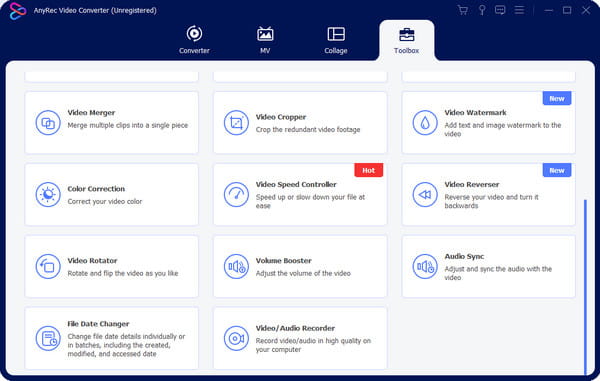
Step 2.With the built-in video trimmer, choose the part you want to include. Remember that the audio will be automatically removed once the effect is applied.
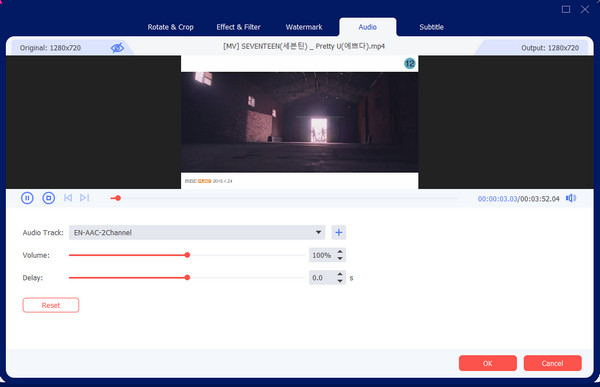
Step 3.Finally, click the “Export” button to start the process. Once done, play the video to see the reversed effect. Share to Snapchat and other social media platforms.
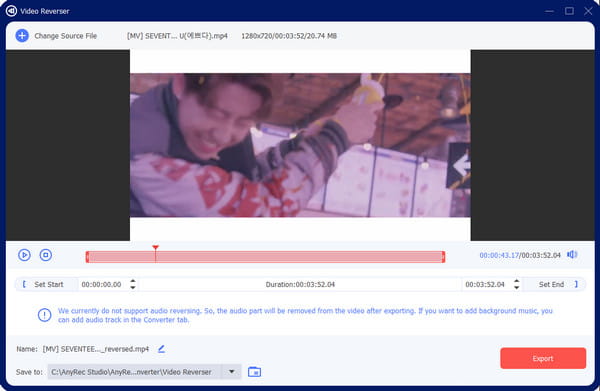
100% Secure
100% Secure
How to Reverse an Existing Video on Snapchat [After Posting]
Is it possible to apply the effect to an existing video on Snapchat? Definitely, yes! Assuming you have a good video clip that is not in reverse, then you can follow these steps to get the filter to reverse the video.
Step 1.Open the Snapchat app and go to the Camera section. Tap the picture beside the recording button to open the Memories section.
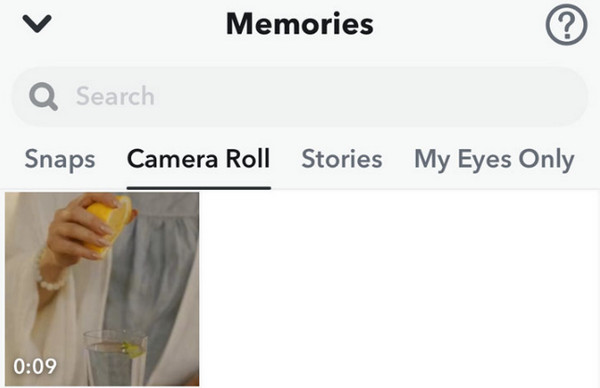
Step 2.Choose a video from your previous Snaps, TikTok videos, or Stories. From the upper right corner, tap “Expand” n and swipe left until you see the Rewind icon for the reverse filter.
Add Reverse Effect on Snapchat Video on iPhone/Android
For an alternative method, you can use CapCut to reverse videos on Android and iOS. The app provides free use of its advanced features to edit videos. Among its functions, you can rewind clips and post them to any social media without losing quality. Meanwhile, follow the demonstration on how to put a video on the reverse using CapCut:
Step 1.Download and install the app from the App Store or Google Play. Open CapCut and tap “Create a New Project.” Upload a video like a saved Snapchat clip from the gallery.
Step 2.Once uploaded, tap “Effects” from the menu and tap “Reverse”. Proceed to edit the video with a new sound and other elements. Export the final video and share it on Snapchat.
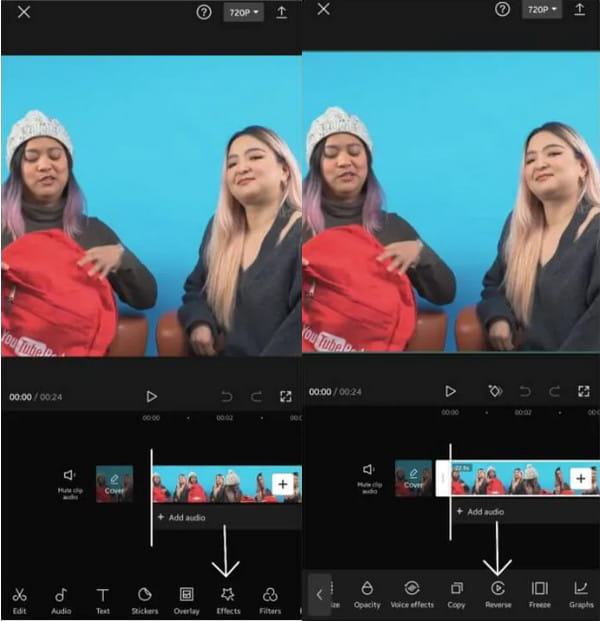
FAQs about Reversing Videos on Snapchat
-
Why I can’t find the reverse effect on Snapchat?
To get the reversed filter on the app, install the new update and relaunch Snapchat in some cases where the filter is not available on the device’s software version or is not supported in your region. The best thing to do is to use an alternative like AnyRec Video Converter or CapCut.
-
How to put a video in reverse on Snapchat directly?
The built-in camera on the app does not offer a built-in video reverser. You can only apply the filter right after recording.
-
Can I reverse a video without Snapchat and other apps?
No. There is no built-in video reverser on both Android and iOS devices. The only solution without installing apps is to use an online video reverser. You can try Clideo, Ezgif, Kapwing, Movavi, and Pixiko.
-
Is the reverse filter still on Snapchat?
Yes. the rewind filter is still active on the social media platform. You can access it once you hit the Recording button and shoot a new video.
-
What are the best tips to capture a good reversed video?
If you are going for a bizarre shot, make sure to have good lighting exposure. Use moderate camera movement to have a great result, even with just a few frames. Furthermore, a great sound effect will make the video look more interesting than just an average reversed audio.
Conclusion
This post showed how to reverse a video on Snapchat with the built-in features and other alternatives. Although the filter is not always available in any location, you can use solutions like CapCut and AnyRec Video Converter. Click the “Free Download” button below to experience the best video editor to reverse videos on Snapchat on Windows and Mac.
100% Secure
100% Secure
