4 moduri ușoare de a converti HEVC în MOV pe Windows/Mac/Online
Pentru început, să ne dăm seama de ceva înainte de a converti HEVC în MOV. HEVC (High Efficiency Video Coding, cunoscut și ca H.265) este un codec video, în timp ce MOV este un format de container video. Nu sunt același lucru. Este imposibil să convertiți un codec într-un format. Deci, subiectul principal este găsirea modalităților de a converti fișiere video folosind codecul HEVC în format MOV. Doar citiți și urmăriți.
Lista Ghidului
Convertiți HEVC în MOV într-o dimensiune mare a fișierului Schimbați HEVC în MOV într-o dimensiune mică a fișieruluiCum să convertiți HEVC în MOV pe Windows 10/11 și Mac
Primul și cel mai recomandat convertor HEVC este AnyRec Video Converter. În comparație cu instrumentele online, puteți obține o viteză de 50 de ori mai mare și o accelerare a procesorului. Chiar dacă utilizați un computer low-end, puteți converti rapid fișierele codificate HEVC în fișiere MOV. Mai mult, puteți edita videoclipuri HEVC H.265 cu zeci de instrumente din cadrul programului.

Convertiți HEVC în MOV și alte peste 1000 de formate.
Suport de conversie în lot. Fără limită de dimensiune a fișierului.
Decupați, îmbinați, eliminați filigranul și editați videoclipurile în mod flexibil.
Decodați HEVC H.265 la iPhone, Android și mai multe profiluri.
100% Securizat
100% Securizat
- 1. Descărcați gratuit AnyRec Video Converter. Deschideți-l după instalare. Faceți clic pe butonul „Adăugați fișiere” și încărcați fișierele HEVC.

- 2. Pentru a finaliza conversia HEVC în MOV, faceți clic pe butonul „Format”. Faceți clic pe „MOV” în panoul din stânga. Dacă doriți să schimbați rezoluția video, codificatorul, rata de biți și rata de cadre, puteți face clic pe butonul „Setări”.

- 3. Dacă doriți să editați videoclipuri înainte de a converti HEVC x265 în MOV, faceți clic pe butonul „Editare” pentru a obține instrumente de bază. Sau puteți accesa „Toolbox” pentru mai multe instrumente de editare rapidă, cum ar fi trimmer video, îmbunătățitor de calitate video etc. (opțional)

- 4. Faceți clic pe butonul „Convertiți tot”. Acesta este butonul final pentru a transforma HEVC în MOV în codecul H.264.

100% Securizat
100% Securizat
Mai multe 3 moduri de a converti HEVC în MOV online
Este, de asemenea, o modalitate bună de a converti un videoclip HEVC într-un videoclip normal în format MOV cu convertoare online. Aruncă o privire la următorul tabel cu 3 convertoare online HEVC în MOV.
| Convertor online HEVC | Dimensiunea maximă a fișierului | De ce să alegeți | De ce să nu alegi |
| Convertio | 100 MB | Puteți re-coda piesa video cu H.264(AVC), MPEG-4 și alte peste 10 codecuri. | Nu este bun pentru conversii video mari. Și taxa de abonament este mare. |
| FreeFileConvert | 500 MB | Convertiți gratuit până la 5 fișiere codificate HEVC online. | Lipsesc instrumente de editare video. |
| Convertall | 50 MB per fișier, până la 100 MB în total | Un nou convertor video care oferă utilizatorilor o experiență plăcută. | Viteza de conversie video este mai mică decât cele două instrumente de mai sus. |
Acum, alegeți un instrument și urmați pașii de mai jos pentru a converti fișierele HEVC.
#1. Convertio
- 1. Deschideți https://convertio.co/hevc-mov/.
- 2. Faceți clic pe butonul „Alege fișiere” pentru a adăuga fișiere HEVC de pe unitatea locală, URL, Google Drive sau Dropbox.
- 3. Asigurați-vă că selectați „MOV” ca format de ieșire.
- 4. În secțiunea „Setări”, puteți utiliza dispozitivul de reglare video și puteți ajusta codecul video (cum ar fi H.264 AVC), CRF etc.
- 5. Faceți clic pe butonul „Convertire” pentru a exporta fișiere HEVC în format MOV.
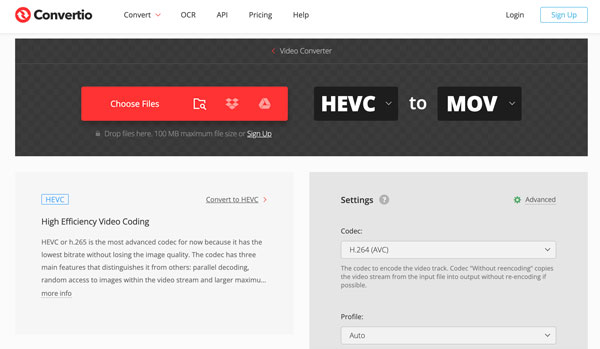
#2. FreeFileConvert
- 1. Vizitați https://www.freefileconvert.com/hevc-mov în browser.
- 2. Încărcați fișierul codificat HEVC de pe telefon/computer, URL sau stocare în cloud.
- 3. Setați MOV ca format de ieșire.
- 4. Faceți clic pe butonul „Convertire”.
- 5. Descărcați fișierul MOV convertit.
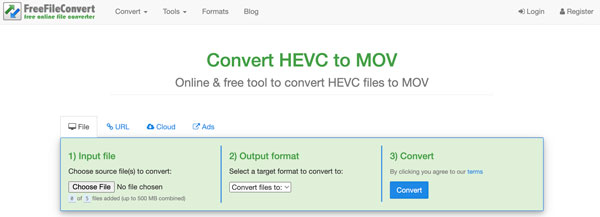
#3. Convertall
- 1. Deschideți pagina web a https://convertall.com/en/hevc-to-mov.
- 2. Încărcați fișiere HEVC de cel mult 100 MB. Fiecare fișier HEVC ar trebui să fie mai mic de 50 MB.
- 3. Desfășurați lista „Format”. Tastați „MOV” în bara de căutare pentru a-l găsi rapid.
- 4. Faceți clic pe butonul „Convertire” pentru a converti gratuit HEVC în MOV online.
- 5. Faceți clic pe butonul „Descărcare” pentru a obține fișierele video MOV.
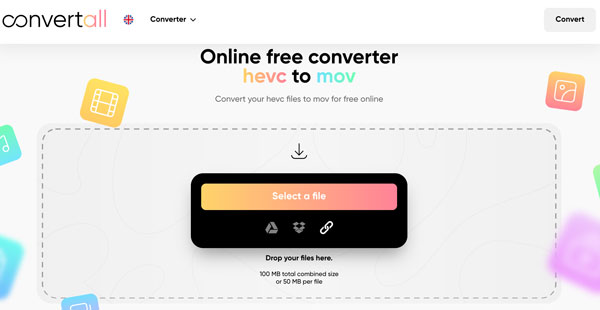
Concluzie
După cum puteți vedea, nu există niciun conținut despre comparația dintre HEVC și MOV și nici de ce convertiți HEVC în MOV. Doar pașii detaliați și scurta introducere a convertoarelor HEVC H.265 desktop/online. Sunt sigur că preferați ghidurile explicative în loc de propoziții lungi care pot fi găsite pe Wikipedia.
Pe scurt, puteți utiliza AnyRec Converter pentru a converti videoclipuri mari în MOV de înaltă calitate. Aceasta este o alegere bună pentru utilizatorii de Windows și Mac. Pentru că puteți obține mai multe instrumente de editare video, suport pentru format de ieșire, viteză mai mare și o garanție de siguranță 100%. În ceea ce privește utilizatorii de iPhone și Android care nu doresc să instaleze aplicații suplimentare, un convertor online este o alegere inteligentă. Oricum, faceți clic pe butonul Descărcare și începeți încercarea gratuită acum!
100% Securizat
100% Securizat
