Know Samsung Voice Recorders: Review & 3 Alternatives
Among the terrific things a Samsung device has is a specially made app to record voice called the Samsung Voice Recorder. Though it is designed to offer a straightforward recording experience, you may want more beyond that. So, you’re still searching for additional applications that can help you record narrations with high quality. Luckily, you’re here today to discover more about what the Samsung Voice Recorder app offers and three more apps on Samsung devices.
Guide List
Samsung Voice Recorder App Review Get 3 More App Alternatives Can You Record Phone Call with Samsung Voice Recorder FAQsKnow More about the Samsung Voice Recorder App
On most Samsung devices, the Samsung Voice Recorder app comes pre-installed. If you somehow don’t have it, you can easily install it in the Google Play Store. Before you get into more options to record voice on your Samsung device, know more about the Samsung Voice Recorder first. Here’s a rundown of its functions, advantages, and drawbacks.
Functions:
- Record audio for capturing lectures, interviews, meetings, and more.
- Allow you to pause or resume recording for a needed quick break.
- Let you listen back to your audio recordings to review essential points.
- Put markers at specific points in the recording.
- Customize recording quality depending on your needs.
- Giveoptions to save recordings through email, social media, etc.
- Organize your recordings by date, title, or markers.
- Pros
- No need to pay as it often comes pre-installed.
- Quick control the voice recording playback.
- Capture audio clearly and understandably.
- Keep your recording organized.
- Cons
- Lack advanced editing features for trimming audio.
- Don’t offer noise cancellation on some models.
- Recordings are saved in internal storage, eating up your storage space.
The Samsung Voice Recorder app appears to be a solid option for simple recording needs. Yet, you may want to take a look at the following applications in the next section if you’re seeking more sophisticated functionality.
Get 3 More Voice Recorder Apps on Samsung
As mentioned, the three applications below provide more advanced features than the Samsung Voice Recorder app for recording audio. Their unique functionalities, pros, and cons will help you make a better decision; check them out now.
1.AudioLab Audio Editor Recorder
It is a mobile application primarily used for recording and editing audio files. Not to mention, it is a free Samsung voice recorder app; it also has trimming, cutting, cropping, and even mixing capabilities for audio files. Plus, it can help you change the speed and pitch of your audio recordings effortlessly, as well as personalize them to create them as your ringtone.
- Pros
- Have a comprehensive feature for recordings.
- Easy to navigate for starters.
- Can work with a variety of audio file formats.
- Cons
- The free version of the app has display ads.
- Many features require in-app purchases.
Step 1.Launch this Samsung voice recorder and allow it to access your microphone. You can also adjust recording settings from the "Settings" button.
Step 2.Once all set, tap the "Record" button to start voice recording. Later, you can trim, add effects, and do more to your recording before tapping the "Save" button.
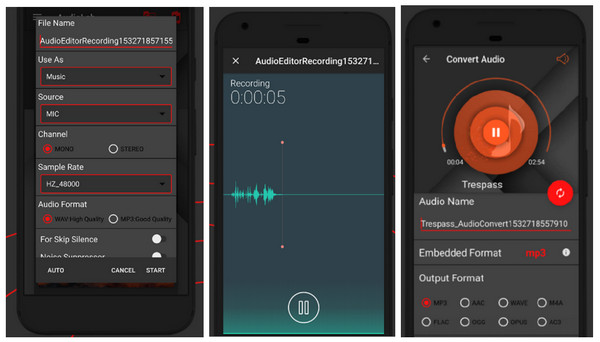
2.Easy Voice Recorder
A popular Samsung Galaxy voice recorder app is the Easy Voice Recorder. It permits you to record audio in a straightforward manner, which is beneficial for lectures, interviews, meetings, etc. Furthermore, it allows you to adjust recording quality to meet your needs. You can also add markers to your recordings, organize them, and rename them for better identification.
- Pros
- Pause and resume recording for flexibility.
- Marker function for a quick reference.
- More organization options for your recordings.
- Cons
- Not enough editing features, like trimming.
- The free version has no broad recording options.
Step 1.After launching the app, allow it to access your microphone. Next, tap the “Record” button once you’re ready.
Step 2.Later on, end the recording and then add a title or marker if you want. Then, tap the “Save” button (Floppy Disk icon) to download your voice from this Samsung voice recorder.

3.Dolby On
Dolby On is another Samsung voice recorder app that can be used to record audio on your phone. You can acquire high-quality recordings with the assistance of noise reduction, limiting, and other enhancement features. Besides being easy to use, you can enjoy its advanced editing features, including multi-track editing and seamless audio trimming.
- Pros
- Automatically add noise reduction for a clearer recording.
- Easily import existing audio files.
- Share your creation on social media platforms.
- Cons
- Rely on the microphone on your mobile device.
- Affect the phone battery faster.
Step 1.After opening the Dolby On app, tap the “Allow” option to proceed. Then, if you’re ready, tap the “Record” button to initiate the 3-second countdown.
Step 2.Begin recording, and this voice recorder app on Samsung will capture it with its studio effects. Tap the “Stop” button to finalize the recording.
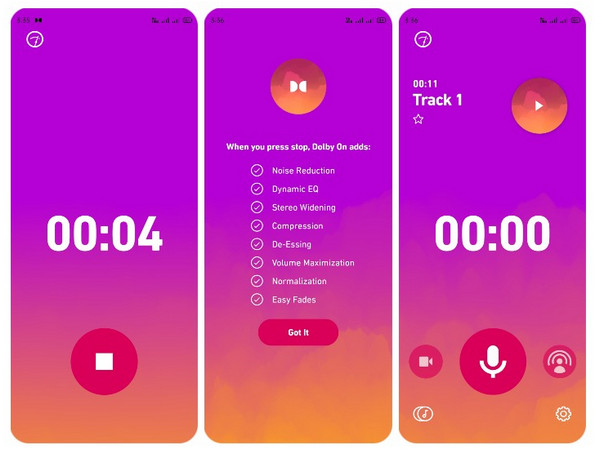
Can You Record Phone Call with Samsung Voice Recorder
If you specifically need to record a phone call on your Samsung device, it’s hurt to inform you that you cannot record phone calls within the Samsung Voice Recorder app. However, you can rely on AnyRec Screen Recorder. to record both the system sound and your voice on Samsung Galaxy. With the help of a Wi-Fi connection, USB cable, or a QR code, you can start recording phone calls on Windows/Mac and enjoy its editing tools afterward. For different purposes, this recorder software is necessary.

Mirror your phone and record Samsung audio with separate volumes.
Enjoy all phone recordings in your desired output settings with no watermark.
Use its editing functionalities, like trimming unnecessary audio segments.
Personalized hotkeys for a simple start, pause, resume, stop, and more.
100% Secure
100% Secure
Step 1.Launch AnyRec Screen Recorder, then on its home screen, select the “Phone” button. You’ll see a window asking you to select the phone type and choose the “Android Recorder”.

Step 2.Connect your phone to the computer via USB or Wi-Fi. Follow the guide in this voice recorder to install FoneLab Mirror or use QR code to detect the device.

Step 3.Once everything is configured, start your phone calls, and then click the "Record" button on your computer screen to begin recording with this Samsung Voice Recorder for iPhone and Android alternative.
100% Secure
100% Secure
FAQs
-
Can I record phone calls using the Samsung Galaxy Voice Recorder?
Sadly, no. Due to device limitations, the application cannot record phone calls; it can only capture your microphone voice and not the other side of the phone conversation.
-
Is it possible to convert recordings to text with the Samsung Voice Recorder app?
Unfortunately, there’s no way you can do it within the app. It doesn't have a built-in speech-to-text functionality that can help; for that particular purpose, you will need a separate app.
-
Can I record with the Samsung recorder without an internet connection?
Yes. The good thing about the recording app is it is entirely offline and won't require you to connect to a Wi-Fi network just to start recording.
-
Where do the Samsung Voice Recorder app store recordings?
All recordings made with the application are stored on your device’s internal storage. To access them, you can go through the app and see the list of all your recordings. Or, go to the File Manager app that comes pre-installed on Samsung.
-
Can I set a recording timer if I record with the Samsung Voice Recorder?
No. The application doesn’t have a built-in recording timer to help you set when the recording session ends. You will manually start and end the recording depending on your needs.
Conclusion
The Samsung Voice Recorder app is indeed beneficial for Samsung users’ basic recording requirements. However, if you think that isn’t enough, you could see other recorder applications for Samsung, like Dolby On, Easy Voice Recorder, etc. But for a seamless recording of phone conversations, don’t hesitate to go to AnyRec Screen Recorder. This Samsung voice recorder can mirror your phone screen to a desktop and start recording FaceTime call or other activities in high quality. Download it now and enjoy its advanced recording and editing features.
100% Secure
100% Secure
