Why Screen Record Can’t Record Protected Videos? [and How]
Finding a perfect clip or a favorite scene that you wish to share may be easy, but here comes the real challenge: screen recorder can’t record protected videos. It is frustrating that you're presented with a black screen or an error message, isn’t it? Why does that wall happen? Get rid of this issue and discover why you cannot record protected content here today. So, without wasting any time, get started with this digital mystery in the following parts.
Guide List
Why You Can't Screen Record Protected Videos How to Screen Record Protected Videos without Black Screen Use another Phone or Camera to Record Protected Content without RootWhy You Can't Screen Record Protected Videos
When recording protected videos, you will definitely encounter difficulties or be prevented from doing so. This protection ensures creators and distributors that they have control over their shared content. Before getting rid of those black screens, breakdown in this section are reasons why you can’t record protected videos:
- ● Digital Rights Management Technology. With DRM, the media content is protected from being copied and shared without authorization. If you try to screen record on Netflix, Disney+, or Amazon Prime, you will only be presented with a black screen.
- ● Software Restrictions. Many platforms have used software-based restrictions that detect and prevent attempts at screen recordings, which is one of the reasons why screen recorders can't record protected videos.
- ● Hardware Restrictions. Not only software but hardware restrictions too, like HDMI connections that support protection standards. Once you try to capture content through an HDMI capture with that feature, the feed is blocked.
- ● Legal and Copyright Protections. Aside from technical aspects, platforms have terms of service that prohibit you from recording their content without permission. Violating this can result in account bans or, worse, legal action.
How to Screen Record Protected Videos without Black Screen
When encountering a ‘screen recorder can’t record protected videos’ issue right now, don’t lose hope. As you have seen above, this issue happened due to implemented restrictions to stop users from capturing content without permission. One such tool that can help you get rid of this black screen is the AnyRec Screen Recorder. It is a powerful recording software that allows you to capture all content on your screen, bypassing these restrictions and offering a smooth recording experience. Whether it is a movie, gameplay, video calls, meetings, or any other, you won’t face a black screen problem. You can quickly select a screen area, customize recording settings, and start recording protected videos. After a while, this 4K video recorder can enhance it further in the preview before saving.

Screen record protected videos in high-definition up to 4K without lag.
Customizable recording area, e.g., full screen, window, selected region.
Annotate and take screenshots of your favorite part while recording.
Select your desired resolution, quality, format, and more to get the ideal result.
100% Secure
100% Secure
Step 1.After firing up the AnyRec Screen Recorder on your computer screen, if it is not selected automatically, click the "Video Recorder" button to choose the recording mode list and screen record protected videos on any devices.
Pick between "Full" (entire screen capture) and "Custom" (selected area capture) to begin. Regardless of the two, you can adjust the capture area by pulling the frames.

Step 2.To apply your desired settings, like resolution, frame rate, bitrate, and more, click the "Settings" button on the right side and head straight to the "Output" tab.

Step 3.For your audio sources, enable the "System Sound" switch button to capture the content’s sound. Meanwhile, if you meant to record your voice, enable the "Microphone" switch button, too. Obtain the perfect volume level by pulling each slider.

Step 4.Once you’re ready, click the "REC" button and start playing the content on your screen. Now, you are free to annotate, such as add text, lines, callouts, etc., and even take screenshots with the "Camera" button from the floating toolbar.

Step 5.At a later point, click the "Stop" button. Here, in the preview window, view your recorded protected video and check if you need to trim some beginning and ending parts. You can make other edits, too, before clicking the "Save" button.

Use another Phone or Camera to Record Protected Content without Root
Want to know another solution to screen record protected videos? Here’s a workaround that won’t require rooting your phone or getting software: using another device to record the protected content. While it may not leave you with the same quality as the direct screen recording, it guarantees you won’t be getting another black screen situation.
Try the following steps to record restricted content without rooting your device:
Step 1.Once you have prepared the video or movie you wish to record on your device, make sure it is in full-screen mode for better viewing and quality.
Step 2.Next, grab your second device, which could be your phone or camera, and position it in front of your screen, ensuring everything is captured within the frame. You can adjust it to ensure no reflection or space that may interrupt the video quality.
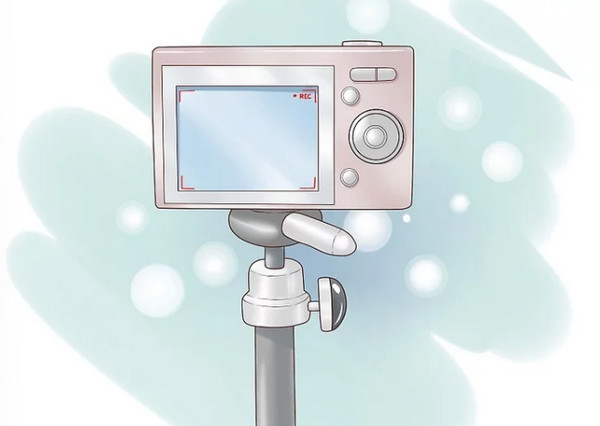
Step 3.After that, begin playing the content on your main device and start recording with the second phone. As the video plays and records, keep checking on the process to make sure there are no issues. Later on, stop the recording once the video is finished.
Conclusion
With DRM technologies, software and hardware barriers, etc., it is clear that you’ll eventually face the ‘screen recorder can’t record protected videos’ or screen recording no sound problem. But as frustrating as it is, they are put in to keep the content safe from other unauthorized use. That said, there are still ways to record protected videos; one of the best is offered by AnyRec Screen Recorder. This tool helps you bypass the restrictions of any streaming service game or webinar. It offers a high-quality and smooth recording experience for both video and audio projects. So, if you want something reliable for recording any screen activities, the program could be exactly what you need now.
100% Secure
100% Secure
