Screen Record Crunchyroll on Any Device - Steps and More!
Have you been completely engrossed in the episode of your favorite anime on Crunchyroll? Whether there’s a specific fight scene, heartwarming moment, or even the entire episode to relive later, you’ve probably wondered how to screen record Crunchyroll. Thus, this post delves into ways to screen capture Crunchyroll on both desktop and mobile, giving you the tools you need. Furthermore, you’ll discover some tips and more for awesome anime moments. Dive in now!
Guide List
Can You Record Crunchyroll without a Black Screen Screen Record Crunchyroll Anime Videos on Windows/Mac How to Screen Record Crunchyroll on iPhone and Android More Choices to Get Crunchyroll Offline PlaybackCan You Record Crunchyroll without a Black Screen
You’re trying to capture the perfect anime scene, but Crunchyroll only gives you a black screen when you record it. Why does ‘Crunchyroll black screen’ happen? Crunchyroll, like other streaming services, employs High-bandwidth Digital Content Protection designed to prevent the unauthorized copying of materials. Due to this, the video feed is blocked, or a black screen is shown instead of the content when you try to do Crunchyroll screen recording.
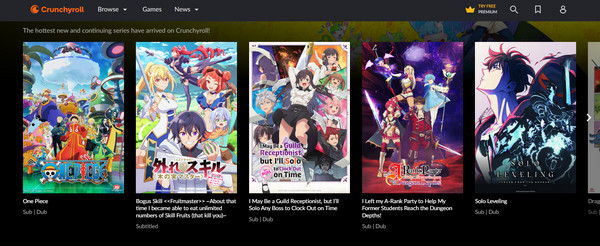
While this is a common issue, check out below the breakdown of potential workarounds to be able to screen record Crunchyroll without a black screen:
• Use a Dedicated Capture Card. With external hardware devices like a capture card, you may bypass the recording restrictions. Using it, you can record the Crunchyroll content without facing the DRM protections.
• Third-Party Recorder. Some recording software has a way to bypass the restrictions, helping you record Crunchyroll anime.
• Modifying Browser Settings. In some cases, adjusting the browser hardware acceleration settings might make a difference in recording; it's worth a quick check.
Copyright Issues and Legal Considerations
You may try the above tips to bypass Crunchyroll’s black screen. However, it is important to note that removing these protections is generally illegal. Shows on Crunchyroll are copyrighted, so recording them without proper authorization is a violation, whether it is for personal or redistribution. And the black screen is there to protect the rights of creators. The only safest and legal way to enjoy all Crunchyroll content is to subscribe and stream through its service.
Screen Record Crunchyroll Anime Videos on Windows/Mac
Anyway, if you’re still looking to screen record Crunchyroll for later viewing, consider using AnyRec Screen Recorder—a user-friendly and robust tool that excels at capturing high-quality video from your Windows and Mac screen. It is an excellent choice for recording Crunchyroll anime, offering up to 4K resolution without compromising performance. You can easily adjust the recording area as well, ensuring you only capture the portion of the screen you need. Further, AnyRec permits you to preview the recorded content, make edits to enhance it further, and acquire your desired results.

Capture Crunchyroll video and audio in stunning up to 4K resolution.
Record both system and mic audio at the same time without quality loss.
Custom hotkeys for starting, pausing, resuming, and more for easy access.
Smooth, uninterrupted recording with no black screen, ads, or watermarks.
100% Secure
100% Secure
Step 1.Start AnyRec Screen Recorder and select "Video Recorder". Next, choose "Full" for the whole screen capture or pick "Custom" for specific area recording of Crunchyroll anime.

Step 2.To customize settings such as quality, format, and more output options, click the "Settings" button and go to the "Output" tab. In this way, you can keep high-quality output.

Step 3.Ensure the "System Sound" is toggled on to capture audio from Crunchyroll. If you’d like to add a voiceover, enable the "Microphone" toggle as well. Once everything’s ready, click the "REC" button to record video from websites.

Step 4.After you’re finished, click the "Stop" button. This will bring up the preview window, where you can watch and trim the Crunchyroll recording. When satisfied, click the "Save" button to store the file.

How to Screen Record Crunchyroll on iPhone and Android
Knowing how to screen record Crunchyroll on your phone is as straightforward as doing it on your computer. iPhones and Android devices have built-in recorders, though the exact steps might differ slightly depending on your specific model.
How to Record Crunchyroll Videos on iPhone
- 1. Open the Crunchyroll app and find the video you want.
- 2. Access the "Control Center" by swiping down from the top right corner (on iPhones without a Home button) or swiping up from the bottom (on iPhones with a Home button), to begin.
- 3. Tap the "Screen Recording" button to capture video on iPhone. Once finished, tap the "red status bar" at the top and select "Stop Recording".
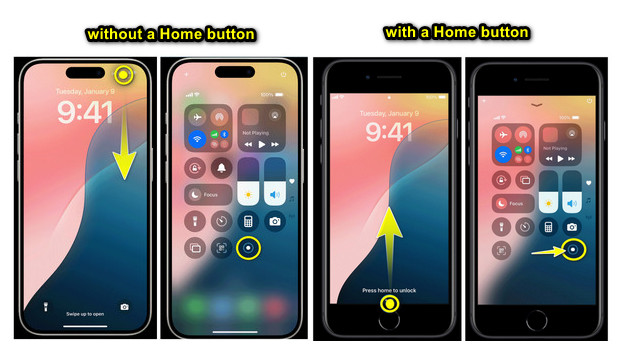
If you don’t see the recording option in the Control Center, you will need to add it by going to the "Settings" app and then "Control Center" to "Customize Controls".
How to Screen Record on Crunchyroll on Android
- 1. On your Android device, get your Crunchyroll anime ready and swipe down from the top to open the "Quick Settings" panel. Look for the "Screen Recorder" button there.
- 2. If ready, tap on it and give permission for audio recording. Controls will appear on your Android screen; tap the "Stop" button when you’re done.
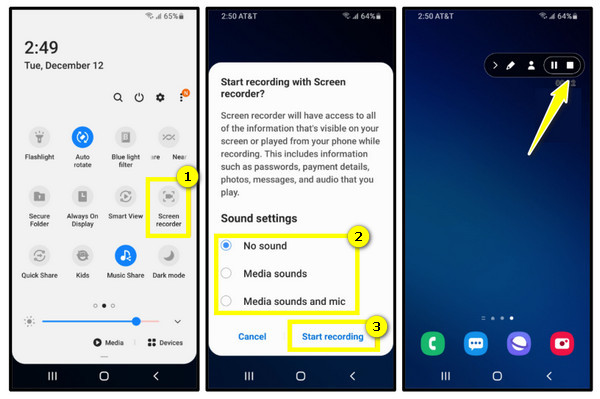
More Choices to Get Crunchyroll Offline Playback
Aside from screen recording Crunchyroll, there are more options to choose from to get that Crunchyroll offline playback. Here’s a comparison of the most used choices: Crunchy Premium Offline Downloads, OBS Studio, QuickTime Player, and third-party downloaders.
1. Crunchyroll Premium Offline Downloads
An official way to watch your most loved Crunchyroll anime, the platform offers offline downloads. It is by far the most reliable and legal way to watch Crunchyroll content anytime, anywhere. Both downloads for episodes and movies are available for iOS and Android devices and can be watched without ads as long as you subscribe to its premium plan.
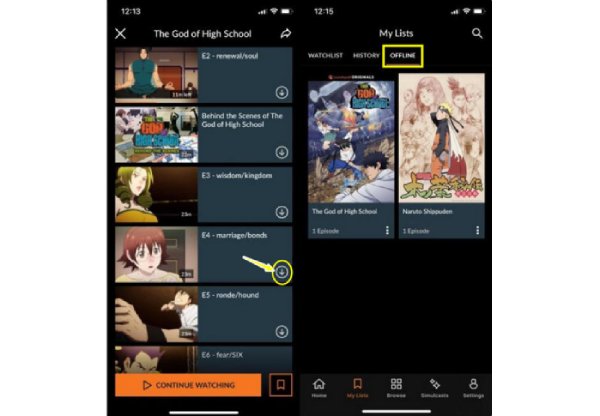
2. OBS Studio
Another option that is best for recording from a desktop is OBS Studio, which offers more flexibility to screen record on Crunchyroll, including streaming content from the streaming platform. Though not officially supported, unlike the first method and comes with potential legal risks, it lets you capture full episodes in real time without any loss of quality.
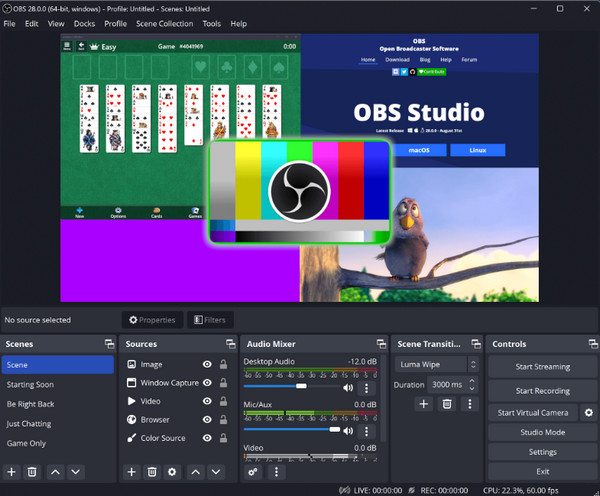
3. QuickTime Player
On the other hand, QuickTime Player is perfect for Mac users. If you wish for a simple screen recording Crunchyroll process, this tool is ideal as it is built-in already on Mac and does not need any software. However, like the previous recorder, using this tool involves bypassing the protection of Crunchyroll, which is not legally supported.
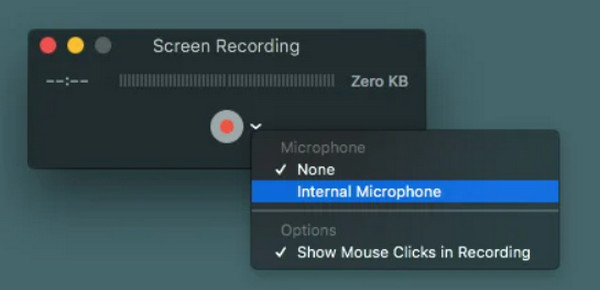
4. Third-party Downloaders
If you want to directly download video from streaming sites, you can use some third-party downloaders like JDownloader and similar tools. With tools like these, you can get the Crunchyrolll content you want and view them directly on your device anytime. However, using such software is against Crunchyroll's terms of service and may pose security risks.
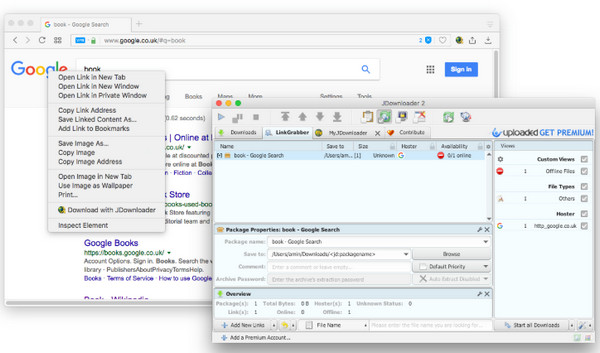
Conclusion
Wrapping it all up, ways to screen record Crunchyroll anime are seen here today. However, before recording, you must take note of copyright issues and legal considerations as well. Anyway, if you want a reliable and high-quality recording solution, AnyRec Screen Recorder stands out as the best option. It combines friendly features with top-notch recording powers, letting you capture Crunchyroll content with ease and crystal-clear. Enjoy its 4K recording and more exciting features today!
100% Secure
100% Secure
