2 Easy Ways to Screen Record Instagram Story on Computer/Mobile
Learn two methods to screen record Instagram Stories:
- 1.Use AnyRec Free Online Screen Recorder for high-quality recordings and editing on your computer.
- 2.Employ smartphone-based screen recording for public Instagram accounts, ensuring discretion.
100% Secure
100% Secure

When you want to keep some snaps or videos of Instagram for more than 24 hours, take a record of an Instagram Story is the only method to get around the restriction now. Whether you screenshot a story, post, or chat, there are still some scenarios that Instagram will notify the publisher. How to screen record Instagram Story without notification? Just learn more about the best methods from the article.
Guide List
Does Instagram Notify When You Screen Record a Story Best Method to Screen Record an Instagram Story How to Screen Record an Instagram Story on Smartphones FAQs about Screen Recording an Instagram StoryDoes Instagram Notify When You Screen Record a Story
Will Instagram notify the developer when you screen record a story? In most cases, NO! Back in 2016, Instagram used to send notifications if a screenshot of Instagram chat happens in disappearing message. Moreover, there are some test outs to notify publishers when anyone screen record Instagram Story.
But Instagram still notifies the person if you screenshot a message in vanish mode. To protect the copyright of the Instagram content, the publishers can still use a private profile and a Close Friends feature.
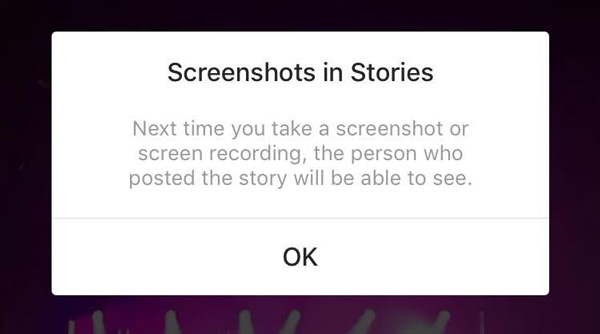
Best Method to Screen Record an Instagram Story
When you play Instagram Stories on your computer, Free Online Screen Recorder is a free, efficient, and full-featured online method to screen record Instagram Stories. It enables you to capture photos and videos of Instagram, including screen videos, system audio, webcam footage, and snapshots. You can also edit the recordings, add annotations/shapes/watermarks, or even export to social media websites directly.

Record the entire screen, fixed region, or customized area of Instagram.
Capture Instagram Story and take snapshots without extra downloading.
Add annotations, shapes, watermarks, lines, and more to Instagram photos.
Preview the recordings or share them with social media websites directly.
100% Secure
100% Secure
Step 1.Log in to the Instagram account from any browser on your computer. Click on the story you want to record from the Stories panel. Go to the free online screen recorder and click the "Record for Free" button to launcher the installer for the recording screen of Instagram Story.

Step 2.Click the "Recording area" drop-down button and select the Instagram Story area by freehand a region. To capture the audio for the Instagram Story, you can also enable the "Speaker" option and disable the "Microphone" option. Then click the "REC" button to start recording your Instagram story.

Step 3.During the recording process, you can add some annotations, shapes, watermarks, and more other elements to the recordings. Once you have captured the screen for Instagram Story, you can click the "Stop" button and check the recorded video within the program.

How to Screen Record an Instagram Story on Smartphones
When you need to screen record an Instagram Story in the public Instagram accounts, here are some useful tips you should know beforehand, such as turn off the Internet connection, use the Instagram story reposter app, and more others.
How to Take Screenshots on Instagram Story
Compared to screen record an Instagram Story, it is much easier to take a snapshot on Instagram Story. Make sure to turn off the Internet connection when you get the images.
Step 1.Log in to the account and go to the desired Instagram Story screen you want to capture. Turn off the Internet connection to avoid any notification or alter for taking screenshots of Instagram Story.
Step 2.Go back to the Instagram account and use the button combination to take snapshots. Then force quit the Instagram app before you turn on the Internet connection for your smartphone.
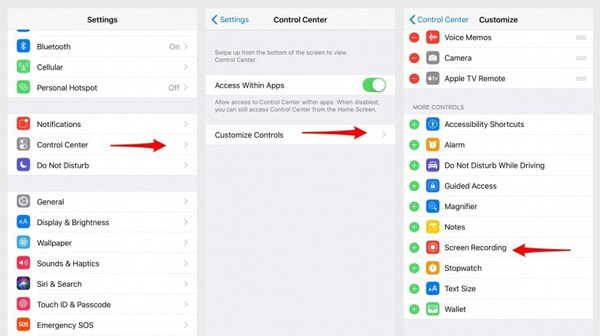
How to Screen Record Instagram Stories
If you need to search and download Instagram Stories secretly, you have to install a story saver application. Just take StorySave Android as an example, you can learn more details about screening record Instagram Stories on Android as below.
Step 1.Once you have launched the Instagram StorySave on Android, you can enter your Instagram account ID and password. You can find a list of all users you follow who have stories active at the moment.
Step 2.Just search for the desired active Instagram Story. If you have located the stories, you can save, repost, share, and screen record Instagram Stories on your Android.
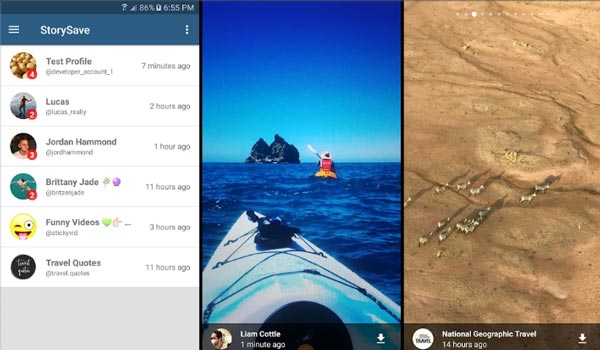
As for iPhone, you can use the same process with Story Reposter to repost the Instagram Story. It should always be a great method to download Instagram Stories constantly
FAQs about Screen Recording an Instagram Story
-
1. How to screen record Instagram Stories automatically?
When you want to record Instagram Stories automatically, InstaSpy Pro is a method to monitor multiple Instagram accounts and the new stories will be downloaded automatically to Cloud services or dashboard. Then you can view the recorded Instagram Stories on the dashboard.
-
2. When does Instagram give you screenshot alerts?
If you want to screenshot a temporary photo on Instagram, or a disappearing photo on Instagram, there will be an alert or notification. To take a screenshot for the disappearing photo, there will be a message in the list of the direct messages on Instagram.
-
3. Can you screen record Instagram Stories on iOS/Android directly?
Yes. If you want to screen record Instagram Stories on iPhone, you can use the default iOS screen recording features. As for Android phones, you have to download a screen recorder, such as AZ Screen Recorder, DU Recorder to screen record Instagram Stories accordingly.
Conclusion
When you need to watch the Instagram stories anonymously without the screenshot notification, you can learn more about the best methods to screen record Instagram Stories from the article. When you need to get rid of the risk of making alters, AnyRec Free Online Screen Recorder is the best choice you should never miss.
100% Secure
100% Secure
