How to Screen Record Instagram Story? [Does It Notify]
Instagram Stories are one of the popular features on the social media platform. But since it disappears after 24 hours, you’re thinking of saving someone’s Story to share by recording it. Can you screen record Instagram Story without alerting the user? This article will break down precisely what you need, whether Instagram can track screen record for any features, and tips to capture Instagram content clearly and confidently. Get into it now!
Guide List
Does Instagram Notify When You Screen Record a Story How to Record Instagram Story on iPhone and Android How to Screen Record on Instagram Without Notification on Desktop Tips for Better Instagram RecordingDoes Instagram Notify When You Screen Record a Story
To save content over a social media platform, like Instagram, screen recording is a common way. This is usually needed with Instagram Stories as they only have 24 hours left to be seen on someone’s profile. In this case, before you save the IG Story, you wonder: Does Instagram notify when you screen record a story?
The simple answer is no, Instagram does not tell the user if you screen record a Story. Regardless of whether it is a photo or video, you can capture it without worrying that it might alert the person who posted it.
However, there are parts of Instagram that notify users once they are taken, which is something that you need to know. Here’s a breakdown:
| Instagram Feature | Does Instagram Notify? |
| Stories | No |
| Posts | No |
| Direct Messages – Chats, Photos/Videos | No |
| Direct Messages – Vanish Mode | Yes |
| Direct Messages – Disappearing Photo | Yes |
| Highlights | No |
| Reels | No |
How to Record Instagram Story on iPhone and Android
Whether you’re saving your own IG Story or someone else’s, knowing how to screen record Instagram Story on a mobile device is super handy. The good thing is that both iPhone and Android phones come with built-in recording tools, so no third-party apps are needed! Here are the steps for Instagram screen recording for each device type:
How to Screen Record Instagram Story on iPhone:
Step 1.To start, open the Instagram app and navigate to the Story you wish to record. Then, bring up the "Control Center"—on iPhones with Face ID, swipe down from the top-right corner; on models with a Home button, swipe up from the bottom of your screen.
Step 2.Next, tap the "Screen Recording" button to begin capturing. After activating it, quickly tap the Story to start viewing while recording is in progress. Once done, tap the "Red bar" or access the "Control Center" once again, and select "Stop Recording".
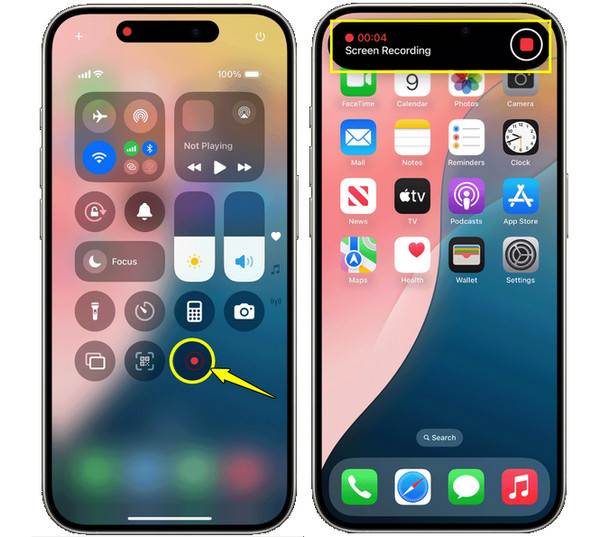
If you don’t see the recording option in your Control Center, go to "Settings", then "Control Center", and then to "Customize Controls". For the latest iOS update, you can do it directly by accessing the "Control Center" from your Home Screen, then tap the "Add" button and select "Add a control".
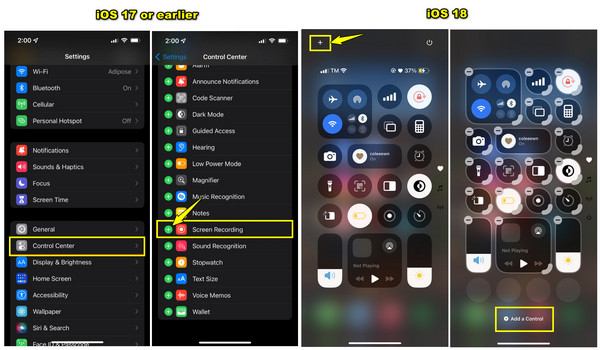
How to Screen Record Instagram Story on Android:
Step 1.On your Android phone, open Instagram and get the Story you want to record ready. Then, swipe down from the top of your screen to access the "Quick Settings" menu. Find and tap the "Screen Recorder" button there. If prompted, you can also record the audio on Android.
Step 2.Once the recording starts, view the Instagram Story as usual by tapping on it. After a while, use the on-screen controls to tap the "Stop" button and save your recording.
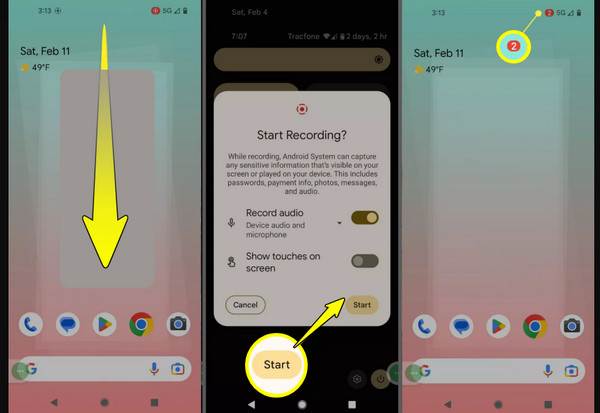
How to Screen Record on Instagram Without Notification on Desktop
While Instagram is primarily a mobile platform, you may want to browse Stories, watch Reels, and check your DMs via desktop. If you’re looking to screen record Instagram Story on a computer, will it notify the user? No. For this, the right tool is the only thing you need, and that’s where AnyRec Screen Recorder comes in. It is a reliable and friendly software for capturing Stories and videos on your computer, whether it is a full-screen video, a selected window, or just an area of your screen. It also supports both internal and mic audio, which is nice if you want to add your comments in real-time.

Record any area, like full screen or a custom window and region.
Customize recording settings to your liking, such as resolution.
Can take a screenshot during screen recording with no quality loss.
Enhance screen recording in the preview before exporting.
100% Secure
100% Secure
Step 1.Open AnyRec Screen Recorder and select the "Video Recorder" option from the menu. Ensure that you have opened the Instagram Story window, too. Choose whether to record "Full" or "Custom" (select a portion or window).
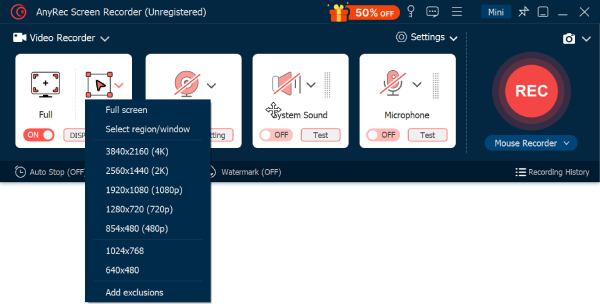
Step 2.Turn on the "System Sound" toggle if you wish to record audio from the Instagram Story. For your own voice, switch on the "Microphone" button. Adjust both of their volume levels below.
Step 3.After all that, click the "REC" button, and you will have three seconds to open the Instagram screen recorder. Use the floating toolbar to draw or take screenshots on Instagram.

Step 4.When you’re done, click the "Stop" button. In the preview window, you can watch the recorded Instagram and trim any unnecessary parts. Click the "Save" button to export your video to your computer.

Tips for Better Instagram Recording
Whether you’re recording an Instagram Story on desktop or mobile, clear recordings are necessary. So, before wrapping up, here are some tips to level up your Instagram recording game:
- 1. Enable Do Not Disturb Mode. Popups and notifications interrupt your Instagram video recording, so turn on the Do Not Disturb mode to silence these alerts.
- 2. Close Extra Apps. To ensure no one will disturb your screen, close unnecessary apps in the background, keeping your recording clean and professional.
- 3. Adjust the Screen Brightness. Before doing an Instagram screen recording, make sure the brightness is set to a comfortable but clear level.
- 4. Zoom with Gestures. If you want to show something specific, e.g., profile details, you can use the pinch-to-zoom gestures to show it off clearly during the recording.
- 5. Edit Before Sharing. You can use a basic editing app to trim, crop, and add text if needed; otherwise, use the built-in editing tools in the Photos app. Doing so will let you have a more engaging recording to repost and share.
Conclusion
Screen recording Instagram Stories is a simple way to save content you don’t wish to lose, and notifications are one of the things that may prevent you from doing it. Thankfully, whether you do it on iPhone or Android, Instagram does not alert anyone. How to screen record Instagram Story on a desktop? For a reliable way to do it, use AnyRec Screen Recorder. It is easy to use, full of features, and most importantly, high-quality while being completely private. Get customizable capture settings and crystal-clear recording here today!
100% Secure
100% Secure
