11 Best Chrome Screen Recorder Extensions for All Devices
Although Chrome can access any website and platform, you can’t avoid some hindrances while using a browser. And one of them is that some videos, platforms, and pages couldn’t record by Screen Recorder Chrome Extension. Some websites will ban you from downloading or recording for copyright issues. But if you still want to record them, thankfully, you found this page! This post features the 11 best Screen Recorder Chrome Extension Tools to record any on-screen activities on Chrome! Explore them now!
Guide List
Part 1: Top 10 Screen Recorder Chrome Extensions Bonus Tips: Best Recorder as Chrome Extension to Capture All Activities Part 3: FAQs about Screen Recorder Chrome ExtensionsPart 1: Top 10 Screen Recorder Chrome Extensions
Below are the top 11 best Chrome Screen Recorder Extensions to capture activities on websites and social media platforms. Although infused with different capabilities, they are built to accommodate your screen recording needs! Explore them and choose the one you think could achieve your desired screen recordings!
1. Loom
The first Chrome Screen Recorder Extension you can use to capture on-screen activities is the Loom. This Extension can record your screen with your Webcam (camera). It can also capture your voice through your microphone and your computer’s audio. Additionally, once you are done recording through this Extension, you can share it instantly to various platforms via a link. However, if you plan to use this under the free version, you are limited to a 5-minute recording duration and can’t record your screen in 4K quality. But, if you only need to record short on-screen activities, you can enjoy using its free version and record a hundred videos.
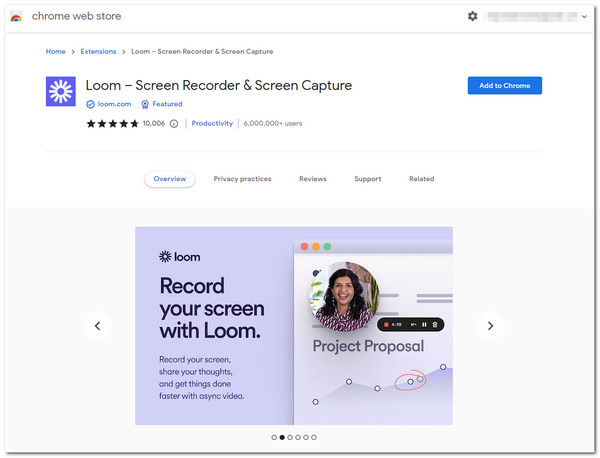
2. Screencastify
Another leading Screen Recorder Chrome Extension you can use is Screencastify. This Chrome Extension tool is well-known for enabling users to record their screens with various screen recording modes, such as recording a browser tab, an active desktop, and an overlaid Webcam with voice recording through the microphone. It is also infused with basic editing features. However, the same goes with Loom; this Extension’s free version limits you to only a 5-minute screen recording. But unlike Loom, this tool doesn’t have any limits on how many times you wish to record your screen.
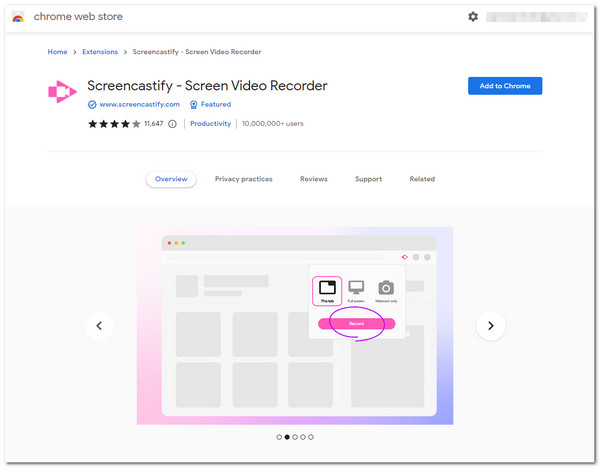
3. Nimbus Screenshot & Screen Video Recorder
The following Chrome Screen Recorder Extension is the Nimbus Screenshot & Screen Video Recorder. This Extension is similar to Screencastify; it also offers various screen recording modes, such as recording your computer’s entire screen, an active window, and an overlaid webcam. Moreover, it also supports the most basic video editing features. This extension tool differs from others because you can modify the frame rate, an excellent way to have a high-quality recording. You might look for an alternative for this Extension because not all its equipped features are available under the free version, and screen recordings are automatically saved in WebM format.
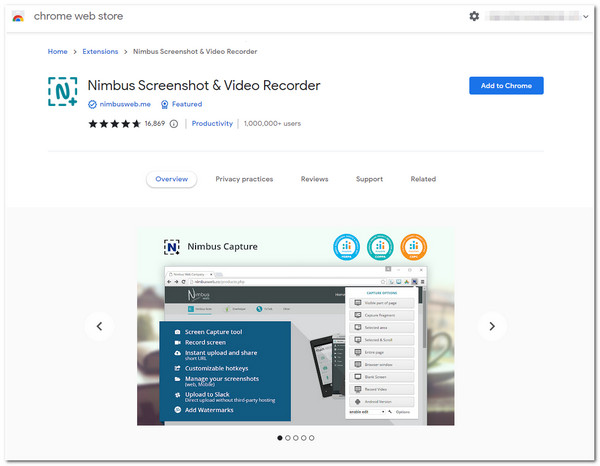
4. RecordRTC
If you want to use a simple Screen Recorder, Chrome Extension is the RecordRTC. This Extension tool is relatively straightforward. Despite its outdated interface, its screen recording features are well-composed for a more straightforward screen recording process. It supports different screen recording modes, including full-screen with microphone, speaker or camera, Chrome tab, and Camera-only recording. This tool deserves a spot on this lineup because it supports recording customization, which enables you to set recording frame rate, bitrates, codec format, etc. Despite having those great points, this tool doesn’t support basic video editing features, unlike that first mentioned Extension tool.
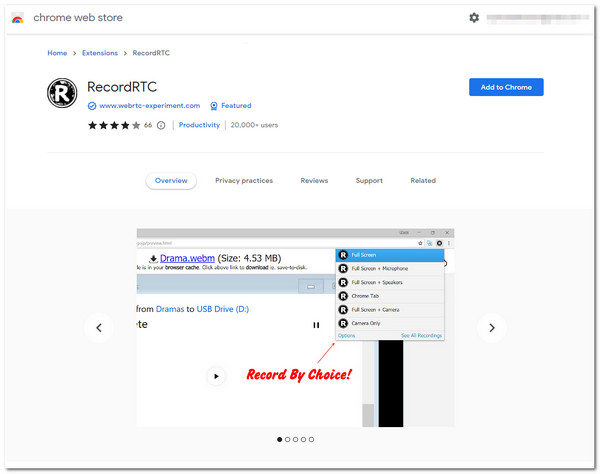
5. Hippo Video: Video and Screen Recorder
Another Chrome Screen Recorder you can use is Hippo Video. This Extension is also one of those tools considered an all-in-one platform, for it supports screen recording, video editing features, and video sharing across different platforms. This tool lets you record an active tab/window and an entire desktop with an embedded webcam. It also has video editing features suitable for beginners and pro needs. What makes this tool different from others is that it enables you to monitor your video engagements by providing detailed insights regarding who views your videos, how they react to them, and where they share them. However, some reported that this tool often encounters bugs and freeze issues. Also, it takes much work to get along with, especially its video editing feature.
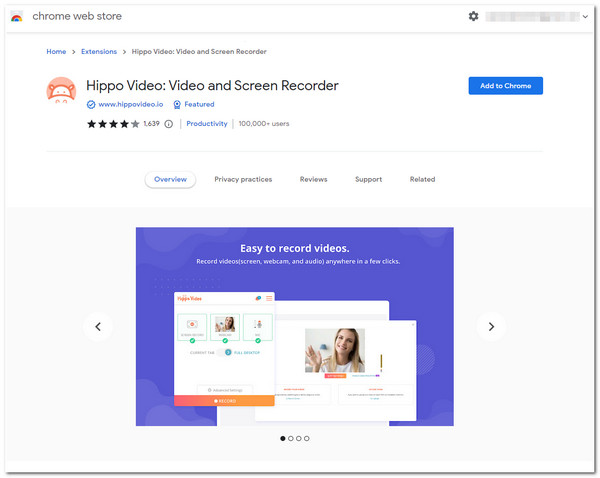
6. Soapbox
If you need another Screen Recorder Chrome Extension that offers quick and easy screen recording, then the Soapbox is what you are looking for. This straightforward tool also supports screen and webcam recording. It can also easily switch from recording an entire screen or a split view. Through this Extension, you can record your screen quickly and export them without uploading or downloading them, for you can share them right away. However, before using this free Extension tool, you must sign into an account at Wistia.
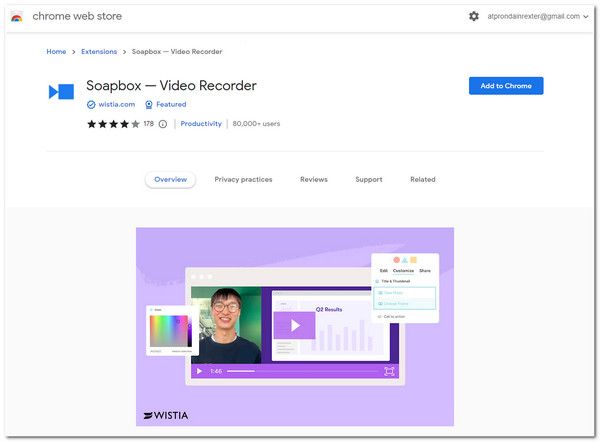
7. Clipchamp
Another Chrome Screen Recorder Extension tool you should try is Clipchamp. This tool mainly focuses on video editing but is still equipped with built-in utility where you can find its Webcam and Screen Recorder feature. It supports advanced video editing features not made available from the first group of tools mentioned, such as it offers various effects aside from those that are basically what a video editor offers. It is also equipped with output tweaking options that enable you to customize based on what platform you want to share your recorded and edited video. Despite these great points, just like Hippo Video, you might need to spend much time mastering this tool’s built-in advanced video editor to produce a professional-looking output.
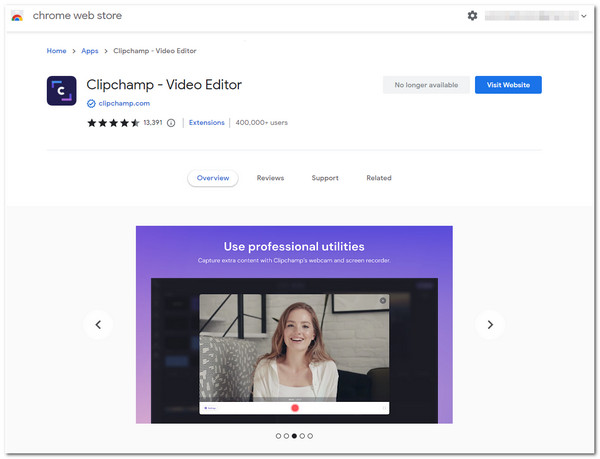
8. Vidyard - Webcam & Screen Recorder for Sales
If the Hippo Video’s video tracking feature catches your interest, you must also check Vidyard Chrome Extension, for it is also equipped with the same feature. This tool lets you record any on-screen activities on your browser with an overlaid webcam, share it via a link to various social media platforms, and monitor who’s watching it. This tool lets you quickly achieve unlimited screen recording needs with just a few clicks. However, the sad thing is that Vidyard’s free plan won’t allow you to download your recorded video and remove its automatically embedded watermark.
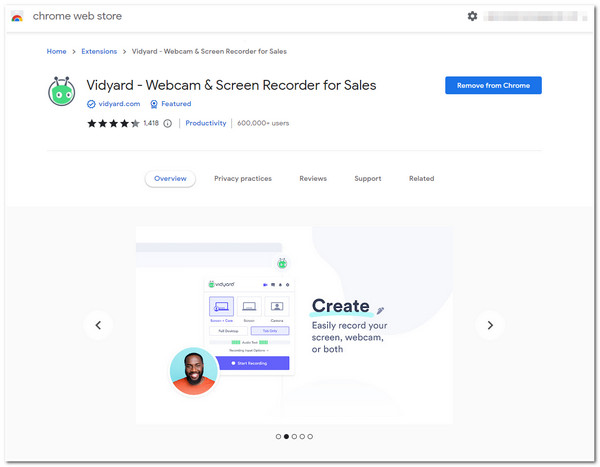
9. Awesome Screenshot and Screen Recorder
It would be best if you also took advantage of the chance to try Awesome Screenshot and Screen Recorder Chrome Extension. This Chrome screen Recorder is equipped with the ability to record a Desktop, an Active window, or your Webcam. It lets you choose various screen dimensions, including 720p, 1080p, and 4K. Moreover, it is equipped with drawing tools that you can use to annotate during screen recording. Furthermore, this Extension is integrated with various platforms, such as Jira, Slack, Trello, GitHub, etc., to share your recording through the link. But you can’t possibly do many screen recordings, for it only offers limited cloud storage space.
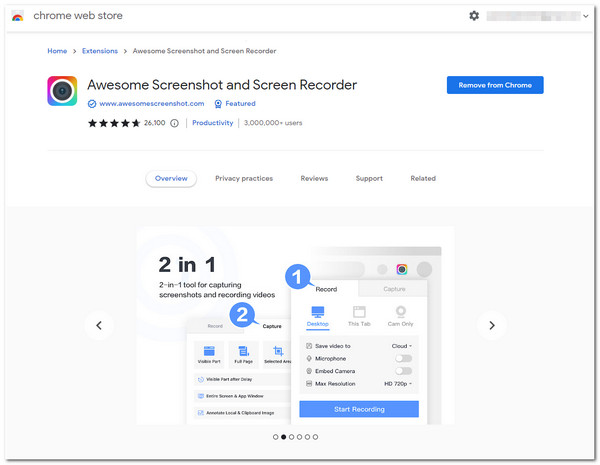
10. Vimeo Record - Screen & Webcam Recorder
Last but not least is the Vimeo Record Chrome Screen Recorder Extension. Vimeo screen recording tool is made to accommodate various types of on-screen recording needs. It can record your screen, Webcam, and voice on a microphone or a combination. Once you are done recording your subject, you can instantly get a link to share on various platforms. And the same goes for Hippo Video and Vidyard; you can access Vimeo’s viewer’s analytics interface to monitor your video engagements and activities. But, despite that, it enables you to do unlimited recordings; Vimeo doesn’t offer you a video editing feature.
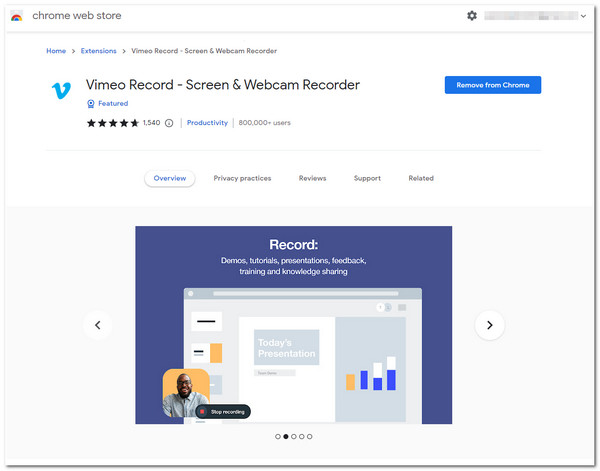
Bonus Tips: Best Recorder as Chrome Extension to Capture All Activities
Now that’s the lineup of the best Chrome Screen Recorder Extension tools you can use for free! Suppose you encounter a scenario where you can’t download a video or record a particular page or platform you access through a browser. In that case, you can use AnyRec Screen Recorder! This tool has an advanced Video Recorder feature to record any on-screen activities. It can record your entire screen, a specific area, and an active window. Moreover, unlike the featured lineup of Chrome Extensions, this tool supports no recording duration limit, doesn’t embed a watermark on your output, and doesn’t slow down your computer!

Capable of recording your screen with 4K Resolution, 60 Frame Rate, and No lag.
Support Custom Hotkeys that allow you to initiate specific recording processes.
Infused with a Trimming feature, you can remove unwanted recordings parts.
Equipped with a Real-Time Drawing to apply graphical elements while recording.
100% Secure
100% Secure
Step 1.After installing the AnyRec Screen Recorder, launch the tool and click the "Video Recorder" button. Don’t forget to access the content you wish to record.
100% Secure
100% Secure
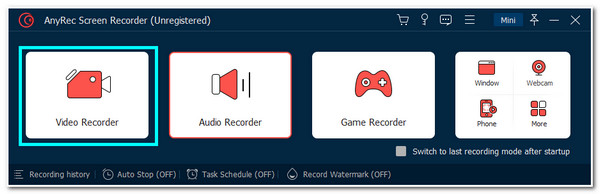
Step 2.Then, click the Full button to record the entire screen. Otherwise, you can click the "Select region/window" button and adjust the borderlines to the area you want to record.
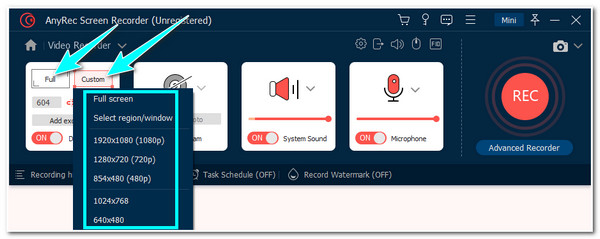
Step 3.Next, turn on the Webcam to capture your face during the screen recording. And you can turn on the "Microphone" and "System Sound" to record all voices. Then, click the "REC" button.
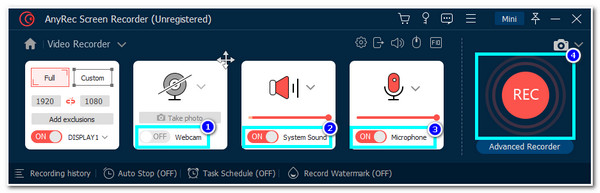
Step 4.While recording, click the "Drawing" button to access the shapes, lines, arrows, etc. You can also take "Snapshots" by clicking the "Camera" icon. Once done recording, click the "Stop" button.
Step 5.After that, the tool will then bring you to its "Preview section". You can cut unwanted parts by clicking the "Advanced Trimmer" button. Once done, click the "Done" button to save your file.
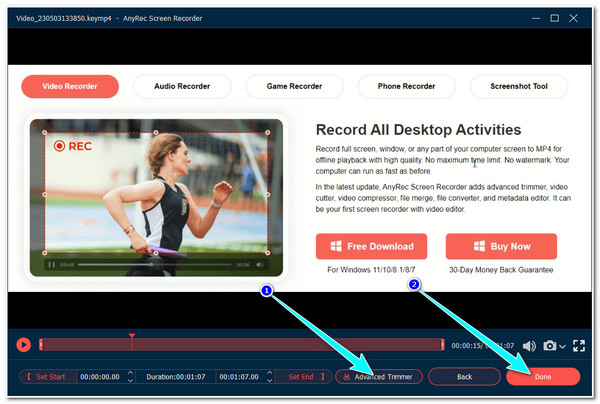
100% Secure
100% Secure
Part 3: FAQs about Screen Recorder Chrome Extensions
-
1. Can I record Zoom on Chrome using Screen Recorder Chrome Extension?
Yes, you can! The tools mentioned in this post can record Zoom meeting sessions even if you cannot use Zoom’s built-in screen recorder. You need to pick the best tool to record your Zoom sessions easily, with high quality and no lag issues.
-
2. Can I use Chrome Screen Recorder Extension tools to record a movie?
Yes. However, only a few can support lengthy videos like movies to record. Some are stops, crashes, or freezes during the recording process. If you want to record a movie, you can use the AnyRec Screen Recorder tool, which supports no time duration limit and no lag issue.
-
3. Does Chrome has a built-in screen recorder feature?
No. There is no built-in Chrome screen recording. Thankfully, there are a lot of Chrome Screen Recorder Extension tools that you can use to capture on-screen activities that take place on your Chrome browser.
Conclusion
There you have it! Those are the 10 best Chrome Screen Recorder Extension tools that you can use to record on-screen activities on your computer. With their well-composed and easy-to-understand features, you can record the content easily and quickly. If those drawbacks could provide inconvenient screen recording, the best alternative, and recommendation we could provide you is the AnyRec Screen Recorder. This tool is made to capture all of the on-screen activities on your computer! You can easily record them without any limitations and with high-quality output! Feel free to visit this tool’s official website and click the Free Download button below to learn more about it!
100% Secure
100% Secure
