Top 12 Screen Recorders No Time Limit [with Comparison]
You might have tried many recording programs, but most stop you from recording your screen after 30 minutes. If you need to record a lengthy one, especially for recording for a company meeting or presentation, you will have to uncover the best screen recorder with no time limit. This recording software will let you record for a long hour without any trouble. As listed below, here are the 12 screen recorders with no time limit, covering their supported platforms, prices, features, and others. Quickly pick your preferred one and start recording with no time limits.
Top 12 Best Screen Recorders with No Time Limit [Windows/Mac]
The following list covers all the best Screen Recorder with no time limit, which you can use to have long recordings on your computer. Regardless of what platform you’re on, you can find your preferred one here.
| Screen Recorder | Platforms | Price | Best for |
|---|---|---|---|
| AnyRec Screen Recorder | Windows and Mac | $49.95 | For everyone, including beginners and professionals to record any screen activities with high quality. |
| OBS Studio | Windows, Mac, and Linux | Free | Gamers and streamers of gaming sessions. |
| Cam Pro | Windows | $227 | Creating video courses, how-tos, and tutorials with annotations. |
| TinyTake | Windows and Mac | $29.95 | Anyone who wants to make educational videos, screenshots, and documentation. |
| CamStudio | Windows | Free | Those hunting for a one-time recording or need a quality screen capture tool. |
| ShareX | Windows | Free | Take screenshots of your entire screen or partial area. |
| QuickTime Player | Mac | $30 | Anyone who wants to record or capture anything on screen for personal use. |
| VLC Media Player | Windows and Mac | Free | Playing multimedia files and supports basic editing and recording features. |
| FlashBack Express | Windows | $49.00 | Everyone who wants to record a screen with computer sounds. |
| ScreenRec | Windows and Linux | Free | Giving solutions for organizations that need to record and share videos instantly. |
| Active Presenter | Windows and Linux | $199 | Creating demonstrations, simulations, and quizzes. |
| EaseUs RecExperts | Windows and Linux | $19.95 | Creating on-screen tutorials, recording videos, calls, and webinars. |
1. AnyRec Screen Recorder
The first stop to record all screen activities with no time limit, there’s no one better than AnyRec Screen Recorder. This lightweight but powerful software offers recording meetings, gameplay, calls, and more with excellent quality. Moreover, anyone can use this recorder in any situation, whether a teacher, gamer, vlogger, video creator, or others. Furthermore, this works as your 24-hour recorder with no watermark input in the exported videos. Plus, you can watch your video prior and remove unwanted details in the Preview window, which is adequate to get your clear screen recordings.

The best desktop screen recorder with no time limit or annoying watermark.
Record everything in full screen, customized area, or selected active window.
During recording, you can add texts, lines, callouts, draws, screenshots, etc.
Can show off the mouse cursor, clicks, area, and keystrokes in the recording.
100% Secure
100% Secure
2. OBS Studio
You’ve likely heard about the OBS Studio, mainly built for streaming content. This program is an open-source screen recorder no time limit and watermark offered. It also comes with many configuration options for customizing recordings effortlessly. Although that’s the case, this recorder is not so friendly to most users as it has a complicated user interface but still can provide to make long screen recordings.
Key Features:
- A bunch of customizable options for video and audio.
- Mixe audio with filters, like noise suppression, noise gate, etc.
- Can create and stream long screen recordings.
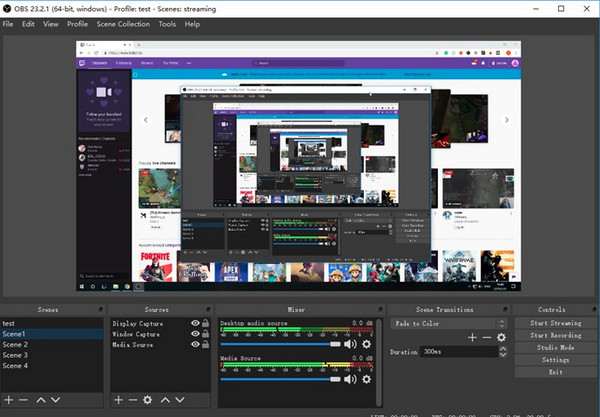
3. Cam Pro
Cam Pro is an easy and user-friendly screen recorder no time limit for Windows. It gives you a collection of features to create video lessons and presentations. Moreover, it supports an area selection wherein you can select the entire screen to record, customize a part, or select a window. But it’s nice to remember that this program is not freely available; instead, you can use its free version, the Free Cam, but it only has fewer features.
Key Features:
- Capable of trimming videos to cut out extra parts.
- Can add annotations, shapes, pictures, and music.
- Let you record the screen and webcam simultaneously.
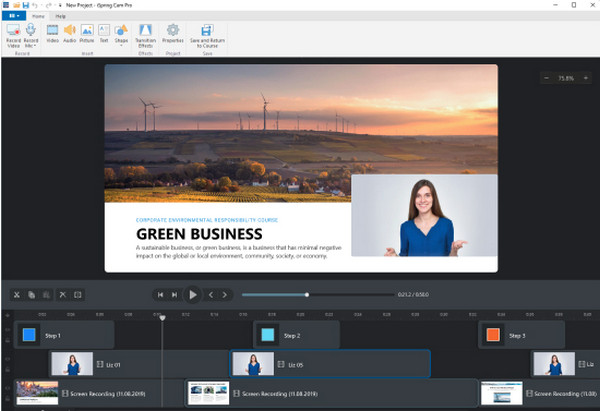
4. TinyTake
Moving to TinyTake. This free screen recorder no time limit and offers an extreme fast when it comes to recording your screen. You can rely on this screen recording tool to create long recordings without many limitations. It also lets you annotate to let your viewers understand your presentation more by adding arrows and text. You can also share the results with many people with the shareable link it provides.
Key Features:
- Directly share the record to YouTube through a link.
- Customized shortcut keys for easy operation.
- Allow you to view recording history.
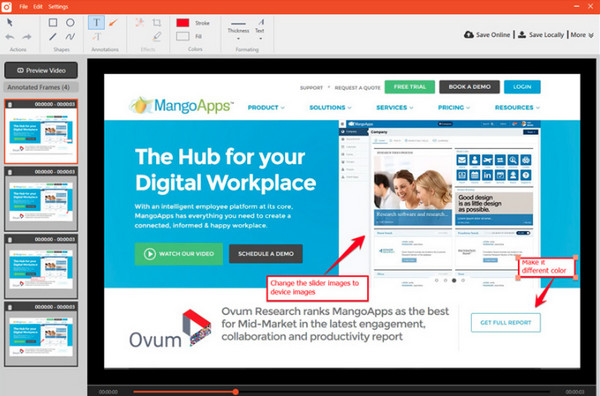
5. CamStudio
Another free screen recorder no time limit for your Windows PC is the CamStudio. This free recording tool is built to help you create a quick and easy screen recording. It comes with an organized interface, which makes the operation easier. If you’ve wanted to make a lengthy video for a long time, CamStudio offers you functionalities like changing the screen option, turning off audio, utilizing keyboard shortcuts, and more.
Key Features:
- Support recording webcam and audio at the same time.
- Can take screenshots of your screen and then edit them.
- Capable of adding captions to long recordings.

6. ShareX
The following may be known for its most straightforward approach to taking screenshots of your screen, ShareX. It provides you a feature wherein you can record for as long as you want, making it on the list of best screen recorder no time limit. With it, you won’t need to worry about the length of all your files. One of the great things about it is that it offers an entirely free of charge but has many features, like area selection, annotating, and easy-sharing.
Key Features:
- Record whether active window, full screen, customized parts, etc.
- Can do a scrolling capture on your screen.
- Let you add the captured photo in an image editor.
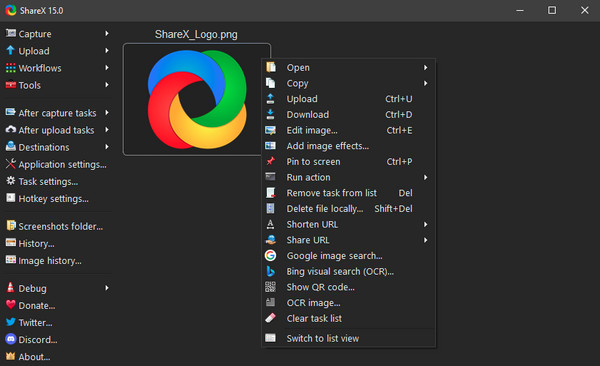
7. QuickTime Player
When talking about Apple devices, you should go to QuickTime Player, a primarily made software for Apple users. Besides being your assistant in playing your media files, this can serve as your screen recorder with no watermark. There are no time-limit offers and watermarks attached to your videos, meaning you can get your branding for your recordings. However, you cannot do dual recordings, meaning you cannot record the webcam and screen simultaneously. Moreover, you need to install other programs to record audio with QuickTime.
Key Features:
- Work flawlessly with the Mac operating system.
- Create audio and video screen recordings.
- No complex parameters, which provides easy operation for users.
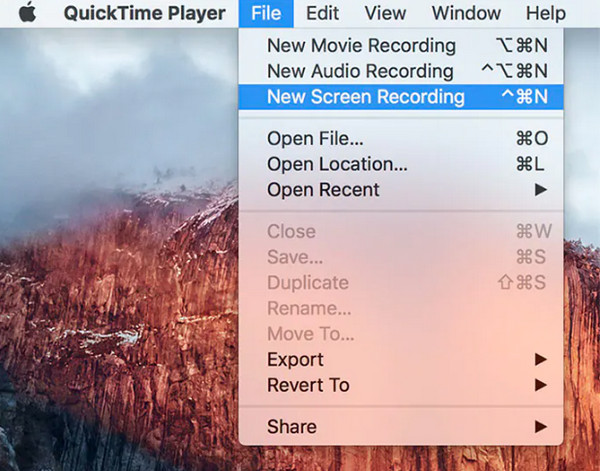
8. VLC Media Player
Aside from being a video player, VLC Media Player is capable of doing more than just assisting you in playing your media files. Using this player, you can do a 24-hour record of your screen with various file formats. This 24-hour recorder lets you enjoy recordings with no time limit and watermark and create as many as possible. Moreover, there are configurable options like changing the video and audio formats along with compression solutions.
Key Features:
- Support a large number of video/audio formats, DVDs, CDs, etc.
- Can do basic editing, VLC video recording, and trimming.
- Come with video and audio filters.
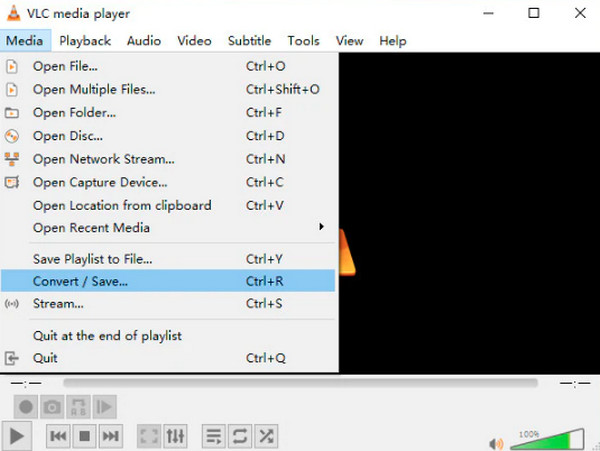
9. FlashBack Express
FlashBack Express is the next screen recorder with no watermark that doesn't provide a steep learning curve. This tool assists you in recording audio from your computer’s system and microphone. In addition to that, it can trim your recording and separate clips before exporting it. However, the free version doesn't contain many complex features, like adding annotations, editing videos and audio, etc.
Key Features:
- Offer a multi-screen recording.
- Quick-sharing of recording to YouTube.
- Let you add a webcam as an overlay to your recording.
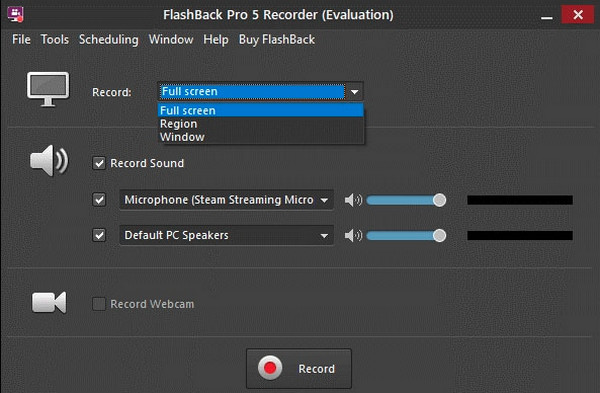
10. ScreenRec
ScreenRec is among those free recorders for Windows that allow you to record webcam, computer sound, and voice flawlessly at the same time. It has the ability to do length videos and is auto-saved into your cloud account, which only you can access. This screen recorder with no watermark also works offline, and all your videos will be uploaded once you’re online. However, you will be required to create an account first to lift the limitations regarding the recording time.
Key Features:
- Allow you to access all recording history.
- Capture your screen and then add comments.
- Let you overlay a webcam to your video recordings.
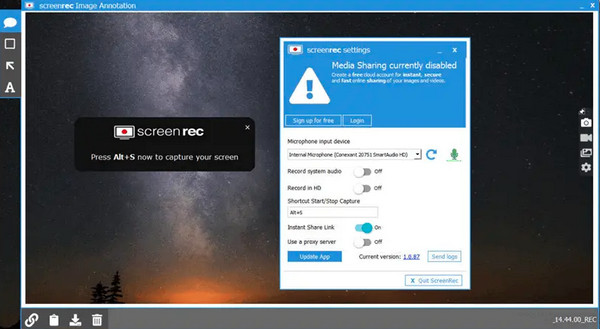
11. Active Presenter
As the name suggests, Active Presenter is mainly used for quick capture and editing to create learning videos. It can be your ideal screen recorder no time limit and your screencast tool. This tool can capture your keyboard and mouse effects with no problem. It also comes with many features that let you make informative content with great ease. Plus, voiceovers and narration can be added to your recording.
Key Features:
- Record screen and webcam at the same time or individuality.
- Have the ability to make basic edits, like copying, removing, etc.
- Create interactive quizzes with setting a score and time limit.
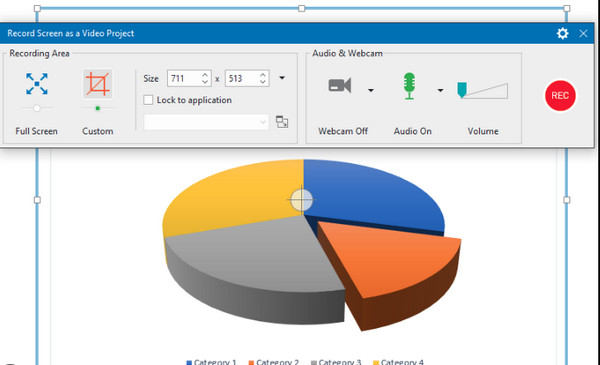
12. EaseUS RecExperts
Finally, you have here the EaseUS RecExperts. This screen recorder with no watermark can work on Windows and Mac. Using it, you can record your screen for as long as possible without any problem. Furthermore, you can record your webcam, sound from the computer, and microphone simultaneously. It also offers a no-lag recording and an organized interface that makes it easy to configure settings.
Key Features:
- Can record any part of your screen, whether full or customized.
- Let you adjust the settings before or while recording.
- Recordings can be up to 4K and 60fps.
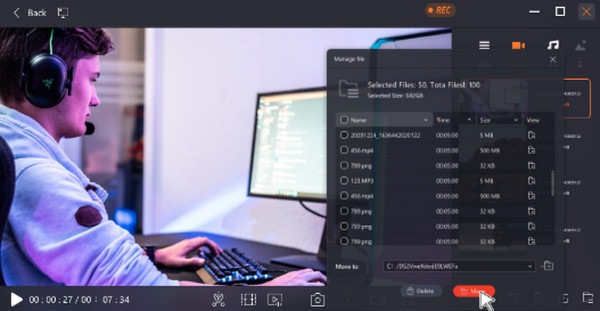
FAQs about The Best Screen Recorder with No Time Limit
-
For how long can you do a screen recording?
With a reliable screen recorder, you can record your screen with no time limit. But most free software today has a time limit, and you can only use the unlimited recording time once you pay to get their premium versions.
-
Which of the screen recorders no time limit mentioned is entirely free?
Usually, all open-source software is entirely free to use, like the OBS Studio and VLC Media Player. Consider trying both of them to do recordings.
-
How do I use QuickTime Player to record my Mac screen?
Click on "File", then select "New Screen Recording" to access the Screenshot toolbar. Then, press the Shift + Command + 5 keys to see on-screen controls. Select which area to record, whether an entire screen, a selected area or capture an image of your screen.
-
What formats does FlashBack Express use to save length recordings?
The watermark-free screen recorder lets you share recordings directly to YouTube and save them as MP4, WMV, or AVI formats.
-
Does the Xbox Game Bar for Windows has no time limit for screen recording?
No. You can screen record with Xbox Game Bar on Windows 10 up to 2 hours. Later, it will stop recording automatically.
Conclusion
As shown above, there are lots of screen recorder no time limit, working perfectly on many platforms. You can use ShareX, VLC, QuickTime, EaseUS, and others for length recordings. But, among them, there’s one that stands out, and it is the AnyRec Screen Recorder. No matter what technical knowledge you have, this tool is straightforward and offers a simple process of recording the screen as long as you want and with no watermarks. Don’t wait, as it provides much more; try it today!
100% Secure
100% Secure
