Top 10 Soundflower Alternatives for Recording Audio on Mac
Although Soundflower works as a free and open-source system that enables people to channel audio from one app to another, it doesn't perform flawlessly on the Mac operating system. That said, users seek a perfect Soundflower alternative to capture audio. As technology advances, programs like Soundflower can be discovered in just a blink, and some of the best are written in this post. Therefore, jumping into this content is recommended to get a reliable Soundflower alternative.
Guide List
Record All Audio on Mac without Soundflower Top 9 More Soundflower Alternatives for Mac to Capture Audio FAQsRecord All Audio on Mac without Soundflower
Commencing this post with the best alternative to Soundflower. Record all audio on Mac, such as audio from the microphone and system with AnyRec Screen Recorder. Aside from the fact it is a screen recorder for everyone, it has a designed Audio Recorder that lets you capture all audio on your Mac without time limitations. No quality compromise will happen during or after the recording process, as you can check it yourself in the Preview window. Moreover, this Soundflower alternative can do recording both internal and external audio at the same time or selectively. No Soundflower or other audio system will stop you from recording high-quality audio on a Mac.

Record sound from the system and microphone at the same time or selectively.
Trim the audio recording later in the preview window to remove useless parts.
Offers various format choices, like MP3, WMA, AIFF, AAC, AC3, and more.
Hotkeys prepared for leisurely starting, stopping, resuming, pausing, etc.
100% Secure
100% Secure
Step 1.To record audio files on Mac, click the "Audio Recorder" after you’ve launched "AnyRec Screen Recorder".

Step 2.Choose your required audio settings from the "System Sound" and "Microphone". You can enable both if you wish to capture computer audio and do narrations. Otherwise, enable each selectively.

Step 3.If done, click "REC" or use the "Ctrl + Alt + R" hotkeys on your keyboard. Once the recording starts, don’t forget that you can adjust the volume.

Step 4.When the recording is concluded, click the "Stop" button to be directed to the preview window, where you can trim unnecessary beginning and ending parts. Click "Done" to save it to your computer.

Top 9 More Soundflower Alternatives for Mac to Capture Audio
Are you still unsatisfied with the first Soundflower alternative and looking for more options? Having lots of choices is indeed vital to check which one suits your requirements in capturing audio on Mac. Without further ado, dive into the listed 9 more Soundflower Mac alternatives.
1. BlackHole
Starting with a modern tool that can record audio on Mac — BlackHole. You can take advantage of it by recording music from your device quickly. It also lets applications transfer audio to other apps without sacrificing audio quality. Plus, this Soundflower alternative customizes latency, channel count, and remote devices; it will surely meet your demands quickly.
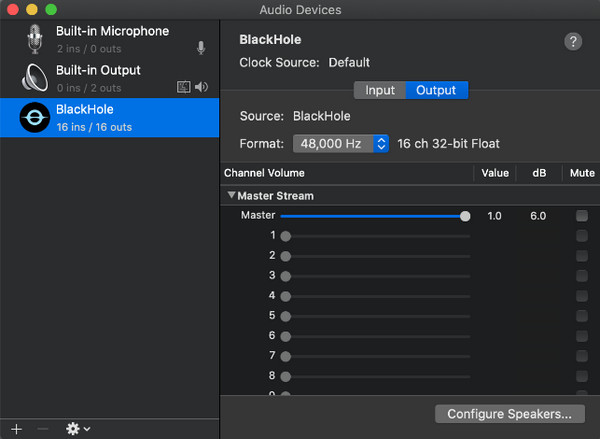
- Pros
- Support for hidden audio input or output.
- Have zero driver latency.
- Produce 256, 128, 64, 16, 2 channel versions.
- Cons
- Require an Installer before using it.
- Limited to supporting macOS Yosemite 10.10 and later.
2. Audacity
Another free and open-source is Audacity, a feature-riched audio editor that can be used as your Soundflower Mac alternative. It is among the best free audio recorders that support playing, importing, exporting, and recording MP3s. Besides being able to record, this program allows you to apply effects to your recording, mix various tracks, copy, paste, and cut audio recordings.
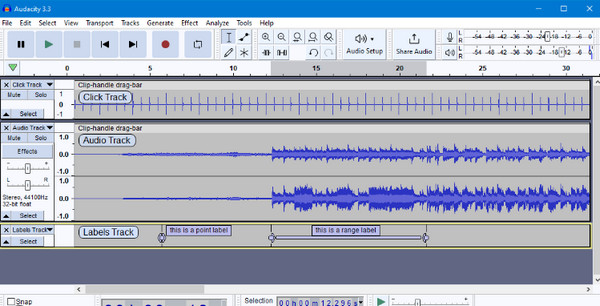
- Pros
- Well-known for its friendly user interface.
- Can record a new file or open an existing file.
- Provide various editing features.
- Cons
- Have limited audio mixing capabilities.
- Its quality may not satisfy professional standards.
3. VoiceMeeter
Are you hunting for a Soundflower alternative that provides a manual to all users? Don’t go further, as VoiceMeeter is here to provide! It is backed with a Virtual Audio Device that can manipulate audio sources from or to audio apps and devices. As said, it offers a manual to all users, letting novices or professionals enjoy the recorder.
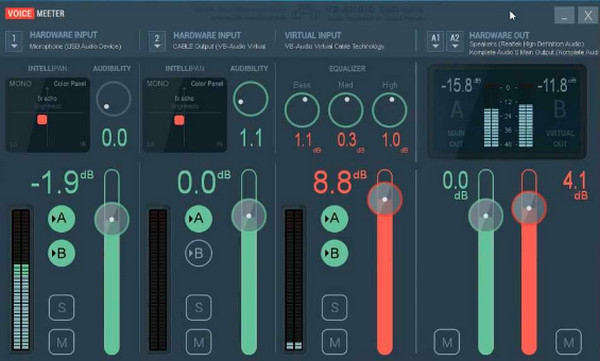
- Pros
- Completely free to download and operate.
- Include a wide range of customization options.
- Have support for up to 5 audio sources.
- Cons
- Offer some mystical sound concerns.
- Relatively complex to use.
4. AudioBus
AudioBus is more than just an audio recorder that works as a Soundflower Mac alternative; it is also a good audio editor that adjusts levels and balance for any audio source to obtain that perfect mix. Moreover, it lets you get the best performance of your audio by saving, recalling, and sharing with presets.
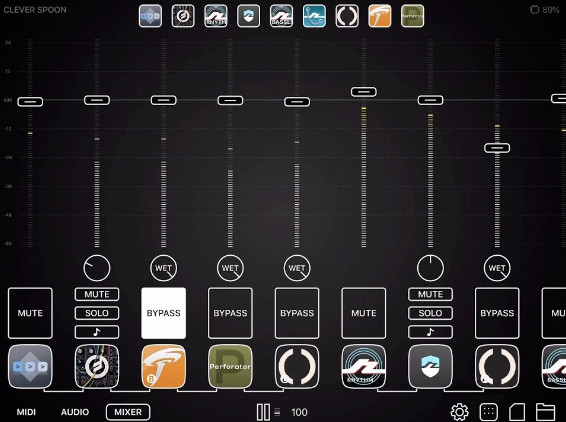
- Pros
- Transform your iOS device to an audio recorder.
- Work compatible with thousands of applications.
- Let you create music by chaining effects.
- Cons
- Lots of features aren’t freely available.
- Requires you to purchase it before installing it.
5. Audio Hijack
Aside from recording audio from a computer system, with Audio Hijack, you can record the microphone, too! But it isn’t just working as a Soundflower alternative to record audio; you can also use it to find live streaming and online broadcasting and adjust microphones and other audio sources.
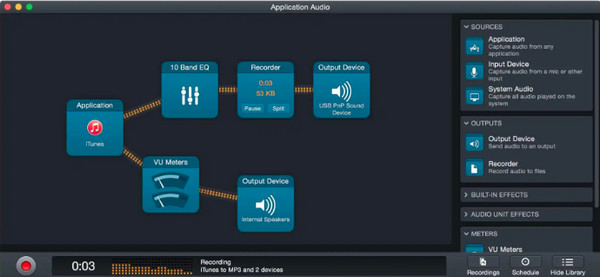
- Pros
- Able to record microphones, apps, or websites.
- Can set the desired parameter for individual audio sources.
- Incorporate the ID3 tag to see the title, artist, year, etc.
- Cons
- Work only with the newest Mac computers.
- Applying the effects procedure is complex.
6. Loopback
As for this Soundflower MacBook alternative, Loopback provides you with a unique set of audio sources for virtual devices. Using it, handing audio from one application to another, is much easier on your Mac. You can also merge many input devices into one virtual device for an effortless recording with high-end audio quality.
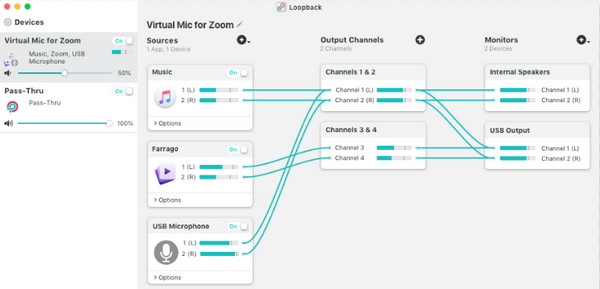
- Pros
- Contain a straightforward interface.
- Let you customize channel options.
- Capable of working with any input device.
- Cons
- Purchasing it is too pricey compared to other programs.
- Don't provide a free trial version.
7. Hear
While you can get frustrated by the complex controls offered by other Soundflower alternatives in recording audio, Hear is a very different app. It allows you to operate all sound elements in your audio files efficiently. The app has a straightforward screen where you can navigate all options through tabs. With it, you can adjust the intensity of your speaker and find an impressive collection of presets.
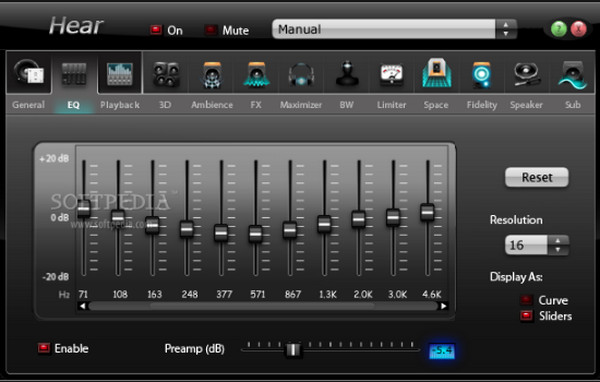
- Pros
- Have a wide range of presets.
- Support almost all sound aspects.
- Workable on Windows and Mac OS.
- Cons
- It's too complicated for some users, mainly beginners.
- Offer an uncomfortable sound when in a loud environment.
8. ScreenFlow
One of the leading screencast apps for Mac is ScreenFlow. Aside from recording your screen, this Soundflower replacement records audio from a microphone and computer. With its pleasant user interface, you can have a hassle-free experience recording audio on a Mac. What’s more, it comes with a video editor, allowing you to make changes to your audio and video recordings before exporting.
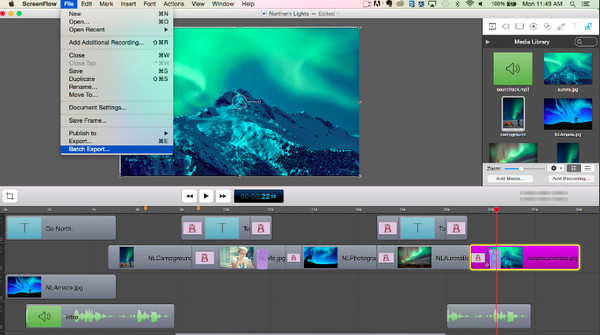
- Pros
- Cover a simultaneous recording.
- Export files in many formats or does a one-click upload.
- Come with various editing features.
- Cons
- Though it supports Mac OS, it has no iOS version.
- Must pay before upgrading.
9. Dante Via
At last, you have the Dante Via. It can replace Soundflower to transfer high-quality audio between devices and software apps. It eliminates useless system audio by selecting only the app you want to link to your network and sending them anywhere you want them to be; you can even transfer audio sounds from different apps to different paths at once.
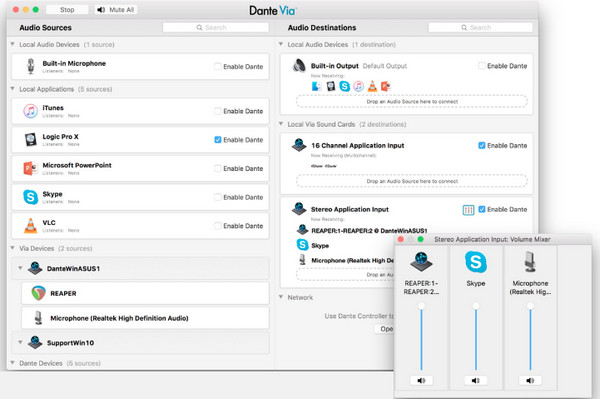
- Pros
- Has full support for unicast and multicast flows.
- Come with the auto-discovery of audio apps and devices.
- Work in Windows and Mac operating systems.
- Cons
- Bring complexity at first use.
- Quite expensive than other alternatives.
FAQs
-
Is there a Soundflower for Windows?
No. Soundflower isn’t available for Windows; instead, you can use some alternatives that run on Windows with functionality like Soundflower, such as the Dante Via.
-
How can I record my Mac’s internal audio without Soundflower?
That’s what this article talks about! If you wish to record on Mac audio without Soundflower, use an alternative already given in this post, including Audacity, VoiceMeeter, BlackHole, etc.
-
Is Soundflower safe to use on Mac?
Yes, it is safe and free from any viruses. Yet, it receives many complaints, since it is not well maintained. However, it is often used to capture internal audio as QuickTime doesn't record internal audio if it is not present.
-
Is there a Soundflower Mac M1?
No. Although Soundflower is generally used to make a Mac device do a mirroring, it is unable to work properly on Apple M1 devices; thus, looking for a replacement for M1 devices is essential.
-
Why is there no sound on my Soundflower Mac?
Confirm first that the Soundflower is installed correctly. To do so, go to System Preferences and choose Sound; make sure the Input and Output volumes are at maximum audio.
Conclusion
Now, the choice is up to you, as the top alternatives to Soundflower are in your hands. Using them, you can record and mirror audio from any device and application with the help of their unique advantages. But, if you haven't chosen the best Soundflower alternative yet, this post recommends AnyRec Screen Recorder. Besides being free and straightforward to use, this tool can record everything on Mac with high quality and, at the same time, offers editing options. Feel free to download it today!
100% Secure
100% Secure
