What to Do When Transfer Directly from iPhone 17 Not Working
How to solve the iPhone transfer function stuck issue? Here are four ways to fix it. AnyRec PhoneMover is the best one. It can repair the iPhone system, which can quickly help you fix system problems and continue transferring data to prevent data loss.
Secure Download
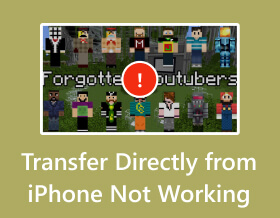
Why is Transfer Directly from iPhone not working? It must be exhausting when you get a new iPhone 17 and want to transfer all data from your old iPhone. The causes are various, among mis-operations and glitches. You must be careful because you don't want to lose any critical data. So, you can read through this article to find the reasons and successfully fix the problem that iPhone Quick Start is not working.
Guide List
Why Is Transfer Directly from iPhone Not Working? 3 Ways to Solve Transfer Directly from iPhone Not Working Professional Way to Fix iPhone Quick Start Not Working FAQs about Transfer Directly from iPhone Not WorkingWhy Is Transfer Directly from iPhone Not Working?
When built-in services on iPhone like iPhone Quick Start do not work, the reasons are various and complex, so you need to check many items to seek the causes.
1. Bluetooth and the network connection
Transfer Directly from iPhone requires two iPhone to connect to each other via Bluetooth, so the disabled Bluetooth may cause iPhone to be stuck on preparing to transfer. Transfer Directly from iPhone needs a stable Internet connection, so the poor condition of the network is also a reason.
2. Outdated system version
Transfer Directly from iPhone requires the system version to be no lower than iOS 12.4. So, if any of your iPhones is lower than this system version, iPhone direct transfer will not work.
3. Low battery power
Transfer Directly from iPhone may take a long time if your old iPhone stores a lot of data, especially photos. You can delete duplicated photos regularly. So, when your iPhone has low battery power, the process of transfer Directly from iPhone may collapse and cause your phone to power off.
3 Ways to Solve Transfer Directly from iPhone Not Working
1. Check your Bluetooth
You should ensure that your two iPhones are connecting with each other via Bluetooth, so please turn on your Bluetooth and keep your iPhones close to each other, or the connection is weak. You only need to slide down the screen and tap the "Bluetooth" button.

2. Upgrade your system
A recent new iPhone's system should be higher than iOS 12.4, but your old iPhone may be lower. Therefore, you can go to the "Settings" of your iPhone, and you will see a prompt saying "Software Update Available." You should tap it, and then you can tap the "Download and Install" button to upgrade your system.

3. Use cables
You can even use a USB cable and an adaptor to transfer data between iPhones. However, it requires you to buy a lightning-to-USB adaptor. The adaptor has a USB socket and a lightning plug, so you can use a USB cable to plug in the adaptor to make the two iPhones connect.
Transfer Directly from iPhone not working has various and intricate reasons. Maybe you really need something to fix it right away.
Professional Way to fix iPhone Quick Start Not Working
If the methods above cannot help you solve the problem of iPhone Quick Start not Working, and you want to use a tool to transfer data with clear and straightforward operations, you can use AnyRec PhoneMover. This is a professional program that helps you transfer data between devices, for it allows you to select important or private data and transfer it quickly with no precondition. It also enables you to perform stunning functions like Contacts Restore or Ringtone Maker. You can view it as a professional alternative to iPhone Quick Start that works perfectly.

Transfer, manage, and backup all iPhone files.
Support all file types, such as photos, videos, contacts, etc.
Get 1-click quick transfer to transfer all from iPhone.
No Wi-Fi limits. Compatible with iPhone 17 and Android 16.
Secure Download
Step 1.Free download AnyRec PhoneMover and launch it. You can see the prompt that you need to connect your iPhone 17 to the computer via USB, so you need to use a USB cable that connects to your old iPhone to plug into the socket. Please enter your password on your iPhone to trust this computer if necessary.

Step 2.Now, you need to connect with your new iPhone 17, so you can click the "Connect new device" button to unlock a QR code for you to scan. Also, you can use another USB cable to connect to your new iPhone.

Step 3.The program needs to back up to recognize your data, so you should wait a while. After it is finished, you can see your data classified. Now you can select your important data and discard the unwanted across the "Photos", "Videos", "Contacts", and more classifications. Then, you can click the "Export to Device" button to transfer iPhone data quickly.

FAQs about Transfer Directly from iPhone Not Working
-
1. Can I use my iPhone when Quick Start is running?
No. This process requires you to leave the two devices alone. What you need to do is only wait. If you do something to your iPhone, like press the power button, the process of Transfer Directly from your iPhone will not work.
-
2. Does Transfer Directly from iPhone transfer everything to my new iPhone?
No. Transfer Directly from iPhone can transfer all your photos, videos, files, and apps to your new iPhone. However, if you did not log in to some apps like Safari or iMessage, your new iPhone will not store your browsing histories, bookmarks, or messages. By the way, you can use AnyRec PhoneMover to transfer contacts and messages from one iPhone to another.
-
3. Why does iPhone Quick Start suddenly collapse?
Aside from the reasons mentioned above, a possible cause is that your new iPhone has too little storage space to receive data from your old iPhone, so the process of iPhone Quick Start does not work. You can delete some unwanted data on your old iPhone to fix it.
-
4. Can I use iPhone Quick Start without WI-FI?
Yes, you can, but not recommended. This service does not strictly require a WI-FI connection, while it requires a network connection. Therefore, you should use WI-FI or mobile cellular data to run this process, or iPhone Quick Start will not work. However, depending on how much data your old iPhone stores, this process will cost too much cellular data, so you'd better use WI-FI to save some cellular data.
-
5. Does Transfer Directly from iPhone delete all data on the old iPhone?
No. Your data on the old iPhone remains even after the process is finished. If the process collapses, the data will also stay safe and sound on your old iPhone. Therefore, you only need to offer a stable network connection and leave them alone to ensure that Transfer Directly from iPhone keeps working.
Conclusion
This article offers 4 methods to fix transfer directly from iPhone not working. Frankly speaking, some methods can only work as assistants, for Transfer Directly from iPhone is an isolated built-in service that you cannot bring some changes to. So, if you unable to complete data transfer on iPhone 17, 14 and earlier, you can use AnyRec PhoneMover, a professional alternative to iPhone Quick Start, to overcome your problem. And then, you can use your new iPhone with familiar data and settings.
Secure Download



