How to Transfer Text Messages from Android to Android Without Losing Them
Many people need to transfer text messages from old Android to new ones when they get a new phone. Text messages are not like pictures, music, or videos that you can transfer easily from a phone to another. But you also do not have to worry about that. Here're three easy-to-follow ways to help you switch to a new Android phone with all text messages from the old one.
Guide List
Part 1: One Click to Transfer Messages with AnyRec PhoneMover Part 2: Back Up Messages to Google Drive to Transfer Part 3: Face-to-face Transfer Message Using Bluetooth Part 4: FAQs about Transferring Text Messages from Android to AndroidPart 1: One Click to Transfer Messages with AnyRec PhoneMover
If you need to transfer text messages from an old Android to a new phone with one click, you should use AnyRec PhoneMover. This software could help you transfer data and files from your phone to another device. So it would be easy to transfer files between Androids. Moreover, this software can share files and data from Android to other devices. All process is fast, and the files and data will be transferred at once.

Transfer any files and data from a phone to another device.
Back up your files and data if you don’t want to transfer but save them.
Import contacts to Android at the same time when transferring messages.
Make your own messages ringtone on Android without any restrictions.
100% Secure
Step 1.First of all, you should connect your Android to the PC. There are two methods supported for you to choose from. You can join them via a USB or download MobieSync on your Android and scan the QR code.
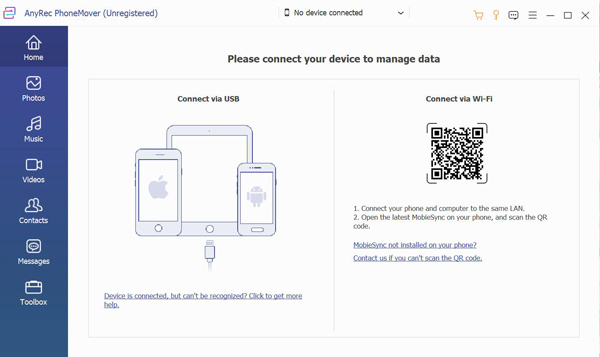
Step 2.When you are successful in connecting one Android device, the information about the phone will be told on the screen. The next step is connecting to another Android you want to transfer. Click the "Connect new device" button at the top of the screen to do it.
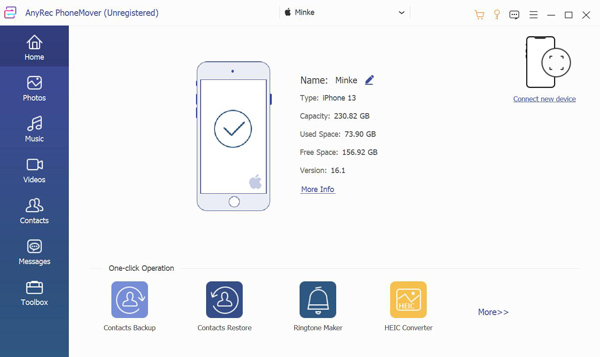
Step 3.Click the "Messages" button on the left side. And this software will back up your messages, and then you can see all messages from your Android. Now, you can choose the messages, then click the Export to Device button to transfer messages to another device.
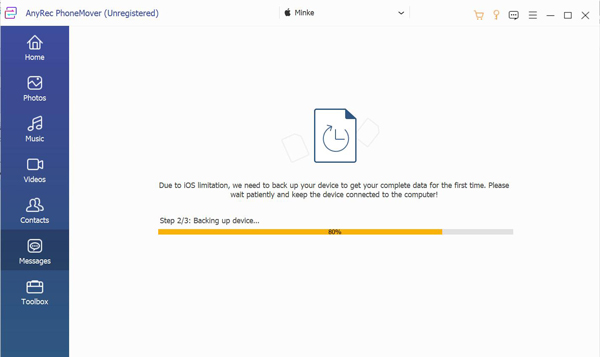
Part 2: Back Up Messages to Google Drive to Transfer
Android can back up all data on your phone, including text messages, to Google Drive. So, you can use this method to transfer text messages from Android to Android. And if you want to deal with the message, you should use Google’s Messages app. But you need to download and install it on phones first.
Step 1.First of all, you should back up your messages to Google Drive. Open the Settings app and tap "Google". And then, you need to ensure that the "Backup to Google Drive" is enabled.
Step 2.Scroll down to the "Backup" section, and you will see all the data you are backing up. Under the "SMS messages" section, you can see the size of your text message backup.
Step 3.Tap "Back up now" to back up your data. And do not worry that you did not tap it. Your phone will back up automatically when connecting to Wi-Fi.
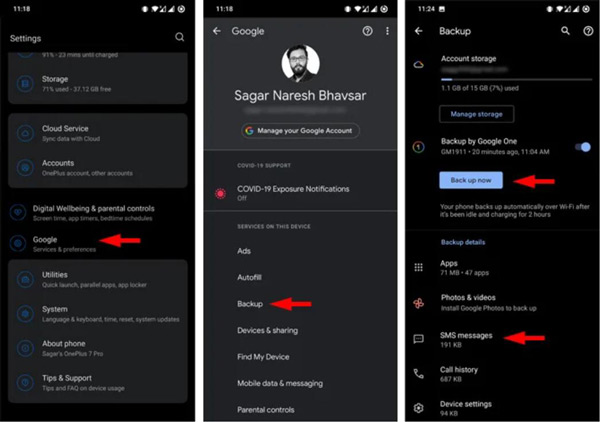
Step 4.Log in with the same Google account on the new Android and tap "Restore" to restore the data on your account. After completing the setup, you will see all text messages.
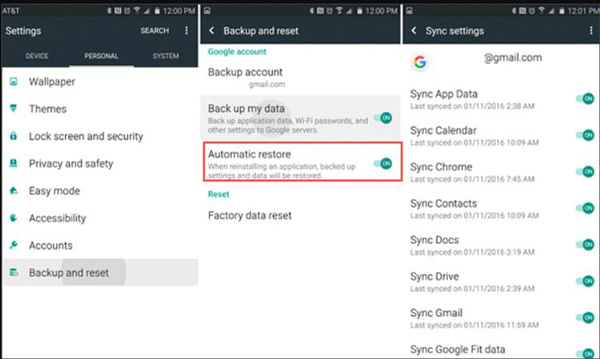
Part 3: Face-to-face Transfer Message Using Bluetooth
You can also use Bluetooth to transfer text messages from one Android to another. But you must know that all Android models and versions might not support this feature. Besides, sending messages via Bluetooth would take more time than other methods.
As for the safety aspects, this method is also not recommended. If one Android phone has malware or something else, it will be transferred to another.
Step 1.Before transferring, you should put two Android phones close and turn on the Bluetooth on both of them. And then pair them by confirming the passcode.
Step 2.Now, go to the Messaging app and choose the messages you wish to transfer. Go to its Settings and tap "Send" or "Share" the chosen SMS threads. Simply tap the other device's name.
Step 3.On another Android, you will receive a window for the incoming SMS data. Tap "Agree" and start the SMS transfer process.
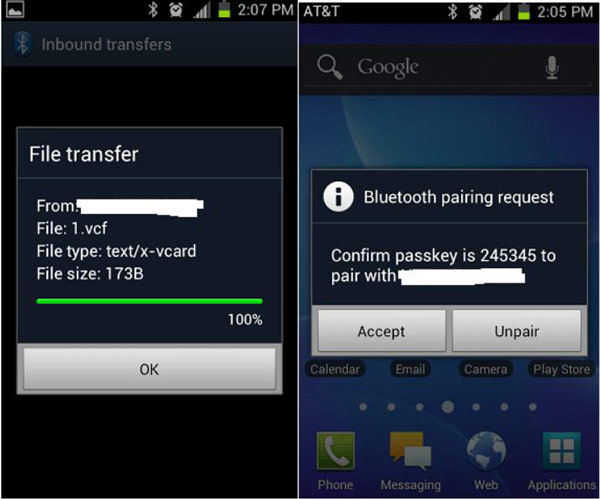
Further Reading
Part 4: FAQs about Transferring Text Messages from Android to Android
-
Are text messages stored on the phone or SIM card?
It depends on your setting. You can manually save the text messages to your SIM card to check those messages when you insert the SIM card into another phone.
-
Will I lose my text messages when I get a new SIM card?
No, you won’t. Even though you have removed the SIM card from an Android, it will not delete anything. All the items on the SIM card are stored on the phone.
-
Will switching SIM cards transfer messages?
No, it won’t. Transferring your SIM card to a new Android will not transfer text messages from Android to Android. You still need to manually share them even though you save them on your SIM card.
Conclusion
Now you know how to transfer text messages from old Android to new Android. Although there is Bluetooth that requires no third-party software to help you, there are many risks when using it. So, the best choice is to use AnyRec PhoneMover, which you do not have to download so much other software like Google Drive. One software could solve all your problems about transferring everything from a phone to other devices.
100% Secure
 Best 3 Apps to Trim a Video on iPhone and Android
Best 3 Apps to Trim a Video on iPhone and Android