How to Trim Snapchat Videos - with Default or Professional Editors
The Snapchat application is a great platform to capture, edit and share your videos with your loved ones and friends. However, it only allows users to share videos that are no longer than 60 seconds. If you want to add a story and share your videos with the world, you may need to trim your Snapchat videos.
Fortunately, you will not have to search for the best way to trim Snapchat videos. In this post, you can quickly know how to trim a video on Snapchat in four easy and fast methods. So, buckle up and continue reading the whole article.
Guide List
The Best Way to Trim Snapchat Videos with Many Functions How to Trim Snapchat Videos with Its App [Detailed Steps] 2 Efficient Ways to Trim A Snapchat Video on Android/iPhone FAQs about Trimming Snapchat VideosThe Best Way to Trim Snapchat Videos with Many Functions
Are you afraid that your Snapchat video is too long to trim? Well, long videos and big file sizes are not a problem when you have AnyRec Video Converter on your device. This tool lets you trim Snapchat videos to multiple clips within 60 seconds. Moreover, it has many fascinating editing features that will help you make your Snapchat videos more aesthetically beautiful. So, stop hesitating and download this fantastic app now on your Windows/Mac device. And kindly follow the outlined steps below on how to trim Snapchat videos easily.

Trim Snapchat videos to several segments with desired length quickly.
Support exporting the videos with the preset Snapchat settings.
Crop, rotate, flip, merge, and split your videos to make them more appealing.
Provide AI technology to quickly upscale low-quality Snapchat videos.
Additional functions to add pre-made themes and effects to videos.
100% Secure
100% Secure
Steps to Follow:
Step 1.To get started, download the AnyRec Video Converter on your Windows/Mac device. Then, launch it and click the "Add Files" button to upload Snapchat videos to trim. You can also drag and drop all your files together for easy uploading.

Step 2.When the files have been added to the software, you can now start trimming your videos. Click the "Cut" button, and a new window will appear on your screen. After that, you can adjust the start and end positions of the "Time Bar" to trim. Once you’re done, click the "Save" button.

Step 3.In addition to trimming Snapchat videos, you can also click the "Edit" button to crop, rotate, add audio, add effects and filters to videos, etc.

Step 4.Finally, click the "Save To" dropdown list and choose a designated location for your files. Then, click the "Convert All" button to save them successfully.

How to Trim Snapchat Videos with Its App [Detailed Steps]
You can also use the default functions to trim your Snapchat videos. However, if your video exceeds the 60 seconds limitation, you will not be able to proceed in editing your videos. But if you have videos not longer than 60 seconds, you can still utilize this app. Please keep reading to know how to trim videos on the Snapchat application.
Steps to Follow:
Step 1.First and foremost, open your "Snapchat" application on your phone. Then, tap the "Albums" button. You can also tap the "Camera" button to take a video.
Step 3.Finally, tap the "Upload" and "Download buttons to save your video on your device. You can also choose to share the trimmed videos on Twitter and Facebook.
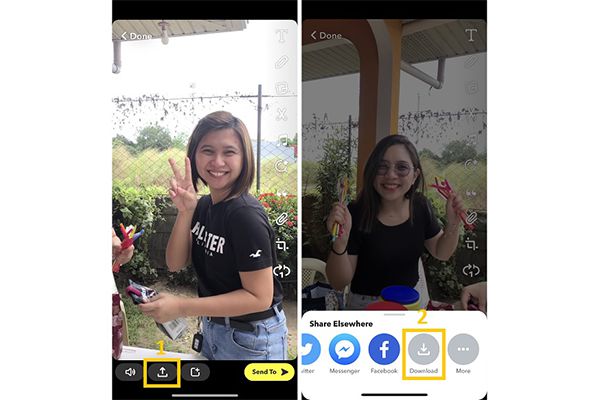
2 Efficient Ways to Trim A Snapchat Video on Android/iPhone
In addition to the tools given above, you can also consider these two powerful tools to trim Snapchat videos on Android or iPhone.
1. Video Snap Editor
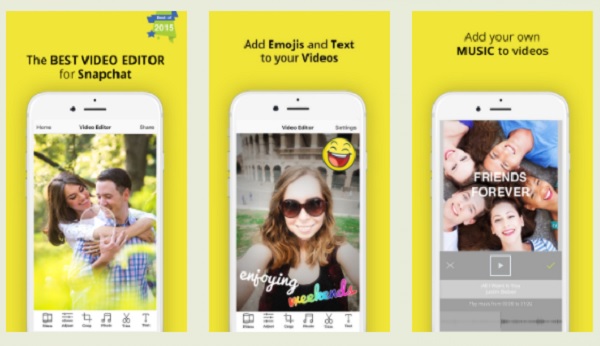
One of the versatile video trimmers to trim Snapchat videos is Video Snap Editor. This video editor lets you personalize your videos. You can add text, stickers, and effects to your trimmed videos. Moreover, you can freely add background music to your Snapchat videos.
- Pros
- It also supports slow and fast motions videos.
- You can easily share your edited videos with your social media accounts.
- Cons
- This app lacks more editing features.
2. InShot
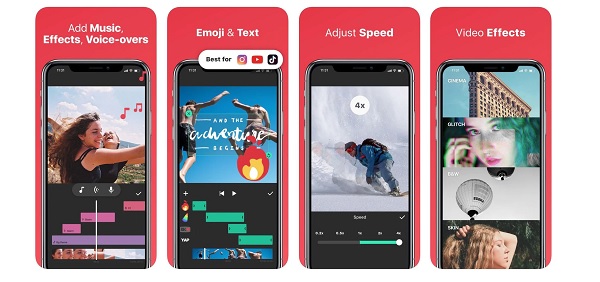
InShot application is a well-known video editor for Android/iPhone users. It has many editing features that allow you to trim, crop, flip, rotate, and trim your Snapchat videos. Additionally, it is perfect for newbies for it is easy to use.
- Pros
- Easy to use and has a lot of editing features.
- You can add effects and change the background of your videos.
- Cons
- This application will leave a watermark on your edited videos.
FAQs about Trimming Snapchat Videos
-
How long should a Snapchat video be?
Snapchat application is both a video editor and social media platform that allows you to capture videos with fantastic effects. However, it only allows you to share videos with up to 60 seconds of video length.
-
How to edit a long video on Snapchat?
Unfortunately, you cannot edit a long video of more than 60 seconds on Snapchat. But you can utilize the AnyRec Video Converter as an alternative. This video editor lets you edit and trim Snapchat videos to a shorter length. Moreover, you can add filters, effects, texts, music, and more to your Snapchat videos.
-
Can I trim Snapchat videos on Memories?
Fortunately, you can trim a Snapchat video on Memories. You just have to open your Snapchat application, then swipe up your screen. After that, choose the video that you wish to trim. Then, tap the "Trim" buttons. After that, you can now adjust the "Slide" bar to trim your videos according to your desired length.
Conclusion
Finally! You are now able to trim your own Snapchat videos with the help of the steps above. Compared with the Snapchat app, you’d better rely on the recommended AnyRec Video Converter to trim Snapchat videos easily. And if you have questions, you are free to message us. We promise to get back to you on time.
100% Secure
100% Secure
