Nóng

AnyRec Screen Recorder
Ghi lại âm thanh Android trên PC sau khi phản chiếu.
An toàn tải
Làm cách nào để ghi âm trên Android? Dành cho tất cả các mẫu Android!
Làm cách nào để ghi lại âm thanh trên điện thoại Android? Bạn có thể cần ghi nhớ giọng nói trên điện thoại Android để nhắc nhở bản thân về một bài tập quan trọng, ghi lại cuộc thảo luận hoặc bài giảng trên lớp hoặc luyện tập với ghi chú của bài hát bạn đang làm. Với cả trình ghi mặc định và trình ghi của bên thứ ba, bạn có thể ghi lại cuộc phỏng vấn, podcast, v.v. Vì vậy, bài đăng này sẽ giới thiệu cho bạn 7 máy ghi âm Android có các công cụ tích hợp và ứng dụng của bên thứ ba. Hãy tiếp tục theo dõi chi tiết bên dưới!
Danh sách Hướng dẫn
Cách mặc định để ghi âm thanh trên Android 5 ứng dụng ghi âm khác cho Android Cách ghi âm thanh hệ thống và micrô trên Android FAQsCách mặc định để ghi âm thanh trên Android
Trước khi tìm đến sự hỗ trợ của các ứng dụng bên thứ ba, hãy biết rằng hầu hết các thiết bị Android đều có chức năng ghi âm tích hợp. Tính năng tích hợp sẵn này thường được tìm thấy dưới dạng Máy ghi âm hoặc thứ gì đó tương tự, tùy thuộc vào kiểu máy bạn đang sử dụng.
Bước 1.Trên điện thoại Android, hãy vuốt lên từ màn hình chính và tìm kiếm "Máy ghi âm" hoặc "Máy ghi âm".
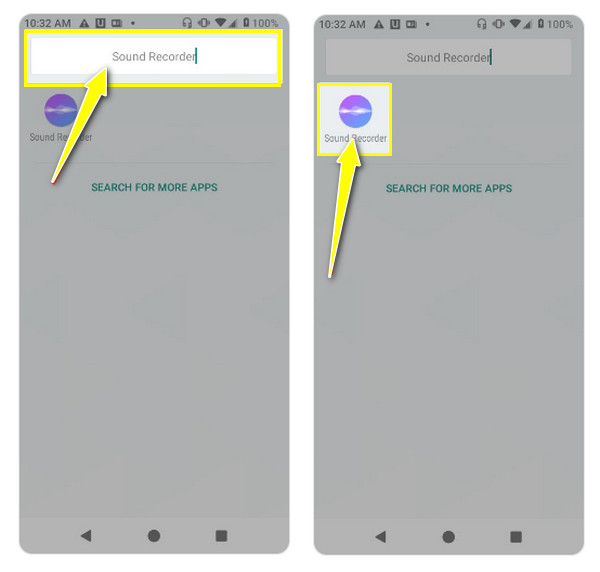
Bước 2.Khởi chạy ứng dụng và nhấn vào nút "Ghi" khi bạn sẵn sàng ghi âm giọng nói của mình. Trong quá trình này, bạn có thể tạm dừng và tiếp tục ghi âm trên Android.
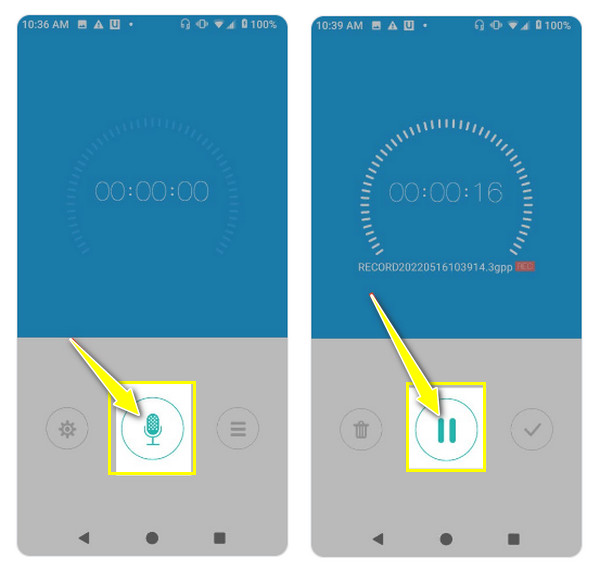
Bước 3.Cuối cùng, chạm vào nút "Dừng". Bây giờ, bạn có thể thấy danh sách các bản ghi trên màn hình chính hoặc hầu hết thời gian, trong phần "Ghi" trong chính ứng dụng.
5 ứng dụng ghi âm khác cho Android
Bây giờ, nếu giải pháp máy ghi âm tích hợp không đáp ứng đủ nhu cầu ghi âm của bạn, hãy xem các ứng dụng bên thứ ba tốt nhất dành cho Android. Tìm hiểu ưu và nhược điểm của từng ứng dụng cũng như cách ứng dụng hoạt động như một máy ghi âm Android.
1.Dolby Trên
Máy ghi âm Android đầu tiên do Dolby Laboratories sản xuất được cung cấp miễn phí và tăng cường khả năng ghi âm của bạn. Nó ghi lại âm thanh chất lượng cao trên thiết bị Android của bạn, với khả năng tùy chỉnh và bộ chỉnh sửa cơ bản để cải thiện bản ghi.
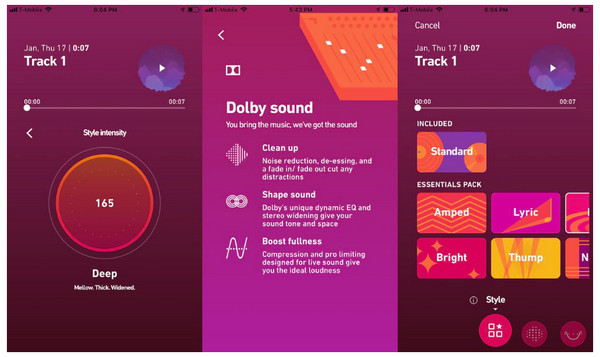
- Ưu điểm
- Phục vụ cho nhiều nhu cầu ghi âm khác nhau.
- Áp dụng tính năng giảm tiếng ồn, hiệu ứng âm thanh, v.v.
- Có thể cắt bớt những phần ghi âm không mong muốn.
- Nhược điểm
- Tăng kích thước tập tin ảnh hưởng đến việc lưu trữ.
- Không có tính năng lưu tự động.
Bước 1.Sau khi mở ứng dụng Dolby On, hãy nhấn vào nút "Ghi" trên màn hình chính để bắt đầu ghi âm.
Bước 2.Trong khi quá trình ghi đang diễn ra, bạn có thể điều chỉnh giảm tiếng ồn hoặc bật mở rộng âm thanh nổi. Sau khi hoàn tất, bạn có thể sử dụng công cụ tích hợp sẵn để loại bỏ các phần thừa.
2. Máy ghi âm dễ dàng
Nếu bạn muốn ghi podcast của mình, Easy Voice Recorder là một trong những ứng dụng tuyệt vời có thể trợ giúp. Máy ghi âm Android này hỗ trợ nhiều định dạng khác nhau, chẳng hạn như MP3, WAV, FLAC và AAC. Nó cũng tinh chỉnh chất lượng ghi âm của bạn và tối ưu hóa không gian lưu trữ.

- Ưu điểm
- Nhiều định dạng ghi âm,
- Tiếp tục ghi âm khi đang ở ứng dụng khác.
- Kiểm soát ghi âm từ màn hình chính của bạn.
- Nhược điểm
- Không có sao lưu đám mây tự động.
- Phiên bản miễn phí thiếu nhiều tính năng nâng cao.
Bước 1.Khởi chạy Easy Voice Recorder trên thiết bị Android của bạn, sau đó nhấn nút "Ghi" để bắt đầu ghi âm.
Bước 2.Giống như các ứng dụng khác, bạn có thể tạm dừng và tiếp tục ghi. Sau khi hoàn tất, hãy nhấn vào nút "Dừng", sau đó tìm bản ghi trong phần "Bản ghi".
3. Notta
Không còn nghi ngờ gì nữa, việc sử dụng điện thoại Android để ghi chú và ghi âm sau này sẽ tốn rất nhiều công sức. May mắn thay, có máy ghi âm Notta Android này có công cụ chuyển giọng nói thành văn bản. Nó cho phép bạn chép lại những ghi chú đó với chất lượng cao với sự trợ giúp của các thuật toán nâng cao. Vì vậy, ứng dụng này dành cho những ai có nhu cầu chuyển những bản ghi âm giọng nói đó thành bản ghi văn bản.
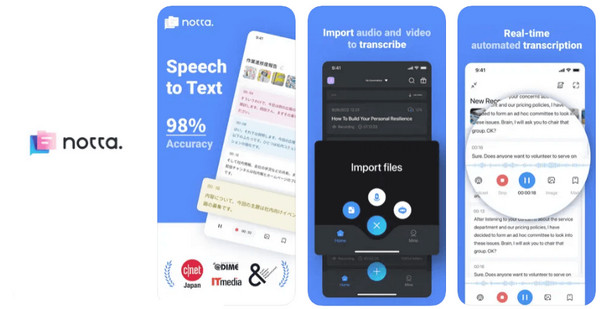
- Ưu điểm
- Cung cấp một phiên âm chính xác.
- Tự hào về thiết kế giao diện rõ ràng và trực quan.
- Bao gồm các định dạng âm thanh và video khác nhau.
- Nhược điểm
- Gói miễn phí có giới hạn trong việc sao chép.
- Yêu cầu kết nối Wi-Fi để hoạt động.
Bước 1.Khi mở ứng dụng, hãy nhấn vào nút "Plus" để nhập bản ghi âm mà bạn muốn chép lại từ thiết bị của mình.
Bước 2.Notta sẽ xử lý các bản ghi âm bạn đã tạo bằng ứng dụng tích hợp sẵn và tạo bản ghi văn bản.
4.Trình ghi Google
Mặt khác, với Google Recorder, bạn có thể ghi âm trong tối đa 18 giờ trong một phiên duy nhất để hoàn thành bản ghi âm của mình trong một lần ghi. Mặc dù máy ghi âm Android này chỉ khả dụng trên điện thoại Pixel nhưng nó cung cấp các tính năng độc đáo như nhận dạng giọng nói ngoài việc chỉ thu âm thanh, đây là một tính năng tốt. ứng dụng ghi âm cuộc họp.
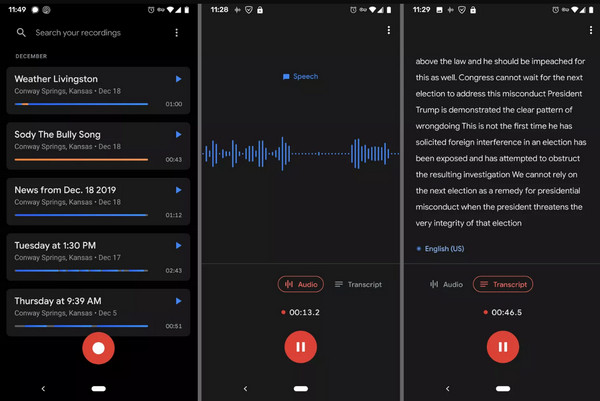
- Ưu điểm
- Lọc tiếng ồn xung quanh thông qua giảm tiếng ồn.
- Trong quá trình ghi, nó chuyển đổi chúng thành văn bản.
- Xác định và đặt tên cho các loa khác nhau.
- Nhược điểm
- Cần xử lý đám mây và kết nối Wi-Fi.
- Văn bản được phiên âm sẽ làm tăng kích thước tệp.
Bước 1.Mở ứng dụng Google Recorder, sau đó bắt đầu bằng cách nhấn vào nút "Ghi" để bắt đầu.
Bước 2.Ứng dụng sẽ tự động chép lại bản ghi theo thời gian thực và bạn sẽ thấy nó bên dưới nút ghi. Nhấn vào nút "Dừng" để kết thúc.
5.XRecorder
Cuối cùng, XRecorder là một máy ghi âm Android nổi tiếng cung cấp gói tính năng để ghi lại hoạt động của điện thoại cùng với âm thanh. Thanh nổi tiện dụng của nó cho phép bạn dễ dàng thay đổi ứng dụng mà không cần dừng ghi nếu điều đó làm bạn lo lắng.
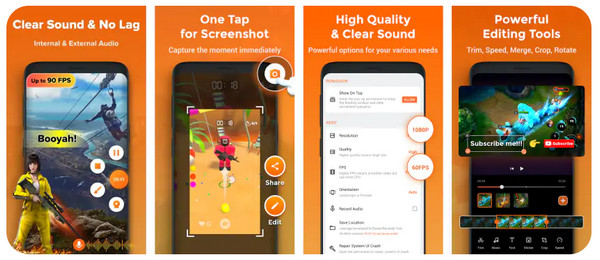
- Ưu điểm
- Có thể ghi lại âm thanh, cả bên trong và micrô.
- Điều chỉnh ghi âm bằng cách chọn độ phân giải, tốc độ bit, v.v.
- Hỗ trợ Android 10 trở lên.
- Nhược điểm
- Trong phiên bản miễn phí, có thể đặt hình mờ.
- Chứa quảng cáo có thể xâm nhập.
Bước 1.Chạy XRecorder trên màn hình của bạn, sau đó điều chỉnh cài đặt ghi nếu bạn muốn trong nút "Cài đặt:.
Bước 2.Nhấn vào nút "Ghi" để bắt đầu ghi; bạn sẽ thấy một cửa sổ nổi để điều khiển nhanh. Sau khi kết thúc ghi âm, hãy phát lại trong phần "Bản ghi".
Cách ghi âm thanh hệ thống và micrô trên Android
Trong khi đó, nếu bạn muốn có màn hình lớn hơn trong khi ghi âm giọng nói trên điện thoại Android, hãy thử AnyRec Screen Recorder Hôm nay! Ngoài chế độ ghi màn hình và âm thanh, nó còn có tùy chọn phản chiếu trong Trình ghi điện thoại rất hữu ích để ghi lại hoạt động của điện thoại. Với kết nối Wi-Fi, cáp USB hoặc mã QR, bạn có thể bắt đầu ghi âm thanh trên thiết bị Android của mình, cho dù là hệ thống, micrô hay cả hai. Nó cũng có các công cụ chỉnh sửa mà bạn có thể sử dụng để cắt các bản ghi trước khi xuất chúng ở định dạng mong muốn. Phần mềm ghi âm Android này đáp ứng các yêu cầu ghi âm khác nhau.

Sử dụng Trình ghi điện thoại để phản chiếu màn hình Android để ghi âm mượt mà.
Cắt bớt những phần âm thanh không cần thiết trong bản ghi trong cửa sổ xem trước.
Các phím nóng được tùy chỉnh để bắt đầu, tạm dừng, tiếp tục, dừng nhanh và hơn thế nữa.
Thưởng thức bản ghi âm trong cài đặt ưa thích của bạn mà không có hình mờ.
100% Bảo mật
100% Bảo mật
Bước 1.Chạy AnyRec Screen Recorder, sau đó chọn "Ghi âm điện thoại" từ màn hình chính. Một hộp sẽ hiện ra yêu cầu bạn chọn loại điện thoại của mình: "Android Recorder".

Bước 2.Chạy Trình ghi màn hình AnyRec, sau đó chọn "Trình ghi điện thoại" từ màn hình chính. Một hộp sẽ hiện ra yêu cầu bạn chọn loại điện thoại của mình: "Android Recorder".

Bước 3.Sau khi mọi thứ đã được thiết lập, hãy bắt tay vào ghi âm giọng nói của bạn trên Android bằng cách nhấp vào nút "Ghi". Bạn có thể quay video khi phát nhạc trên Android.
100% Bảo mật
100% Bảo mật
FAQs
-
Có phải tất cả các kiểu máy Android đều có ứng dụng Ghi âm tích hợp không?
Không, không phải tất cả các kiểu máy đều có ứng dụng Ghi âm tích hợp. Phần lớn điện thoại Android cài sẵn ứng dụng đều đến từ các nhà sản xuất nổi tiếng như Samsung, LG, Motorola, Google Pixel, v.v..
-
Máy ghi âm Android tích hợp có thể ghi âm cuộc gọi điện thoại không?
Đáng buồn thay, Không. Trình ghi âm Android tích hợp không thể ghi âm cuộc gọi trực tiếp do các tính năng bảo mật và quyền của Android.
-
Có bất kỳ lợi ích nào khi sử dụng ứng dụng của bên thứ ba để ghi âm không?
Đúng. Nó có một số ưu điểm, chẳng hạn như tính năng giảm tiếng ồn, nhiều định dạng ghi, công cụ chỉnh sửa, tùy chọn tùy chỉnh, v.v.
-
Ứng dụng ghi âm Android tích hợp có thể chỉnh sửa bản ghi không?
Các công cụ chỉnh sửa của đầu ghi tích hợp khác nhau tùy theo kiểu điện thoại. Trong hầu hết các trường hợp, phần tích hợp có thể được cắt bớt để loại bỏ các phần thừa. Nhưng ngoài điều đó ra, bạn không thể mong đợi bất cứ điều gì.
-
Làm cách nào để ghi lại âm thanh trên Android với chất lượng tuyệt vời?
Trước khi thực hiện ghi âm, hãy cân nhắc làm theo các mẹo sau. Sử dụng micrô tốt, ghi âm trong môi trường yên tĩnh, chọn định dạng ghi thích hợp, đảm bảo tối ưu hóa cài đặt, sử dụng tính năng giảm tiếng ồn và di chuyển qua một số ứng dụng của bên thứ ba có thể trợ giúp.
Phần kết luận
Tất cả những máy ghi âm Android được đề cập đều hữu ích để ghi âm cho các lớp học, cuộc họp hoặc các mục đích khác. Bạn có thể dựa vào ứng dụng tích hợp sẵn và một số ứng dụng bên thứ ba khác có sẵn như Notta, Easy Voice Recorder, v.v. để tìm hiểu cách ghi âm trên Android. Tuy nhiên, nếu bạn muốn ứng dụng thân thiện và tiện lợi nhất, hãy tải xuống AnyRec Screen Recorder. Nếu bạn chưa làm như vậy, hãy truy cập trang web hàng đầu của nó để tải miễn phí và xem qua tất cả các tính năng thú vị mà bạn có thể có được ngoài chức năng Chỉnh sửa và Ghi âm Điện thoại.
100% Bảo mật
100% Bảo mật
