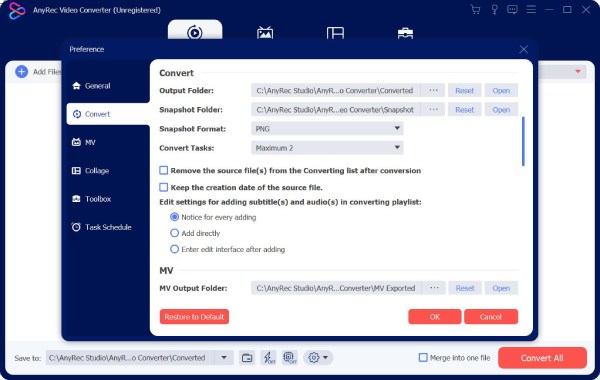Content
Start with AnyRec Video Converter
It’s okay if it is the first time you use a video converter. Just follow this tutorial to explore all interesting features with AnyRec Video Converter.
Download & Installation
You can visit the official page to download Video Converter software from AnyRec. Click Free Download to start with the free trial. Or you can download AnyRec Video Converter with the following buttons.
After downloading, double-click the software package. Follow the on-screen instruction to install the program step by step. By the way, you can set the language to English, German, Spanish, Japanese, French, Arabic, Turkish, Dutch, and more during the installation. Or you can change it from Language submenu under the top Menu list.
Registration & Activation
Once the software installation completes, you get a popping-up window. Here you can know all differences between the free trial and registered version. The first time you use AnyRec Video Converter, you can click x on the top right corner or Free Trial on the lower left corner. The free trial version is always available.
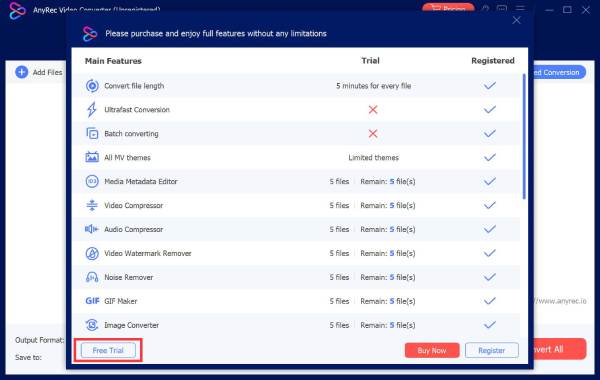
If AnyRec Video Converter is good to use, you can click the Buy Now or Register button on the lower right corner.
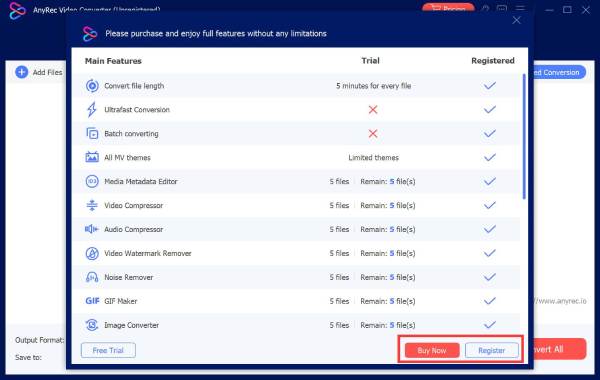
Fill in the email address you used when you purchase the software. Then enter the registration code you received. Click Activate to access all functions.
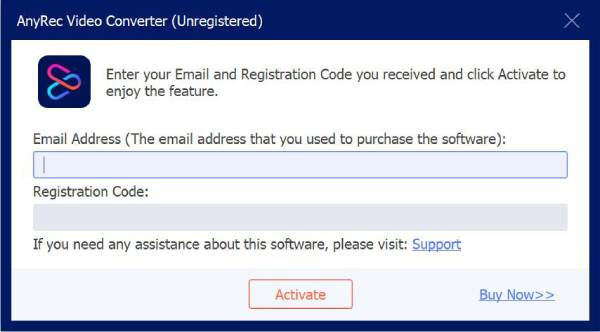
Preference & Settings
Click the Menu button with the three-line icon on the top right corner of the AnyRec Video Converter window. Choose Preference from its drop-down list.
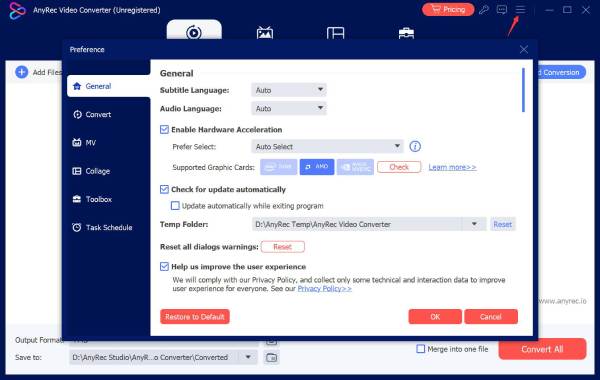
You will be in the General section by default. Here you can set custom Subtitle Language and Audio Language. Moreover, you can go to Convert, Ripper, MV, Collage, Toolbox, and Task Schedule to make other changes. Just click OK to confirm and exit the window.