Review of Voice.AI: The Introduction of AI Voice Generator
As the new generation advances in technology, you can find various tools with Artificial Intelligence. With the use of Voice.AI, you can imitate the voice of a popular singer and add commentary to your own preference. You can do this job in Voice.AI to generate voiceovers with just one click. To see its full description and other features, continue reading this article.
Guide List
Part 1: What Is Voice.ai and Its Features Part 2: Will It Be Safe to Use Voice.ai Part 3: How to Change Voice.ai Results to Other Formats Part 4: FAQs about Voice.aiPart 1. What Is Voice.ai and Its Features
Voice.ai is an online platform that allows you to access over a thousand voices from different people. With the wide range of UGC voice libraries, you can use any voice while having gameplay, podcast, or interview. It helps build a new vocal identity, especially if you don’t want people to know your voice. Unlike other voice changers, Voice.AI promotes an advanced setting to change the tune to create your preferred voice or simply pick a celebrity’s voice from its collection. Moreover, it enhances the real-time voice without distortion when using another gender tuning. Features also include:
- Create natural sounds with any chosen voice.
- Support live streaming, meetings, and calls.
- Enable speech-to-speech voice conversion.
- Allow users to input a custom voice.
Step 1.Go to the website and click the "Download Now" button. Open the downloaded folder to install the software. Run the app and create an account to proceed.
Step 2.The prompt for Voice Training will allow you to earn 5,000 credits and condition your device for its algorithms. Meanwhile, the credits can be used to buy various voice styles.
Step 3.Once done, click the "Get Started" button. Choose if you want to do a Record Mode or Live Mode. From the left indicator, pull the drop-down menu and choose the microphone.
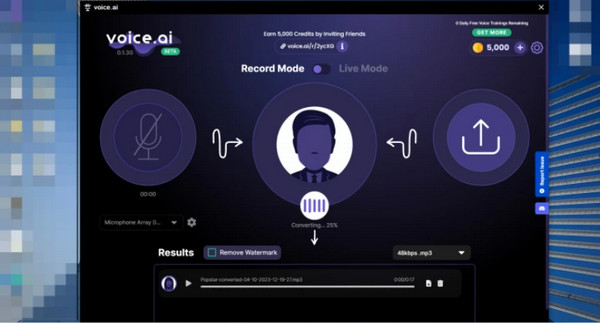
Part 2: Will It Be Safe to Use Voice.ai
Before using the voice generator, you will wonder if it’s safe. Since it gathers data from various sources, the tool is unsure of being safe. Although it is stated on the official website to be 100% safe and is trusted by thousands of users, some gave a one-star review because it broke their devices. Other comments added that the tool itself does not work and only creates a distorted generated voice. The best suggestion is to try the tool with a downloaded sample or use a voice recorder app to capture your own voice which protects the user’s privacy.
Part 3. How to Change Voice.ai Results to Other Formats
If you want to change the Voice.ai results formats, it is best to use AnyRec Screen Recorder . This software supports many audio formats. So, no matter what format the Voice.ai output is, you can convert it to your desired format. Furthermore, you can change the audio settings, including the volume, sample rate, and so on. AnyRec Video Converter will be a great solution to capture sound and set it up to Voice.ai.

Support over 1000 audio and video formats to convert.
Change audio settings, including volume, rate, and so on.
Compress your Voice.ai-generated file to a small size.
Add your Voice.ai audio to one video and set the track.
100% Secure
100% Secure
Step 1.Once installed, run the software and select the Audio Recorder option from the menu. Prepare the source you want to capture and proceed to set up the recorder.
100% Secure
100% Secure
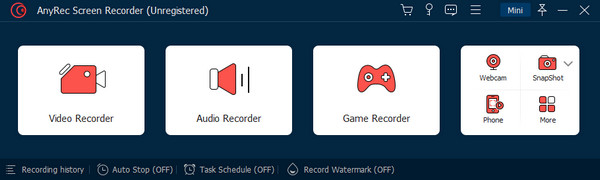
Step 2.After you click the "System Sound" button, you can set up the Microphone if you wish to add commentary. For other settings, go to the "Sound" tab to change the format, quality, etc.
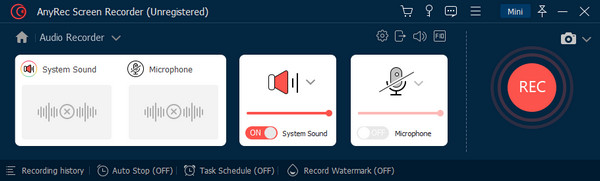
Step 3.Additionally, the setting will help you start a sound check for both system sound and microphone. You can also apply the Microphone Noise Cancellation and Enhancement.
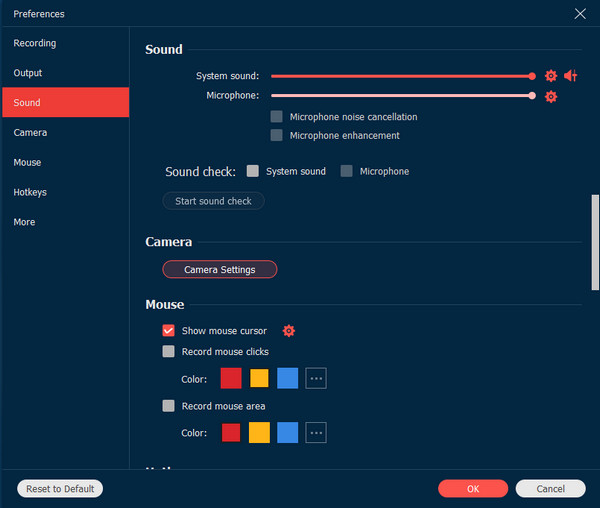
Step 4.Finally, click the "REC" button to start recording. A control menu will appear to pause or stop the session. Then, preview or trim the audio clip before exporting it.
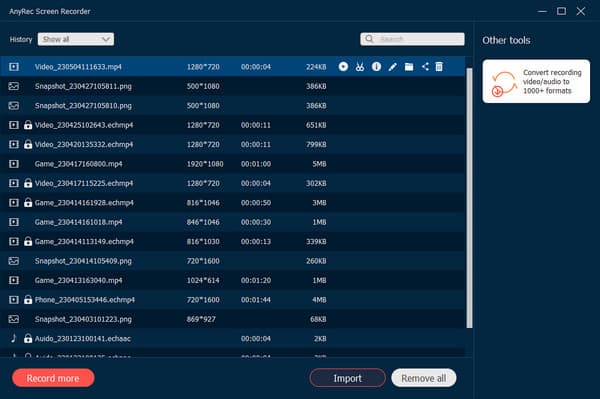
100% Secure
100% Secure
Part 4. FAQs about Voice.ai
-
1. How to set up Voice.AI in Discord?
Open the app and change to Live Mode. Launch and log in to your Discord account. From the settings, choose Voice and Video, then choose Voice.ai from the drop-down menu of Microphone Array. Try speaking to your mic to hear voice changes.
-
2. Where to get more voice styles in Voice.ai?
To try out more styles in the voice generator, you can find them in the central orb when you are about to record or do a live stream. You can manually scroll and look for a new voice using the free credits. Alternatively, use the search bar to search for that one specific voice easily.
-
3. What are the recommended system requirements of Voice.ai?
The voice generator has separate system requirements for Live Mode and Record Mode. The Live Mode requires a dedicated graphics card with minimum GPUs like Nvidia GTX 980 or AMD RX 580. On the other hand, Record Mode needs Windows 11, 10, or 8 and must have at least 4GB of system memory.
Conclusion
Voice.ai is one of the newly developed voice generators powered by Artificial intelligence. It promotes an easier way to find and use voice however you want or record your customized voice for a scary change or other effects. However, many sources encounter issues with the app, and safety is not guaranteed despite its promotion of security. You can still use the voice generator with precaution, such as using a sample from the internet. Meanwhile, you can use AnyRec Screen Recorder to capture and use voice on Voice.ai. Create more high-quality videos and audio clips with professional recording software.
100% Secure
100% Secure
