10 Best WebM Players to Watch Saved Online Videos on PC/Mac
Thankfully, there are more ways to watch videos for entertainment than before, including content from other websites in a WebM file. Unsurprisingly, regarding playing the WebM files offline, you need to find a WebM player to stop yourself from having trouble opening them since not all media players are compatible. Therefore, this post got you the best of the best WebM players in the market. Which one is the finest? The entire post has nailed down ten excellent options' features, pros, and cons.
The Best 10 WebM Players on Windows/Mac
Opening and playing WebM files offline is not as straightforward as other file formats; thus, searching for the best WebM Player to open files is essential. So, without delaying any longer, let’s proceed to the 10 best players for Mac and Windows.
1. AnyRec Blu-ray Player (Windows and Mac)
AnyRec Blu-ray Player is your intelligent and free player that is designed to play Blu-ray discs, DVDs, as well as 4K and HD videos. Giving you lossless audiovisual effects, this WebM Player guarantees you a theater-like watching experience. Aside from WebM files, it supports playing MP4, VOB, FLV, MKV, AVI, and much more. Not to mention its capability to add video effects while playing videos, this WebM player has all the fun features you can freely enjoy and explore as you use it.


A free WebM player that also supports DVD/Blu-ray discs of all regions.
Support playing 4K and HD videos with immersive audiovisual effects.
Offer a smooth playback with the customized screen sizes you prefer.
Take screenshots while watching your 4K and HD videos in one-click.
100% Secure
100% Secure
- Pros
- Compatible with playing lots of video files, such as WebM, MP4, MOV, etc.
- Add video effects, like saturation, brightness, and so on.
- Easily control the playback, including the volume, size, and more.
- There is no drag-and-drop feature.
- Cons
- You can play Blu-ray disc/ISO file/folder for 30 days in the trial version.
2. VLC Media Player (Windows, Mac, and Linux)
This free and open-source player named VLC supports basically all video formats, including WebM, AVI, MP4, M4V, etc. Regardless of the format, opening and playing videos in this WebM Player is the same. You just need to click the "Open File" button from the "Media" tab and then locate the path of your hard drive where your WebM video is stored. You can also use it to convert WebM to MP4 for easy playing.
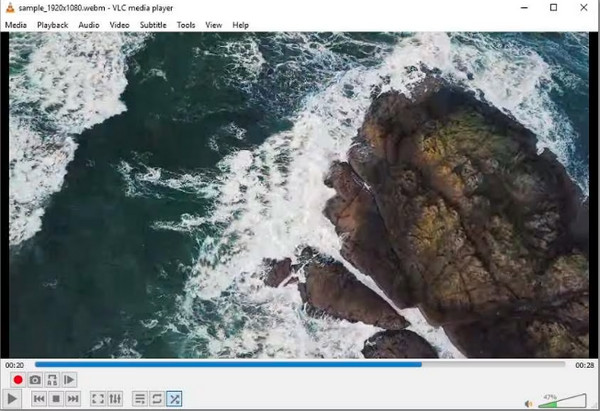
- Pros
- Let you control video playback easily.
- Come with basic video editing functionalities.
- Play multiple videos at the same time.
- Cons
- Its metadata isn’t as easy to understand as some players.
- Playing 4K videos is often choppy.
3. 5KPlayer (Windows and Mac)
The 5KPlayer focuses on playing HD, 4K, and SD video playback seamlessly with the assistance of the hardware acceleration technology. It works as a WebM player and supports MP4, FLV, MOV, AVI, and more. Additionally, online video downloads and mirroring capabilities are also covered by the fantastic 5KPlayer.

- Pros
- Have various adjustable settings, like the video-audio sync.
- Can AirPlay WebM videos from iPhone to computer.
- Support all codecs, including Vorbis, AV1, Opus, and more.
- Cons
- Often crashes and gives you a choppy playback.
- This WebM player always runs in the background.
4. PotPlayer (Windows)
Very suitable for advanced users, PotPlayer gives you like-a-pro features to play WebM videos. It is powered by hardware acceleration technologies, meaning this WebM file player provides superb performance in playing 4K and even 8K videos. You can also customize the PotPlayer by changing its default settings to be more functional for you.
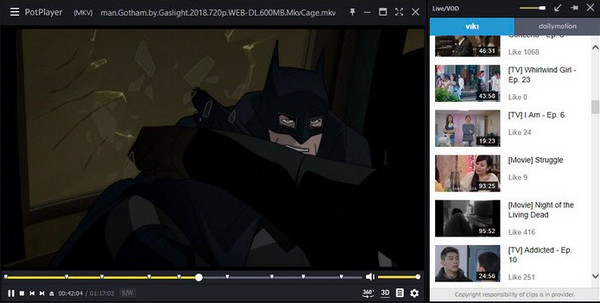
- Pros
- Hardware acceleration-supported software for smooth video playback.
- A variety of custom options are available.
- Provide a built-in OpenCodec, so you do not have to download extra ones.
- Cons
- Quite complicated for beginners.
- Bookmarking a playlist leads to no audio sound.
5. Media Player Classic (Windows)
As an organized and freely available WebM player, Media Player Classic supports all popular video and audio formats for playback. You can breathe and use it confidently without worrying about advertisements or viruses affecting your PC. Despite being outdated, playing WebM videos here is still effective today. Just make sure your video isn’t encoded with AV1.
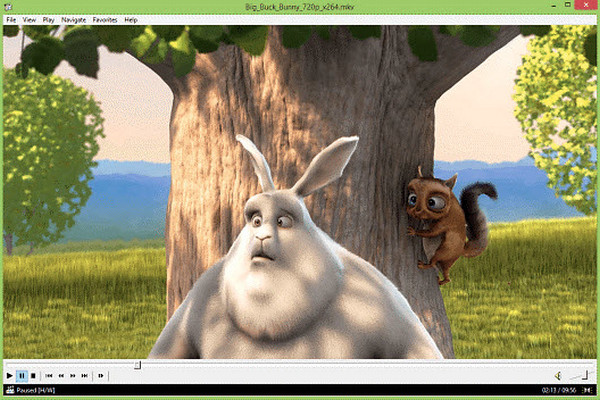
- Pros
- Its primary interface is super friendly for any user,
- Capable of playing WebM files without needing extra codecs.
- Totally free media player that supports standard video formats.
- Cons
- Don't give you the power to control video and audio quality.
- An outdated WebM player sometimes makes it hard to open 4K videos.
6. KMPlayer (Windows and Mac)
Playing WebM videos with KMPlayer has never been challenging. This WebM Player has support for a broad range of formats and lets you watch 8K videos easily. Unless you have been using a Windows 10 64-bit version, you cannot use the KMPlayer for low-end PCs. Plus, watching YouTube videos is an option you’ll acquire if you decide to use it.
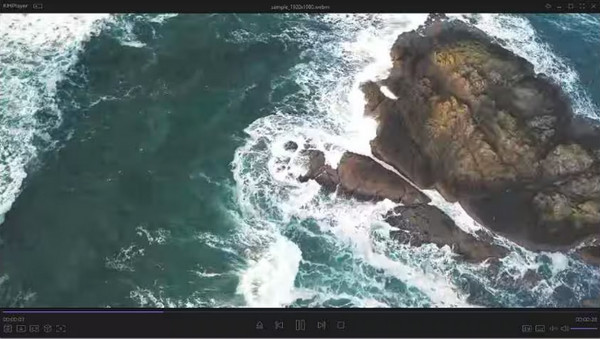
- Pros
- Can play videos up to 8K smoothly.
- Allow you to play WebM videos with subtitles.
- Have customizable video and audio settings.
- Cons
- May be a heavy CPU-loaded software for some.
- The installer comes with a lot of extra software.
7. Miro (Windows, Mac, and Linux)
The following is Miro, a powerful player that can play a vast number of video and audio files and make organizing your music libraries effortless. Working more than a WebM player, Miro can be used to watch YouTube videos and convert videos in different formats you want. Furthermore, sharing media between two devices is also covered here.
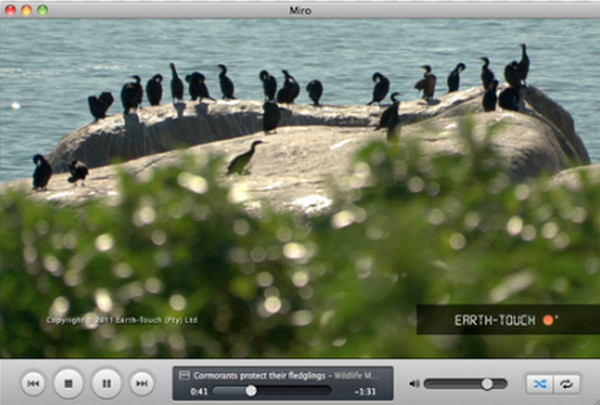
- Pros
- Enable you to buy music and applications within the program.
- Play any video formats and downloads from streaming platforms.
- Cons
- Playing 4K WebM videos is not possible.
8. MPlayerX (Mac)
Another free and open source you can add to the list is the MPlayerX. This WebM player supports any media without requiring any codec or plug-ins. To add that, MPlayerX comes with multiple playback controls, such as tapping, pinching, and swiping, so you won’t need to memorize all the keyboard shortcuts.
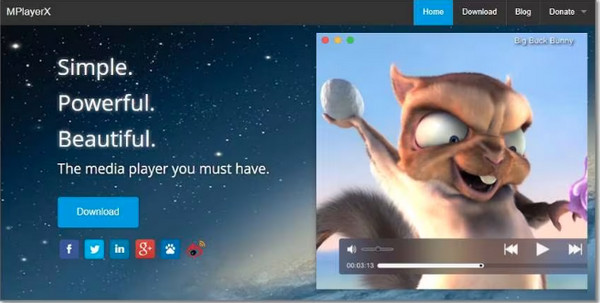
- Pros
- Support videos with subtitles playback.
- Workable with Apple remote controls.
- Use FFmpeg to be able to play all formats.
- Cons
- Exclusive for Mac operating system only.
- Ad-supported WebM player.
9. GOM Player
If you're still looking for a WebM player that works for Windows and Mac, use the GOM Player. Besides the WebM files, it can open FLV, MOV, MP4, 3GP, and other formats. What’s more interesting is that it lets Windows users install corrupted file codecs. Also, GOM provides support for playing quality 4K playback smoothly.
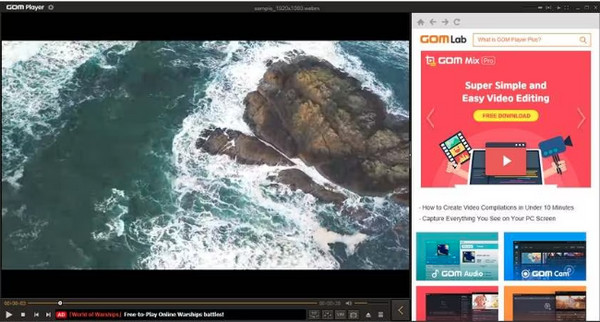
- Pros
- Play 8K videos without buffering.
- Enable you to watch YouTube videos.
- Come with an extensive library for codecs.
- Cons
- Have popping ads in the free version.
- The installer contains unwanted software.
10. MX Player
Lastly, MX Player is a video player application that contains rich features. It is a hardware-accelerated software that can play WebM files and more other videos smoothly. Furthermore, you can use this WebM player to download WebM videos and be able to play them offline.
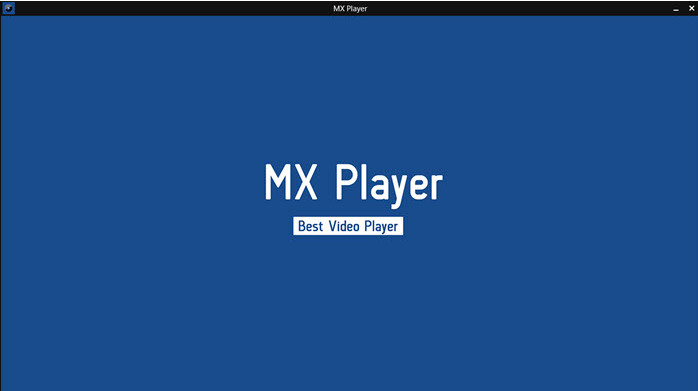
- Pros
- Support lots of custom options, like subtitle support, controls, etc.
- Can customize subtitle fonts, positions, and colors.
- GPU-accelerated and multi-core decoding software.
- Cons
- Contain occasional crashes and bugs.
- Have limited support for audio format.
FAQs about the Best WebM Player on Windows/Mac
-
Can I play WebM files without installing a WebM Player on Windows?
Yes. You can play WebM videos without a third-party program by opening Chrome, pressing Ctrl + O keys, and selecting your WebM file on your computer.
-
How do I open WebM files on my Mac without a WebM Player?
Unfortunately, there’s no app available for Apple devices that supports WebM videos. However, Apple added WebM support in Safari when macOS Big Sur 11.3 was released. So, here’s how: After opening Safari, press the CMD and O keys, and then click on your WebM video to open it.
-
Are WebM files playable with Windows Media Player?
Yes. But you cannot do it without the required audio and video codecs for your WebM videos, as Windows Media Player cannot open WebM video compressed with Opus or AV1.
-
Are there online WebM players available?
Yes. There are also online WebM players you can use to play WebM videos, like WEBM.to and WEBM Viewer Online. After uploading your WebM files to the site, you can watch it online.
-
Can I use WebM player Windows on my mobile phone?
Yes. Some of the mentioned Windows WebM players can be downloaded on mobile gadgets, such as MX Player, KMPlayer, GOMPlayer, and others.
Conclusion
Hands down to all the WebM players for Windows and Mac discussed today, such as KMPlayer, VLC, MX Player, and others. Among them, there’s one tool that stands out for the quality and convenience it offers to its users, and that is AnyRec Blu-ray Player. It can be your go-to Windows and Mac program for playing 4K, HD videos, and discs without hassle. Have a theater-like watching experience with this best WebM player today!
100% Secure
100% Secure
