What Is An IFO File & 3 Ways to Open and Convert IFO Files
While reading this, you may have an IFO file you found in the DVD VIDEO_TS folder, which makes you wonder what they are and how you could open it. Well, an IFO file is a kind of index file that contains DVD information, and you can’t open it directly. Luckily, this post features a brief background about the .ifo file and three efficient ways to open it! So, without further ado, start exploring it and gather new knowledge!
Guide List
What Is an IFO File? How to Open IFO Files on Windows/Mac Can You Open IFO Files on Android/iPhone FAQsWhat Is an IFO File?
What is an IFO file? IFO files, which stands for Information Files, are typically stored inside the VIDEO_TS folder along with BUP and VOB files of the DVD’s root directory. Moreover, these files contain the DVD information. This information includes the disc’s chapter, playback controls, menu structure, subtitles, region code, and video stream locations.
Through the IFO file, the DVD player can quickly grab all the information about the disc, which enables you to navigate and play DVDs conveniently. Additionally, IFO files help the DVD player find the actual DVD video (which is stored on a separate file named VOB).
You can picture the IFO file as the blueprint of a house. The blueprint is not the house; it tells the builder where to put doors, walls, and windows to build the final product. Blueprint is the IFO files, builder is the DVD player, and the product is the DVD-watching experience. That’s it! That’s what IFO means.
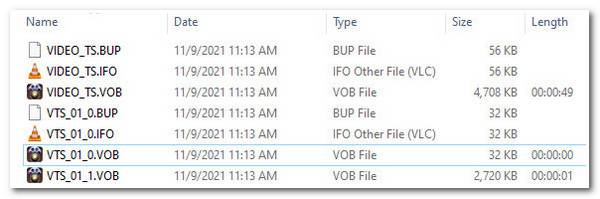
How to Open IFO Files on Windows/Mac
Now that you have explored "What is an IFO file", it's time to explore how you can open it! This post collected two efficient ways to open the IFO files on Windows/Mac. These two ways are through using VLC Media Player and Handbrake! Explore each of them and choose which one you prefer to use.
1. VLC Media Player (Windows/Mac)
The first tool you can use to open IFO files indirectly is the VLC. This free and open-source tool can open most of the newest formats/codecs and forgotten ones. Regarding the IFO file, specifically with Video_TS.IFO, VLC will open it, use it as a roadmap to access the video data, and play it for you.
Step 1.Access the VIDEO_TS.IFO file, right-click on it, click the "Open with" button, and select the "VLC media player" option.
Step 2.The VLC Media Player window will appear on your screen, and play the associated video from the VIDEO_TS.IFO file.
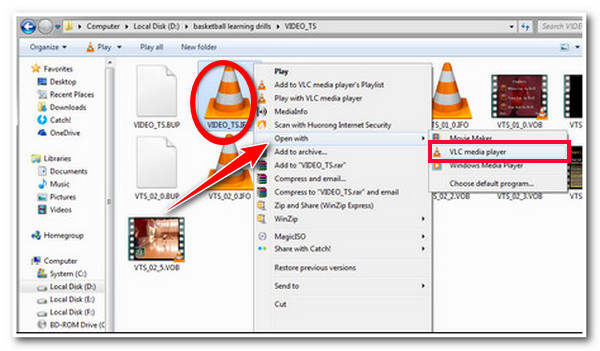
2. Handbrake (Windows/Mac)
Besides VLC, you can also use Handbrake to open IFO files indirectly. Similar to VLC, Handbrake is also a free and open-source tool. The difference is that VLC is a dedicated media player, while Handbrake is a video transcoder tool that only supports limited formats. Now, the same goes with VLC; Handbrake also utilizes IFO files as a guide to access video data and play it.
You must drag the VIDEO_TS.IFO folder on the Handbrake’s drop file area. Then, wait until Handbrake opens it for you. And that’s it! That’s how quickly you can open IFO files on Handbrake.
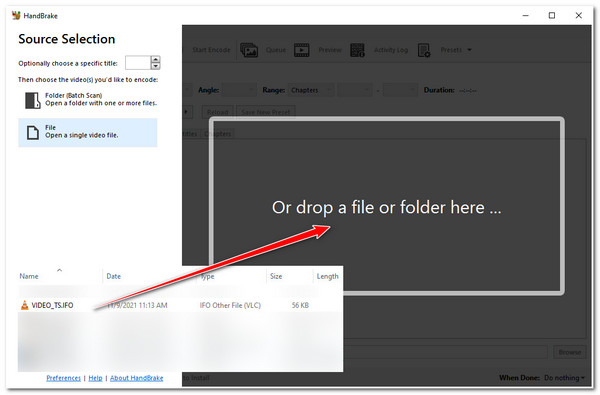
Can You Open IFO Files on Android/iPhone
You may ask if you can open IFO files on Android/iPhone, unfortunately, you can’t. There is no way you can directly open or play IFO files on your mobile phone. But you can use the AnyRec Video Converter tool to convert IFO files (VOB files) and make them accessible on your phone! This tool supports many video and device preset formats to convert IFO/MKV/WebM to MP4! It can convert IFO files at 50X faster without compromising the original quality. Moreover, this tool can also deal with multiple IFO files and delivers an excellent quality output.

Allow you to add audio tracks and subtitles to the IFO file before converting.
Support option to edit IFO files like video trimmer, cropper, add effects, etc.
Offer a preview that lets you play IFO files and check the editing you’ve made.
Let you improve IFO file quality, remove the noise, and more with AI technology.
100% Secure
100% Secure
Step 1.Install AnyRec Video Converter on your computer. Then, run the tool and click the "Add Files" button to import the IFO file you wish to convert.
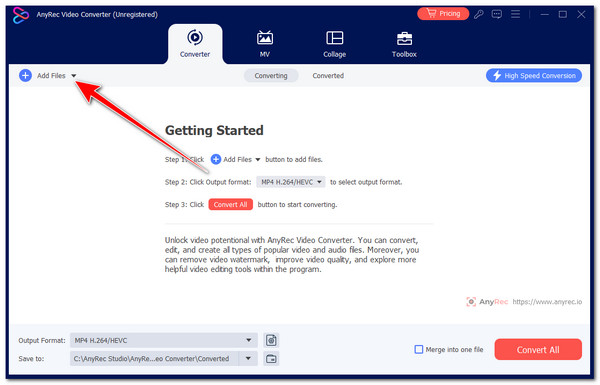
Step 2.After that, click the "Format" dropdown button, click the "Video" tab, and select the "MP4" format. You can also convert an IFO file directly to Android or iPhone device presets.
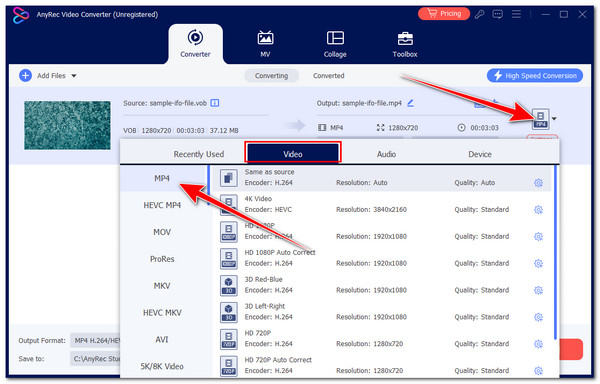
Step 3.Then, click the associated "Custom Profile" button and tweak the output’s resolution, quality, bitrate, and more. Once you are done, click the "Create New" button.
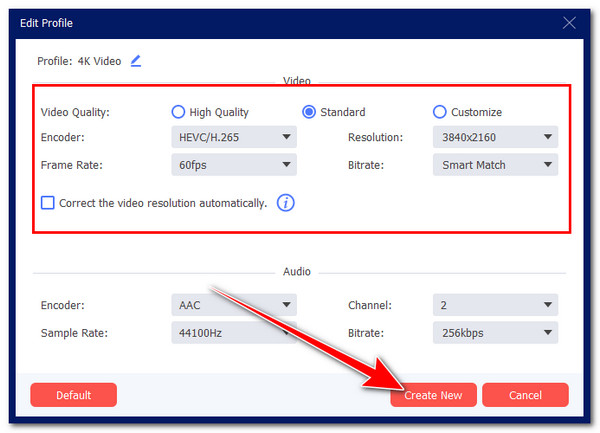
Step 4.Once you finish the above setups, click the "Convert All" button to initiate the conversion IFO process. And that’s it! That’s how you use this tool to convert IFO to MP4.
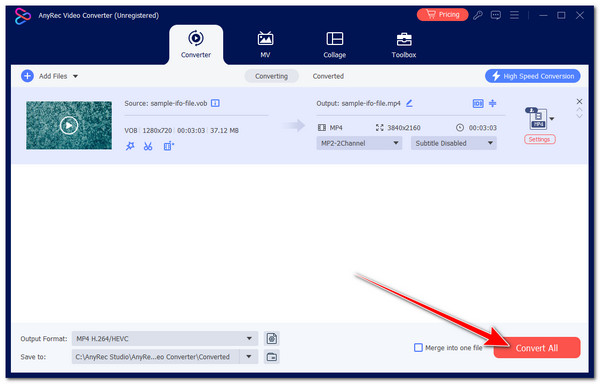
100% Secure
100% Secure
FAQs
-
Can I open the IFO file directly on my computer file manager software?
No. You can’t open directly the IFO file using your computer’s file manager tool. IFO file is only meant for DVD players and can only be accessed with VLC and Handbrake.
-
Is it safe to open an IFO file from a DVD using a media player tool?
Yes. Opening an IFO file using a media player like VLC is safe. IFO files only contain instructions on where to find specific data, whether it is a menu structure, chapter, subtitles, etc. Opening it doesn’t bring adverse effects to your DVD or even with the VOB files.
-
Can I play VOB files from DVD?
Yes. Since VOB files contain the DVD’s media content (video and audio), any device that can access and play DVD, including DVD player tools, can play VOB files.
-
What would be the best video format to convert IFO files?
You can convert IFO files to MP4, MKV, and AVI. These formats offer excellent quality and a wide range of compatibility. However, the best of these formats is MKV since it can hold video, audio, and subtitles in a single file.
-
Can I use Handbrake to rip the IFO files video?
No. IFO files only contain information about a DVD. Handbrake will only use IFO files to access the video stored on a VOB file. Once it finds the actual video, the ripping will be initiated.
Conclusion
That’s it! That’s the brief introduction and answer to the question, "What is an IFO file?" and how you can play it. Through these guides about IFO files, you now have the knowledge and the idea of how you can open them. If you want to open an IFO file on your Android/iPhone, you can use AnyRec Video Converter to convert it into a digital format. With this tool’s powerful video converter and wide range of media and device preset formats, you can efficiently and quickly convert IFO files with high-quality output! Start using this tool today!
100% Secure
100% Secure
