What Is Stable Diffusion and How to Maximize Its Power
The advance of Artificial Intelligence is now taking over some programs that will help to generate pictures. You may see the Stable Diffusion tool. But what is Stable Diffusion? This is an image-generating tool. Its primary purpose is to generate pictures using prompts, and people find it appealing and fun to generate various characters and elements together. Learn more about what is Stable Diffusion and find out how it works.
Guide List
Part 1: What Is Stable Diffusion Part 2: What Is VAE Stable Diffusion Part 3: What Is Dreambooth on Stable Diffusion and How to Install Part 4: What Is CFG Scale in Stable Diffusion Part 5: What Is Denoising Strength Stable Diffusion Part 6: What Is Clip Skip Stable Diffusion and How to Use Part 7: What is Stable Diffusion Generating Speed and How to Accelerate Part 8: FAQs about Stable DiffusionPart 1: What Is Stable Diffusion
It is a deep learning, text-to-image model, creating pictures by inputting prompts to describe the main subject. For example, you can put ‘cat,’ and the tool will generate a picture of a cat. However, it can further emphasize or add more details when you input complex prompts. The generative neural network becomes more than an AI tool, as it is also conditioned with other tasks such as outpainting, inpainting, and image-to-image translating via text prompts.
Stable Diffusion was developed and funded by the Stability AI, but the CompVis group at the Ludwig Maximilian University of Munich has the technical license for the latent diffusion model. Furthermore, the development was led by the researchers Patrick Esser and Robin Rombach, gaining more training data from non-profit organizations in Germany as supporters of the projects. Later in October 2022, the company raised US$101 million after initially introducing it in August 2022.
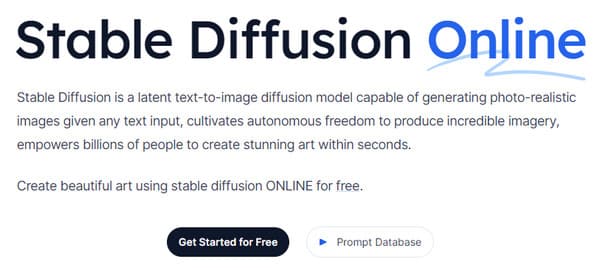
Part 2. What Is VAE Stable Diffusion
You may have encountered this when using the AI photo generator, and VAE is helpful for the tool. VAE stands for Variable Auto Encoder, used to fine-tune the decoder to paint better details. It is an addition to the AI tool, as it can help to get crisper images and vibrant colors and improve the generation of hands and faces.
Of course, VAE is for more than just Stable Diffusion because all models have built-in VAEs to work out the details. The comparison will be the result between each model and how they will turn out when you compress the pictures. Moreover, there are separate VAE files that you can download on your device. To try one decoder, you can use the following:
- Orangemix/anything VAE for anime.
- Kl-f8-anime2 for anime.
- Vae-ft-mse-840000-ema-pruned for realism or paintings.

Part 3. What Is Dreambooth on Stable Diffusion and How to Install
DreamBooth is a deep learning generation model that fine-tunes generated pictures, especially the specific subject. Initially, it is based on Imagen’s text-to-image model, but unfortunately, Imagen does not have the pre-trained weights like Stable Diffusion or other AI tools. DreamBooth was further developed by Google Researchers and some colleagues from Boston University in 2022.
The work of the model is to modify and fine-tune generated photos, but it is also capable of rendering familiar subjects in any setting and situation. Since most pre-trained diffusion models still need to be improved in this category, DreamBooth will boost the training for diffusion models. With just five images, image modification can be done with platforms like Stable Diffusion. Here’s a short instruction on how to use DreamBooth on Stable Diffusion:
Step 1.First, you must have training images of one subject to use on DreamBooth. Ensure that the subject has pictures captured. Proceed to resize the pictures to 512x512 pixels.
Step 2.Open DreamBooth and enter Instance Prompt and Class Prompt. Process the changes by clicking the Play button from the left part of the interface.
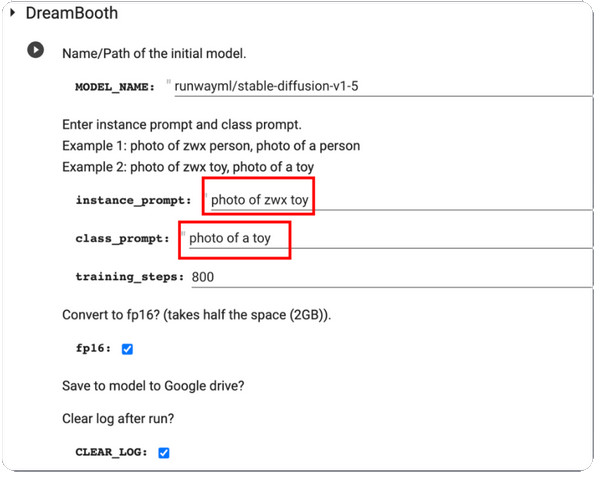
Step 3.When done, test it, and you will receive a few samples generated by the model. You can download the model checkpoint file from your Google Drive and install it in the GUI.

Part 4. What Is CFG Scale in Stable Diffusion
You can find This value set within the photo generator model. And since it is essential, you must learn what is worth optimizing images. Classifier Free Guidance Scale allows the users to adjust the closeness of the result from the input image or prompts used. For example, when you adjust the CFG Scale to a more excellent value, the output will be more similar to the input image but is expected to be distorted. On the other hand, a lower CGF scale will get the output far away from the primary prompt while generating better quality.
But when do you need to use the CFG scale on Stable Diffusion? The answer is simple: the AI photo generator cannot create something that is not within its knowledge, so the CFG scale will help you to conjoin multiple subjects by turning up its value. The only drawback is the expense of image quality, which is proportional to the prompts. If interested in this tool, you must practice calibrating the scale to find the sweet spot.
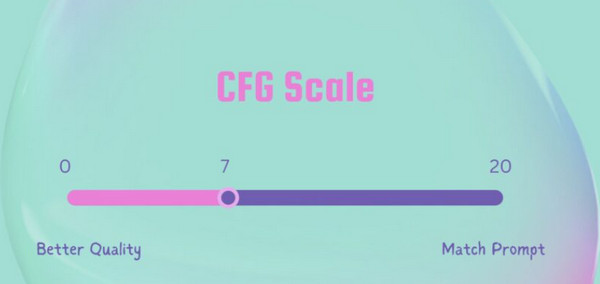
Part 5. What Is Denoising Strength Stable Diffusion
This method initiates a process that adds noise to the input images. It is just a Stable Diffusion upscaler. It is an excellent value for Stable Diffusion, as it can get through image-to-image(img2img) or InPaint. The noise amount is controlled by Denoise Strength, from a minimum of 0 to a maximum of 1. Putting the value to 0 will reduce the noise to none, making a similar image to the input image. Otherwise, the value of 1 will replace the input with noise.
You can use Denoise Strength as a practical method to determine the output's closeness with the input images' influence. A great example is a lower Denoising Strength that makes generated images look closer to the input, an ideal setting for minor modifications. On the other hand, Higher Denoising Strength will likely increase variation while reducing the similarity of the input and output images. Therefore, higher values are helpful for significant modifications.
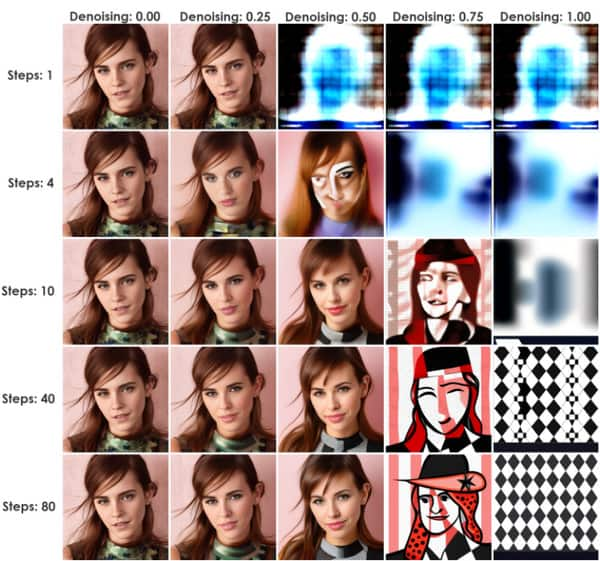
Part 6. What Is Clip Skip Stable Diffusion and How to Use
CLIP is known as an embedding layer that is used for analyzing texts. Its structure is composed of layers, which per individual, is more specific than the previous one. For example, Layer 1 can be “Person,” and Layer 2 will be “female” or “male.” Then, the next layer will be “parent, father, man, boy, etc.”
Its purpose is to get the precise text model, which stops the long list of layers, eventually mixing more data and giving you more than you need. The best example of this is the 1.5 model with 12 ranks deep. Each layer has text embedding and can be mixed with other details, such as size, color, etc. CLIP skips the text space dimension and gets to the exact output. Here’s how to use it:
Step 1.From the Stable Diffusion Checkpoint, go to settings and select “Stable Diffusion”.
Step 2.Scroll down and go to “Clip Skip”. Please set it to the desired value, then scroll up to click the “Apply Settings” button.
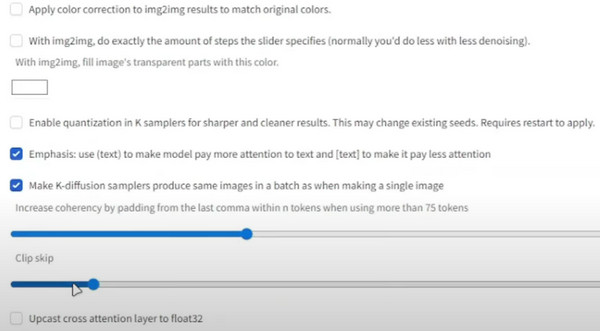
Part 7. What is Stable Diffusion Generating Speed and How to Accelerate
When you look at the speed of an AI generator, you will expect it will take some time to show results. However, Stable Diffusion has a generating speed of 10 seconds. This is only for the general usage of the online tool, but the time can still cut up to four seconds when subscribing to the primary or standard plan. This is one way to accelerate the model's speed, but the result's accuracy drifts away from the input Stable Diffusion prompts. Moreover, the tool is free with only a few feature limitations from the priced plans. So, how do you accelerate the generating speed while not paying?
The only requirement for acceleration is an Nvidia card, which can be in the 4000, 3000, 2000, and even 1000 series. You can use Lovelace, Ampere, Pascal Turing, etc. For an alternative, use a lower precision like float16 and run fewer inference steps.
Bonus Tips: Change Stable Diffusion Results Size
After learning about the AI model, there is one more thing that you have to know: file size is a massive factor for images, and they can eat up your storage space because of larger file sizes. But with AnyRec Free Image Compressor Online, compressing the photos will be convenient. The online tool has the latest AI technology to help optimize the uploads while reducing the file size. As it generates smaller files, the user can import more images from the local folder, and the compressor will load them instantly.
- Compress Stable Diffusion generated images with quality.
- Have no watermark applied to the compressed images.
- Support formats like JPEG, GIF, TIFF, BMP, PNG, and more.
- Auto-fix the distorted, blurry, and fill-up new pixels to the image.
Part 8. FAQs about Stable Diffusion
-
1. Can I use Stable Diffusion offline?
Yes. the tool can be used without an internet connection. This is because it can store the synthetic data locally, giving the AI models training to get used without an internet network.
-
2. What are the disadvantages of the AI photo generator?
Besides its benefits, the tool can be computationally intensive, while it consumes time when dealing with photos and videos with more extensive data. Another one is that the quality depends on the input data and network parameters used. This means there is no guarantee that you will get a high-quality image.
-
3. Do I need high-end equipment when using Stable Diffusion?
No. The photo generator can be used without the latest computer version. Even if you have the later version, it will be enough to use the AI generator.
-
4. Where to get text prompts?
Stable Diffusion has a built-in text prompt engineer that helps you to search prompts. Just enter a text and click the Search button. The results will appear in seconds with images as samples.
-
5. What GPU do I need to run the online tool?
Since it supports most GPUs, you can run the AI image generator with Nvidia and AMD at 6GB
Conclusion
This post explains what is Stable Diffusion and how it works with Clip Skip, VAE, DreamBooth, CFG Scale, and Denoising Strength. On the other hand, you can use AnyRec Free Image Compressor Online to reduce the file sizes of the generated pictures. It is entirely free and unlimited to use!
