How to Use Handbrake to Rip DVDs on Mac and Windows
Seeing your DVD collections makes you wonder if they will play without a DVD player. Actually, you can do it by ripping a DVD in Handbrake. Since the advancement of technology, laptops and PCs do not have disk compartments, so it's no wonder you are looking for how to open and watch DVD movies. Surprisingly, Handbrake is the solution to rip CDs and turn them into digital files. This article focuses on guiding you on how to use Handbrake to rip DVDs.
Guide List
How to Use HandBrake Rip-Protected DVD Solutions to Fix HandBrake Not Rip DVD Bonus Tip for DVD Playback FAQs about HandBrake DVD RippingHow to Use HandBrake Rip-Protected DVD
Handbrake is an open-source tool free to download on Linux, Windows, and macOS. The video transcoder works with DVDs that are not copyright-protected; otherwise, DVDs bought from an official store are difficult to decrypt. Fortunately, Handbrake can still read copy-protected DVDs using libdvdcss– a free DVD playback library. As long as you want to watch movies on your computer, this method will work out for you.
Step 1.The first thing to do is install libdvdcss. Download the version according to the Windows version you have. Then, copy the DLL file to the Handbrake app folder. It is usually in the "C:Program FilesHandbrake" if you use the default installation settings.
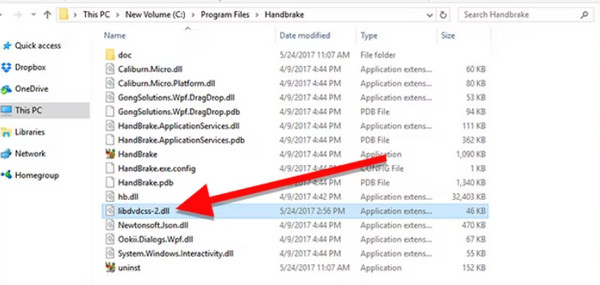
Step 2.After the first step, you will need to rip the disk. Launch the Handbrake app and select the DVD drive from the sidebar. Wait for the scanning process, then head to the "Title" menu and choose the video or title to rip.
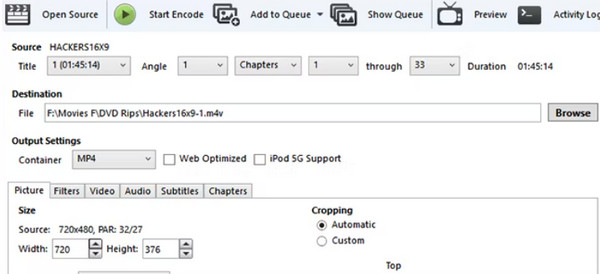
Step 3.Click the "Browse" button under "Destination" to choose the local folder to store the video. Next, edit the quality preset settings to adjust the picture, video, and audio output. Remember that the higher quality you choose, the bigger the storage space consumption will be.
Step 4.Once done, it is time to rip the DVD. Click the "Start Encode" button from the upper menu. The processing will take some time, and you can keep track of the progress bar at the bottom part of the interface. After it finishes, double-click the file and enjoy watching!
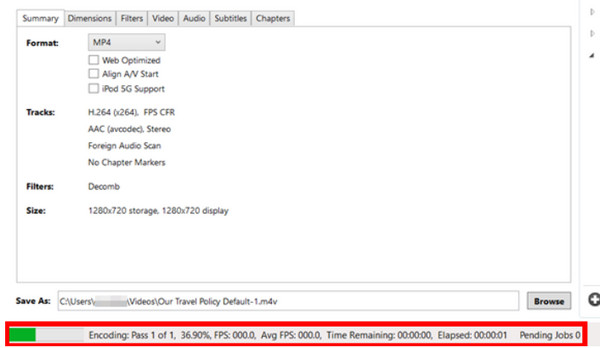
Solutions to Fix Handbrake Not Rip DVD
But what would you do when Handbrake did not successfully rip the DVD? DVD ripping is commonly challenging, even for Handbrake. But if you are unsure which problem is causing the random issue, here are some solutions you can try to fix the DVD ripper.
- If your device has an optical drive to insert a DVD, check for scratches from the disk and clean it with a soft cloth and clean water. Ensure to gently wipe the CD, starting from the center across the edge.
- Just like ripping DVD on VLC, Handbrake also takes a lot of CPU processing. Allow your computer’s system to focus on ripping by shutting off the other apps. In this case, you will prevent higher CPU usage.
- The subtitle from the DVD movie might be unsupported by Handbrake. Disable it from the Subtitle menu and rip the video.
- Handbrake not rip DVD can be the incorrect way of installing libdvdcss. Try to uninstall the current version and try the most accurate one from the official webpage.
Bonus Tip for DVD Playback
Whether you use Handbrake to rip a DVD movie or insert a disk on the computer, you must have a professional video player. AnyRec Blu-ray Player is an all-in-one desktop video player for any video type. It allows you to open and play Blu-ray discs, DVD folders, or ISO files in the original quality and DVD resolution. With the help of NVIDIA hardware acceleration, it shows lossless playback in any chosen region on your computer. Moreover, it does not only limit to DVD and Blu-ray, but you can also play other video types, including MP4, AVI, WMV, MTS, MPG, and more.

Offer 4K UHD, 1080p, and 720p playback with original quality.
Support DTS-HD Master Audio and Dolby TrueHD for audio effects.
Improve playback with effective controls for titles, chapters, etc.
Built-in editor to adjust video, subtitle, audio, effects, and more.
100% Secure
100% Secure
FAQs about HandBrake DVD Ripping
-
How to install libdvdcss on macOS?
You will need to install Homebrew to get the libdvdcss on Mac. Once done, press "Command + Space" and search Terminal to open the window. Enter "brew install libdvdcss" to download libdvdcss. Proceed to launch Handbrake to rip DVD.
-
What is the best-preset quality for ripping DVDs on Handbrake?
It depends according to your preference. Higher quality is manageable if you have high-end equipment for modest progress and enough storage space. The good thing is that Handbrake has multiple Preset options, where you can choose low, average, or high preset for the output. If you are undecided, choose General for an average quality.
-
Is it possible to use Handbrake to rip multiple episodes?
Yes. The video transcoder has the Add to Queue feature that allows you to process multiple files from a DVD. Just ensure to adjust the settings to minimum parameters to prevent errors while ripping.
-
What are the best alternatives to Handbrake rip DVDs?
In case Handbrake is not working on your device, there are other DVD rippers as alternatives. Try VLC Media Player, Winx DVD Ripper Platinum, and AnyRec DVD Creator. As mentioned, DVD ripping is a challenging task, and you will need to try more than one tool to get the movies out of the CD.
-
Do I need to install libdvdcss before using Handbrake to rip DVD?
No. Libdvdcss is only convenient when you want to rip copyright-protected DVDs with Handbrake. But if the disk is not encrypted, then you only need Handbrake to rip it.
-
Does ripping a DVD with Handbrake create a lossy video file?
No. The app will have to re-encode the movie while ripping it. So, it is possible for some quality loss during the process. Fortunately, Handbrake also offers output settings to choose your preferred quality, so you can try to adjust the output video.
Conclusion
Overall, Handbrake can rip DVDs without any purchase. But since you don’t know if the DVDs are copyright-protected, you must install libdvdcss to get the data from the discs. This article showed the simple steps to do it, along with AnyRec Blu-ray Player that can play DVD, Blu-ray, and other video types with the best quality. If you do not want to rip DVDs with Handbrake, you can use AnyRec Blu-ray Player to play them smoothly. Download it on Windows or Mac for the best movie night.
100% Secure
100% Secure
