Convert M4A to MP3 for High Compatibility [Windows/Mac]
Although M4A is a good audio format for Apple users to save high-quality music, you may consider how to convert M4A to MP3 for all devices and platforms. Moreover, MP3 is a standard audio format with smaller sizes used for any player. No worries, this article will help you figure out the best tool to convert M4A to MP3 by reading through the six exemplary methods. Get started and listen to music on Windows and Android.
Guide List
Default Method to Convert M4A to MP3 via iTunes on Mac All-in-One Way to Convert M4A to MP3 on Windows/Mac 4 More Methods to Convert M4A to MP3 Online FAQs about Converting M4A to MP3Default Method to Convert M4A to MP3 via iTunes on Mac
For Mac users, iTunes is the default software on Mac to play and convert M4A music to MP3. You don’t need to download other tools. But it’s not professional for audio conversion because of no customized settings. Besides, the output format is limited to MP3. Now, learn the steps below to convert M4A to MP3 with iTunes:
Step 1.Open iTunes and click the "Edit" button on top of the window. Click the "Preferences" button to open the "General Preferences". Click the "Import Settings" button to change the encoder.
Step 2.Click the drop-down menu and click the "MP3 Encoder" button. You can also customize the audio quality by clicking the "Setting" button. Once done, click the "OK" button.

Step 3.Go to the iTunes library and select an M4A file. Click the "File" button, and click the "Create New Version" button, and then "Create MP3 Version" button. Once you click this, the converted MP3 file will be on the iTunes Media folder by default.
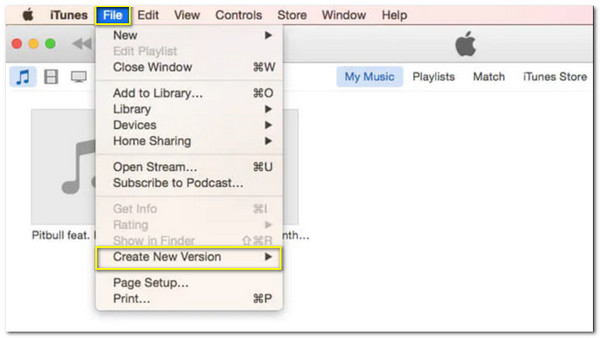
All-in-One Way to Convert M4A to MP3 on Windows/Mac
If you are looking for the easiest way to play and convert M4A to MP3 on Windows/Mac, AnyRec Video Converter is for you. With this software, you can convert files without losing the original quality, and it allows you to customize the audio codecs for better audio quality. Moreover, you can trim the audio, increase the volume, remove the noise, and more.

Converts M4A to MP3 format easily with high-quality audio.
50x faster speed to convert multiple M4A files at once.
Able to compress the MP3 files to reduce more size.
Provide additional editing tools to adjust the volume and add audio effect.
100% Secure
100% Secure
Step 1.Open AnyRec Video Converter and click the "Add" button to add M4A files. You can also add batch files by dragging and dropping.

Step 2.Click the "Audio Format" drop-down list in the right side and click "MP3" format from the "Audio" section. For better quality, you can set the parameters by clicking the "Custom Profile" button.

Step 3.Once you go back to the main page, edit the audio file by clicking the "Edit" and "Cut" buttons. You can cut, trim, and even increase the MP3 volume up to 200%.

Step 4.If you are satisfied with the changes, click the "Convert All" button on the right lower part of the pane and wait for it to convert M4A to MP3.

4 More Methods to Convert M4A to MP3 Online
There are still online converters that will help you convert M4A to MP3. Some alternatives may differ from the expectations you have in mind because online tools always have size limitation and less features.
1.CloudConvert
CloudConvert is one of the best tools to change M4A to MP3. With its simple interface, you can convert any file without worries. However, there is no guarantee to retrieve the lost file when the internet connection is disconnected. Learn the detailed steps to convert M4A to MP3 now:
Step 1.Go to your browser and search for CloudConvert. Find the M4A to MP3 converter option, and click the "Select File" button to select the desired M4A file.
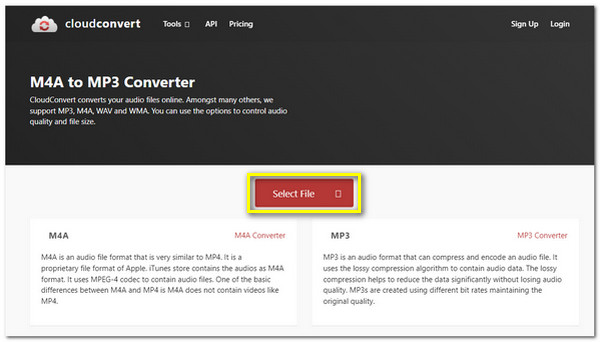
Step 2.Click the "Settings" button to edit the audio's bitrate, codec, and many more advanced settings. In this way, you can convert M4A to MP3 with high quality.
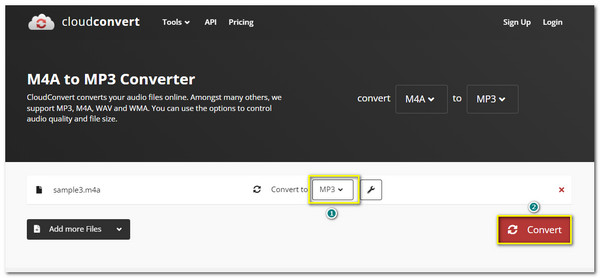
Step 3.Finally, click the "Convert" button and wait to complete the conversion of M4A to MP3. Then, click the "Download" button to save it to your computer.
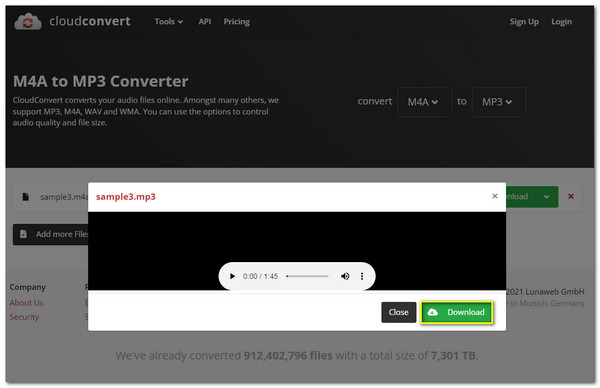
2. Convertio
This online M4A to MP3 converter is accessible and user-friendly. With its advanced settings, you can change the audio channels, bitrate, and other settings for better audio quality. However, you can only convert audio file up to 100MB file size.
Step 1.Navigate to Convertio website. Click the "Choose Files" button to select the desired file to convert. You can also obtain files from Dropbox and Google Drive.
Step 2.Once you have chosen the M4A file, click the "Settings" button to customize the audio before converting it. You can cut, change frequency, and edit more on this step.
Step 3.Once done, click the "Convert" button to convert. Wait for it to complete and click the "Download" button to save it to your device.
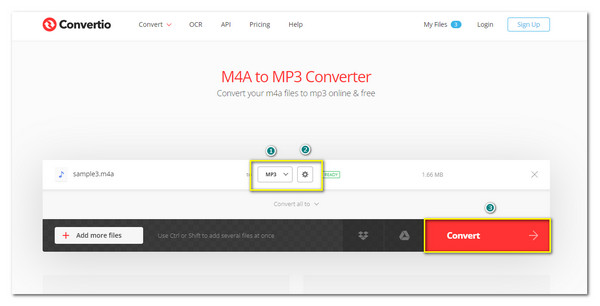
3. Zamzar
Zamzar is the most accessible tool to convert M4A to MP3. You can't be lost in the process as Zamzar has the simple steps to help you convert without a problem. But unlike other apps, this online M4A to MP3 converter does not come with settings to edit your audio quality.
Step 1.Search Zamzar on your browser and click the "Add Files" button. Click the "Convert To" under the second step for the drop-down menu to appear. Click the "MP3 format" button.
Step 2.Once you have chosen the MP3 format, click the "Convert Now" button to start converting M4A to MP3. Then, you can email the file or directly download it with the "Download" button.
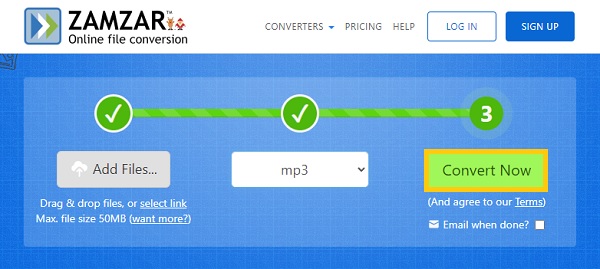
4. FreeConvert
This online tool is free and available on any browser. FreeConvert guarantees you to protect the uploaded file and delete them after 2 hours of converting. Moreover, it supports various audio and video formats so that you can convert M4A to MP3, MKV to AVI, etc. However, like other online converters, it may crash during converting, and you can lose progress.
Step 1.Go to FreeConvert website on any browser. Click the "Choose Files" button to select your desired M4A file to convert. Then, select the MP3 format by clicking the "Convert To" button.
Note: To edit the audio quality, click the "Settings" button to enable the advanced options. Click the "Apply Settings" button to save the changes.
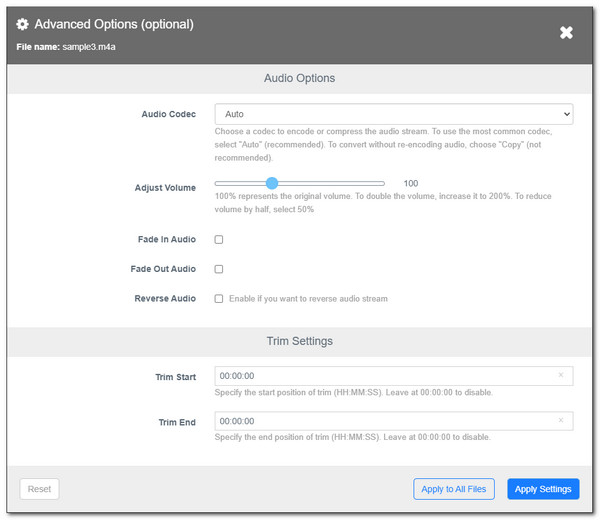
Step 2.Go back to the main page, and click the "Convert To MP3" button to start the M4A to MP3 conversion. Wait for a while and click the "Download" button to save it to your device.
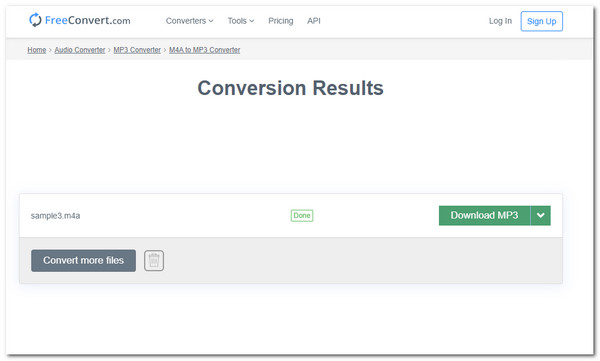
FAQs about Converting M4A to MP3
-
Is it possible to convert M4A to MP3 using Windows Media Player?
No. Although Windows Media Player supports converting video and audio files, you can't even import M4V files on WMP. Thus, you’d better rely on professional M4A to MP3 converters.
-
What is the difference between M4A and MP3?
Comparing the two formats by looking at the industry support side, MP3 is the most supported file format by many computer media players. And M4A has the better sound quality because it has a relatively large file size.
-
Can I convert M4A to MP3 on my Android?
Of course, you can. Simply download M4A to MP3 converters on Google Play, and then you can change the audio file to play them on your Android phones.
Conclusion
The conversion of M4A to MP3 comes with different methods, and have learn the detailed steps in this post. You can use iTunes for Mac, and the professional software - AnyRec Video Converter for Windows and Mac. Through it, you can convert any file anytime you want it without worrying about losing audio quality. Try the free trial now! If you have any question, please contact us.
100% Secure
100% Secure
