Create Teachable Courses: From Choosing Topic to Editing
Millions of learners surf the Internet almost daily, hunting for online courses. So, why create a Teachable course for sharing your ideas or even making money? Well, not only does it serve your audience with your knowledge, but you can also earn from it. Teachable is among the online course platforms that offer features for making courses and earning from those programs. With the right platform, you can now walk through to see how to get started with the preparations and tips for creating Teachable courses.
Guide List
Get Started on Teachable before Making Courses Detailed Steps to Create and Upload Teachable Courses FAQs about Creating Teachable CourseGet Started on Teachable before Making Courses
With the growth of online course creators, people are now interested in how Teachable creates courses and makes a premium charge. But, before you get started on Teachable and learn how to set up Teachable courses, you have some preparation to keep in mind. Get started!
1. Choose the most profitable course
Having a course in mind is probably challenging since how will you know that the course is profitable? People have unique passions and skills which can be transformed into Teachable courses. Consider the skills you process and, of course, think of your target audience, too. Furthermore, search for what topics exist and check which topics everyone is invested in and dying to learn more about.
2. Find your target audience
Hunting for your target audience is much easier than thinking of a course since people usually hang out on the Internet, which you do, too. It’s great to educate your potential students about your course values and the outcome once they take the course. Doing this might excite people, and they will love to learn more.
3. Set income objective and price for your course
Now that you finally have a Teachable course you would want to launch, are you hoping for a number like $10,000? Keep that in your mind while also keeping the price of your course. Remember that goals should be more of a priority than making money. To earn more, you could sell the video course for $10 to one thousand students and consider using premium pricing.
4. Create great content for your course
You got an idea and now have worked out pricing; it’s time to plan your course. Most people are stuck in this part of the preparation. Develop your lesson topics that will complete the curriculum. Do this by writing down each step that students will need to reach their desired results; make sure that each lesson will lead to a quality outcome that will bring your students to a change.
5. Select the hosting platform
Aftward, you will need a place for your course. You have a device where you will put your content for your Teachable courses. It can be video, documents, and more other formats. After that, select where you will launch your content, and in this case, Teachable has everything you need to sell out online courses.
6. Gather your equipment for filming
It’s time to film your video courses! Using Teachable, you can start even without a camera or microphone since it lets you upload PowerPoints, text, videos, and audio, letting you work comfortably with any medium. But if you wish to invest in videos, get some quality microphones, cameras, lighting to help you film on rainy days, and a backdrop to set up your background. These are just suggestions; you are free to set up suitable for your availability and needs.
7. Edit your video
Once you are done recording your video for Teachable courses, get the best editing software to edit and trim some mistakes while recording. Furthermore, you may need to add text or images to your presentation and clean up other sections. This part is a challenging step since it will determine the quality of your final content.
In this case, AnyRec Video Converter works best! It supports rotating, cropping, trimming, adding background audio, and more. Aside from that, it covers multiple filters, effects, and transitions that can be put into your video; just ensure it is necessary for your course. You can also put two or more videos into a single frame and make side-by-side videos, which is effective for online learning as it makes your video look more attractive.

A Video Editor that supports trimming, cropping, rotating, and more editing.
There’s a Preview pane available to monitor all edits you’ve applied.
Customizable output settings, like Resolution, Quality, Format, and more.
Capable of adding subtitles and audio tracks, that has adjustable settings also.
100% Secure
100% Secure
8. Launch your course online
After everything you covered before selling your Teachable courses. The server lets you share text, quizzes, and files, and you can also create a download function and reshuffle options. Actually, you can upload anything, but only particular files can directly get into the lectures that will be delivered. And those which are not posted will be attached as downloadable files.
Detailed Steps to Create and Upload Teachable Courses
Now that you have knowledge about how to get started on making tutorial videos and see what it looks like to create Teachable courses and upload them on its page. From start to finish, this part will give you detailed steps.
Step 1.Start by creating your Teachable account, which can be done in the "Free Plan" with basic features only. After logging in, you will be navigated straight to your school’s admin.
Step 2.Afterward, click the "Courses" button, then go to the "New Course" button, where you will be placed in the "New Course" segment. Enter the proper course name, bio, and subtitle. To get it done, click "Create Course" to make Teachable courses.
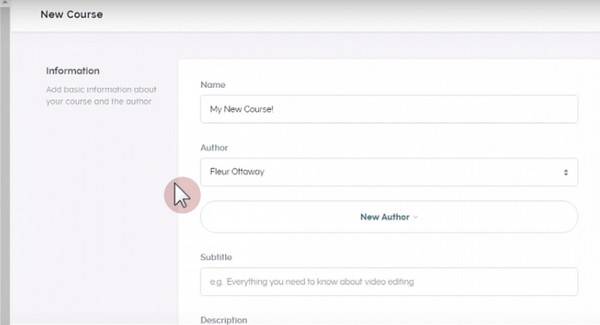
Step 3.Next, complete all the details on the landing page by entering your "Name", "Bio", "Categories", and "Subtitle". Afterward, Teachable lets you adjust components to make it more viewable in search engines; you can specify the "Friendly URL", "Page Title", and "Meta Description".
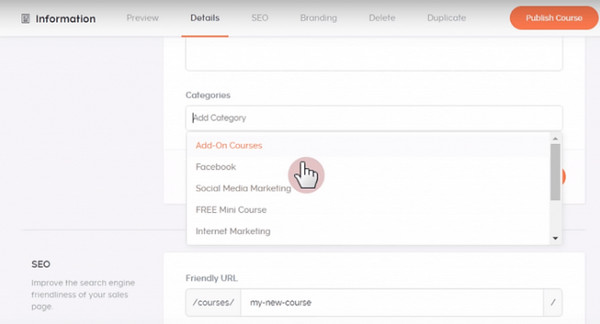
Now, your landing page still looks plain, so add some "Thumbnails" and "Promo Videos" from the "Branding" section to make your created Teachable courses more attractive.
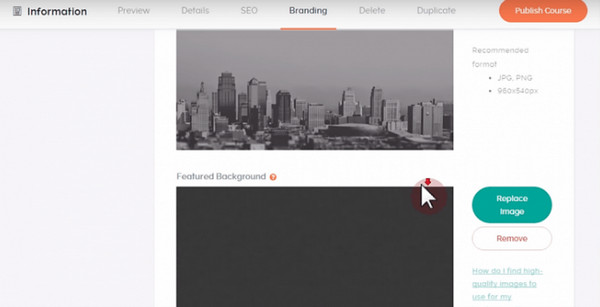
Step 4.After establishing the Course landing page, where visitors are convinced to enroll, go to the "Default Pages" section. Create a path by completing the options, like the "Thank You Page", "Enrolled Course Curriculum", and "Custom URL".
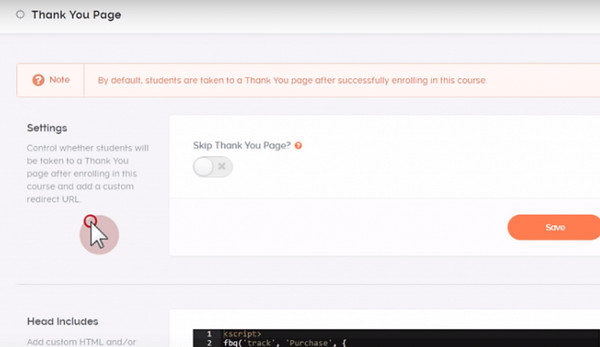
Step 5.Before uploading, you need to create sections and lectures first. In the "Curriculum" section, you can add all the contents needed for you courses. Finally, you can upload it by clicking the "Choose Files" button and add price as you like.
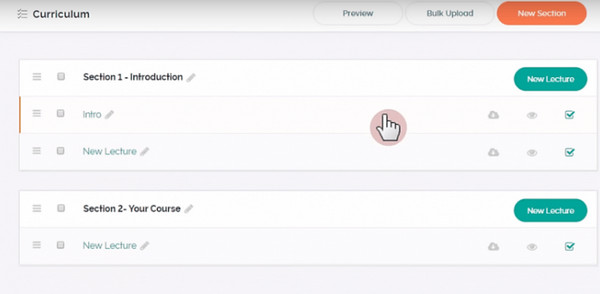
FAQs about Creating Teachable Course
-
Does Teachable have support for all file types?
No. Although you can upload anything, only specific files can be directed into the Teachable lectures. The rest will only be attached to lectures as individual downloadable files.
-
What is the Teachable pricing for each subscription plan?
The Basic plan is $39 monthly, and for the Professional Package, it is $99 monthly. The last package, the Business Plan, costs $499 monthly.
-
Do you need to pay for setting up Teachable courses?
No. You launch your course for free; Teachable doesn't offer a price for the setting up process, but there are available packages for course creation.
-
Is it required to take Teachable courses regularly?
No. You can have the full freedom to finish the course, meaning you will decide when you will work and when you will not.
-
Is Teachable can be used by anyone?
Yes. Teachable is good for everyone who wishes to learn; whether you are an expert or not, you will get courses here, and it lets you create your own Teachable courses to share your knowledge and skills.
Conclusion
There you have it! That’s how Teachable works to create Teachable courses for everyone. This post has shared with you the tips and preparations to get you ready using the online course creator. Besides creating a course, Teachable is suitable for students seeking learning in their particular skills. Aside from those given details about Teachable, don’t forget to try the AnyRec Video Converter to edit those video courses to be uploaded to the platform. Learn more about it by downloading it now!
100% Secure
100% Secure
