The Ultimate Guide to Record College Online Lectures from Different Course Platforms
Now, that the pandemic has changed the education system of every country around the world. From face-to-face learning to online blended learning systems, it is important to cope with these changes. Knowing how to record college lectures especially if you are a college student is a must. There are different online course platforms, such as LearnDash, Podia, Ruzuku, Kajabi, and more. Moreover, there are some frequently used instant messengers, such as Skype and Zoom can also be used for online lectures. Don't be bothered if you don't know how to do it, because this article will teach you the basic steps that you should know in recording your online lectures.
Guide List
How to Record Any Online College Lecture 3 More Methods to Record College Lectures FAQs about Recording College LecturesHow to Record Any Online College Lecture
Whether you need to capture online college lectures without notification or record the desired videos with the original quality, AnyRec Screen Recorder is one of the best online college lecture recorders to capture lecture video, audio commentary, webcam footage, and more other files. It also enables you to adjust the video codec, frame rate, audio codec, and other settings for recording.

Capture onscreen activities, including college lectures, audio commentaries, and more
Add commentaries, watermarks, lines, callouts, shapes, and even draw on lectures
Edit the recording files, cut out the desired part, enhance the audio quality, etc.
Save the recorded lectures to your computer or share them on social media sites
100% Secure
100% Secure
Step 1.Download and install AnyRec Screen Recorder, you can launch the program on your computer. Click the "Video Recorder" button to record college lectures on any online course platform. Moreover, you can also tweak the video codec, frame rate, audio codec, and more other settings.
100% Secure
100% Secure

Step 2.Click the "Custom" button to adjust the recording area according to the online lecture. You can also enable the "System Sound" option to record audio files. Moreover, you can also enable the "Microphone" option to add your commentary, remove the audio noise, and even enhance the audio quality.

Step 3.When the online lecture starts, you can click the "Record" button to record the online courses without notification. During the recording process, you can add an annotation to the points you have difficulties with, which you can learn more related information when you preview the recorded online lectures later.

Step 4.When your online lecture is done, you can click the "Stop" button to save the recorded online lectures. Preview the recording and trim the desired part with the start point and the endpoint. Click the "Save" button to save the recording on your computer, or share it with social media websites.
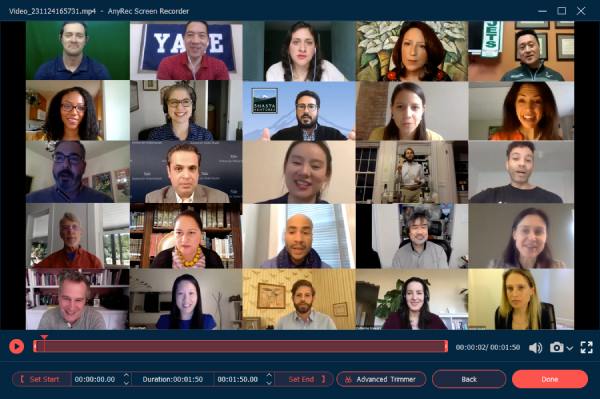
100% Secure
100% Secure
3 More Methods to Record College Lectures
Besides the online course platforms, you might have the online college lectures from some instant messenger applications, such as Zoom and Skype? The applications have built-in recorders that can be used to capture your ongoing college lectures. It is a good tool that helps the users to capture their conversations, online lectures, and even meetings and business conferences.
Method 1: How to Record College Lectures on Zoom
Zoom is a popular application that is great for business conferences and online lectures. It can also record your lectures with its built-in feature. Moreover, you can also share with others via a private web link. To know how the tool works, we will guide you with these detailed instructions to capture online college lectures via Zoom.
Step 1.Since some colleges have special versions of Zoom for online lectures, download the app on your computer. Sign in to the account to set up a meeting with the Host account. Click the "New Meeting" button and make sure your microphone and camera are on.
Step 2.Click the "Share Screen" button on the bottom toolbar. Launch the PowerPoint slideshow and choose the "Record on this Computer" option from the menu. The participant will receive a notification for recording the online college lectures via Zoom.
Step 3.Once you have already captured the desired lecture, you can click the "Stop Recording" button to save the recorded lecture. After that, click the "End Meeting" button to convert your meeting recording.
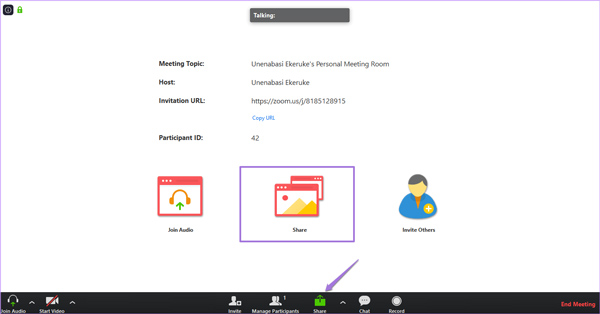
When you need to record the participant account, you should ask permission for recording beforehand. If you need to record the lecture without notification, you have to choose programs to record online meetings.
Method 2: How to Record College Lectures on Skype
When you need to have a college lecture on Skype, you should choose the Business version, which enables you to add up to 250 participants. Different from the Zoom recording features, you can record the college lecture on Skype with a presenter account. It allows you to record the Skype for PowerPoint slides and whiteboard activities.
Step 1.Launch the Skype app on your computer and tap on the three dots at the bottom-right corner to open the "More Options" tab and then click the "Start Recording" button to capture the online college lectures.
Step 2.In addition to the video and audio, it enables you to add more other content, such as the full integrated Office application. Moreover, you can have full control over the recording, such as pausing, resuming, and stopping during the lecture.
Step 3.Once your lecture course is done, you can click the "Stop recording" button located at the top of the screen. The recorded online lectures will be automatically saved in MP4 format, and you can check them from the recording Manager.
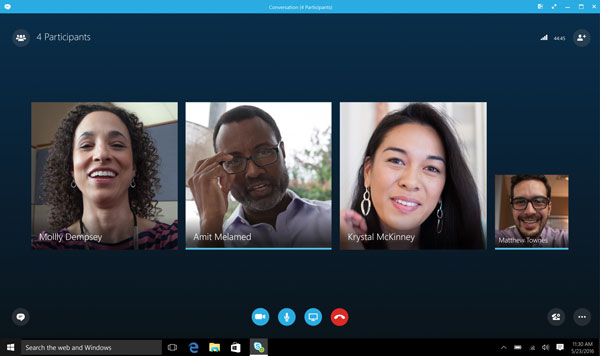
Pointing to the red recording button will show you who else is recording the call. When you need to capture the online lectures, the related information will be available within the hosting account.
Method 3: How to Record College Lectures on Android/iOS
If you attend your college lecture on your mobile device, you can use the built-in recorder on your Android and iOS devices. The steps are very simple to use. But it may take up large space on your storage.
Step 1.You should open the Control Center on your Android or iPhone first. If there is no recorder option, you can add this feature manually.
Step 2.After opening your college lectures meeting, you can tap "Recorder" from the Contro Center.
Step 3.If you want to stop the recording of your lecture colleges, you can tap REC on the top of the screen again. And the video will be saved on your device.

FAQs about Recording College Lectures
-
Is it legal for a student to record colleges lectures?
Recording your college lectures will depend on the Professor in charge of the ongoing classes. Every time you want to record the videos, ask them for permission, and if they allow you, then you can record. However, if they didn't allow you then don't do it.
-
Can I customize the videos for online course recording with Skype?
No. The built-in recording feature allows recording in MP4 format and without any customization options. But when you need to record the online college lectures as 4K videos or record the audio file only, you still need to choose the professional lecture recorders.
-
Is there a method to record college lectures without attending?
Yes. You can ask your classmates or teachers to send the recorded college lectures. But when you need to record your college lectures without attending, you can also choose a professional screen recorders with schedule recording features.
Conclusion
Now, that you have been informed on how to record your lectures. It is now time for you to apply the steps that you learned and grab this opportunity to optimize the usage of your devices during your online classes, such as recording GoToMeeting. This will give you an advantage as a student, it will give you free time because instead of taking down notes when you are in your online class, you can focus on the discussion because you know that it is being recorded. In other words, recording your screen gives you most of the benefits, so what are you waiting for? Go and choose your desired recorder.
100% Secure
100% Secure
