Top 8 Demo Recording Software for Desktop/Mobile/Online
Simply explaining through descriptions what your product does or is all about makes it difficult for your target audience to comprehend how it works. Thus, demo video recordings help show your product in action and reveal its value to your target audience. To do this efficiently, look for a perfect demo recording software! Therefore, this post has gathered 8 desktop, mobile, and online demo recording tools that can help do step-by-step process videos. Check them out today!
| Demo Recording Software | Platform | Quality | Recording Modes | Built-in editor | Free/Pro plan | Additional functions |
| AnyRec Screen Recorder | Windows and Mac | 4K | Video, Audio, Webcam, Game, Window, and Screenshot | √ | Free version Paid version starts at $12.48 | Trimming useless parts, merging multiple files, converting, etc. |
| OBS Studio | Windows, Mac, and Linux | 1080p | Video, Webcam, Game, Stream, etc. | × | Free | Encoding, adding graphic overlays, managing many stream sources, etc. |
| Camtasia | Windows and Mac | 1080p | Video, Audio, and Webcam | √ | Starts at $179.88 | Batch exporting videos, removing background, syncing audio, and others. |
| Screencastify | Online | 1080p | Video and Audio | √ | Free version Paid version starts at $15 | Managing video contents, annotating, and easy sharing of files. |
| ScreenPal | iOS and Android | 720p | Video, Audio, Webcam, and Screenshot | √ | Free version Paid version starts at $12.00 | Trimming extra parts, adding free music tracks and overlays. |
| Zappy | Mac | 1080p | Video, Audio, and Screenshot | × | Free version Paid version starts at $19.99, | Drawing during recording, adding text, and creating scripted recordings. |
| Loom Screen Recorder | iOS, Android, Windows, and Online | 720p | Screen, Camera, and Audio | √ | Free version Paid version starts at $12.50 | Adding external links, making quick transformations, and doing a closed captioning. |
| ShareX | Windows | 1080p | Video, Windows, Audio, and Screenshot | √ | Free | Adding cursor in screenshots, doing a scroll capture, setting up a timer for delaying capture, etc. |
Top 8 Demo Recording Software on All Devices
You’d better select a demo recording software that has the power to show your target audience a crystal-clear presentation of your product. Thus, to help you out, the following will show 8 software that offers excellent product demo video service.
1. AnyRec Screen Recorder

AnyRec Screen Recorder is the best demo recorder, benefiting everyone, whether businesspeople, teachers, gamers, or individuals. It records on-screen moments in full screen, active window, or customized part of your screen without affecting the video quality. Besides the recording screen, it can add your webcam and microphone voice, too. What’s more inside its fun feature is the real-time drawings it provides, making it an ideal demo recording tool for presentations, classes, and online meetings.

Lightweight demo recorder that captures video, audio, webcam simultaneously.
Export your demo recordings to the desired format, resolution, and quality.
Remove useless demo parts with the advanced trimming tool before saving.
Provide hotkeys to start, pause, resume, and other actions during recording.
100% Secure
100% Secure
2. OBS Studio
Is best for professional creators and live streamers, OBS Studio proves that it is among the excellent demo recording software today! Aside from covering your webcam and screen at the same time, OBS can handle many cameras and displays as long as your PC can cover them. Plus, this open-source software offers an Audio Mixer, allowing you to manage audio from two different sources.
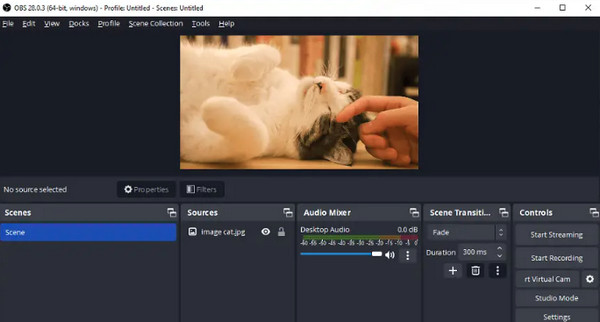
- Pros
- Cover all streaming platforms, like Facebook, YouTube, etc.
- Handle scenes of windows, webcams, and more.
- Completely free demo recorder.
- Cons
- Is challenging for beginners.
- No 4K video export support.
3. Camtasia
Camtasia is another professional demo recording software that can be applied to capture your screen without hassle. With it, you can quickly educate your audience about what your product does effectively. Additionally, it comes with a fantastic pre-built template that you can use to present your video recording professionally. It also offers a decent selection of stock media and effects.
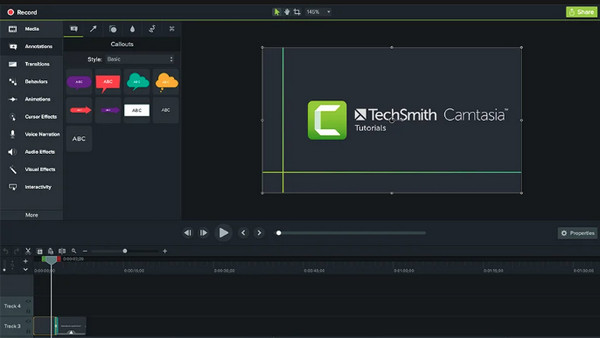
- Pros
- Elements can be drag and drop.
- Position your camera in the perfect palace on the canvas.
- Improve video and audio quality.
- Cons
- Pretty expensive recording tool.
- The free trial is done for three days.
- All editing tools may be overwhelming for beginners.
4. Screencastify
Whether you’re a professional content creator or an individual searching for demo recording software, Screencastify can be an ideal choice! It covers screen recording and editing functionalities to assist you in capturing full screen or a particular window per your requirements. Not to mention, it is an online recorder; Screencastify can give you quality recordings, similar to paid competitors.
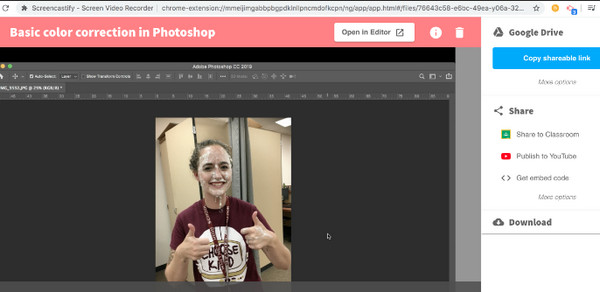
- Pros
- Come with basic editing tools.
- Can store video recordings on cloud services like Google Drive.
- Work as a Chrome extension.
- Cons
- Limited to Chrome browser only.
- The video length is restricted to 10 minutes.
5. ScreenPal
If you wish for an easy solution to record demos for meetings or classes, consider using ScreenPal. With this demo recorder, you can add captions to your demos, allowing your audience to understand what it is all about easily. Besides demo videos, it can handle gameplay, Zoom meetings, and other on-screen activities with the ability to separate the narrations, add overlays, and more.
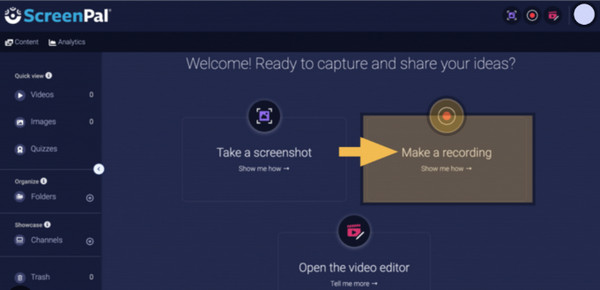
- Pros
- Have a built-in stock library.
- Support cloud hosting, which you can use in uploading.
- Let you add text, arrows, etc.
- Cons
- Glitches happen in the editing process.
- Many complaints about loss of videos.
6. Zappy
Next is Zappy, your great companion to quickly make recordings and share them with the world. You can determine which area of the screen you want to record, then start recording, and stop once you’re finished. In addition, this demo recording software comes with a keyboard shortcut, which you can edit or mess around with settings quickly.
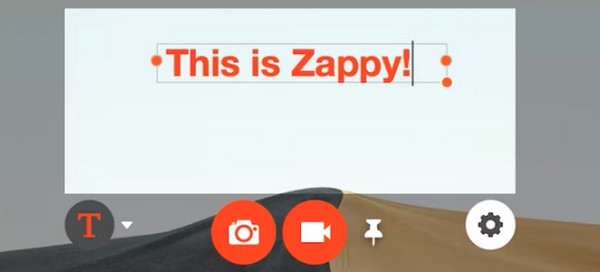
- Pros
- Simple and easy to operate the recorder.
- Let you customize your GIFs.
- Cons
- Lack of various editing functionalities.
7. Loom Screen Recorder
As for Loom Screen Recorder, you can give it a chance if you desire a quick recording and sharing procedure. Unlike other demo recording software, Loom isn’t that complicated throughout the process. Furthermore, it provides essential editing needs, allowing you to edit your video after recording. Although limited in some aspects, Loom is great for storing 25 videos and sharing them with others.
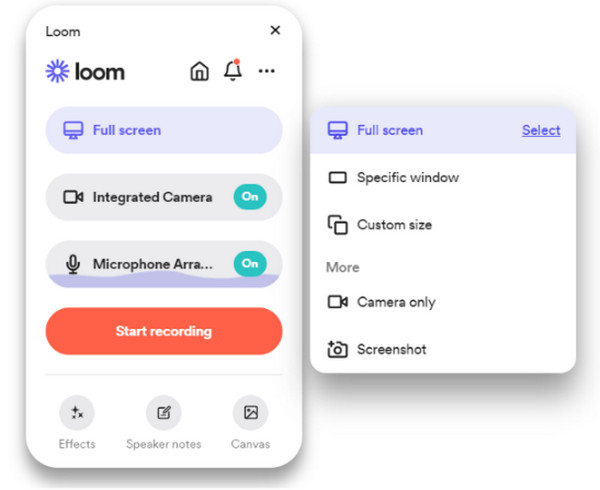
- Pros
- Five minutes of video length is what it offers.
- Let you customize options according to your needs.
- Cons
- Lack of editing and titling features.
8. ShareX
On the other hand, ShareX is an open-source demo recording software that permits you to quickly record screens without complex steps. It covers advanced custom uploading and allows you to record GIFs. Additionally, it enables you to add watermarks and some color effects to your video demo recordings, making them more attractive than ever.
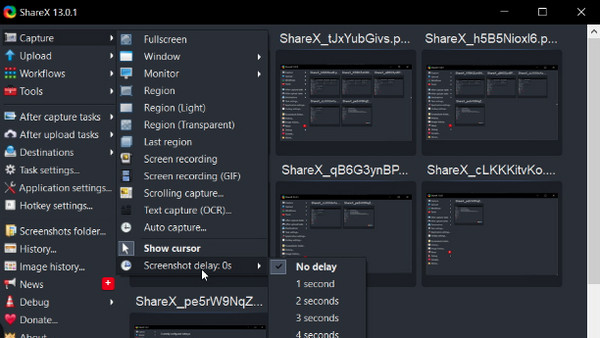
- Pros
- Come with an auto-upload feature.
- Allow you to customize shortcut keys for easy access.
- Easy to navigate with its straightforward interface.
- Cons
- The shareable URLs will expire over time.
- Its variety of options is a little complicated for starters.
FAQs about the Best Demo Video Recorder
-
What things should I prepare before learning how to record a demo?
You must first select what means you’ll use, from recording to editing to sharing your demo video. Then, you can start creating a script and plan the music, voiceover, images, and footage you will use. After all that, be creative when you edit your demo video.
-
Which of them is the best demo recording software?
It depends on your recording requirements, but to help you out, you can consider using the OBS Studio. Aside from being the most well-known of others, OBS can greatly help record multiple scenes and live streams. For online tools, you can use Loom Screen Recorder.
-
Do all the mentioned demo recording tools have no watermarks included?
No. But most of them, besides being a free tool, including the OBS Studio, ScreenPal, and Zappy, don't embed watermarks once video recordings are exported.
-
Can you give me a demo recording software for Mac?
Besides Zappy, you can rely on the default player QuickTime of Mac to record demo videos. It can be useful for playing supported Apple media formats and, at the same time, help you record screen activities.
-
When creating a demo video, how long should it be?
The shorter it is, the more the audience will be curious about your product. The suggested time is between two and five minutes, but it depends on what you must explain for your product.
Conclusion
To sum it up, creating video demos to explain the products or services further clearly is easy with the assistance of demo recording software. Among the top eight tools mentioned, pick the best that meets or goes beyond your recording needs. That being said, the suggested option for you is the AnyRec Screen Recorder. Not only does this demo recorder help the audience record any on-screen activities, with webcam and audio, with no quality loss, but it contains valuable features that can help you record efficiently and professionally. So, don’t waste time and try it now!
100% Secure
100% Secure
