Increase the Image Size to 100KB, 200KB, 500KB, and MB for Free
Increase the image size to 100KB, 200KB, 500KB, and higher with the following tools.
- #1. AnyRec AI Image Upscaler: Increase images up to 3000x3000 pixels by 2x/4x/6x/8x.
- #2. Lunapic: Upscale local images or online images with 2x super resolution.
- #3. Adobe Express: Resize images in JPG/PNG up to 17MB. Good for Instagram/Pinterest/Facebook/Twitter sharing.
- #4. Photoshop: Good for advanced photo upscaling and editing. But expensive to buy.
- #5. Photo Resizer HD: Resize multiple images to 100KB and larger on iPhone and Android.

Are you working on a project that involves many pictures? And you must put the exact size for each file? Some projects ask you to increase the image size to 100KB or MB to fit the requirements. It could be a huge problem if the image you have fewer kilobytes, but you can work it out by using this post as your reference. Here, you will learn how to make the image size to 100KB and larger with some of the best tools you can find online.
Guide List
3 Ways to Increase Image Size to 100KB for Free [Online] Enhance Image Size to 100KB and Higher with Photoshop [Windows/Mac] Improve Image to KB/MB with Image Size App [iPhone/Android] FAQs about Increasing Image Size3 Ways to Increase Image Size to 100KB for Free [Online]
Increase image size in MB using online tools. This part shows the detailed steps for using each tool, giving you an idea of which is best for your purpose. Let’s take a look at the recommended online image resizers.
1. AnyRec AI Image Upscaler
The online-based image resizer is AI-supported to upscale any photo. It will freely increase the image size to 100KB or anywhere from 200% to 800%. It provides a real-time preview for every enlarged image, so you can make adjustments before exporting it. Moreover, this online tool will automatically delete all uploaded files to protect your privacy. Use AnyRec AI Image Upscaler for free to upscale image resolution online.
- Use the latest AI technology to upscale the image quality.
- Recover pixels, details, and color while increasing size.
- Support various image formats to increase their size to 100KB.
- Protect privacy by deleting images after increasing the size.
Step 1.Click the "Upload Photo" button from the online tool’s interface to open the local folder of your device. Once you have selected the file, click the Open button to continue uploading.
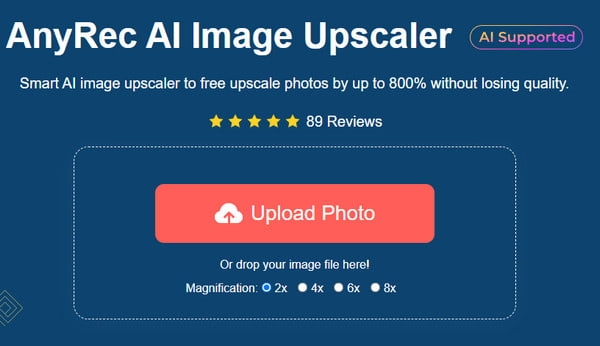
Step 2.Select the upscale percentage from the Magnification menu at the top part. Hover your mouse over the uploaded photo to see the differences in the applied effect.
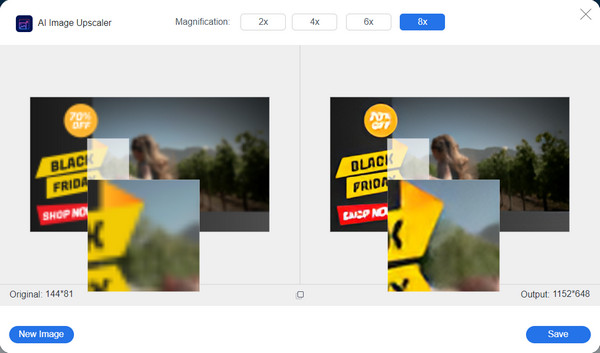
Step 3.Finally, click the Save button to export the upscale image to your computer. The file will be downloaded automatically. Start another upscale by clicking the "New Image" button.
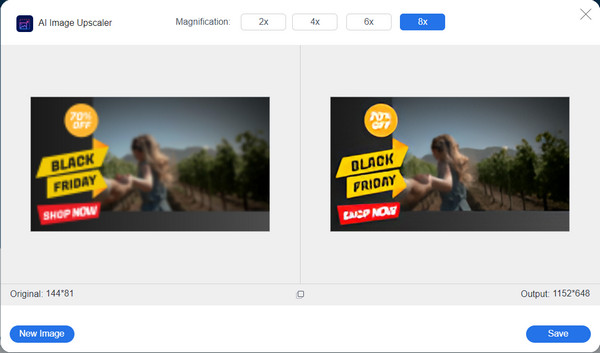
2. Lunapic
Lunapic is a free image editor that you can access with Google Chrome, Firefox, and other supported browsers. Its interface is described as old-fashioned, but many users find it easy to navigate because of the placement of tools. It also allows users to upload files directly from the system or use a URL from the internet.
Step 1.Visit the website and click the "Choose File" button to upload your picture. Wait until the picture is uploaded, and you will be directed to another webpage.
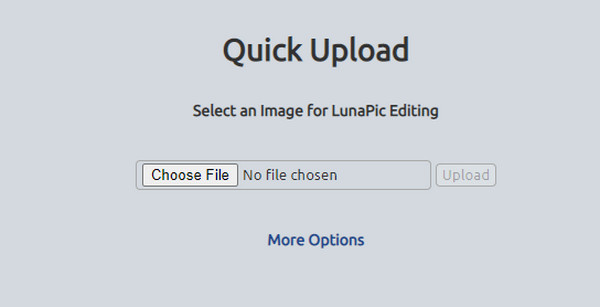
Step 2.From the top of the picture, click the "Set File Size" button from the list. Then, double-click the file size field and type the new size. Click the "Resize File" button and download the output.
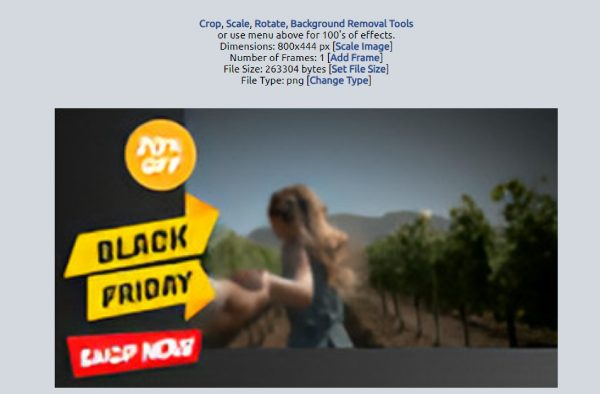
3. Adobe Express
You can use Adobe’s free online photo enhancer to increase the image size to 100KB. Adobe is known for its professional tools, and they don’t come for free. However, using the online tool gives you access to upscale images. You can use the free trial version to enhance your picture easily.
Step 1.Visit Adobe Express and upload the picture you want to upscale. From the right panel of the editing page, click the "Resize" button and proceed to choose the file size.
Step 2.This part also allows you to change the aspect ratio according to your preference. Save the output by clicking the Download button.
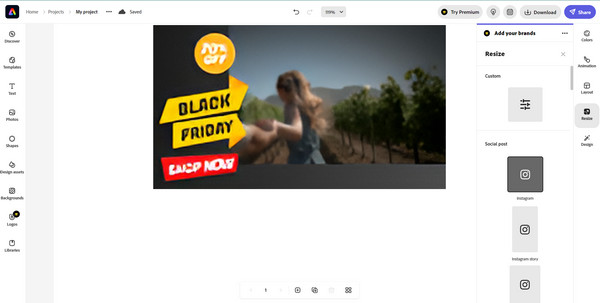
Enhance Image Size to 100KB and Higher with Photoshop [Windows/Mac]
Do you want to increase the image file size to over 100KB? This is possible for Photoshop! The desktop software provides about five ways to change the photo resolution, but this part will show the most effective method. And this bulk image resizer allows you to deal with multiple images at one time. Plus, you can save time learning how to navigate the tool.
Step 1.Open Photoshop and upload your photo. Go to the Image menu and select the Image Size option. Activate the chain icon linking to the Width to Height to maintain the current ratio.
Step 2.Proceed to enter the desired value for the image properties. Then, a new file size will appear above the dialog box. Once done, click the "OK" button to resample the resized photo.
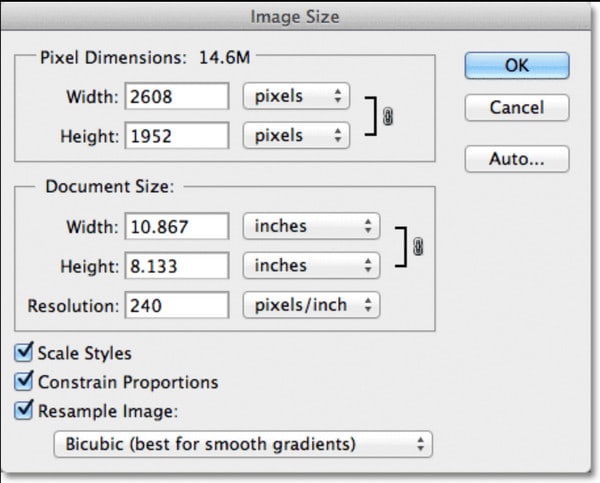
Improve Image to KB/MB with Image Size App [iPhone/Android]
To increase your phone's image size to 100KB, use Photo Resizer HD. It is an app that is available for download on Android and iOS. An easy-to-use app like this can help you resize pictures unlimitedly. Here’s how to use Photo Resizer HD on a smartphone:
Step 1.Download and launch the image larger app on your device. Ensure that you allow it to access your gallery. Tap the Gallery button to upload the desired image.
Step 2.After choosing the picture, tap "Diagonal Arrow" from the toolbar to open the "Resize" menu. Tap "Custom" to input the new image dimensions. Export the image file by tapping the "Save" button at the top right corner.
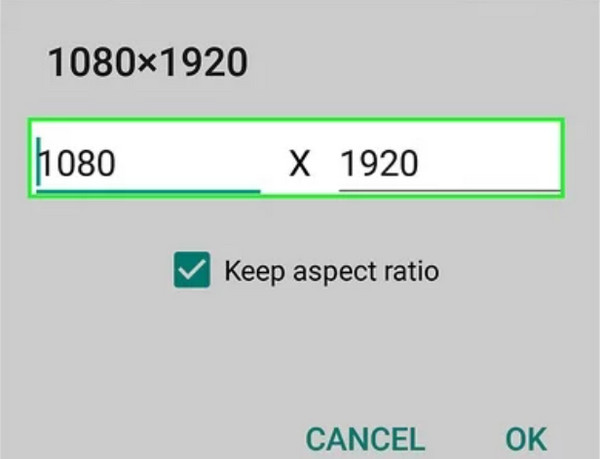
FAQs about Increasing Image Size
-
1. Does GIMP provide a way to increase the image size to 100KB?
Yes. GIMP provides all the functions you need for photo editing, including upscaling an image. By uploading a file on the software’s interface, go to the Image Size menu and select the "Print Size" option. Proceed to type the desired value in the dialog box, then export the output within the GIMP image upscaler.
-
2. How does resizing an image affect the quality?
When increasing image size, your tool will multiply the pixels, allowing you to increase the quality. But decreasing the file size also reduces the image quality. It is also tricky to resize pictures as it depends on your objective.
-
3. Is it great to upscale pictures before uploading them to social media?
Yes. Most social platforms have the function of decreasing any high-quality uploads. So, increasing the image size to 100KB is an ideal method to keep the visual while social apps lower the quality.
Conclusion
With all the solutions discussed in this post, you can increase the image size to 100KB to get high-quality and even 1440p images. However, professional tools like Adobe Express cannot be your alternative as it requires you to purchase their products. Luckily, you have AnyRec AI Image Upscaler as your number image resizer with an effective magnification solution.

