How to Record Google Hangouts Calls – A Complete Guide You Should Know
How to record Google Hangouts video and audio? If you are working at home now, you might be distracted because of your family affairs. It should be important to record everything on your computer. The article shares 6 easy methods to screen record Google Hangouts on Windows, Mac, Android, and iOS. Just learn more details about the processes and choose the desired one according to your requirement.
Guide List
The Ultimate Methods to Record Google Hangouts Calls 2 Free Methods to Record Google Hangouts on Win/Mac 3 Hangouts Video Call Recorders for Android and iOS FAQs about Recording Google HangoutsThe Ultimate Methods to Record Google Hangouts Calls
Whether you need to capture Google Hangouts calls on your computer, or mirror the screen from your smartphone, AnyRec Screen Recorder is an all-in-one screen recorder with 7 different modes. It enables you to capture the video and audio files from your computer and smartphone. Moreover, you can also tweak the video quality, add annotation, and edit the recording.

Capture the Google Hangouts calls on your computer or smartphone.
Record the videos, audio files, and webcam secretly without notification.
Add annotations, shapes, watermarks, callouts, and more elements.
Edit the recording, trim the desired parts, or share with social media sites.
100% Secure
100% Secure
Step 1.Once you have installed AnyRec Screen Recorder, you can launch the program on your computer and click the "Video Recorder" button to record Google Hangouts. When you need to capture the video with audio from your smartphone, you can click the "Phone" button in the left menu.

Step 2.Click the "Custom" button to select the desired recording area. Click the "System Sound" button and the "Microphone" button to record audio files from different resources. Moreover, you can also click the "Webcam" button to record FaceTime calls to the Google Hangouts videos.

Step 3.When you start the videoconference, you can click the "REC" button to record Google Hangouts video and audio. During the recording process, you can add annotations, watermarks, callouts, shapes, and more other elements into the recording. Click the "Camera" button to take a snapshot.
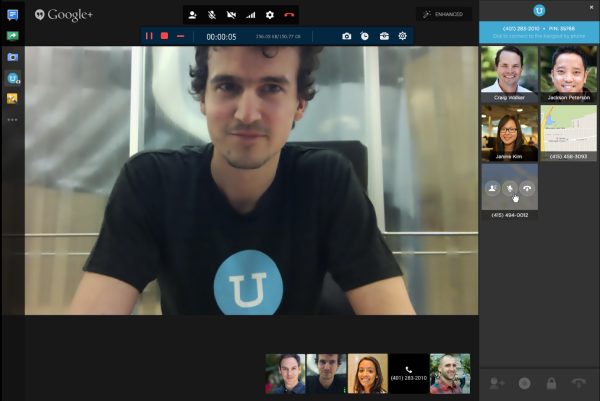
Step 4.You can click the "Stop" button when you finished the conference. It enables you to trim the desired part, take snapshots for the recordings, and adjust the audio volume before clicking the "Save" button. After that, you can save the files to your computer or share them with social media sites.
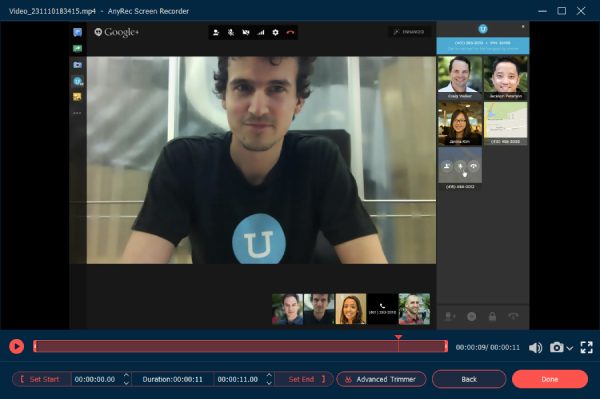
100% Secure
100% Secure
2 Free Methods to Record Google Hangouts on Win/Mac
Method 1: How to Screen Record Google Hangouts via G Suite
Google has the built-in recording feature Google Meet enables you to screen record Google Hangouts meetings. It can record the online Google Hangouts sessions directly. But it will send a notification to other participants.
Step 1.When you join the Google Hangouts session, you can click the "More" button on the bottom right of the meeting screen. After that, you can click the "Record Meeting" button to capture the desired video.
Step 2.There is a popup Ask for Consent message. All the participants will also be notified when you start recording. Once you have captured the Google Hangouts video and audio, you can click the "Stop Recording" button.
Step 3.It will generate the recorded Google Hangouts video automatically. After that, you can go to the Meet Recordings folder to view the files. In addition, an email will be sent to all participants.
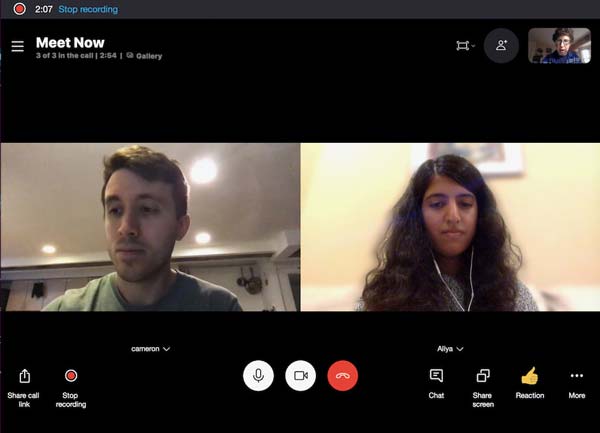
Further Reading
Method 2: How to Record Google Hangouts Video and Audio Online
If you just need a record a simple video from Google Hangouts, Screencast-O-Matic is a free online screen recorder that allows you to capture the Google Hangout video calls within 15 minutes only. If you want to record online calls longer than 15 minutes, you can use AnyRec Free Online Screen Recorder to capture Google Hangouts to MP4 without time limit.
Step 1.Go to the Screencast-O-Matic from any web browser, you can click the "Launch Screen Recorder" button to download the installer for recording Google Hangouts online.
Step 2.Once you launched the screen recorder, you can click the "Screen" button that allows you to record Google Hangouts videos within the recording frame on your screen.
Step 3.Click the "REC" button to record the desired files. Once you have captured the desired files, you can save the recording or even edit the files before sharing the video to social media sites.
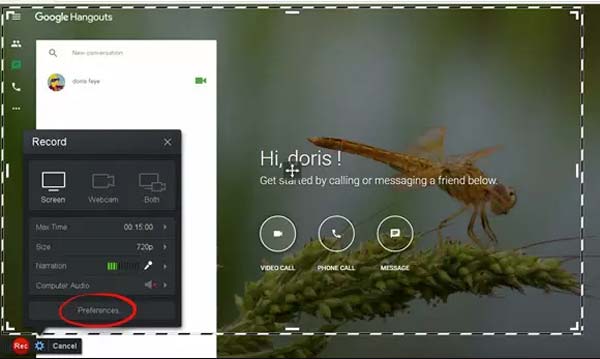
Further Reading
3 Hangouts Video Call Recorders for Android and iOS
Method 1: AZ Screen Recorder – Google Hangouts Recorder for Android
AZ Screen Recorder is a popular Hangouts video call recorder for Android, which enables you to capture videos with internal Audio and external audio. Moreover, you can import existing videos.
Features:
1. Display your face on Hangouts on a small window for your reaction.
2. Trim the desired part of the recording with basic video editing features.
3. Share the recorded Hangouts video to Instagram, Facebook, and more.
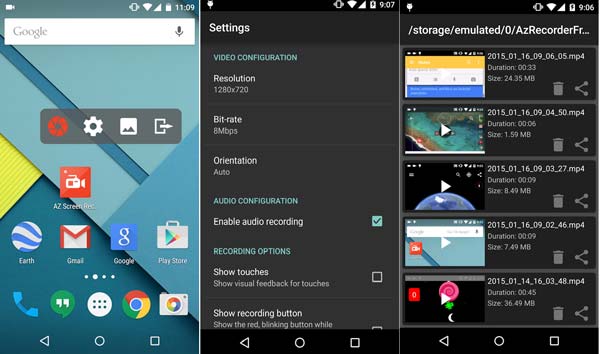
Method 2: Record It! – Google Hangouts Recorder for iOS
Record It! is more than a Google Hangouts recorder for iPhone and iPad, but also a voice recorder app to capture the sounds only. It enables you to start the screen recording with a simple tap quickly.
Features
1. Add voice files and webcam reaction to the recording with high quality.
2. Personalize the reaction shape, position, size, and other elements easily.
3. Apply the video filters, trim the video, and adjust the playback speed.
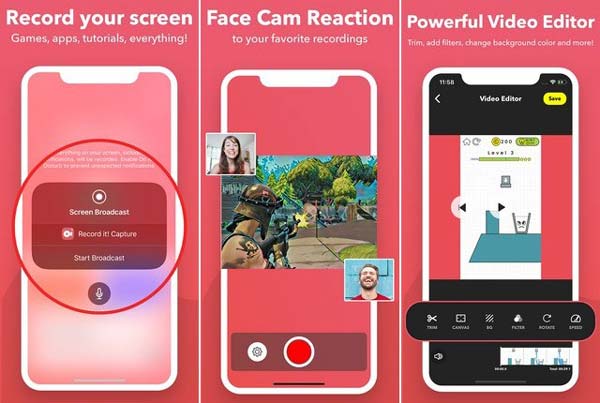
Method 3: TechSmith Capture – Google Hangouts Recorder for IOS
TechSmith Capture is one of the best free Google Hangouts recorders for Android and iOS that come with a media library. You can record online meetings and share the recording with Camtasia or Snagit over the Internet connection.
Features
1. Import screen videos recorded by the default iOS screen recording.
2. Keep all of your screen recordings organized in the media library.
3. Record one or more full-screen video clips with global recording APIs.
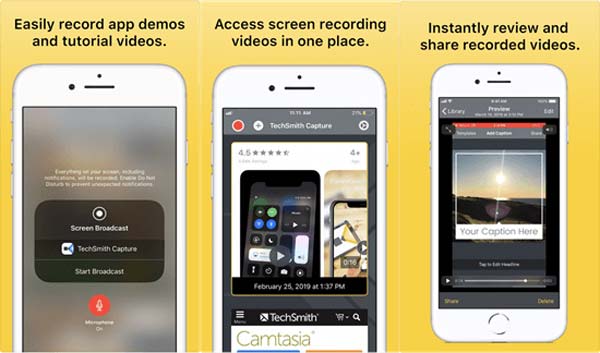
FAQs about Recording Google Hangouts
-
Is it possible to mute the microphones in Google Hangouts?
Yes. To record Google Hangouts video and audio for yourself only, you can simply mute all participants’ microphones. Go to the icon of the participants, hover over their volume icon and click the Mute option. After that, you can start the recording process.
-
Can I record Google Hangouts videos with audio files in 4K?
Yes. But it is not recommended. When you use some high-quality video recorder apps, you can tweak the highest video quality for Google Hangouts accordingly. Make sure you have enough storage space and a stable Internet connection for recording Google Hangouts.
-
Is it possible to record audio of Google Hangouts via G-Suite only?
No. G-suite only enables you to record a Google Hangouts video with the audio file, or even download the file to your computer. But you cannot capture the audio files only. Instead, you have to choose a professional screen recorder to capture the audio files from Google Hangouts.
Conclusion
When you want to record a Google Hangouts video with audio, you can learn more about the 6 methods from the article. The screen recorder applications on Android or iOS devices or even the online screen recorders can capture short videos. To get the videos with high quality, AnyRec Screen Recorder is the versatile Google Hangouts recorder you should try.
100% Secure
100% Secure
 Screenshot on Snapchat without the Sender Knowing
Screenshot on Snapchat without the Sender Knowing