Payment Supported
Secure Guarantee

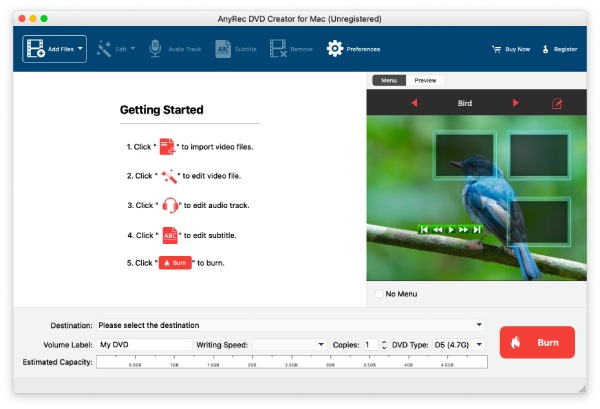
1Insert a DVD Disc
You need to connect a DVD drive with a blank DVD in it to your Mac. Or insert your DVD into the internal drive if your Mac has one. Launch the DVD creator software. Then click the Add Files button.

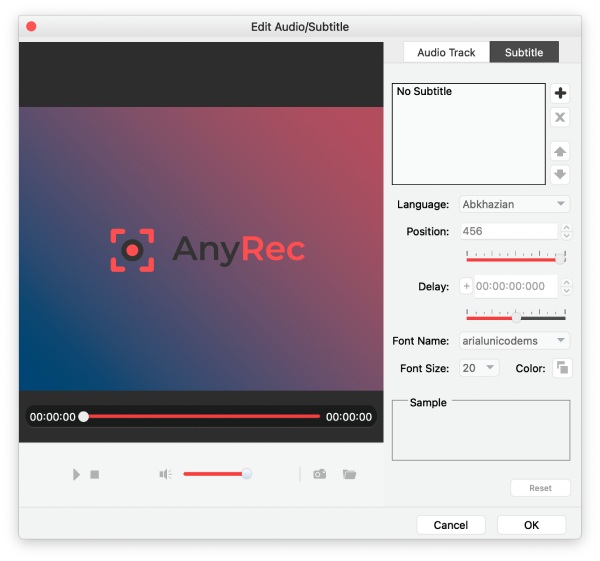
2Adjust Files
After selecting and importing your media files, you can click the Edit button to cut or crop the video. If you want to add an extra audio track, click the Audio Track button to add one. Or you can mute the current audio track.

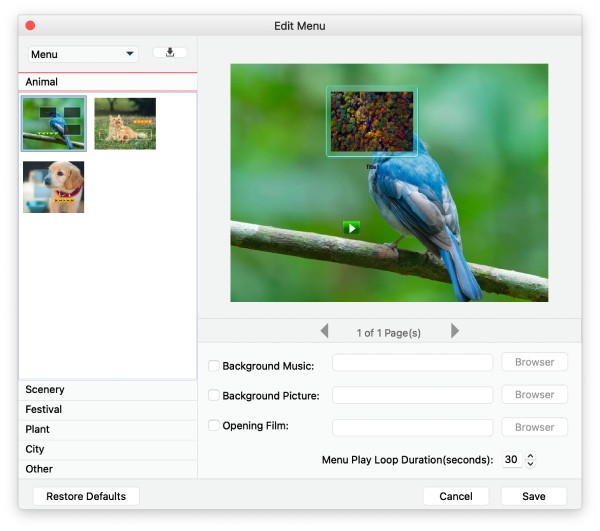
3Set Up the Menu
Meanwhile, you can set up a menu for your DVD which will act like a cover. Simply click the pencil icon to enter the Edit Menu window, in which you can choose a menu style.

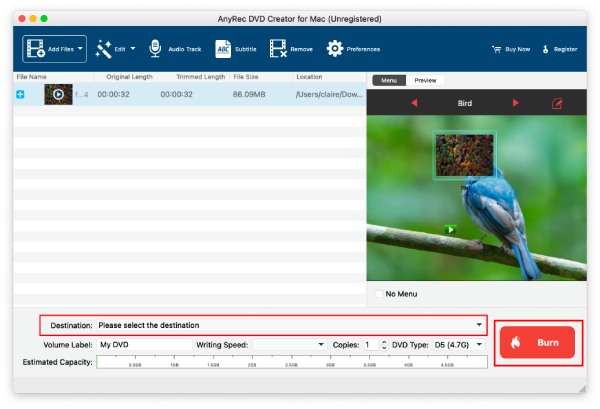
4Create DVD
Once finishing adjusting files, you can choose your DVD as the destination from the Destination dropdown option below. Then, click the Burn button to start creating the DVD.

Get Support
If you can’t find the answer to your question, just contact our support team – we will be happy to help.
See More